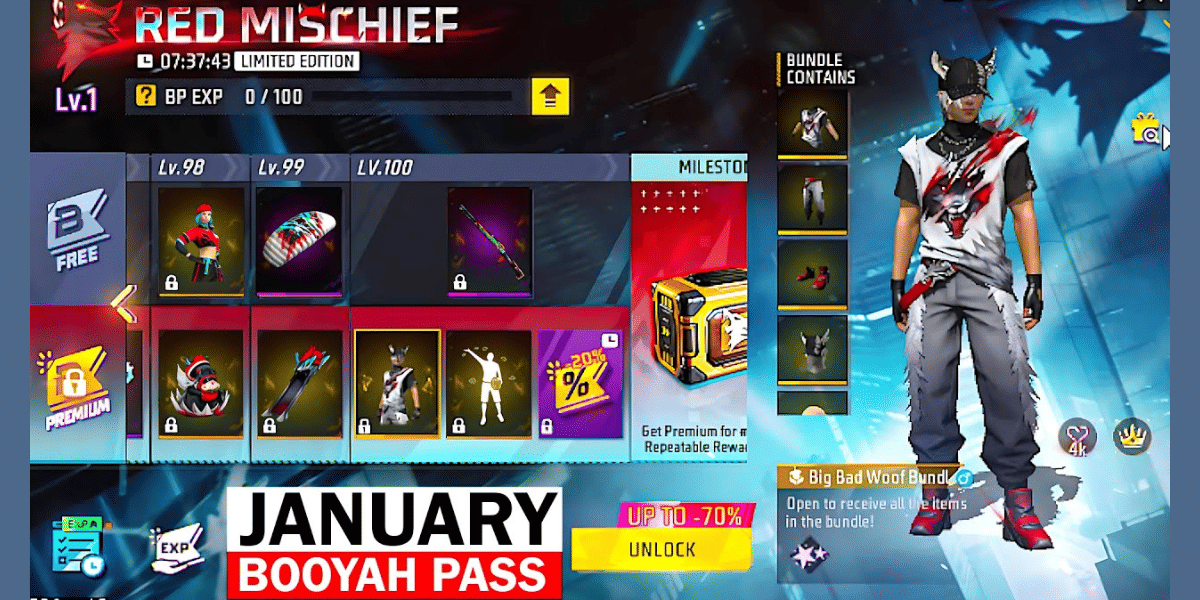Spotify is one of the most popular music streaming platforms in the market right now. But if you feel you have a lot of apps installed on your smartphone or your Windows or Mac system. And want to reduce the number of apps you can use Spotify from your desktop or laptop. It is very easy and convenient to use the Spotify web player on any web browser.
How To Use Spotify With Your Web Browser
With the Spotify web player, there’s no need to install the Spotify app on any of your devices to access your music. All you need is a web browser and your Spotify account and you are ready to listen to your favourite tracks anywhere anytime. Most of the browsers on Windows or macOS support all types of web browsers including Google Chrome, Mozilla Firefox or Brave browser.
Also read: Best of the Flags Chrome Android and PC version to enable
How to access Spotify web player
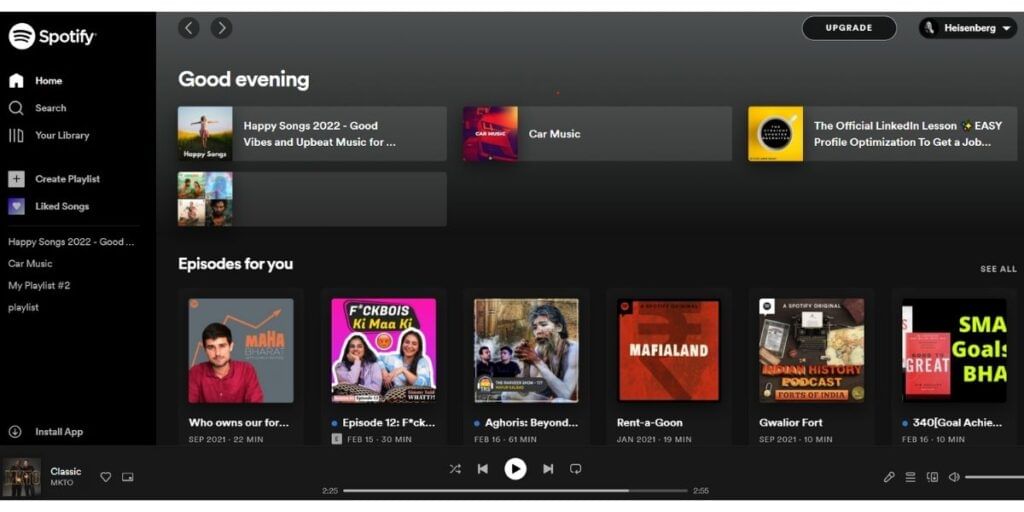
Now is the time when you will need your Spotify account login details to use the web player. You can use both free and premium Spotify accounts with the web player
- Just launch your preferred web browser on your computer and open using this link Spotify
- Now you have to select ‘login’ at the top right corner of the Spotify web site
- In the next screen you will be asked to enter your login details once you have filled everything just click on log in
If you don’t already have a Spotify account you can easily sign up for a new account yourself from the website only. Once you have created your account you will be able to see the Spotify web player main interface
Features of the Spotify web player
Similar to the mobile app the Spotify web player is packed with several features. You can do multiple things like search music, play music, access your libraries, create a new playlist, or view your existing playlist. So let’s take a look at each feature that you can use on the Spotify web player
Home
Once you have logged in, the layout of the Spotify web player is very simple. In the left pane, you will see the available options of the first four playlists that you use most. This screen includes recommendations, a playlist you made of your recently played songs, and many more.
Search
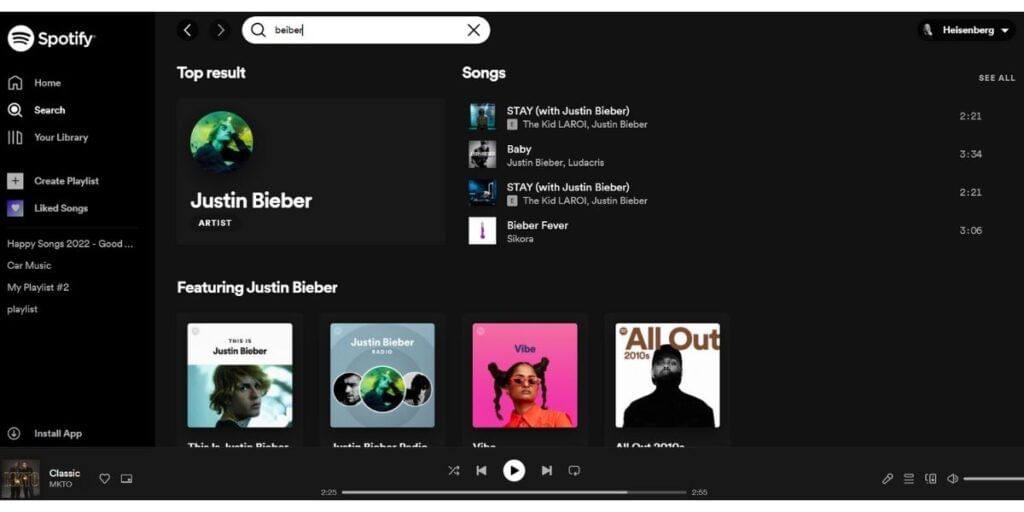
If you remember the name of the song or a podcast this is the feature that you should choose to find that. Once you click on the search bar you can enter any search phrase to find the music you want. You can enter an artist name, the title of your song or the album, playlist or you can even enter a music genre. Once you start typing you will see multiple results displayed and from that, you can choose the song you are looking for. The results will be categorized into different sections such as albums artists playlist podcast episodes and more
Also read: How To Completely Lock Your Facebook Profile From Stalkers
Spotify library
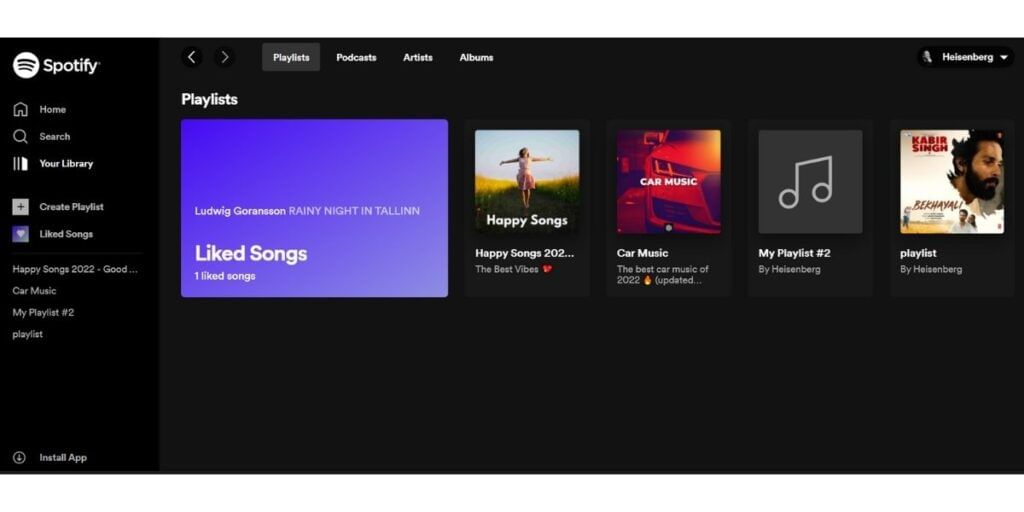
Your Spotify library is the section that provides you with an overview of all the music you have listened to or saved. All of this is organized into songs, playlist albums, artists, and podcasts with quick access links at the top.
While Spotify creates a playlist based on the songs you listen to, you can also create your own customized playlist. You just have to select a new playlist in the upper right corner of the screen. Spotify will recommend music based on your playlist title. You can add music to the ‘Create Playlist’ screen. You can also just add music by browsing Spotify and listening to different tracks.
Discover new music
Spotify is really good at recommending music so it is a great way to discover new soundtracks. The suggestions you see on Spotify are songs that the platform thinks you might like. The suggestions are based on various factors. Mostly it is based on the type of music that you have listened to on the platform in the past. Many of the music tracks are also listed as they are currently popular and they fit your taste of music.
Also read: A Beginners Guide To Start Making Money On Instagram
Downsides of using Spotify web player
As a web player, it is a great way to listen to your music without installing the app. But Spotify web player certainly comes with its own limitations.
- First the audio files are streamed at a lower bitrate through your web browser then the desktop app. Usually free subscribers get access to 128 KBPS from the web player but 160 KBPS from the desktop or mobile app. Premium users get 320 KBPS from the desktop app while through the web player they only get 256 kbps.
- Also you won’t be able to use your media playback controls on your computer. It might be possible then won’t work with your headphones on the web player
- Even if you have a premium subscription of Spotify you won’t be able to download tracks for offline listening through the web player. This is only possible with the Spotify app.
So if you are using your own computer then downloading the Spotify desktop app might be a smart idea. However, if you are using your friend’s computer or using your work computer and want to listen to some tunes then Spotify web player is a very good choice. It is way better than listening to music through YouTube.
Also Read: 5 Best Offline Media Player Apps For Android