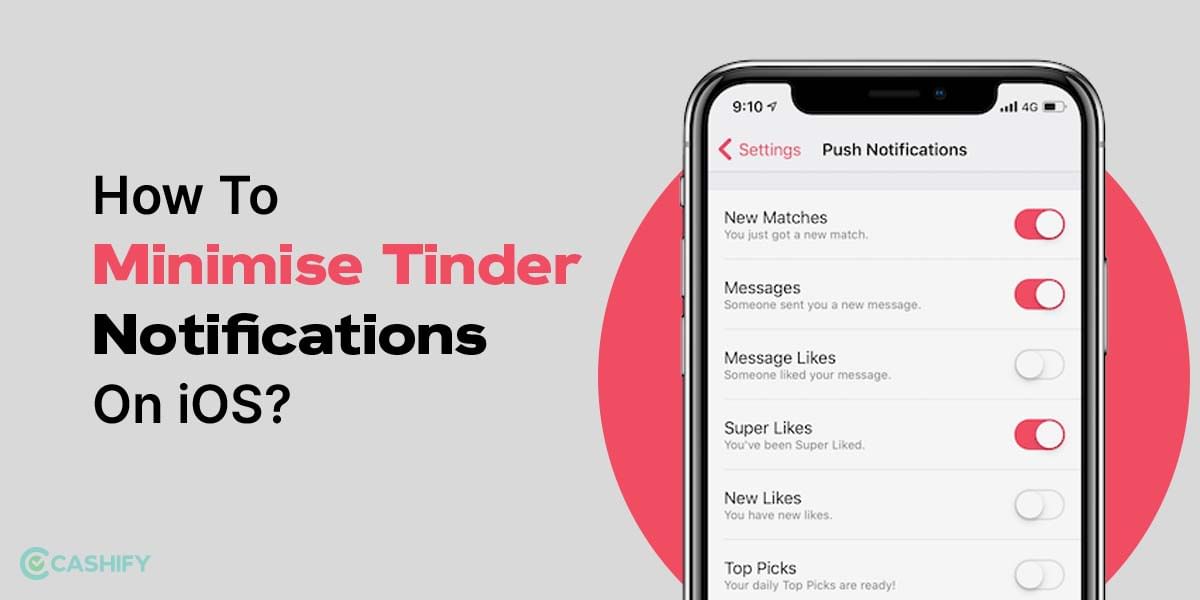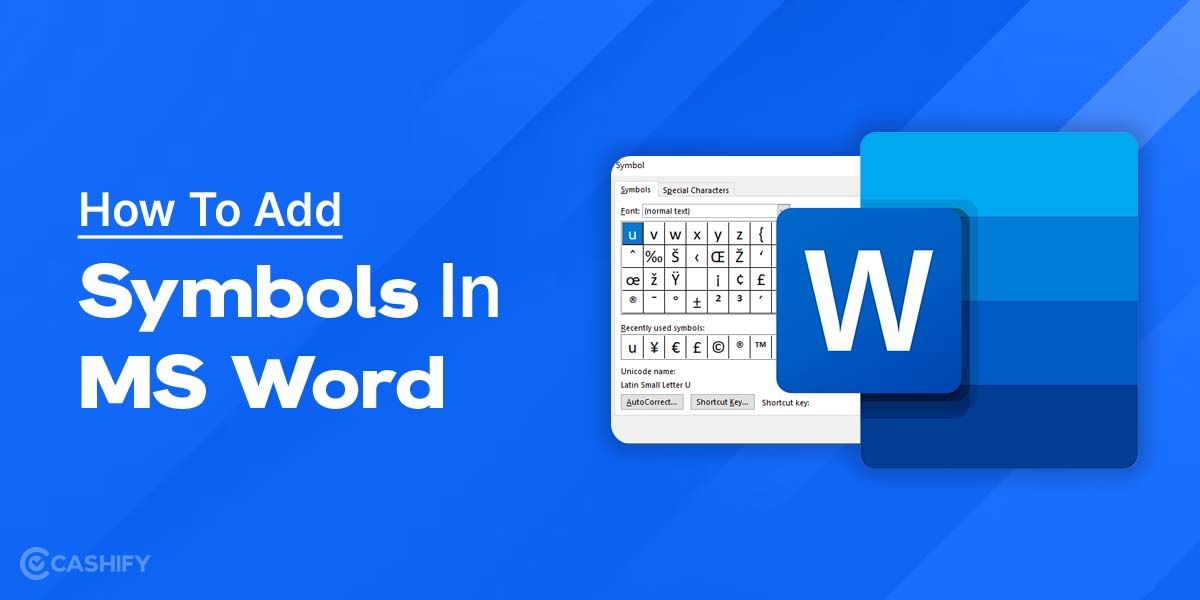FaceTime is an Apple ecosystem-exclusive communication app that enables users to communicate through Facetime video and audio. It first appeared on the iPhone 4 and was only compatible with Wi-Fi at the time. However, since the iPhone 4, FaceTime is generally intended to operate over WiFi. Although you can utilize FaceTime without WiFi by connecting via your cellular data connection.
Before learning how to use FaceTime without WiFi, it’s crucial to comprehend how the service operates and why a reliable internet connection is required for it to function as intended.
Also Read: How iPhone Revolutionized The Smartphone Industry
How does FaceTime work?
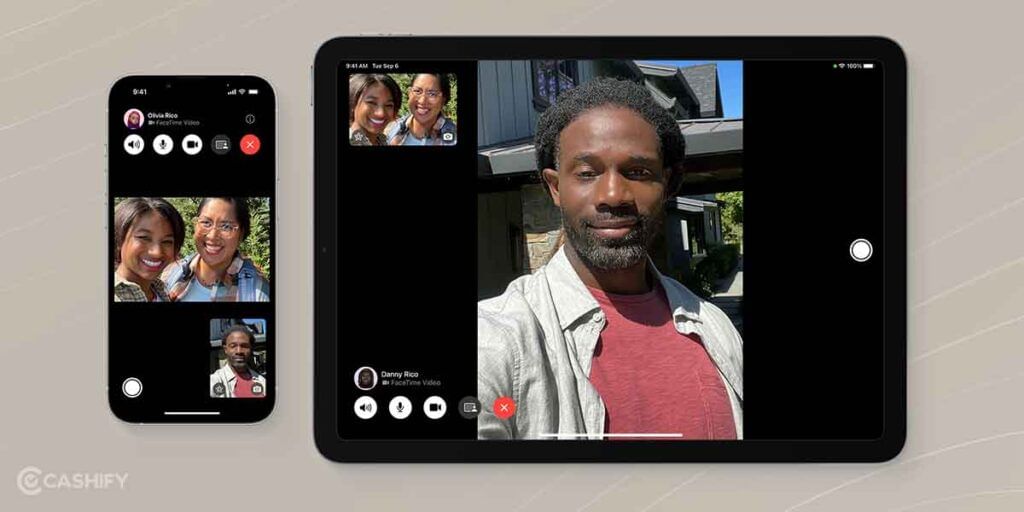
FaceTime is made to function on Apple products, including Macs, iPads, and iPhones. Your device connects to Apple’s servers online when you place a FaceTime call. The recipient’s device is subsequently located by Apple’s servers, and a peer-to-peer connection is established between the two devices.
As soon as a peer-to-peer connection is made, your smartphone immediately sends audio and video data to the recipient’s device. The recipient’s device then transmits audio and video data back to your device and shows the audio and video data on the screen.
FaceTime requires an active internet connection to send and receive audio and video data, therefor a good internet connection is recommended to function effectively. You can encounter problems like dropped calls, poor call quality, frozen video or poor video quality if your internet connection is unstable.
To send and receive audio and video data when using FaceTime without WiFi, you must rely on your cellular data connection. If your cell phone signal is poor or there is inadequate coverage for your carrier where you are, this could be an issue.
Also Read: How To Share Screen Using FaceTime On iPhone?
How to use FaceTime without WiFi
Step 1: Check Your Cellular Data Plan
Check your cellular data plan to make sure it has enough data allowance for FaceTime before utilizing FaceTime over cellular data. Particularly if you make lengthy calls or use FaceTime frequently, it consumes a lot of data.
Contact your cellphone provider or log into your network provider app to check your cellular data package. The settings on your device allow you to view your data usage.
Step 2: Enable Cellular Data for FaceTime
As mentioned earlier, FaceTime conversations require a lot of data, which is a drawback of using your cellular network. But if you use it sparingly or have an unlimited data plan, it still works.
In order to use this option, you must first turn off Wi-Fi so that your device will stop looking for a network. Although iPhone prioritizes WiFi connections over cellular data, you can use the service by enabling cellular data for Facetime in case a WiFi connection is not available.
You must first enable cellular data for FaceTime in your device’s settings before you can use it.
Follow these instructions to enable cellular data for FaceTime on an iPhone:
- Open the Settings App.
- Select ‘Mobile Data‘
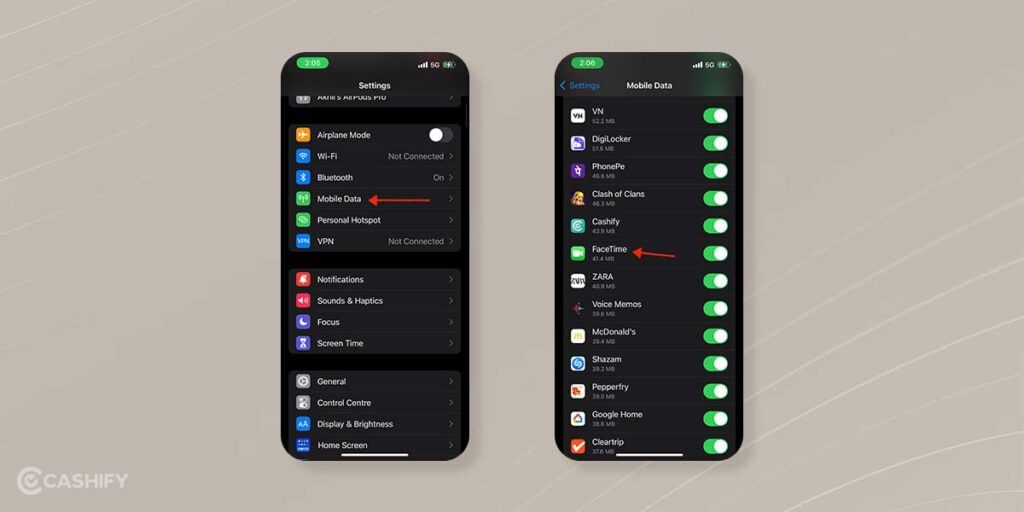
- Scroll down and find the FaceTime option.
- Set the FaceTime on/off toggle to the on position. The toggle turns green when it is activated.
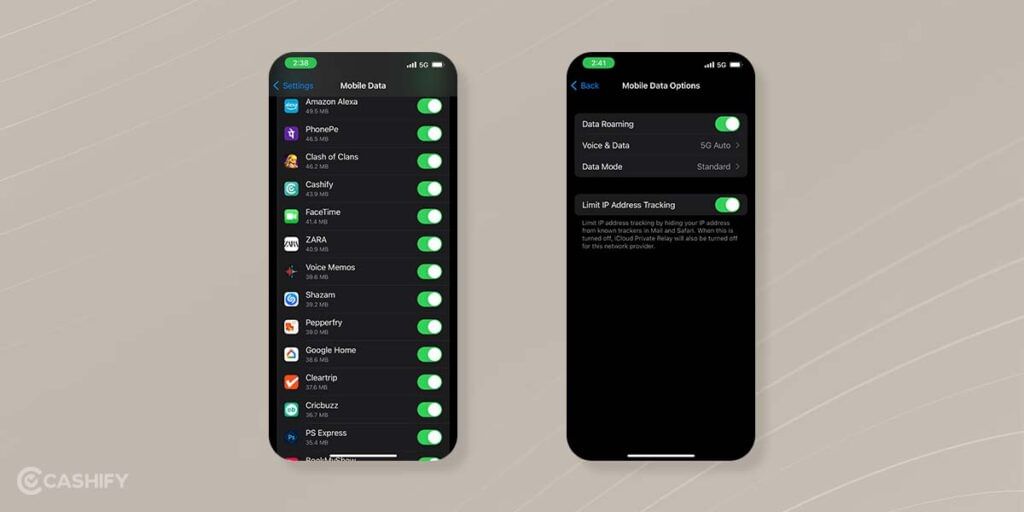
You are now ready to use FaceTime over cellular data. If you only have a limited amount of data, be sure to return to Wi-Fi as soon as you have a reliable connection. Although using Facetime over Wi-Fi is free and delivers much better video/audio quality.
Also Read: How To Use FaceTime on Android
Tips for using FaceTime without WiFi
Use a reliable cellular data connection:
When using FaceTime, use a reliable cellular data connection for optimal call quality. If you have low cellular coverage then consider moving to a new place until you get a stronger signal. And if your smartphone supports 5G make sure to switch to 5G to get better video while doing Facetime calls.
Monitor your usage:
Make sure you have enough data on your plan to cover your FaceTime usage by keeping an eye on your data usage. Using FaceTime over a cellular connection can consume a lot of data, so it’s a good idea to keep an eye on your data usage.
Turn off unused apps:
To reduce the amount of data you use on your mobile device, turn off any unused apps that may be doing so in the background.
Use Low Data Mode:
To utilize low data mode on your iPhone to limit your data usage while making FaceTime calls. Go to Settings > Mobile Data > Data Mode > Low Data Mode to turn on Low Data Mode.
Use Headphones:
Utilizing headphones can assist decrease background noise and enhance your FaceTime call quality.
In conclusion, although WiFi is the most often used method for connecting to the internet for FaceTime calls, cellular data can still be used if WiFi is not available where you are.
Also Read: How To Make Group FaceTime Calls On Your iPhone Or iPad