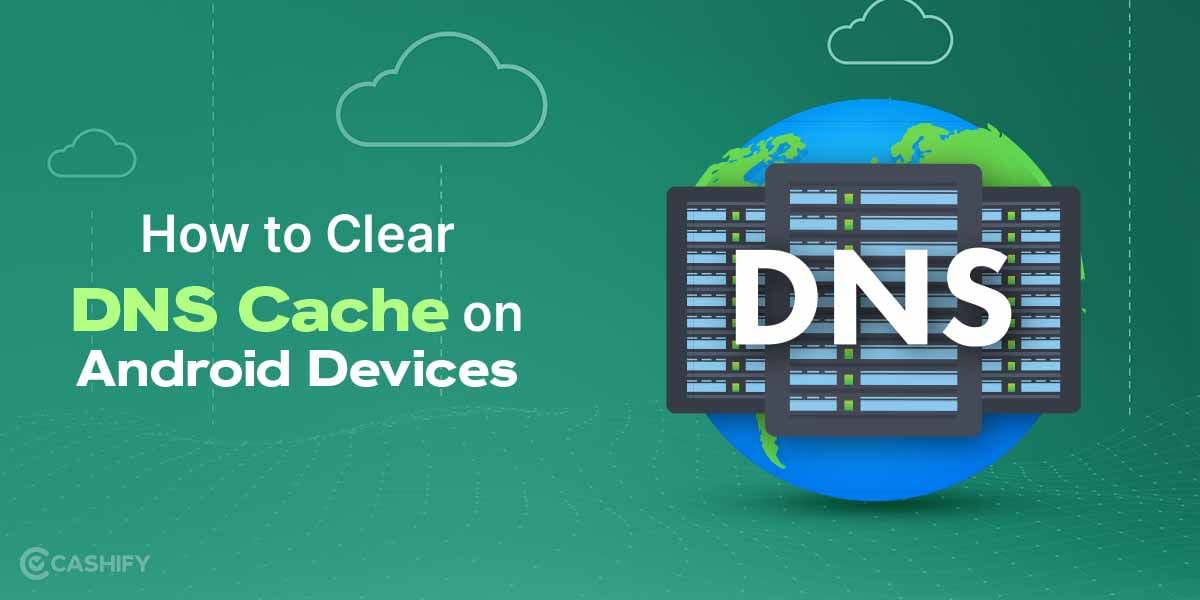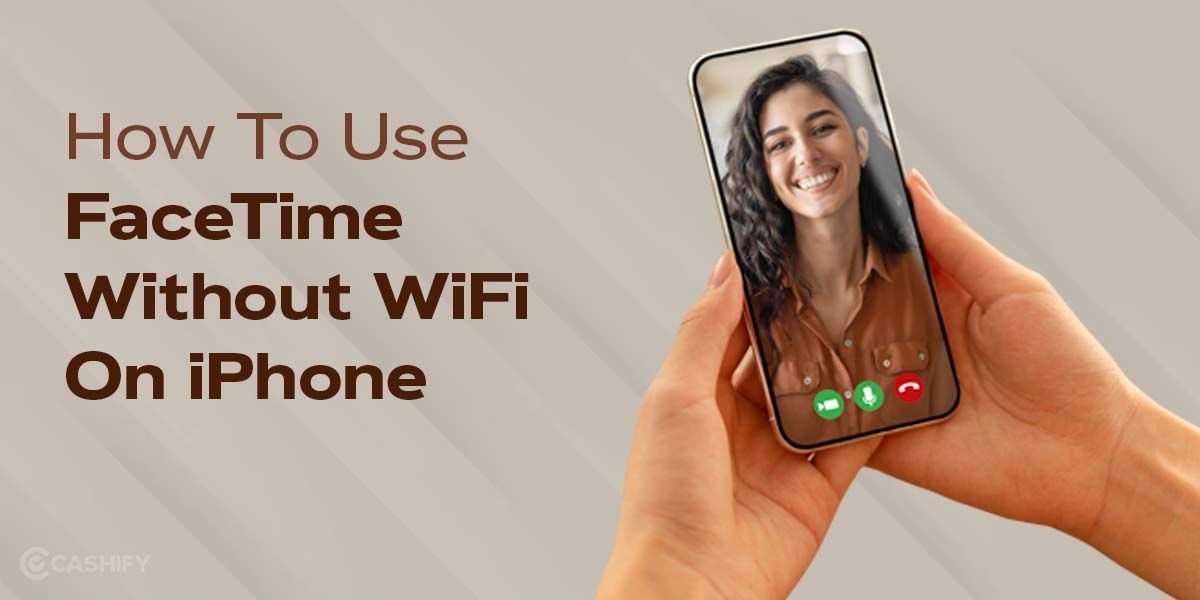There is a lot of debate regarding Tinder notifications: Should you minimise Tinder notifications on iOS or leave them as it is? Well, whether you want to get a notification whenever you get a new match on Tinder or don’t want any notifications to show up on your phone screen, you can adjust it.
You can decide how, when, and where you get alerts from Tinder – whether through the app or the iOS notification centre.
Curious to know how to do it?
Read on to learn.
However, before diving deep into how to minimise notifications, let us first learn what exactly Tinder is.
Also read: How To Enable Push Notification On iOS?
What is Tinder?
Tinder is an online dating app available for both Android and iOS. Like old-fashioned dating websites, this app does not require you to answer long questions to find your perfect match. You can download the app from the app store or play store, instantly install it and start using it.
Also read: Android Features On iPhone: 9 Features We Need On iOS!
The app comes with a swipe system. So, if you like someone, you can signal by swiping. If a person swipes you back, you can begin the conversation. If they do not like you back, you can simply move on. The best thing about this app is that you do not need to face rejection in person.
Now that you know what Tinder is, let us move to the next section – how to minimise Tinder notifications.
Also read: How To Fix Windows Blue Screen Errors?
How to Minimise Tinder Notifications?: Easy Guide
There are mainly two different methods to minimise your Tinder notifications. Let’s learn them one by one.
Using Tinder App
First Method
First, open the Tinder app and go to its settings.
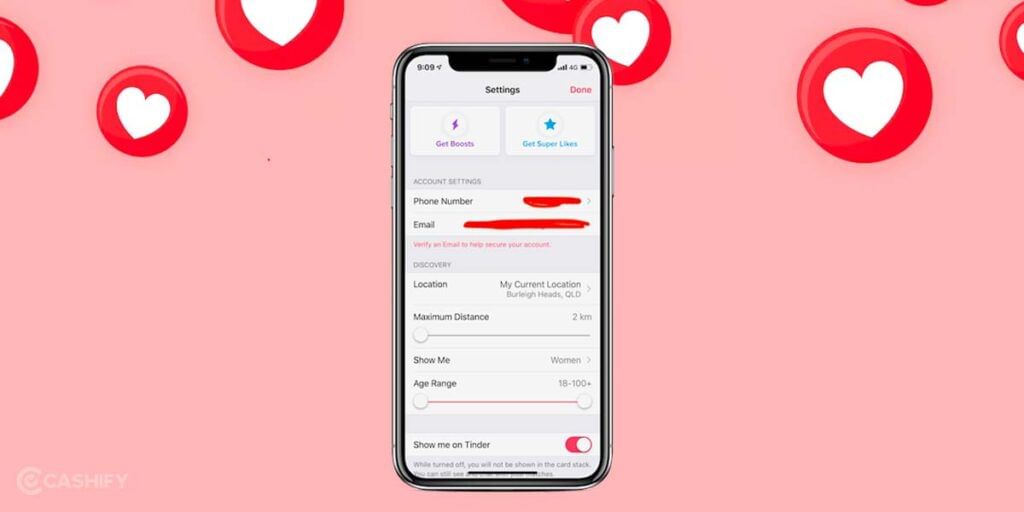
- After that, scroll down to notifications and tap on ‘Push Notifications.’
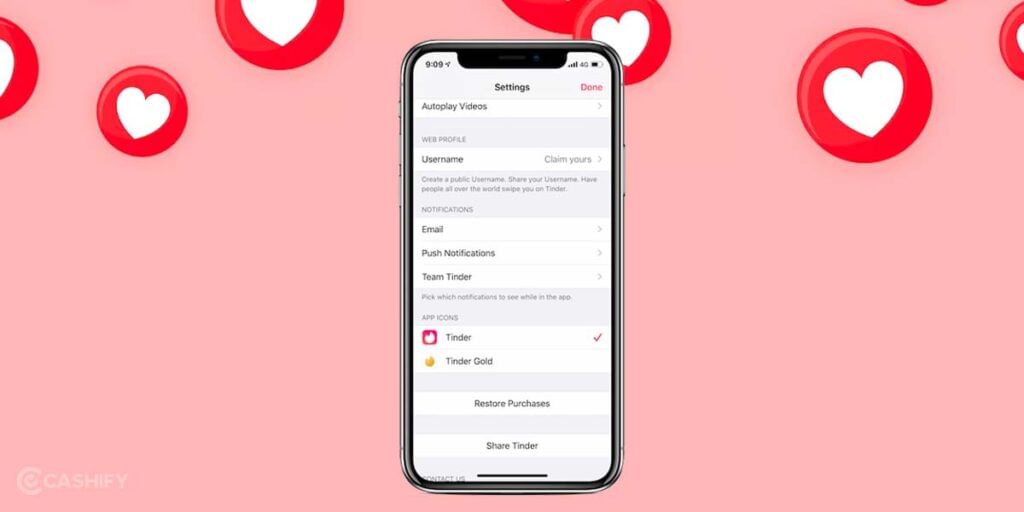
- If you want to minimise notifications, you can flip all Toggles to white.
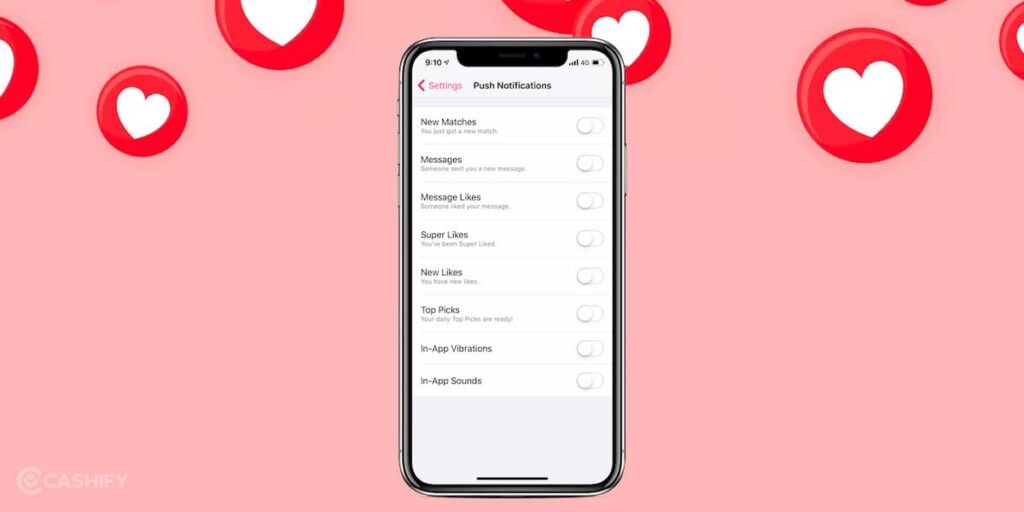
- Besides, if you want to mix and match the notifications – it means if you want to keep some notifications ON and some OFF, then also you can do it.
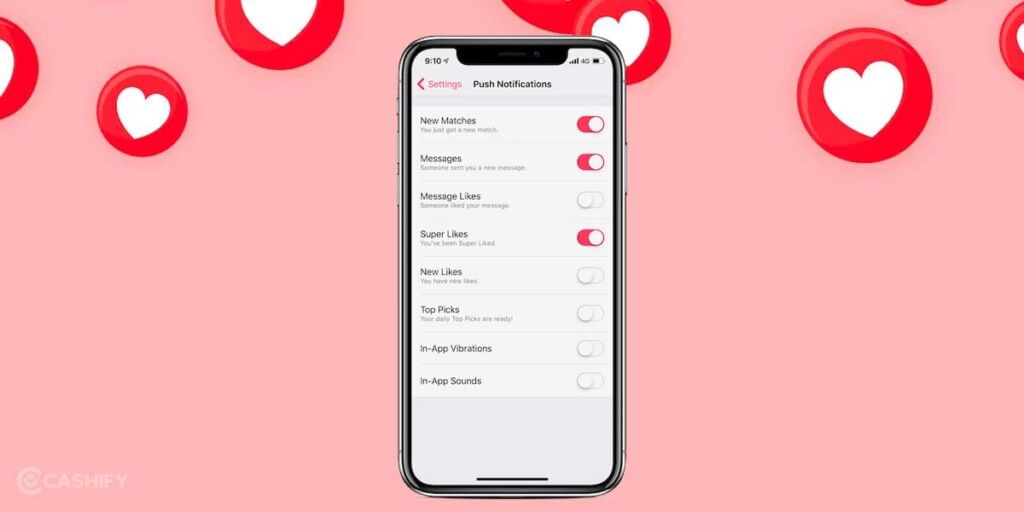
Also read: How To Use Android Phone As Laptop Speaker?
Second Method
- Open the Tinder app -> open Tinder conversation -> tap on ‘enable push notifications.’
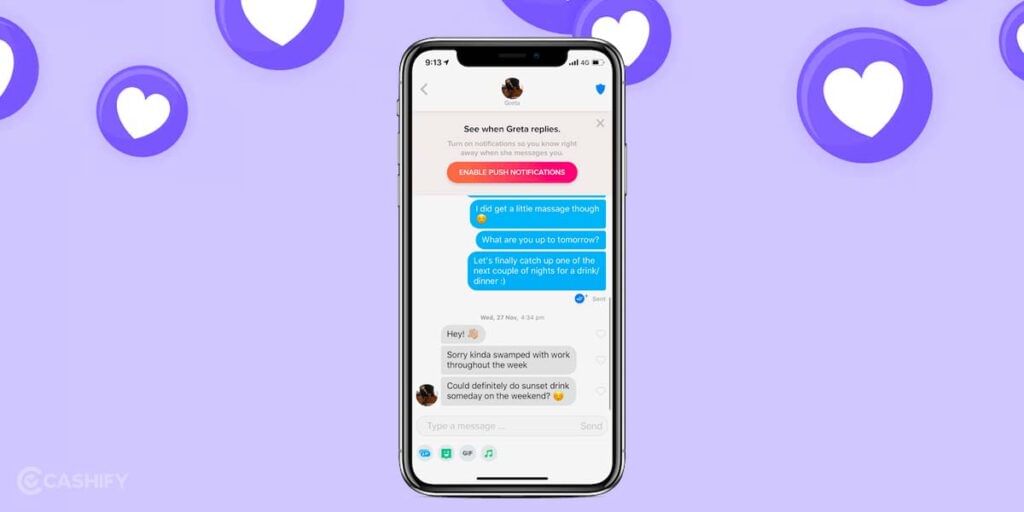
- After that, click on -> Notifications
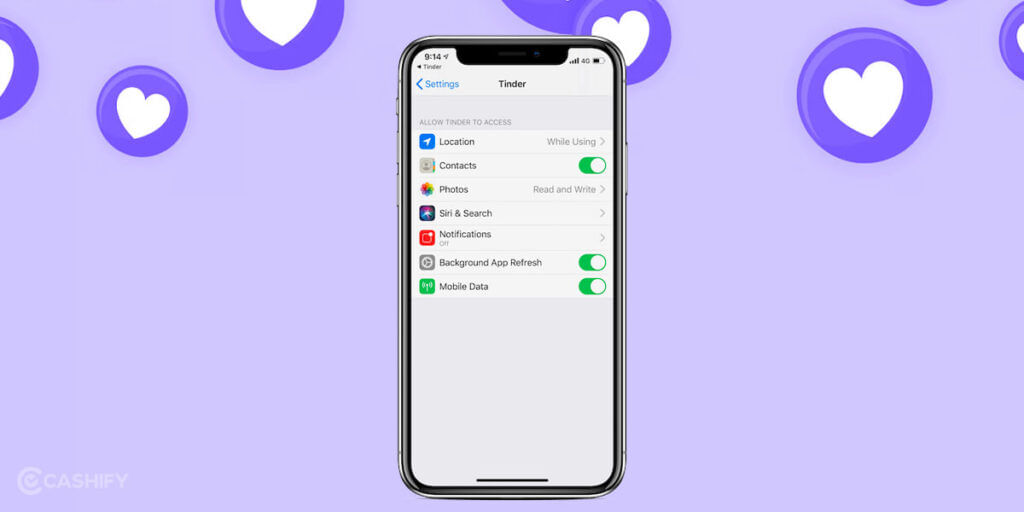
- If you want to minimise the notifications, flip the Toggles to white.
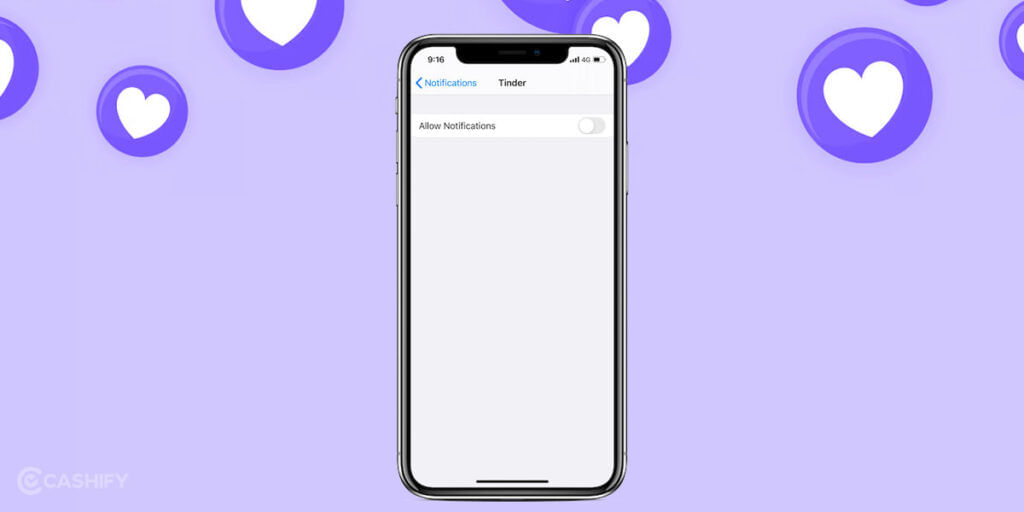
- Here also, you can mix and match. It means you can keep some notifications ON and some of them OFF. Also, you can select some preferred notifications.
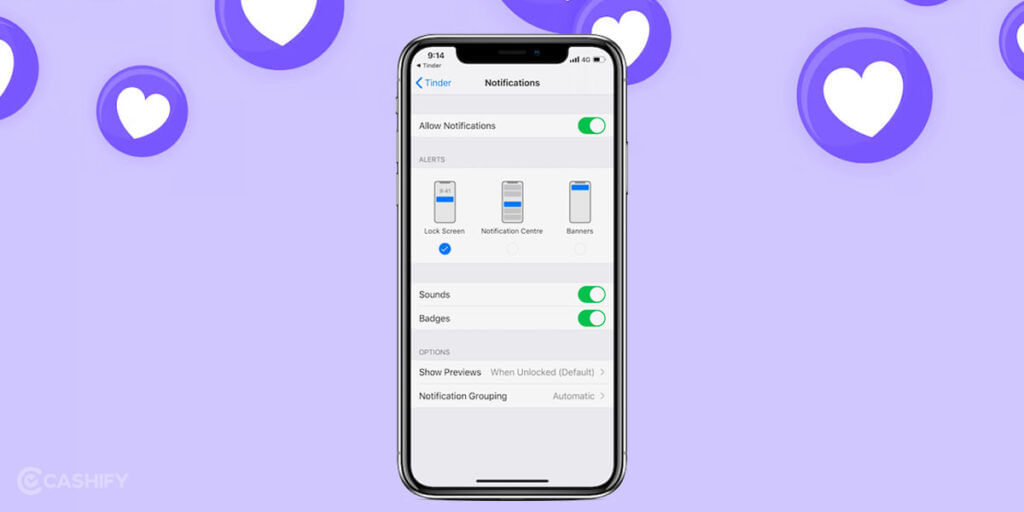
Also read: How To Reduce Twitch Stream Delay On iPhone?
Using the iPhone Notification Center
First Method
- First, open the iPhone settings.
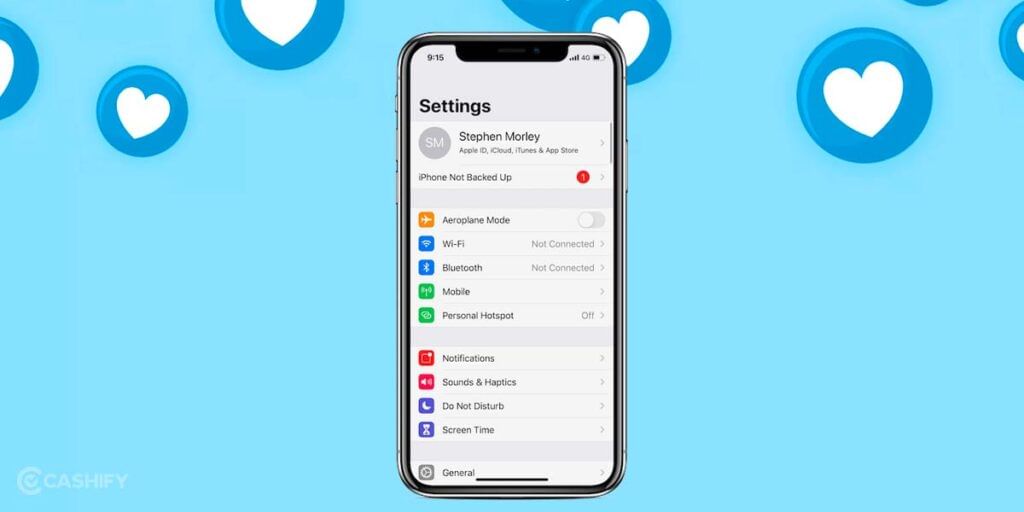
- After that, you need to scroll down until you can find the Tinder app. Once you find it, click on it.
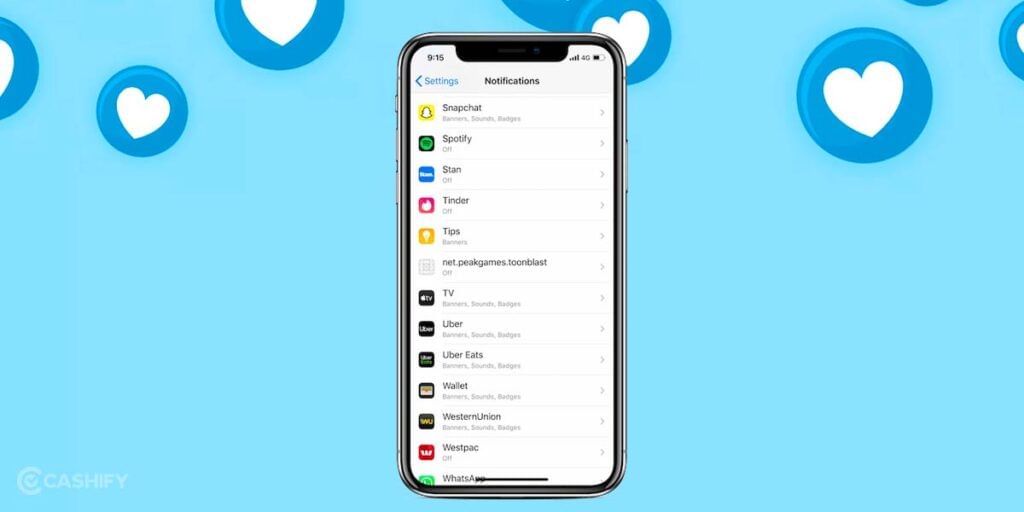
- If you want to minimise the Tinder notifications on iOS, turn notifications OFF. For that, you need to flip the Toggle to white.
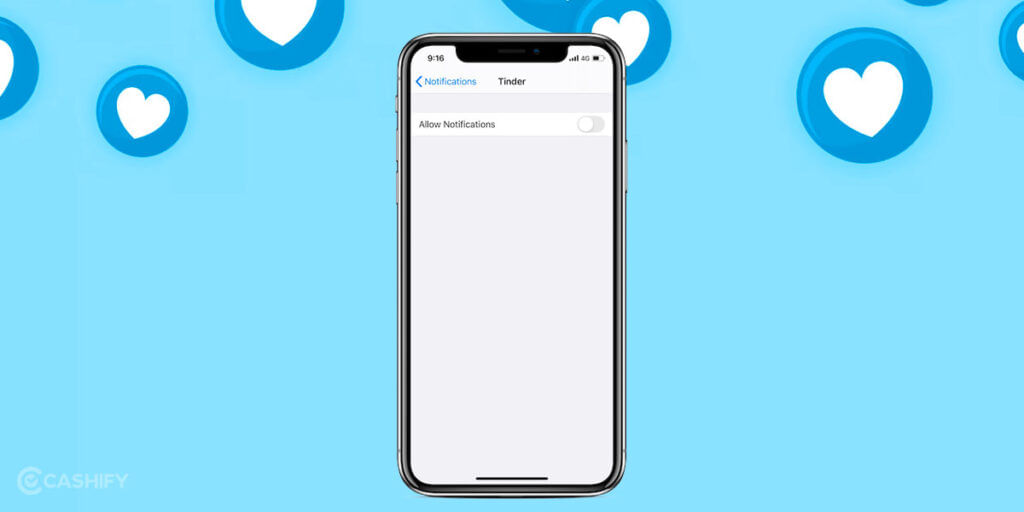
Also read: How To Use Android TV? A Guide For Dummies!
Second Method
- First of all, open the iPhone settings.
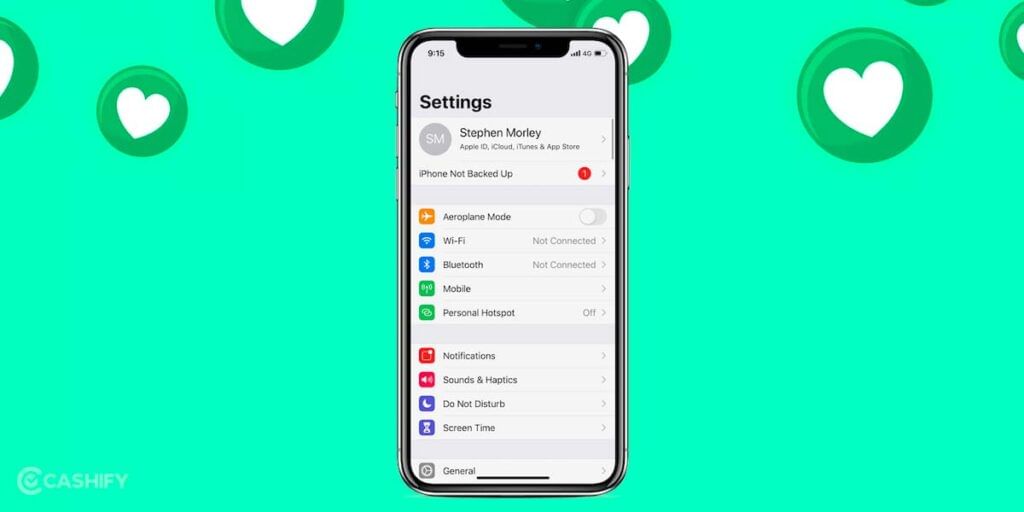
- Scroll down until you find the Tinder app. Once you find it, click on it.
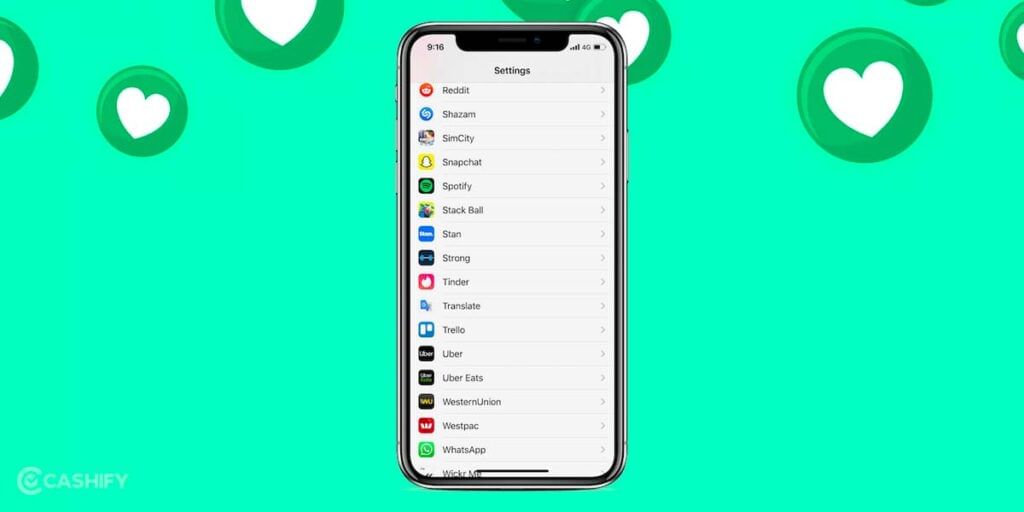
- After that, click on notifications.
- If you want to turn the notifications ON, slide the toggle button to Green.
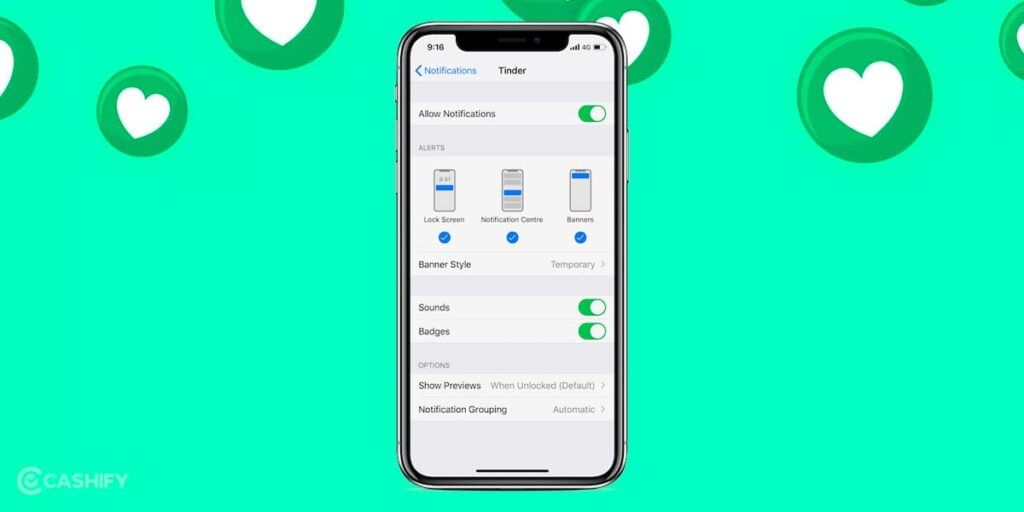
- You can even mix and match some notifications, as shown in the below image.
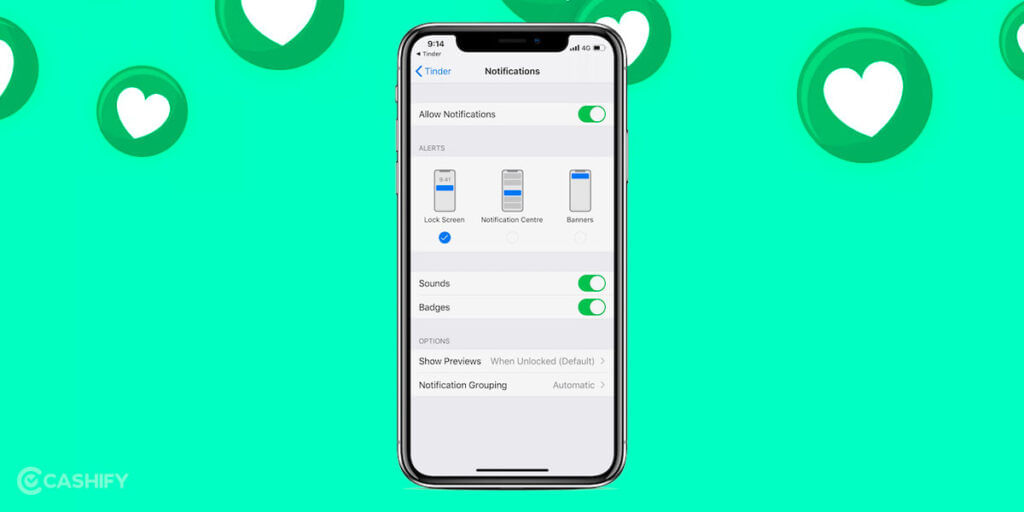
- If you want to turn OFF all the notifications completely, slide the toggle button to white.
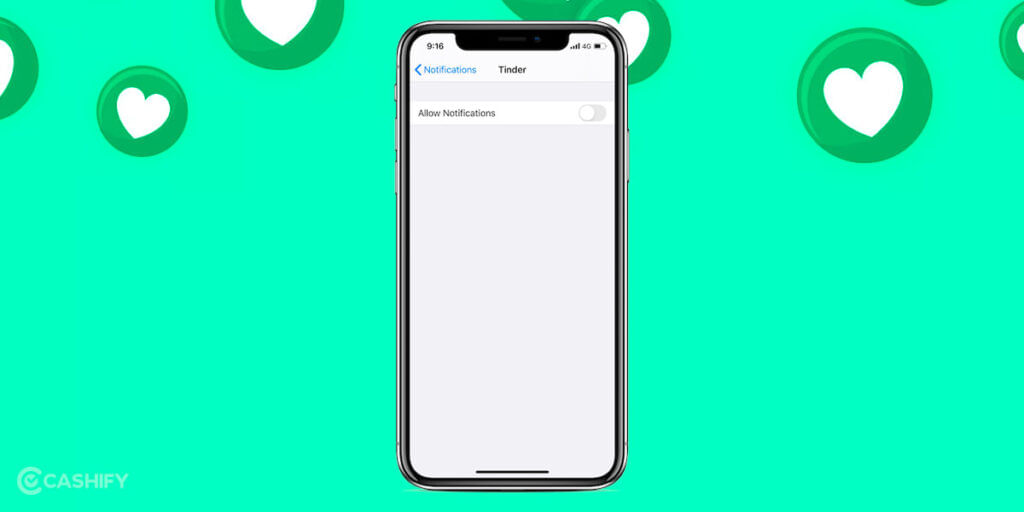
Also read: How To Download PTRC Challan Online?
Epilogue: How To Minimise Tinder Notifications on iOS
Hopefully, this article teaches you how to minimise Tinder notifications on iOS. Still, if you have any queries, ask us in the comment section below.
However, I believe you should leave your Tinder notifications turned on so you will not miss out on a certain message such as “Hey, I am in your area now. Are you free to grab a drink in the next 45 minutes?”
Besides, having your notifications turned on, you have a better chance to get into a conversation that seamlessly flows. In short, Tinder is not a place to play games, and it takes a long time to text back. If you take a long time to answer another person will replace you. So, think properly before deciding to minimise Tinder notifications on iOS.
Also read: How To Check CIBIL Score In 2 Minutes: A Step-by-Step Guide
Want to get good deals for phone repair? Cashify is the perfect platform to opt for mobile phone repair services. So, check it out.