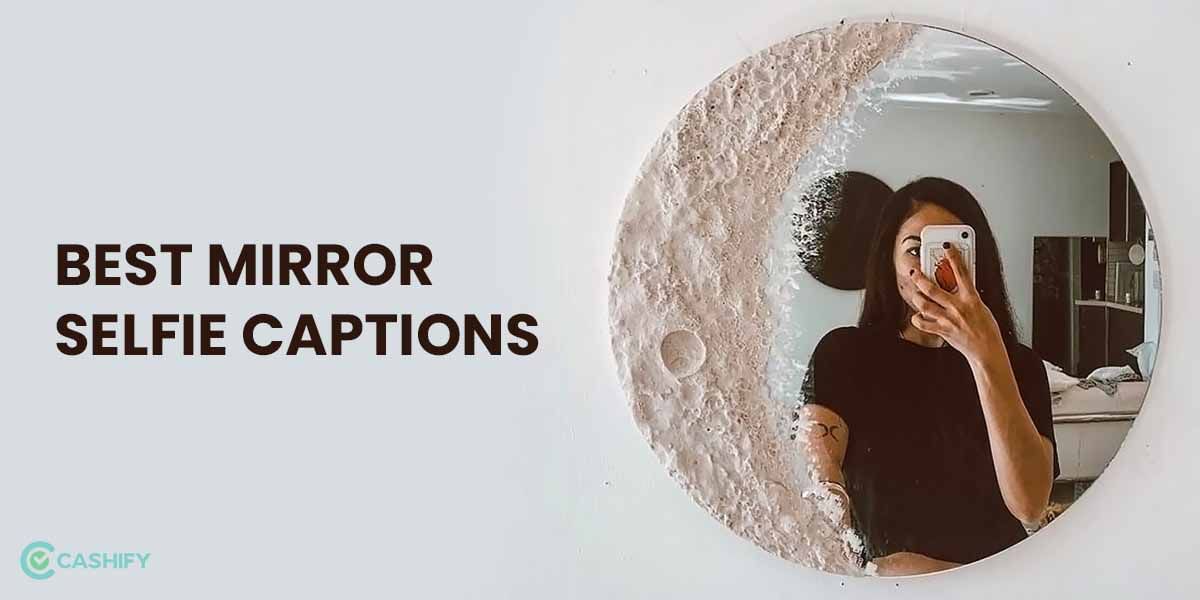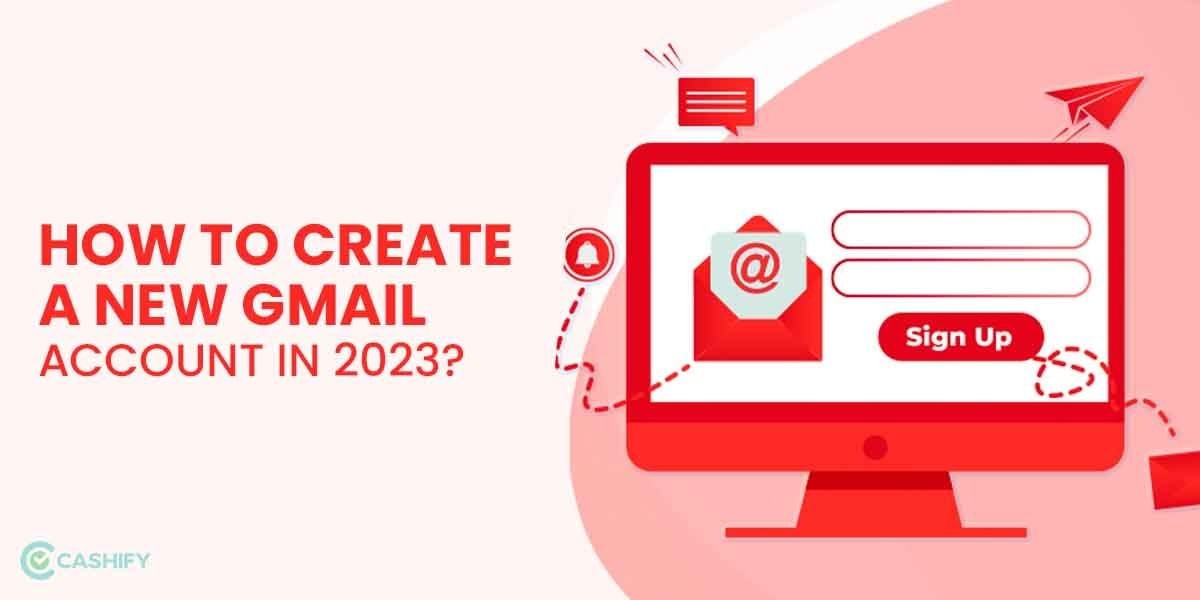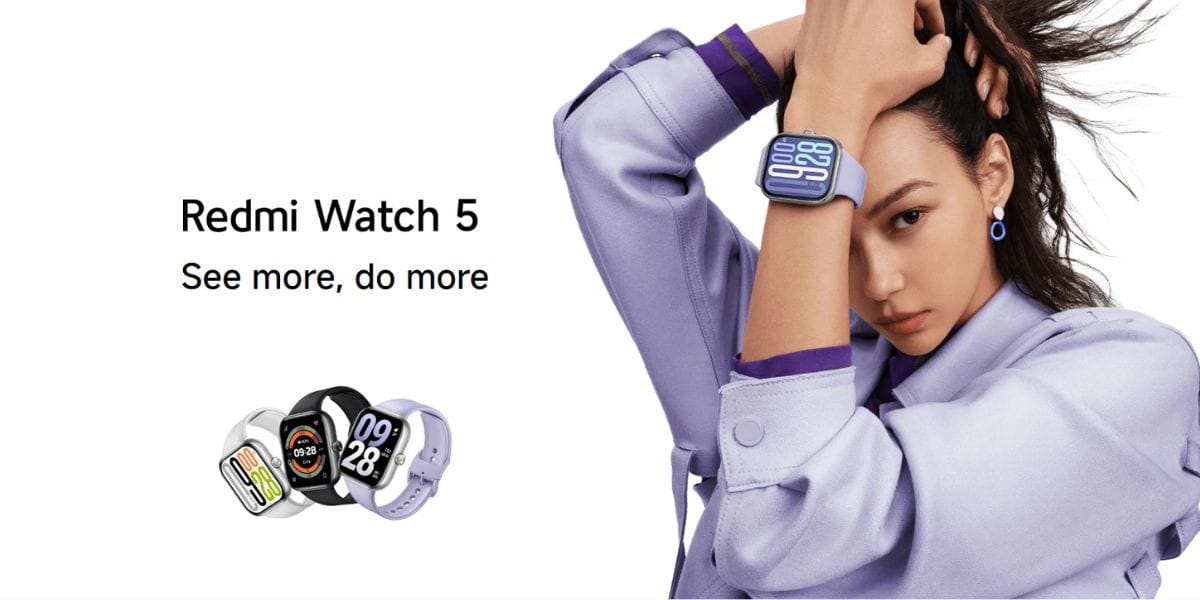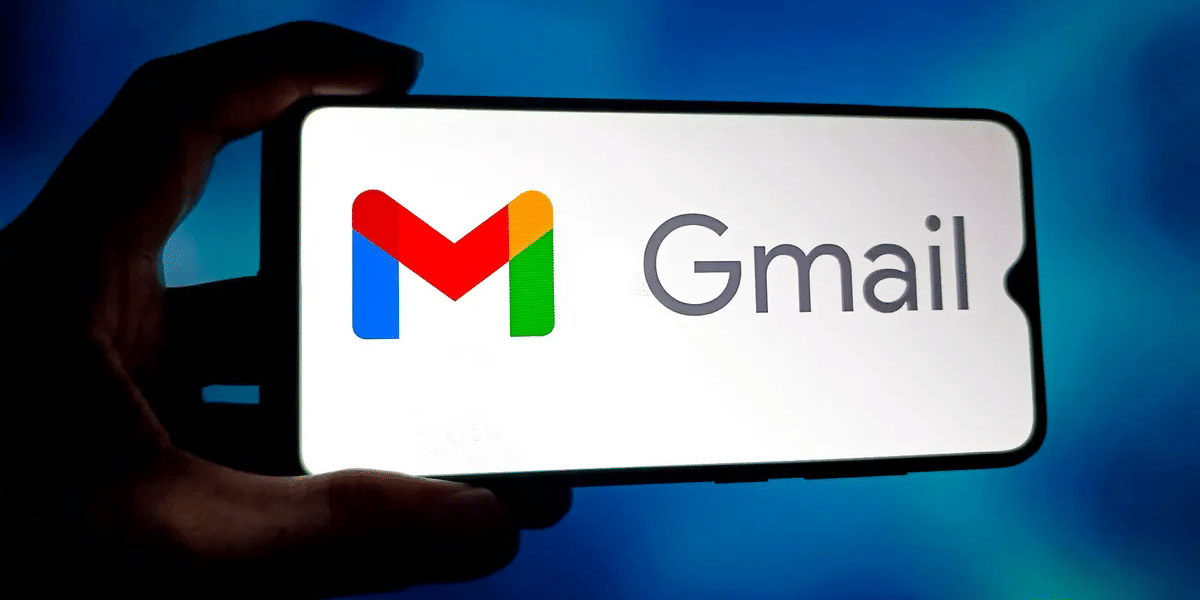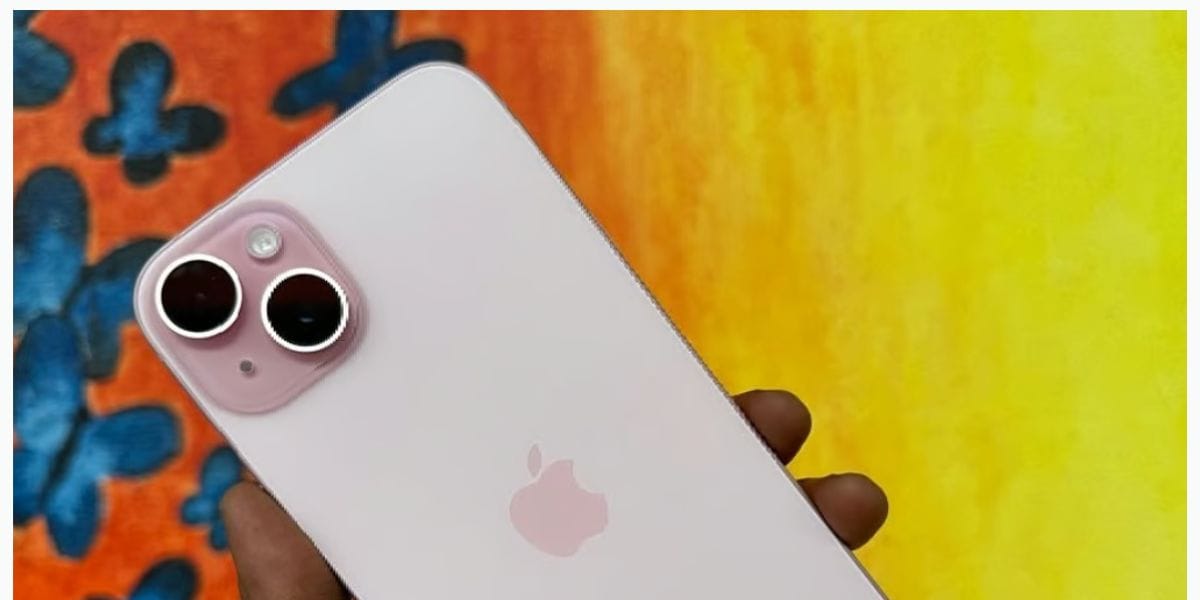Several reasons you might wish to deactivate your Gmail account, ranging from having too many inbox messages or migrating to a different email service. Google has also seen various data breach issues over the years, which might also concern you. In today’s era, our whole data, including sensitive information like passwords or important work-related emails, are stored inside a Gmail account. Hence, if you want to learn how to delete old Gmail accounts, you may experience various difficulties. Older adults, like our grandparents or people who are not so tech-savvy, may also face this issue.
So because of all these issues and problems, you might want to delete or deactivate your Gmail account. While everyone’s reasons for deactivating their Gmail account vary, privacy concerns are the most compelling. Unwanted spam messages and almost zero use of a particular Gmail account could also be why. So, here we will look at how you can delete your Gmail account on all types of devices. Let us begin.
Also Read: How To Recover A Disabled Facebook Account
How To Delete Your Gmail Account
When your inbox is overflowing, and you’re receiving more emails than you can handle, you don’t need another email account to distract you from your job. However, it is sometimes critical to delete an old Gmail account. So, in this tutorial, we will first learn how to delete a Gmail account on a desktop or a PC. Then we will learn how to delete a Gmail account on Android smartphones and iPhones. So, let us dive in.
1. Delete A Gmail Account On A PC
Here are some steps by which you can quickly delete a Gmail account on any desktop or PC setup.
- You must first sign in to your Google Account.
- Then, click your profile symbol at the top-right and pick Manage your Google Account.
- Select Data & Privacy from the left-hand menu.
- Scroll down to the last portion of the page and then select Delete your Google account.
- Google will once again verify your password. Enter it once again.
- Google will then prompt you to download your Google data. This includes all the photos, Google Drive files, contacts, and Google Calendar entries.
- After you have backed up all your data, click on the two confirming entries at the bottom of the page. Then finally, click on Delete Account.
This removes your data from Google’s servers as well as your account. You will be logged out and taken back to the Google sign-in page.
2. Delete A Gmail Account On Android Device
It is relatively straightforward to delete your Gmail account from an Android device. You may do this without resetting or altering your device using Gmail and the Settings app. The following is a step-by-step instruction on how to delete a Gmail account using the Gmail app.
- Launch the Gmail app and select the three lines icon on the top left-hand corner.
- Scroll down to the bottom of the options menu and then select Settings.
- Select the one you want to delete if you have multiple Gmail accounts.
- Then select Manage your Google Account.
- Now, go to the Data and privacy tab and then scroll down to select Delete a Google service.
- Enter your Google account password once again. A confirmation notice will appear, and all data associated with the account will be deleted from your Gmail account. Confirm all the entries.
That’s all there is to it. You’re finished. Your device’s account will be deactivated. The process can also be done from the Settings app of your Android smartphone or tablet. Just open the Google account tab on the settings menu and follow the above process.
Also Read: How To Create A Website? A Step-By-Step Guide
3. Delete A Gmail Account On Any iOS Device
Deleting a Gmail account on any iOS run device is similar to doing it on a desktop computer. As a result, we will cover the essential steps. You may do that using the Gmail app or the native Safari browser. Following the deletion, the final steps are identical to those on any PC.
- If you have the Gmail app installed on your device, select Settings from the hamburger menu in the top-left corner of your Gmail app.
- Tap the account you want to remove.
- Then select Manage accounts on this device after selecting the profile picture of your account.
- The option Remove from this device will show next to your account.
- Another prompt message confirming the decision will pop up. Select Remove.
After following all the steps, your Gmail account will be removed from your device. You can also follow the same process on the Safari browser or the Settings app of your iPhone or iPad.
Conclusion
There is no turning back after you have completed all of the steps, to remove a Gmail account from your device. All of your emails and account information will be lost, and you will no longer be able to send or receive emails. Furthermore, you and no one else will be allowed to use the same login.
Also Read: How To Change WiFi Password? A Step-By-Step Guide
If you have an Android phone and do not have at least one email account on it, you will lose access to the Play Store as well, which is the most significant component of any Android gadget. You will also be unable to send emails. If you have an iOS-based device, you will simply be unable to send emails using Gmail. However, you may still send emails over iCloud. or any other app like Outlook.
Cashify helps you sell old mobile phone and sell old laptop. If you are looking forward to getting the best deal for your product, then Cashify is the right place for you.