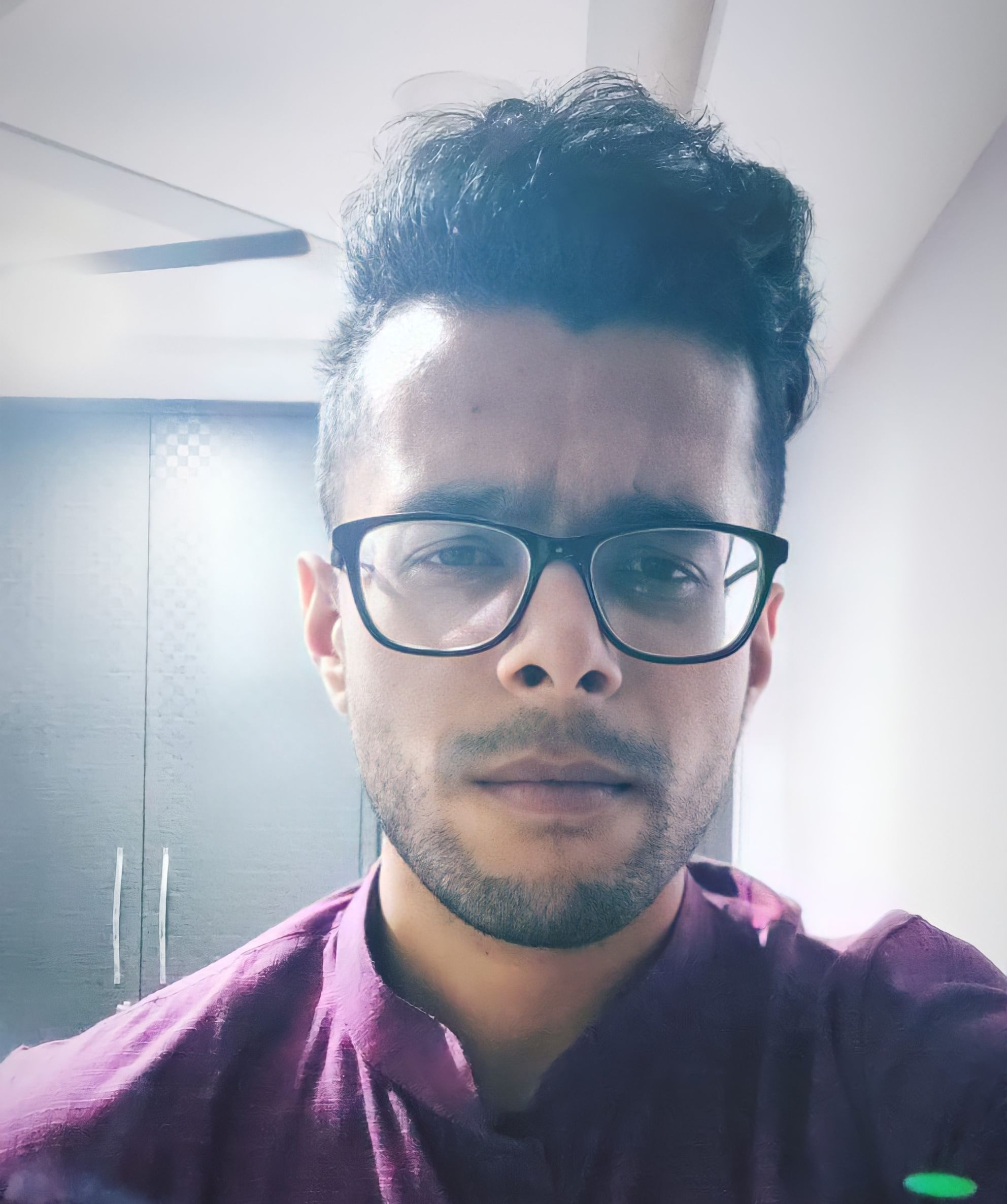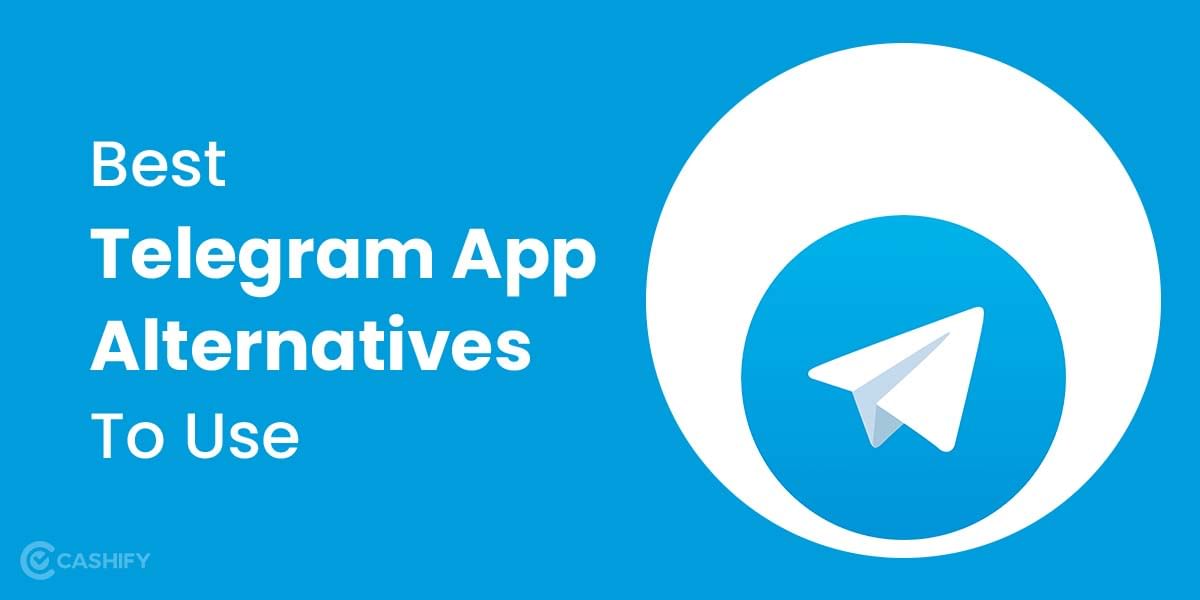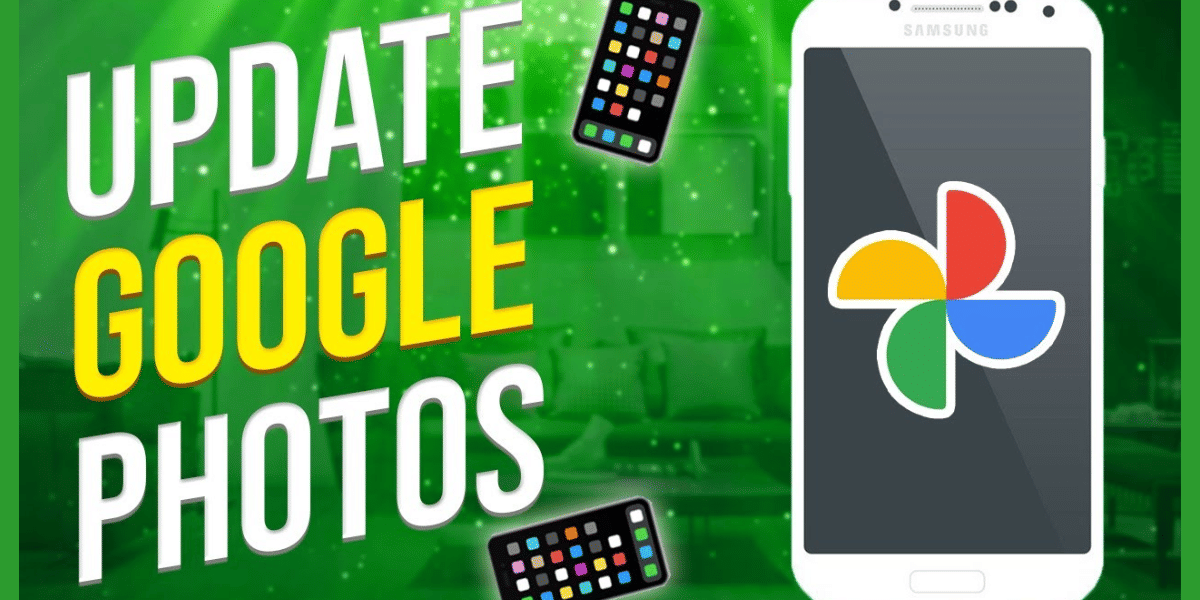The best screen recorders for Windows PC are able to perform a variety of functions. From cut-pasting editing options to adjustable video frames to unlimited recording time, they’re able to do them all. Whether you call these software screen recorders or screencasting software, they’re all part of the same mould. These pieces of software have become increasingly important in today’s world, regardless of whether you’re in the professional lines or you want to capture your PC’s gameplay. Moreover, if you’re a streamer or have to record your PC for professional purposes, you need to use the right software for HD capturing. You should also be able to adjust the frame and edit the video when required.
With so many screen recording tools for Windows PC available online, it can be quite difficult to choose which one’s best for you. Moreover, various factors also come into play when choosing screen recording software. Their features and the level of control you have over the final video determine their utility. So, in case you’re looking for the best screen recorders for Windows PC, we’ve got you covered. Let’s check out the list below, shall we?
Also read: Best Android Apps To Merge And Edit Videos
Free Cam

If you’re using screen recorders for Windows for the first time, you can’t go wrong with Free Cam. This is one of the most popular screen recording tools available online and offers editing capabilities for audio as well as video. Moreover, the user interface is easy to understand and use. Whether you want to record the entire screen or just a portion of the screen, you’ll be able to adjust the width and height through Free Cam. Another major draw for this software is that it has no time limits, which is quite a decent feature considering that this software is free to use. Furthermore, if you’re a streamer, you’ll be pleased to know that this software doesn’t show you any unnecessary ads or add a watermark to your final video.
However, since the software is free, there are some disadvantages as well. You’ll only be able to record videos in the WMV format, and it doesn’t record videos through your webcam.
Operating System: Windows 7, 8, 10, 11 (both 32-bit and 64-bit)
OBS Studio
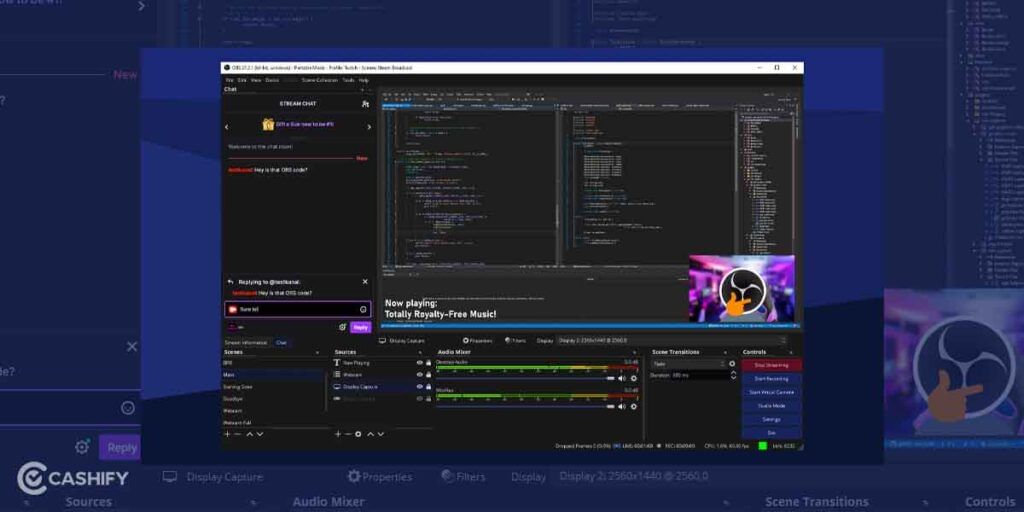
OBS Studio stands for Open Broadcaster Software Studio and is one of the best open-source applications for capturing gameplay. The top gaming YouTubers and Twitch streamers around the world have also stated that OBS is quite commonly used among them. Moreover, this software is highly compatible, working with Windows 10, Windows 11, macOS, and Linux. There’s a good reason for this too, as its open-source nature allows for easy edits, regardless of the number of editing layers. You’ll be able to combine your gameplay with scenes captured through capture cards, browser windows, and even via your webcam. Moreover, you’ll be able to customise them to your liking, thanks to the software’s powerful editing tools.
Although OBS Studio is free to use, it’s packed with features that might be quite overwhelming for newcomers. However, if you’re an advanced editor or live streamer, OBS could be one of the best screen recorders for Windows that you can use today!
Operating System: Windows 10, Windows 11, macOS, Linux
Also read: Best Apps For Android And iOS To Help You Work From Home
Camtasia
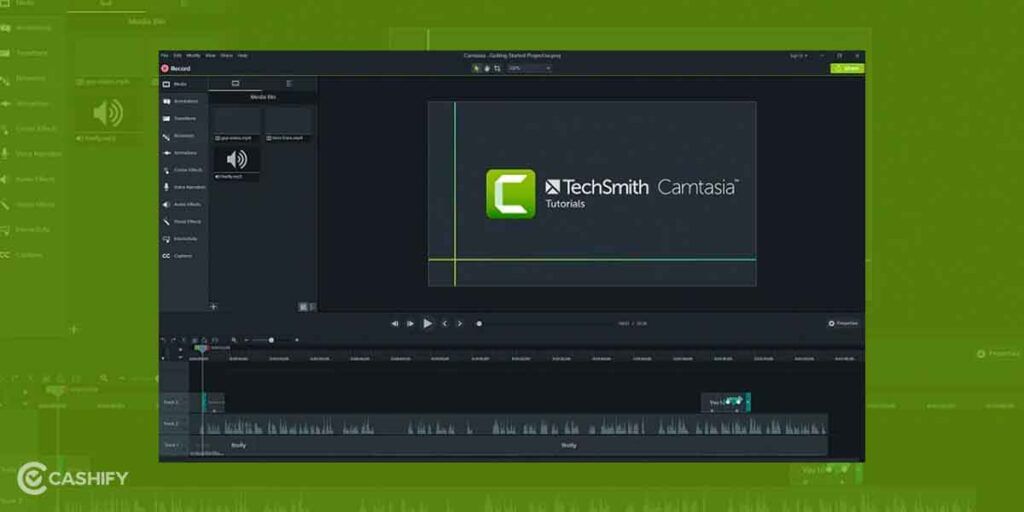
From free screen recorders for Windows, we move on to paid screen recording tools for Windows with Camtasia. Not only is it an excellent screen recorder, but it’s full of editing features as well. You can record multiple videos and audio with Camtasia and combine them according to your liking. There’s also a vast range of overlays and animations provided by the software, allowing you to edit based on your requirements. Moreover, since you’re paying a healthy amount of money for this tool, you’ll also receive regular updates and new features. This also includes royalty-free music that you can use to make your videos more engaging for the consumer.
Nonetheless, despite being an excellent software, Camtasia has its drawbacks too. We’d only recommend you use this screen recorder if you’ve got a powerful PC. This is especially pertinent when you’re working on large projects, as Camtasia could crash in such situations if your PC can’t handle the pressure. Additionally, it’s also extremely expensive for a screen recorder, despite its one-time payment system.
Operating System: Windows, macOS
ShareX
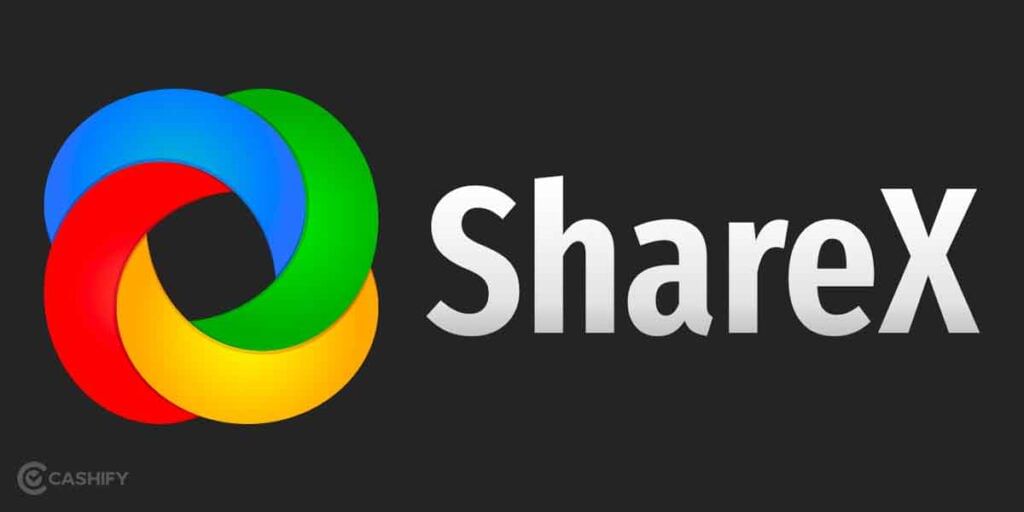
If you classify yourself as a power user, ShareX could be one of the best screen recorders for Windows that you can use. This particular screen recording software comes completely free, with no advertisements to ruin the user experience. Moreover, it’s perfect for those who develop software or prepare tutorials for certain audiences. In these situations, you might have to compile a bunch of videos to show your colleagues, students, or fellow developers. For all this and more, ShareX works perfectly well. Apart from this, it has a bunch of advanced tools that can be quite helpful for editors. The tool also has plenty of online integration, so you can import and export videos without a hitch. Furthermore, custom colours and watermarks can be created through this screen recording app for Windows.
Although ShareX is a free tool with plenty of advanced editing options, it’s not perfect by a long stretch. The app has been known to crash when working on large files. Besides this, you can’t record through your webcam or capture high-quality videos for gaming. Nonetheless, its advanced tools and open-source, ad-free experience are good for intermediate and advanced users.
Operating system: Windows 7, 8, 10, 11
Also read: 7 Best Free Online Grammar Checkers For Error Free Content In 2023
Loom
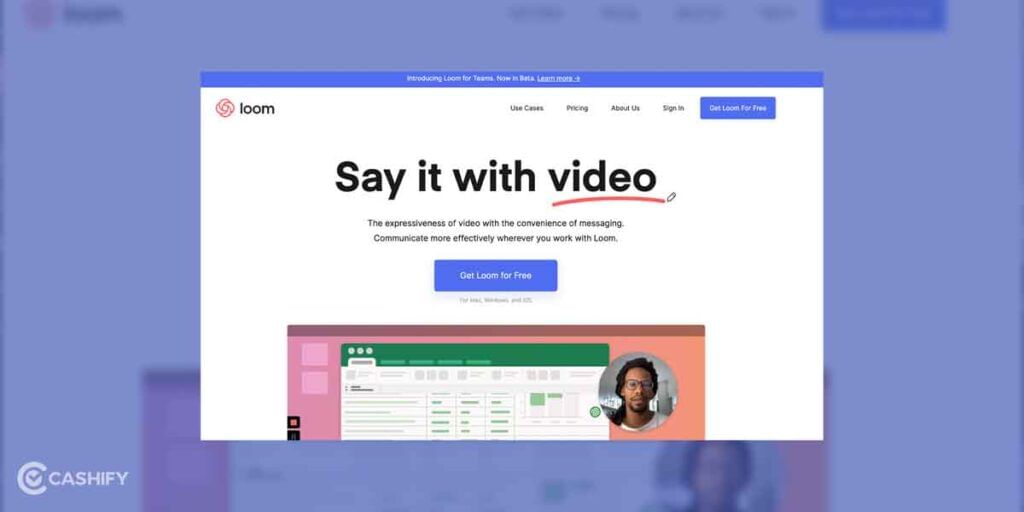
From the advanced user experience of ShareX, we move on to the much more convenient option of Loom. This is one of the best screen recorders for Windows and Mac and doesn’t require you to learn advanced tools or techniques to use. However, the use case scenario of Loom is slightly different from other screen recorders. If you find yourself in the need for recording a small video quickly and sharing it online, Loom is perfect. Although Loom has a premium user base, most of its popularity comes from the ability to take 25 videos, with up to 5 minutes duration of each. This is perfect for showing small tutorials to clear any confusion in a work environment. You’ll also be able to download the videos and store them on your PC to free up the 25-video limit.
Nonetheless, if you want to record videos of a longer duration and want some advanced tools, Loom isn’t for you. Moreover, the app works well in Windows. Even though Loom is supported by both Android and iOS, users have stated that the mobile version of the app is riddled with bugs. So, for short collaborative videos, Loom is one of the best screen recorders for Windows!
Operation system: Windows 8.1 and above
Monavi
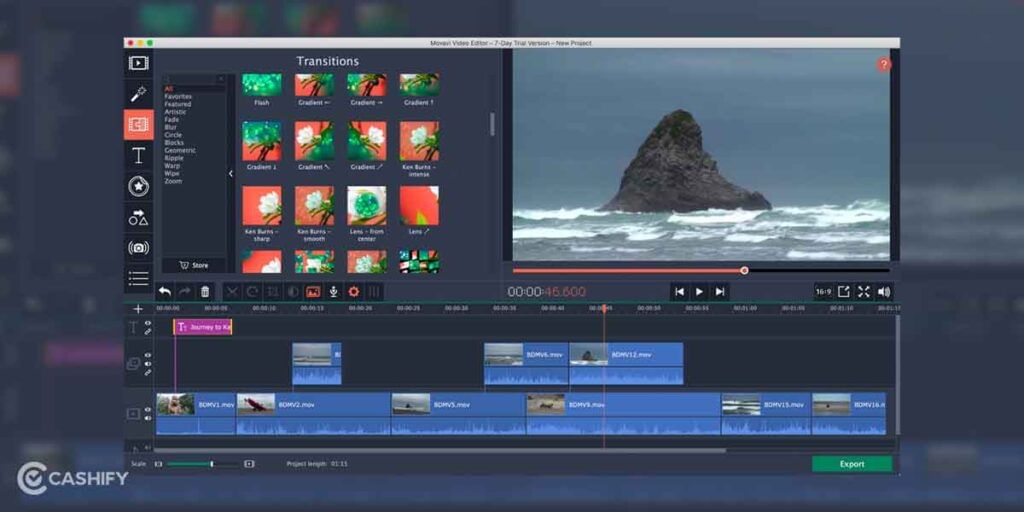
Monavi screen recorder for Windows is one of the most unique screen recorders you can find online. Sure, it’s got all the beginner and advanced editing tools that you require in screen recording software. In fact, it’s a great alternative to OBS, which is already an excellent screen recorder by itself. However, what sets Monavi apart from other screen recorders is that you can schedule the time of recording. That’s right – if you’re away from home and don’t want to miss an online lecture, webinar, debate, or even a match, you can use this screen recording tool for Windows to schedule your screen capture.
Moreover, you’ll have the option of setting up a time limit for the recordings and even shutting off your computer when the recording is done. This is an extremely handy screen recorder for Windows and is preferred by a majority of people due to its scheduling features.
Apart from this, you don’t have to worry about the screen recording quality either. The app will be able to record your screen on 720p resolutions at the very least, ensuring that your screen capture is of decent quality. This will enable you to share the video online when required as well. Overall, this unique screen recording tool for Windows is definitely a nifty tool to have. However, the lifetime payment will set you back close to INR 4800. Nonetheless, we believe that this is worth the purchase as you’ll have to deal with a large watermark in the middle of the screen when you’re using the free version.
Operating system: Windows 7 and above, macOS 10.13.6 or above
Also read: 10 Best Google Tricks That Will Blow Your Mind!
Summing up
With the level of work output in today’s world and the type of work that’s being done on PC, screen recording tools have become essential. This is regardless of whether you’re recording your screen for collaborative or professional work, or if you’re a gamer streaming gameplay online. So, if you’re ever in the need of the best screen recorders for Windows, this list should help you choose a new screen recording tool. If you’ve any other recommendations, list them in the comment section below. We’ll be sure to check them out!
Want to sell your old phone or recycle your old phone? Check out Cashify’s large range of refurbished smartphones and services today!