Budgets are an integral part of our overall financial management, and to manage your finances efficiently, you cannot discount the value of making budget on Google Sheets. Whether your office or home, budgets come in handy almost everywhere and give you an overall idea of your expense and income.
How does a budget help an individual?
Every budget contains two essential parameters: Income and Expense.
The income section of the budget notes the sources of income or flow of money towards an individual. It lists various categories from where the person might earn income.
The expense section of the budget enlists the expenditure or outflow of money from an individual to other sources. It may be directed towards rent, food, housing maintenance, etc.
Budget assists in:
1. Keeping an idea about the income and expenses made by an individual.
2. Saving for a major expense like home, car, or jewellery purchase.
3. Helping to build emergency funds.
4. Prepares you for future planning.
Many online tools today give you a fair idea of making budgets, planning the categories and sub-categories of your expense and income, inculcating mathematical formulas for a quick calculation, and much more. Even though there are many tools out in the market, the simplest and easiest one is Google Sheets.
Also Read: Google Sheets Tips and Tricks You Don’t Want To Miss Out On!
Why is making budget on Google Sheets easy?
1. Pre-formatted templates:
Google Sheets have multiple ready-to-use templates that come in handy for new users. Templates like Monthly budget, Annual budget helps one to track their monthly and yearly budget, respectively.
2. Accessibility:
As everyone is well versed with the use of Google tools like Google sheets, updating and accessing them becomes fairly easy and hassle-free. In fact, one can even access the sheets from their mobile phones too.
3. Easy to use:
Even if you are a beginner at using the sheets, the categorisation and sub-categorisation made as per the need (personal, business) make it easy to use.
4. Sharing and Collaboration:
Google Sheets can be shared across different platforms, and links for the same sheet can be shared among many individuals. This makes multiple points update simple and transparent.
Also Read: iCloud vs Google Drive- Which Is The Better Option?
Making Budget on Google Sheets: A Step By Step Guide
If you have never made a budget sheet before, follow the step-by-step guide that will help you make an initial headway to make an efficient and straightforward budget sheet by yourself.
Step 1: Create a New Sheet
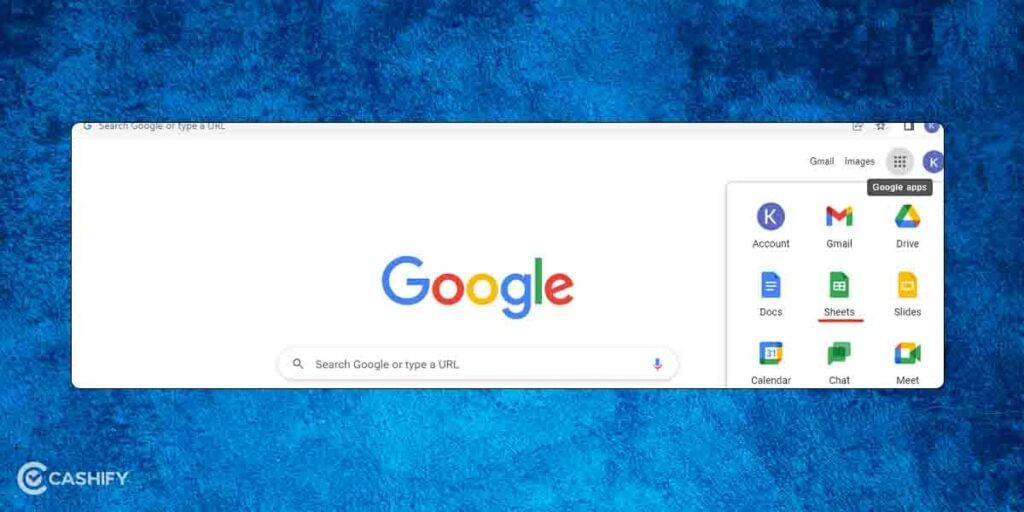
You can create a new sheet to manage your budget using the Sheets option on the main Chrome web browser after you have signed in using your Google account. (You can refer to the picture below)
Click on the Blank icon to create a new sheet for making the budget all by yourself.
Step 2: Add the categories
It is crucial that you add two important categories to your budget sheet, which will frame the overall picture of your sheet. The Income and Expense rows should be further divided into sub-categories.
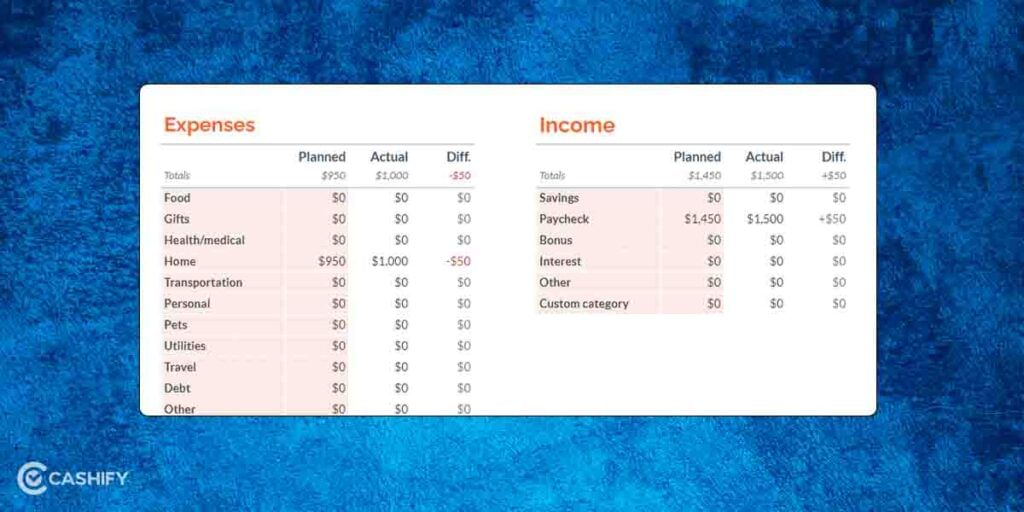
Depending on usage, these sub-categories must have personalised sections because it makes the entire process compartmentalised and easy to understand. For example, the expense section can be broken down into rent, travel, food, party, and more.
Step 3: Divide the frequency of budgeting.
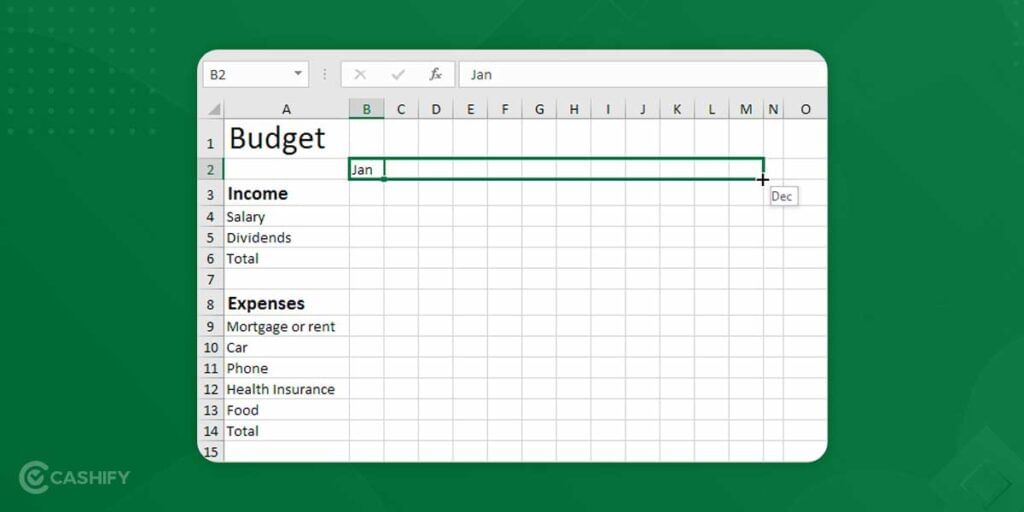
Every budget sheet will have three mandatory column- budget income and expense, actual earning and expense, and a difference between budget and actual. This will show you the accurate picture of the entire exercise and helps you plan accordingly. It is up to you to make a wholesome idea of using Google sheets for monthly / bi-monthly / yearly budgeting.
Lastly, divide the sheet based on frequency. It’s absolutely okay if you want to use one sheet for a month or a year budgeting along, as you will be able to create multiple sheets using the + sign on the sheet footer.
Also Read: 7 Best Google Sheets Add-Ons That You Can Use Today!
Step 4: Apply mathematical formulas
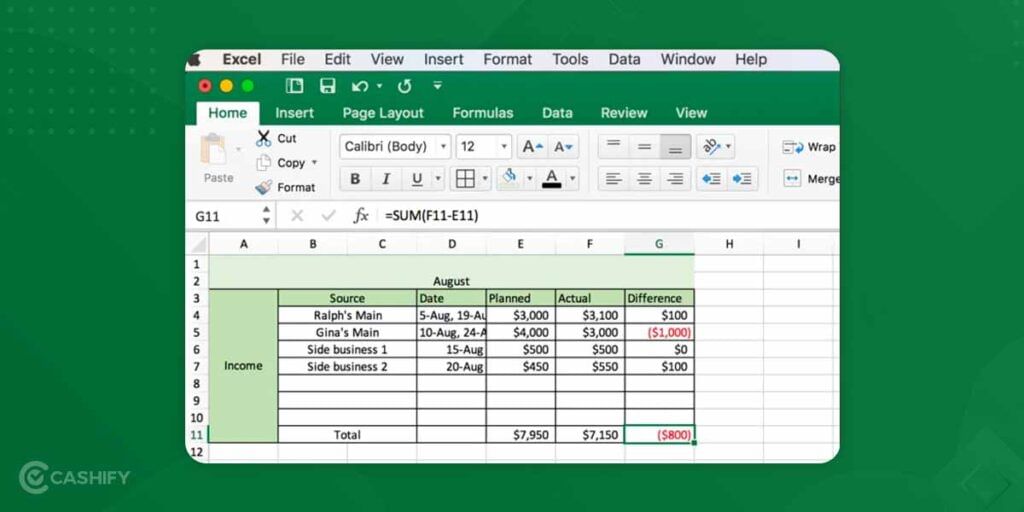
Simple and plain mathematical formulas can make the task more efficient. For example, the addition of expense rows or subtraction for the ‘difference’ columns between actual and budget columns . Once you enter the numbers in the respective column, the calculation is done automatically, saving a lot of time.
Step 5: Take time to learn
Once your budgeting for a month or year is done, it is critical that you take out time to learn about the entire process. The aim of the overall budgeting exercise is to plan your finances, make necessary decisions for future expenses, and much more. You will have to read the sheet in detail and understand what can be done to overcome the overspending in the respective section or save more to meet an upcoming expense.
Even though the entire process of getting used to updating, maintaining, and making a budget on Google Sheets may take time, it is bound to give you good financial results too.
Also Read: 7 Best Google Drive Plugins To Make Your Work Life More Intuitive!
Click here if you are looking to sell phone online, or recycle old phones. Cashify will help you get the process completed right at your doorstep.







































