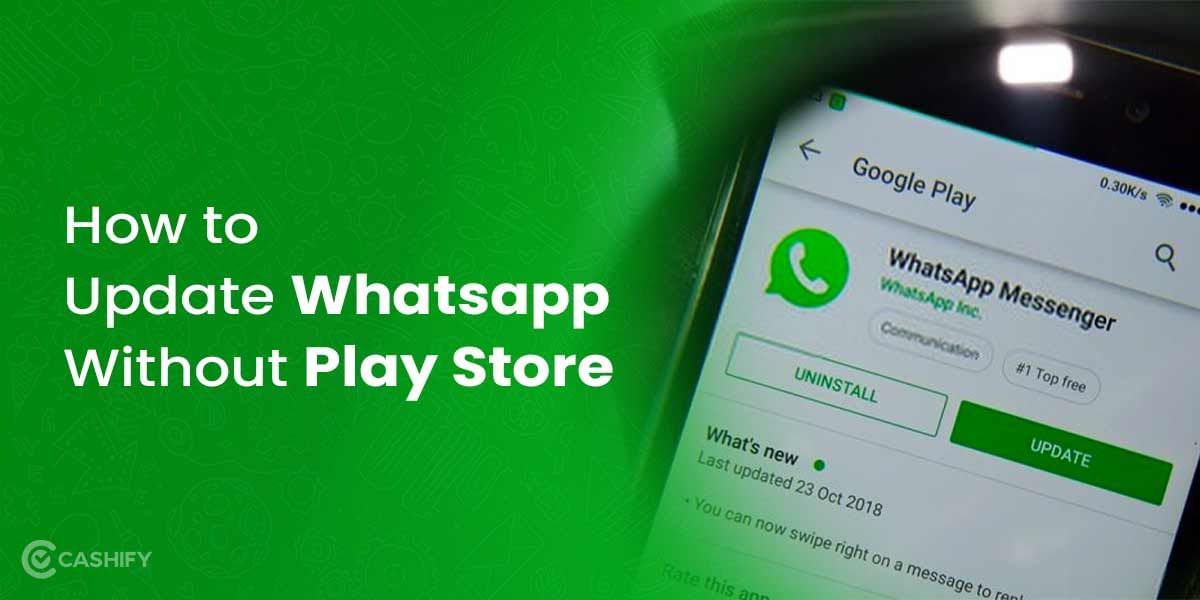In this era of dual SIM users, we are often the ones asking this question: how to use two WhatsApp in iPhone. iPhone users prefer professional upgrades and hassle-free operations. Hence, we often look for ways to have dual WhatsApp accounts or use two WhatsApp accounts to make efficient social media usage and avoid clashes between personal and professional data. WhatsApp is currently testing this missing feature that iPhone users would love to have. With the latest iOS 26, new avenues open up for social media usage and management on iPhones. Hence, we bring you this article to give you a complete guide on how to use two WhatsApp in an iPhone.
Also Read: Easy Ways To Fix WhatsApp Verification Code Problem!
Ways To Use Two WhatsApp Accounts In iPhone!
If you are someone searching for how to use two WhatsApp accounts on an iPhone, we bring you the best steps forward. Using two WhatsApp accounts on an iPhone helps you stay organised and protect your privacy. Moreover, with busy hustling professional routine, and all our important stuff stacked up on WhatsApp, we sometimes need to maintain a sync-up of our professional data and our personal data simultaneously. Using two WhatsApp accounts on an iPhone lets you separate work and personal chats, reduce clutter, and minimise distractions.
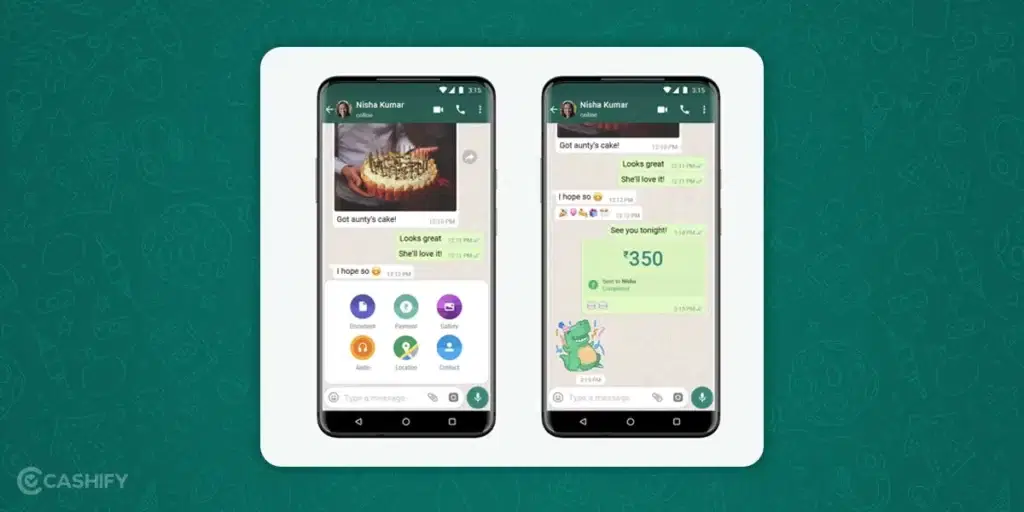
Below, we will mention some of the best ways you can use two WhatsApp accounts on your iPhone.
| Method | Description | Security Rating |
|---|---|---|
| Multi-account feature | Use a secondary phone number to add another WhatsApp account with your current one. | 5/5 |
| WhatsApp Business app | Install WhatsApp Business and register with a second phone number to run a separate account on the same iPhone. | 5/5 |
| WhatsApp Web in Safari (secondary link) | Open web.whatsapp.com in Safari, request desktop site, and link a second WhatsApp account from another phone via QR code to access that account in-browser. | 4/5 |
| Dual SIM (physical SIM + eSIM) | Use two numbers on one iPhone and register one number in WhatsApp and the other in WhatsApp Business or as a linked device. | 5/5 |
| Linked Devices / Companion Mode | Use WhatsApp’s multi-device/companion features to link another phone or device to your primary account or to manage separate sessions when supported. | 4/5 |
| Unofficial third-party apps or wrappers | Use unofficial apps that claim multi-account support; these can work but pose privacy and stability risks and are not recommended. | 1/5 |
Also Read: Best Laptop Table Top Stand To Buy If You Are Working From Home
So, the tricks we talked about in this table won’t let you use two WhatsApp accounts with just one iPhone number straightaway. But hear me out! They are still super easy and work great as alternatives. Let’s check out each one, step by step and in detail!
Official WhatsApp Multi-Account Feature
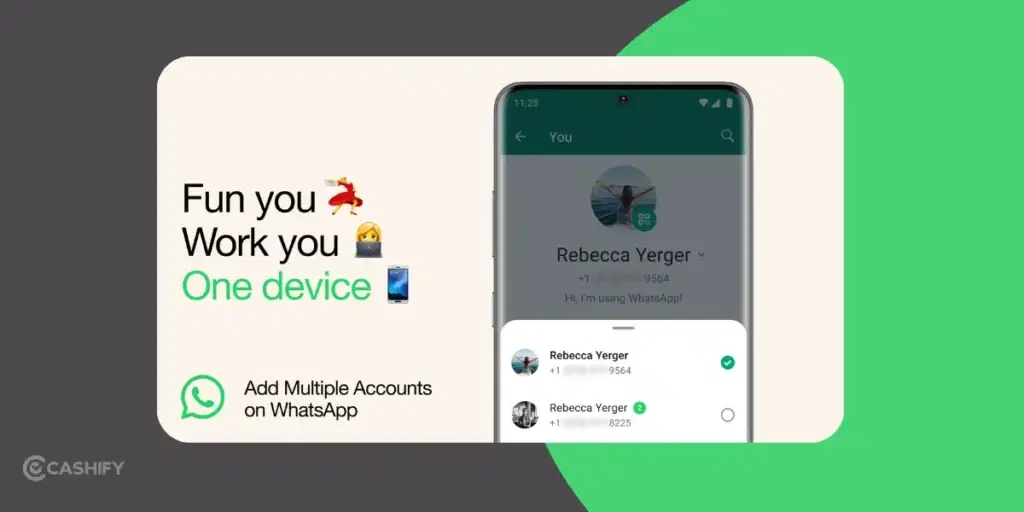
WhatsApp now lets you use two WhatsApp accounts on one iPhone, making it simple to run dual WhatsApp in iPhone without any tricks or extra apps. With iOS 18 or later, it’s easy to manage both numbers, which is perfect for work and personal use. All you have to do is just make sure your iPhone supports dual SIM (eSIM or physical SIM), such as iPhone SE (2nd gen), XR, or newer.
Once ensured, here are the steps to do it:
- Open WhatsApp Settings.
- Tap the plus icon beside your name.
- Add your second number, and verify it.
- Both accounts stay active with notifications.
This is the safest method for how to use or clone WhatsApp in iPhone.
Benefits:
- Both accounts run simultaneously with notifications.
- No need for additional apps.
- Fully supported by WhatsApp, ensuring security and compliance.
Using Two WhatsApp Accounts On An iPhone Vs Android: What’s Different?
Many of us must be wondering why setting up your account on WhatsApp, or having a dual WhatsApp account, is different on an iPhone than on Android. Many prominent apps have different interfaces and settings tailored to iOS and Android OS platforms. Similarly, using dual WhatsApp, or having two WhatsApp accounts, has a different version for Android devices and a different one for iPhones.
WhatsApp Business
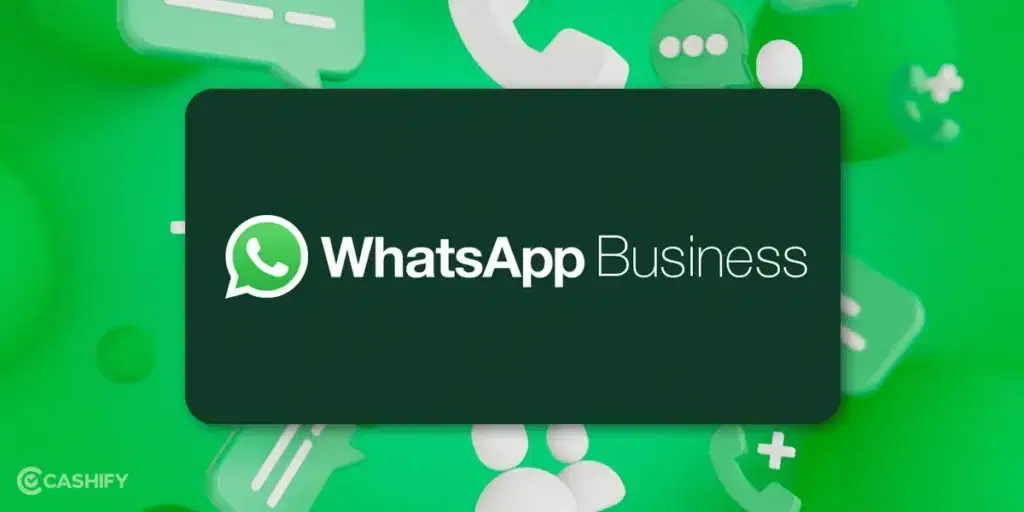
Unlike Android users, Apple users do not have the liberty to clone WhatsApp in iPhone or use the feature “Dual apps” on their devices. Therefore, if you wish to use dual WhatsApp in iPhone, you need to install another app called WhatsApp Business. Mostly used for business accounts, the app is pretty reliable.
Get WhatsApp Business on the Play Store| App Store
Steps to use two WhatsApp in one iPhone:
Alright, let’s get you set up with two WhatsApp accounts on your iPhone! Here’s how to do it, super simple:
- Install WhatsApp Business: Go to the App Store and download WhatsApp Business. It’s an official app from WhatsApp, just like the regular one.
- Open the App & Accept Terms: Once installed, open WhatsApp Business and tap on “Agree & Continue” to accept the terms and conditions.
- Choose the Right Option: You will now see two options on your screen. Important: Don’t pick the first option. It will turn your current WhatsApp into a business account. Tap on the second option to create a new account using WhatsApp Business.
- Enter Your Second Phone Number: Type in the other number you want to use for this second WhatsApp account.
- Verify with OTP: You’ll receive a one-time password (OTP) on that number. Enter it to confirm.
- Set Up Profile: Type your name and select “Not a Business” when asked about the type of account.
- You’re Done! Tap ‘Done’, and you’re all set to use two WhatsApp accounts on one iPhone. One in the regular app, the other in WhatsApp Business.
Benefits:
- Official and 100 per cent safe. There is no risk of getting banned
- Works alongside your regular WhatsApp app
- You will get notifications for both accounts
Limitations:
- Your contacts might see your second account as a business profile (unless you select “Not a Business”)
- Some business features may still appear in the interface.
Also Read: WhatsApp Business Update 2025: AI Chat, Voice Calling, And Status Ads
WhatsApp Web
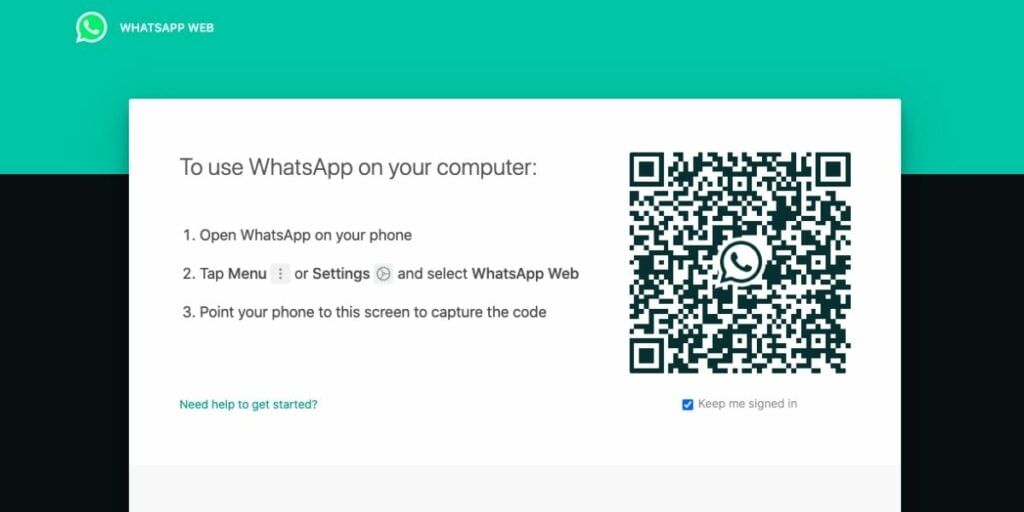
You can use WhatsApp on both your iPhone and another device (like a MacBook or second iPhone) without logging out. This is possible through WhatsApp Web, which is just a version of WhatsApp that runs in a web browser.
Here’s how to start using this one:
Open On Browser: To use this trick and run two WhatsApp accounts on one iPhone, open WhatsApp Web in a browser on your iPhone. If you are using Safari, go to Safari Settings and enable Request Desktop website. Tap on the AA icon, and it will load the site’s desktop version.
Scan QR Code To Link:
- A QR code will appear on your iPhone screen.
- Open WhatsApp on your secondary phone.
- Tap the three-dot menu in the top right corner.
- Select the Linked Devices option.
- Press the Link A Device button.
- Scan the QR code on your iPhone screen.
This will log in to your WhatsApp account and sync all chats from your secondary phone.
Access Dual WhatsApp:
- Open the browser on your iPhone.
- Access WhatsApp Web to use two WhatsApp accounts on one iPhone.
This method is a bit complicated but effective for using dual WhatsApp on an iPhone.
Also Read: How To Find My WhatsApp Number And Change It?
Benefits:
- No additional app installation required.
- Syncs chats from the secondary phone.
Limitations:
- Requires a secondary phone with an active WhatsApp account.
- Browser-based access may be slower and less convenient.
- Frequent logins may trigger WhatsApp’s security checks.
Using a Dual-SIM iPhone
Dual-SIM iPhones can enable seamless integration for you if you are seeking ways to use dual whatsapp in iphone. With iPhone’s dual-SIM functionality, you get an official and secure method for managing two WhatsApp accounts.
To set up two accounts, ensure your iPhone has two active SIMs (one physical and one eSIM), install WhatsApp and WhatsApp Business from the App Store, and register each app with a different phone number during setup. Manage both accounts independently, with notifications for each.
Also Read: How To Deactivate Snapchat Account: Step By Step Guide
Which Is The Best Method To Use Dual WhatsApp?
Well, all the relevant and legitimate steps have been mentioned above. But, if you ask me, I personally believe that the dual SIM options, which use two different SIMs on different phones, or the WhatsApp Business method, are the best ones.
For me, WhatsApp Business is a lot more professional and easy to use, so you get the option of switching between personal use, personal data, and professional use and professional data. So, this is one of the smoothest and best ways to use 2 WhatsApp accounts on the same phone.
Third-Party Apps (Use with Caution)
Third-party apps like Messenger for WhatsApp Duo Web can manage multiple accounts. However, they are not officially supported by WhatsApp and carry risks.
Steps to Set Up:
- Download a trusted third-party app from the App Store.
- Open the app and select the option to add a second WhatsApp account (often via a web-based interface).
- On a secondary phone, go to WhatsApp > Settings > Linked Devices > Link a Device and scan the QR code displayed in the app.
- Use the third-party app for the second account and the official WhatsApp app for the first.
Alternative Apps To WhatsApp: More Ways To Use Two Chats
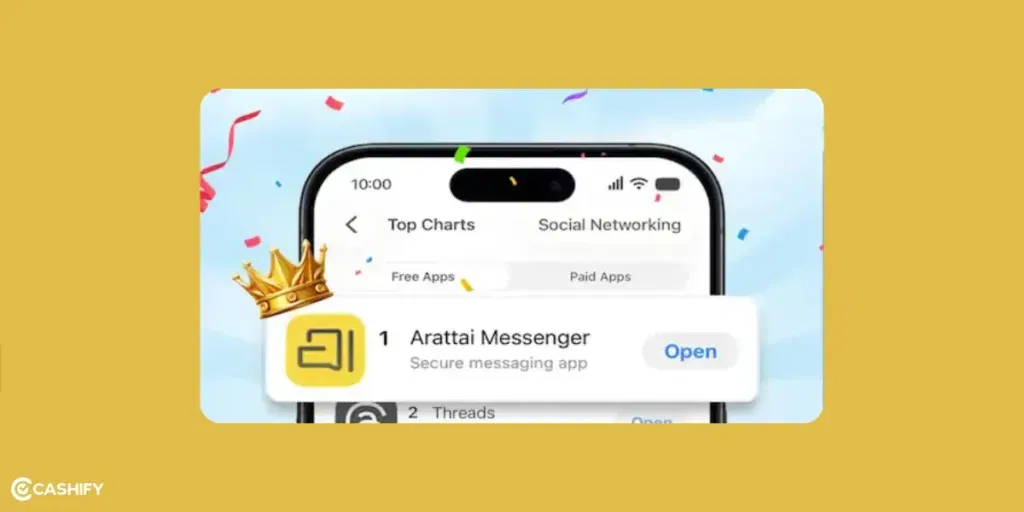
WhatsApp has always been a top priority, and your search for how to use two WhatsApp accounts on an iPhone is justified because of our trust in WhatsApp as the go-to messaging app. But, in case you need some more messaging alternatives on your iPhone, then here are some solid, secure, and easy-to-use WhatsApp alternatives:
- Slack: Best for professional chats and work-related gossip.
- Arratai: Best Indian alternative to WhatsApp.
- Discord: Meant for group chats and community gaming announcements.
- Hangouts: Google’s own chat app, best for sharing links, official docs, and more.
Benefits Of Using Two WhatsApp Accounts In iPhone
Here are some key benefits that you get when you want to use two WhatsApp on an iPhone.
- You can keep work and personal chats separate with dual WhatsApp in iPhone and Android.
- You will be aware and will never miss messages using two WhatsApp accounts on one iPhone or Android device.
- You can easily switch between two WhatsApp in one iPhone and Android without logging out.
- With Messenger and WhatsApp Business options, you can easily use dual WhatsApp in iPhone or Android with official apps.
- These methods are safe and ensure the top-notch security of your WhatsApp account.
A Rewind Back To All Steps: Quick Summary
Here is a quick summary table of all the steps and ways to use two WhatsApp accounts in an iPhone:
| Method | How to Do It | iOS And Device Requirements | Is It Safe? |
| Native Multi-Account | Settings >Tap + next to name >Add & verify second number | iOS 18+, Dual SIM iPhone | Yes |
| WhatsApp Business | Install WhatsApp Business >Register with second number | Any iOS | Yes |
| WhatsApp Web (Browser) | Open web.whatsapp.com in Safari >Scan QR from second phone | Second phone + Safari trick | Yes |
| Third-Party Apps | Install Duo/clone app >Scan QR from second phone | Any iOS + Third-party app store or links. | Risky |
Latest WhatsApp Features For iPhone Users
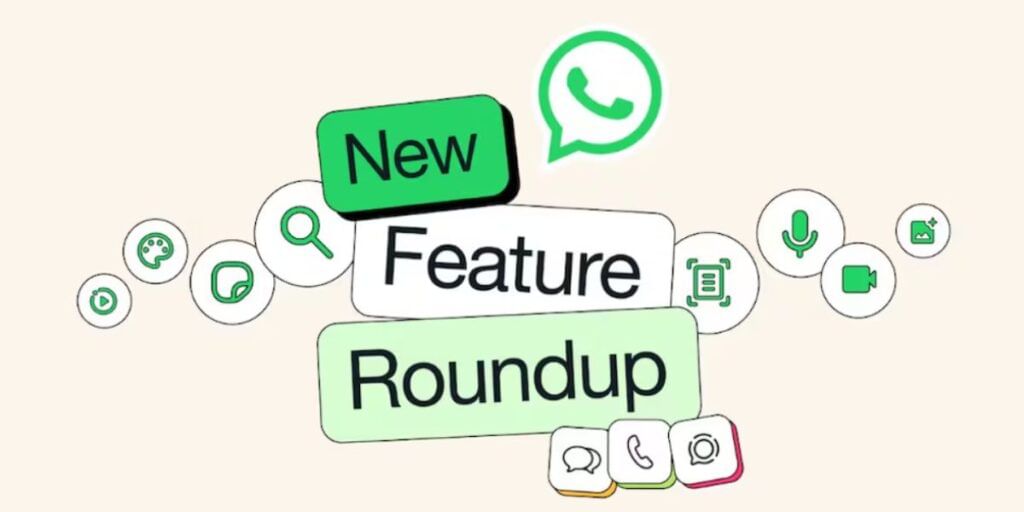
Got rid of all your queries about how to use two WhatsApp accounts on an iPhone? Well, then we have brought up the latest list of features you will find inside your iPhone on WhatsApp.
Here is the list of the latest features of WhatsApp for iOS users:
AI-Generated Chat Themes and Call Backdrops: Features leveraging Meta AI for creating custom, dynamic chat themes and video call backgrounds from simple text prompts.
Live Photos and Motion Photos Support: The ability to send and receive Live Photos, which play as short clips with movement and sound in the chat and can be saved to the Photos app.
Message Translation: An in-chat feature allowing users to translate messages across languages, helping to connect with users globally.
Improved stickers and reactions: New expressive sticker packs and updated reaction UX are available on iOS.
New WhatsApp Rules 2025: SIM Binding And Auto Log-Out
Here are the new WhatsApp Rules Announced In December 2025
SIM Binding Becomes Mandatory: From now onwards, all WhatsApp accounts must stay tied to the original registered SIM card; removing or swapping it stops app access immediately.
Continuous IMSI Checks: Apps will constantly verify the SIM’s IMSI (unique identifier) to ensure it’s active and present in the device.
No App Without SIM: In case you are using WhatsApp on some other number, and don’t have a SIM in your own device in which you are messaging, then your messaging will stop. It will stop even if the SIM is inactive, removed, or replaced, ending use on SIM-less devices.
WhatsApp Web Auto-Logout: In case you are versed in how to use two WhatsApp accounts and have a WhatsApp web session logged in, then beware. Web sessions expire every 6 hours, requiring a QR code rescan from the primary phone.
End Note
That’s it from this guide on how to use two whatsapp in iphone. The latest WhatsApp updates have introduced missed-call voice/video notes, real-time emoji reactions in voice chats, speaker spotlight for group calls, and Meta AI enhancements for superior image generation/animation, and photo editing.
Talking about how to use two WhatsApp accounts on an iPhone and other Account credentials, you now get support for passkey login with biometrics (fingerprint/face ID) for password-free, secure verification and encrypted backups, replacing SMS codes. Read this guide, and make sure to use two WhatsApp accounts on iPhone, you have updated to the latest app version supporting multi-account
FAQ: Addressing Your Doubts!
Q. Can I use two WhatsApps in one phone?
Yes, if your phone has two SIMs, you can use two WhatsApp accounts, one for each number.
Q. Can an iPhone use two WhatsApp accounts?
Well, as per iOS guidelines and WhatsApp Accounts Privacy norms, it is not possible for you to use a two-WhatsApp account on one iPhone.
Q. How do I switch WhatsApp accounts on iPhone?
Use the WhatsApp Business app or WhatsApp Web. You can also go to Settings > Account > Add Account.
Q. How can I use 3 WhatsApp in iPhone?
Use regular WhatsApp, WhatsApp Business, and WhatsApp Web for three accounts.
Q. Is dual WhatsApp possible on iPhone?
Yes, dual WhatsApp is possible on iPhone through many methods like Native Multi-Account feature, or WhatsApp Business, WhatsApp Web, or many Third-Party Apps as well.
Q. How can I have two WhatsApp accounts for the same number on different devices?
Link your second phone using QR code via Linked Devices in WhatsApp settings.
Q. How Do I Add Another Number In WhatsApp On My iPhone?
WhatsApp allows one account per number; to add another, use the multi-account feature (iOS 18+) or download WhatsApp Business. Here are the steps:
- Ensure your iPhone has two SIMs or an eSIM and is running at least iOS 18.
- Update WhatsApp to latest version.
- Open WhatsApp, go to Settings, tap the plus icon next to profile, and follow prompts to add your second number.
- Alternatively, download WhatsApp Business and register your second number in that app.
Q. Is using two WhatsApps safe?
Yes, using two WhatsApp accounts on one iPhone is safe when done officially via WhatsApp’s multi-account feature (iOS 18+) or WhatsApp Business app with dual SIM. No ban risk, full security preserved.
Q. What are the benefits of using two Whatsapp in one iPhone?
Here are the benefits you get when you use two WhatsApp in one iPhone:
- Separate work chats and personal chats.
- Helps you to stay organised and reduce clutter.
- Get notifications for both without logging out.
- Using official methods helps you ensure privacy, with no third-party apps needed.
Q. How to Link My Laptop WhatsApp on iPhone?
To link WhatsApp on your iPhone:
- Open WhatsApp, go to Settings > Linked Devices.
- Tap “Link a Device” and scan the QR code from your main device.
- This lets you use your main WhatsApp on up to 4 linked devices.
Q. How do I link another WhatsApp to my phone without a QR code?
Here are the steps to link WhatsApp to your phone without QR codes. WhatsApp linking without QR codes is not available for secondary accounts.
- To use a second number/account, you must set up WhatsApp Business or a second account via the multi-account feature, which requires SMS OTP verification (not a QR code).
Q. Can I use WhatsApp without a phone number?
No, you cannot run WhatsApp without a registered phone number. WhatsApp requires verification via a valid phone number.
Q. How to activate dual WhatsApp?
Dual WhatsApp can help you run two WhatsApp accounts in an iPhone. To activate dual WhatsApp, here is the procedure: Open WhatsApp, go to Settings > Account > Add Account, and enter your second number to verify and set up your second account.
Also Read: iPhone 14 vs iPhone 16: Should You Wait Or Upgrade?
Did you know that refurbished mobile phones cost almost 50 per cent less than new phones on Cashify? You also get other discounts, No-cost EMI and more, making it the most affordable way to buy a premium phone. So, what are you waiting for? Buy refurbished mobile phones at your nearest cashify store and avail exclusive offers.