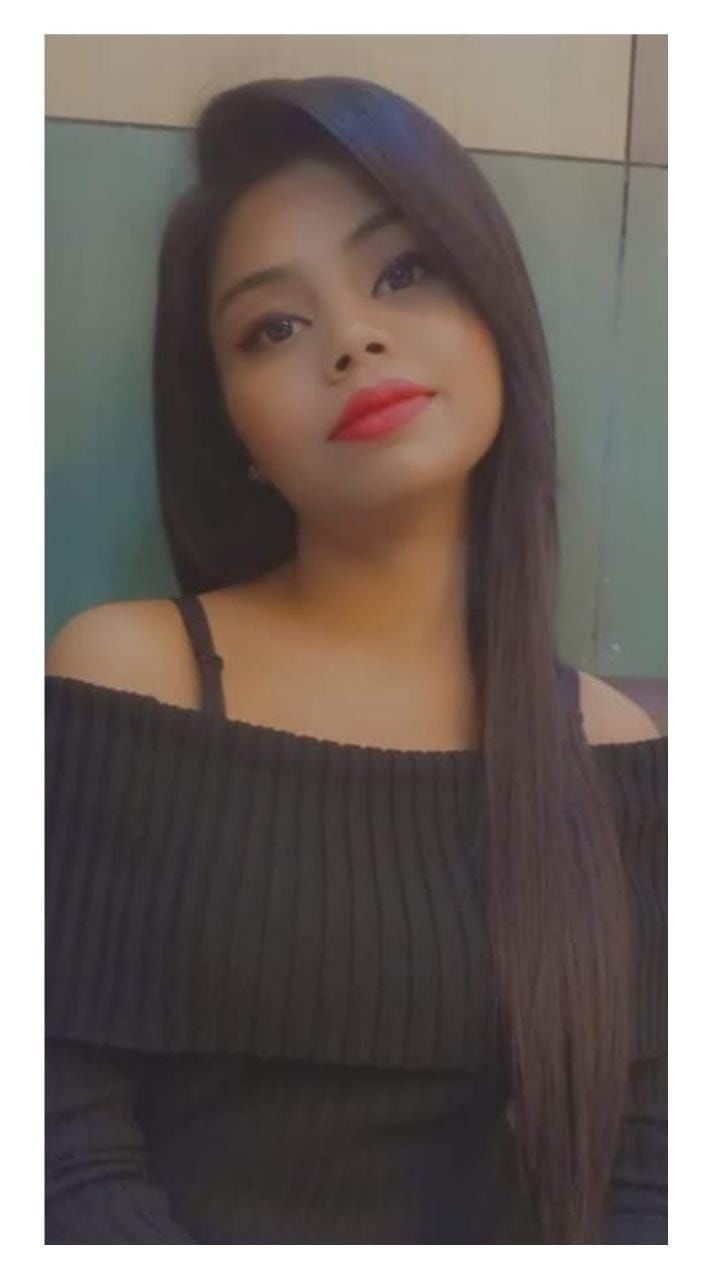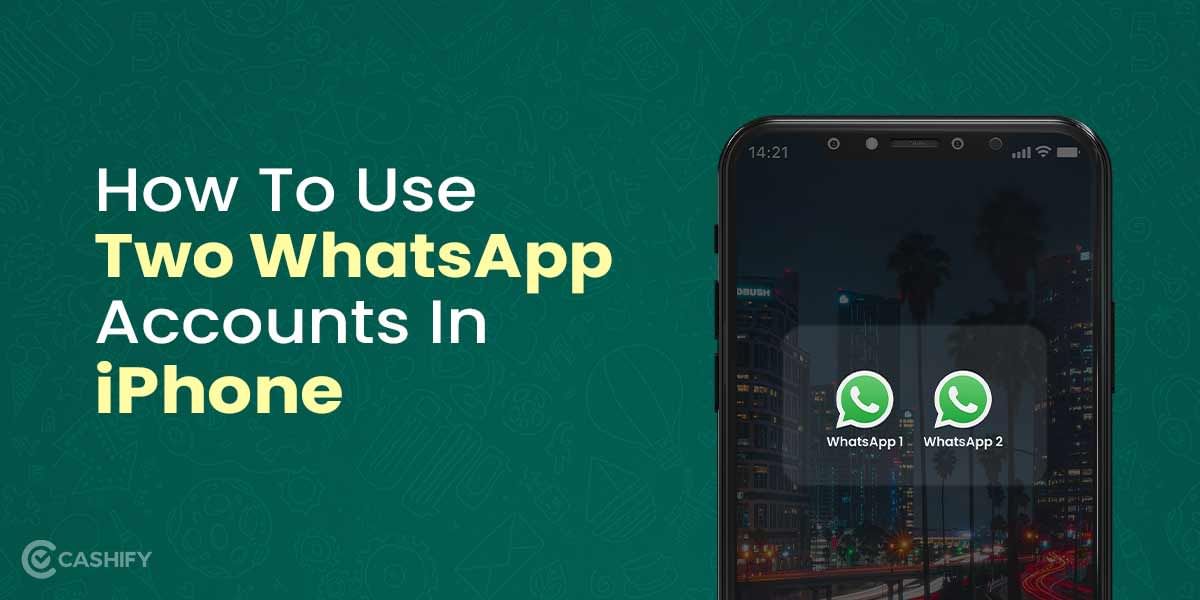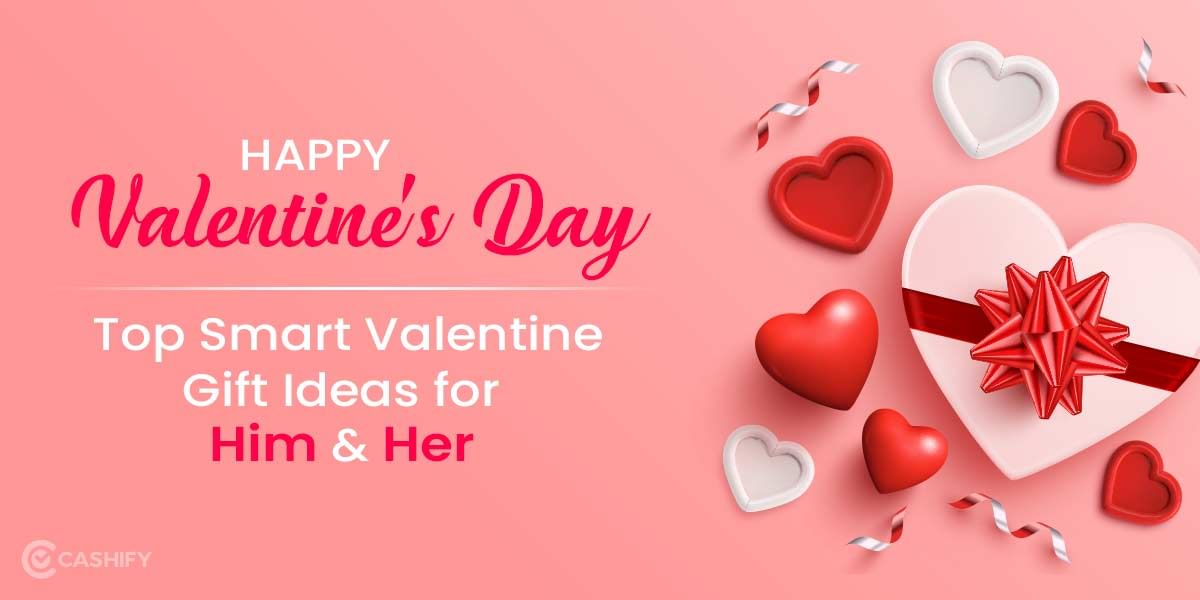If your WhatsApp is outdated and you can’t update it from the Play Store, don’t worry! You can easily update WhatsApp without the Play Store using simple methods. You should always update WhatsApp to get new features and stay safe from bugs. If you can’t use the Google Play Store, don’t worry – it’s still very easy! Here are simple ways to update WhatsApp on your Android phone without the Play Store. You can download it from the official website, use an APK file, or update directly inside the app. Let’s start!
Therefore, whether you have no space, have an older phone, or a device without Google services, you don’t need to worry! This guide will help you understand how to update WhatsApp without the Play Store safely and easily.
So, let’s dive in!
Also read: FM WhatsApp vs GB WhatsApp, Which One To Choose?
Why Some People Can’t (or Don’t Want to) Use Play Store for WhatsApp
Many Android users face problems with the Google Play Store and need another way to get WhatsApp. Here are the main reasons:
- Device Incompatibility – Some phones don’t have the Play Store at all because of regional blocks or missing Google certification.
- Google Play Services Issues – Phones with custom ROMs (like LineageOS) or without Google services can’t run the Play Store properly, so WhatsApp won’t install normally.
- Privacy Concerns – Many people simply don’t want Google tracking them. They prefer to download the official APK directly and stay away from Google’s ecosystem.
Important Note for iPhone Users – iOS does NOT allow this at all. Apple only lets you install apps from the App Store. Sideloading or APK files are impossible on iPhone without jailbreaking (which is risky and not recommended). So iPhone owners must always use the official App Store.
Step 0: Backing Up Your Data Before Updating WhatsApp
Before you update WhatsApp using an APK file, you should back up your chats so you don’t lose any messages or photos. Here’s how:
- Open WhatsApp.
- Tap the three dots in the top corner > Settings > Chats > Chat backup.
- You can back up to Google Drive (if you have it) or choose to save the backup on your phone.
- Tap Back Up to start. If you use Google Drive, ensure you’re signed into the correct Google account.
- To be extra safe, copy the backup folder to an SD card or online.
How to get your chats back after updating:
After you install the new version of WhatsApp, open the app and type in your phone number. When it asks, tap Restore to get your chats back.
Tip: If you’re using a new phone, move the backup folder to the new phone before you install WhatsApp.
How To Update WhatsApp On Android Using WhatsApp?
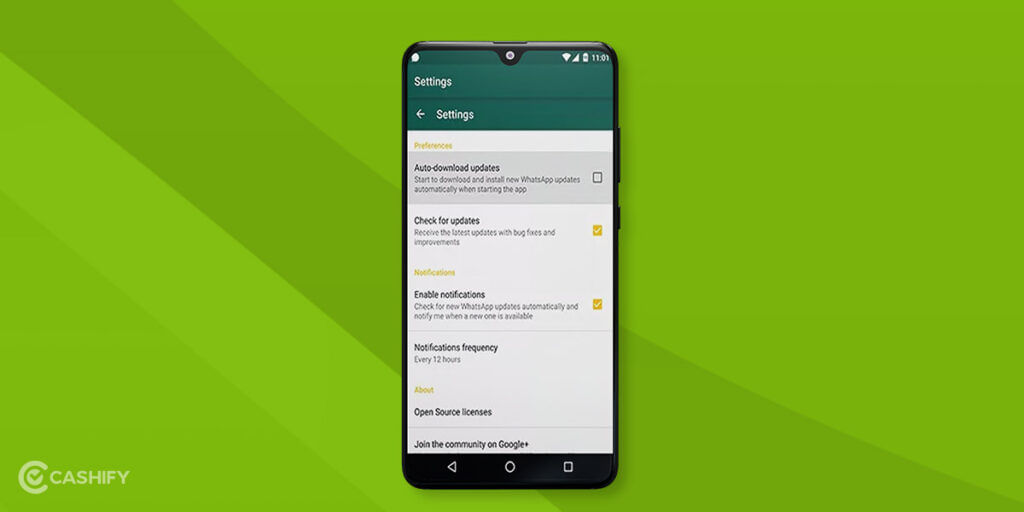
There could be problems with updates, or accessing Google PlayStore, or the updates are slow. Whatever be the issue, go for WhatsApp update download without Play Store. Here’s how you can do this:
Open WhatsApp.
- Select Options > Settings from the drop-down menu.
- Choose Check for Update.
- Install the update by following the prompts.
Also read: How To Hide WhatsApp DP From Others?
How Can You Update WhatsApp On Android Without Play Store?
For somebody installing APK for the first time, we recommend making a backup of your WhatsApp data. Or, if feasible, backup your entire smartphone, just in case something goes wrong. So, here’s how to use the APK installer to update WhatsApp on Android without using the Play Store:
- Go to APKMirror.com and search for WhatsApp on your device.
- Download the latest WhatsApp (non-beta) version: Go to the download page and pick the most recent version of WhatsApp that doesn’t have “beta” in the name.
- Choose the right version for your phone: You’ll be asked to choose between ARM, ARM64, or x86. Most phones use ARM, so try that first. If it doesn’t install, try x86 instead.
- Install the APK file: Once the file is downloaded, tap on it to start installing. If you can’t find it, check your Downloads folder (usually under Phone Storage > Download or DCIM > Download).
- Use a file explorer app if needed.
- Allow installation from unknown sources: If you see a message saying installation is blocked, it’s because your phone is set to only allow apps from the Play Store. Tap OK to allow it temporarily.
If that doesn’t work, go to:
Settings > Additional settings (or More) > Developer options
Then turn on Unknown sources.
By following this method, you can easily update WhatsApp without Play Store and have the latest version.
Also read: Tempered Glass Vs. Plastic Screen Protectors: Which One Is Better?
Note: You can also use this technique of installing WhatsApp APK on Android for any other program that you don’t want to install through the Play Store. However, be wary of fraudulent APK installers or APKs that don’t exist in the Play Store at all, especially if they come from unreliable websites.
Pro-Tip: How to Verify the WhatsApp APK is Safe
Worried the file might be a fake? APKMirror allows you to verify it.
- On the APKMirror download page, scroll down until you see a “Verified safe to install (read more)” note.
- Next to the file details, you’ll see a string of letters and numbers labeled SHA-1 or SHA-256. This is a unique digital fingerprint.
- The official WhatsApp APK will always have the same fingerprint. While you don’t need to check it manually, the fact that a reputable site like APKMirror shows you this fingerprint is a strong signal that the file is untouched and authentic.
Alternative Methods to Update WhatsApp Without Play Store
If the update inside WhatsApp or the APKMirror website doesn’t work, here are other safe ways:
- Go to whatsapp.com/android and download the APK file. This is the safest way to get the real WhatsApp.
- You can also use websites like APKPure. These sites have safe WhatsApp files. Check the site’s details to ensure the file is from WhatsApp.
- Download the WhatsApp file to your computer and move it to your phone. You can do that by using a USB cable, email, or cloud storage like Google Drive. Install it on your phone now.
Use WhatsApp Update Feature
WhatsApp comes with the in-app update feature. It allows users to update WhatsApp directly from the app. Generally, the WhatsApp auto update feature is ON, but if you have turned it off, you can also update WhatsApp manually. However, remember that the Google Play Store is still the first option to update WhatsApp. However, you can also do it manually. Here are the steps that you need to follow for it.
- Open the WhatsApp app.
- Go to Settings option in the WhatsApp app -> go to Help -> App info. If the update is available, you may see an option to download WhatsApp’s latest version.
- If your WhatsApp is out of date, you will get a prompt that will notify you to download and install the update.
- Once the update is complete, restart your WhatsApp using the latest version.
The main benefit of this method is its convenience. You can update WhatsApp within the app in simple steps and a user-friendly way. Another benefit is that this method is usually faster because it involves few steps.
What are the Benefits of Update WhatsApp Through APK
The main benefit of this method is that it is a trusted APK site that usually provides the latest version reliably and quickly. Besides, this method is quite flexible if the WhatsApp website is inaccessible.
What are the Benefits of Update WhatsApp Through the Official Website?
When you download WhatsApp from the official website, it ensures you receive the secure and verified version of WhatsApp. Another benefit is that the process of updating through this method is quite simple and easy, and it does not require any third-party apps. Therefore, this method is safe and sound to use.
Which Download Source is Right for You?
Before you download, it’s crucial to understand where the file is coming from. Not all sources are safe. Here’s a quick comparison:
| Feature | Official Website (whatsapp.com) | Trusted APK Site (APKMirror) | MOD Apps (GB WhatsApp, etc.) |
| Is it Safe? | ✅ Yes | ✅ Yes | ❌ NO |
| Official Version? | ✅ Yes | ✅ Yes | ❌ No (Altered) |
| Risk of Ban? | ✅ No Risk | ✅ No Risk | ⚠️ High Risk |
| Has Extra Features? | ✅ No | ✅ No | ⚠️ Yes (But unsafe) |
| Best For: | Everyone | When official site is blocked | Nobody (Avoid these!) |
Our Recommendation: Always try the Official Website first. Only use a trusted site like APKMirror if the official one doesn’t work. Never use MOD versions.
WhatsApp Update Troubleshooting Tips
“Install Blocked” Message
If you see this, your phone is stopping the install. To fix it:
- Go to Settings > Security > Unknown Sources
- Or go to Settings > Developer Options and turn it on
WhatsApp Crashes After Update
This can be because you downloaded the wrong file. To fix it:
- Make sure the APK file matches your phone (like ARM64)
- If it still crashes: Delete WhatsApp and install it again to restore the backup.
I can’t see the update:
Try these steps:
- Go to Settings > Apps > WhatsApp > Clear Cache
- Make sure your internet is working
- If you’re using the update button inside WhatsApp, check if your app version allows it
Phone Doesn’t Support the Update
If your phone is too old:
- Go to APKMirror and download an older version of WhatsApp
- Find one that works with your Android version (like Android 5.0)
Note: Old versions may not have new features or security.
I Can’t Find the Download File
Check your downloads folder or open the file manager app. Go to Phone Storage > Download or DCIM > Download.
Reasons To Update WhatsApp Without Playstore!
The problem may arise due to many reasons. These might include storage problems, location restrictions, or phone doesn’t have Google Play Services (like some Huawei phones or custom ROMs). Let’s see the top reasons and how you might be facing one of them.
| Problem | What It Means |
|---|---|
| Not Enough Space | Your phone doesn’t have enough storage to download or update WhatsApp. |
| Old Phone | Your phone may be too old to run the newest WhatsApp version. |
| Not Available in Country | WhatsApp might not be in your country’s Play Store because of local rules. |
| No Play Store | Some phones (like Huawei or custom ones) don’t have the Google Play Store. |
| Privacy Choice | Some people don’t use Google services because they care about privacy. |
| Slow Updates | Updates from the Play Store can be slow in some places, so people look elsewhere. |
By understanding these situations, you’ll be able to pick the best way to update WhatsApp and stay connected. Whatever the reasons, you can still update WhatsApp. This guide will teach you safe and easy methods to get the latest version of WhatsApp.
Signing Off
It is completely safe and easy to update WhatsApp without the Play Store using alternative methods such as using the official website, a trusted APK source, or the in-app update feature. Of course, each method has its own advantages and disadvantages.
However, you need to choose the right one depending on your specific circumstances and needs. By following the steps discussed above, you can ensure your WhatsApp is always up-to-date, secure, and functions optimally. However, you must remember to back up your data and verify sources. This way you can enjoy the latest features and improvements that WhatsApp offer.
Also read: How To Hide WhatsApp DP From Others?
FAQs
How do I manually update WhatsApp?
Open WhatsApp, go to Options > Settings, and select “Check for Update.” Follow the prompts to install any available updates.
How to update WhatsApp without Play Store?
Download the latest WhatsApp APK from a trusted site like APKMirror.com. Open the file, enable “Unknown Sources” in your settings if prompted, and install the update.
Why is my WhatsApp not updating?
If WhatsApp isn’t updating, it could be due to insufficient space on your device, incompatibility with your Android version, or the app not being available in your country.
How can I restore my WhatsApp update?
Delete and reinstall WhatsApp, then verify your phone number. During setup, choose to restore from your local backup to recover your chat history.
Can an APK update itself automatically?
No. If you installed WhatsApp from an APK (not Play Store), it won’t auto-update. You have to download and install the new APK manually every time.
Can a sideloaded WhatsApp get updates from Google Play Store?
Yes! Once you install the official WhatsApp APK, the Play Store recognizes it and will push automatic updates like normal.
Will downloading WhatsApp from outside Play Store affect my account or chats?
No, if you download the official APK from whatsapp.com. Your account, chats, and everything stay exactly the same. Just avoid fake or modded versions – those can get your number banned.
Does WhatsApp work normally when installed from APK?
Yes, 100% the same – all features, end-to-end encryption, calls, everything works exactly like the Play Store version, as long as it’s the official APK.
If you’ve just bought a new phone and don’t know what to do with your old phone, then here’s your answer. Sell old mobile to Cashify and get the best price for it. If you are planning to buy a new phone, check out Cashify’s refurbished mobile phones. You can get your favourite phone at almost half price with six-month warranty, 15 days refund and free delivery.