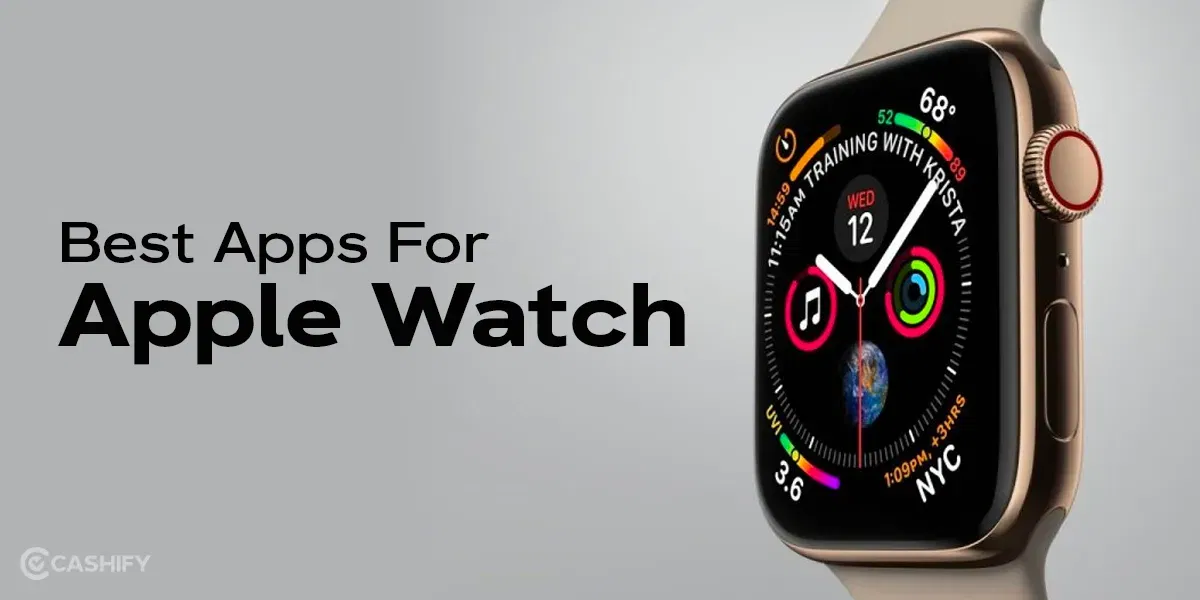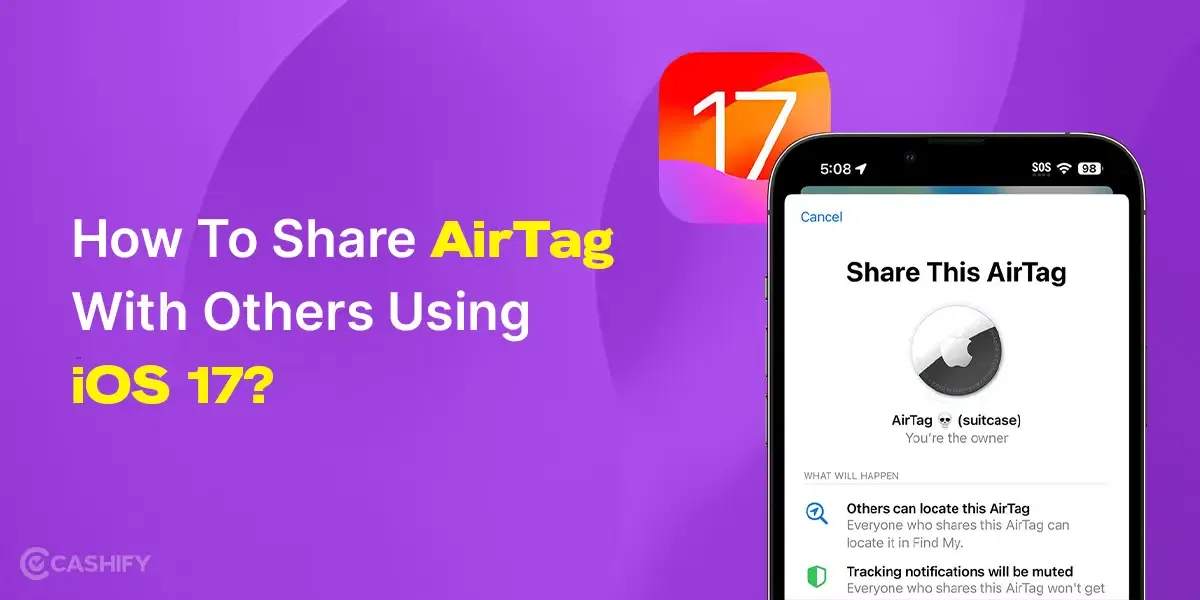The concept of using multiple Apple IDs on one device isn’t just an advanced tech hack; it’s becoming a modern necessity. We’re living in an era where the lines between work and home are increasingly blurred. Many find themselves juggling between professional responsibilities and personal commitments, all on a single device. In such scenarios, the flexibility of seamlessly shifting between two distinct digital spheres—each represented by an individual ID—becomes not just convenient but critically important for maintaining work-life balance.
Apple, as a tech giant, has long prided itself on providing a streamlined, unified user experience. Yet, the process of switching between Apple IDs is still relatively manual and fraught with options that could result in data loss if not handled carefully. A more streamlined solution would be welcome and is long overdue, especially when many other platforms offer easier account-switching facilities.
From Personal to Professional: How Apple IDs Shape User Experience
The role of Apple IDs extends far beyond mere identification. This shapes your entire user experience. From the apps you frequently use to your curated playlists on Apple Music, each unique identification acts like a distinct ‘digital DNA.’ When you switch Apple IDs, you’re essentially shifting your entire digital environment, which could be an excellent way to keep your professional commitments segregated from your personal indulgences.
Also Read: How To Create A New Apple ID Using iPhone, Mac, Android & Windows
It’s high time to recognise that iPhones and iPads are no longer just personal devices; they serve a dual role. The iPad that you use to sketch or enjoy a Netflix binge can also be your primary device for attending work meetings. Therefore, the devices themselves should offer better native functionalities to manage IDs, to truly serve their dual roles efficiently.
Method 1: Manually Sign Out and Log In with a Different ID on the iPhone
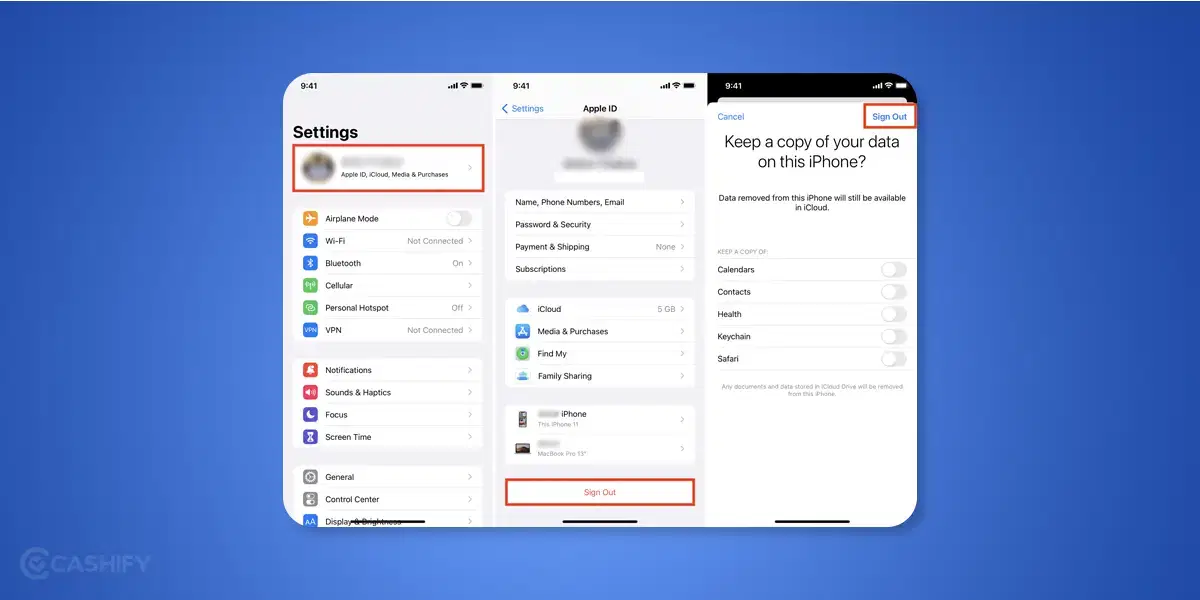
The most straightforward way to use it on one iPhone or iPad is to manually sign out of one and sign back in with another. This method is particularly useful when you need to switch between two accounts frequently. Here’s how to do it:
Also Read: How To Fix ‘Apple ID has Not Yet Been Used With The App Store’ Issue
- Open the Settings App: Navigate to the settings application on your iOS device.
- Access Apple ID: Tap your Apple ID name at the top of the settings page.
- Sign Out: Scroll down until you find the ‘Sign Out’ option and tap it.
- Disable ‘Find My iPhone’: If you have this feature enabled, you’ll need to enter your password to disable it.
- Choose Data to Keep: The system allows you to keep a local copy of data like contacts and calendars.
- Sign Out and Sign Back In: Finally, tap the ‘Sign Out’ button to log out, and then sign back in with your other Apple ID.
Method 2: Add Multiple iCloud Accounts to Apps to View and Switch Data
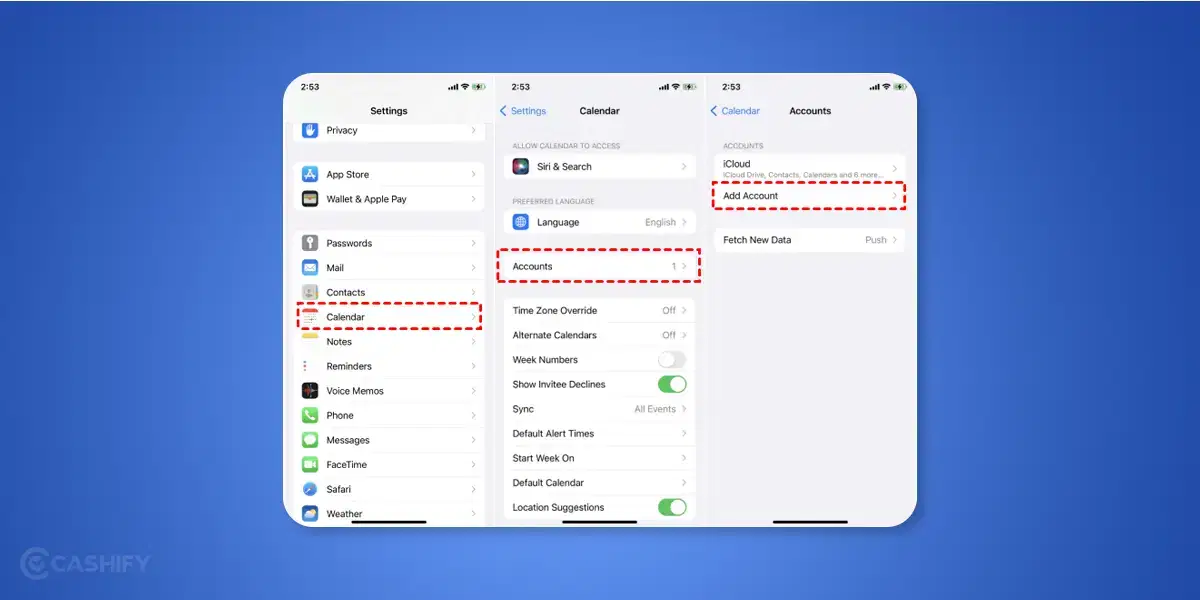
This method serves as an excellent middle-ground solution for those who want to keep their primary Apple ID active while still benefiting from the information or services linked to another account.
Also Read: How To Reset Your Apple ID Password? A Complete Guide
By adding multiple iCloud accounts to specific native apps, you maintain a unified experience without sacrificing the richness of multi-account functionalities. This enables you to efficiently manage your work and personal commitments or access shared resources on different iCloud accounts, all from the same device.
- Navigate to Settings: Open the settings app.
- Go to Native Apps: Scroll down to find native iPhone apps such as Mail and Contacts.
- Access Accounts: Tap ‘Accounts’ within the app settings.
- Add Account: Select ‘Add Account’ and choose iCloud from the list.
- Enter Credentials: Log in with the secondary Apple ID.
- Merge Data: If prompted, you can choose to merge data like calendar events and contacts.
Method 3: Leverage Family Sharing for Purchases
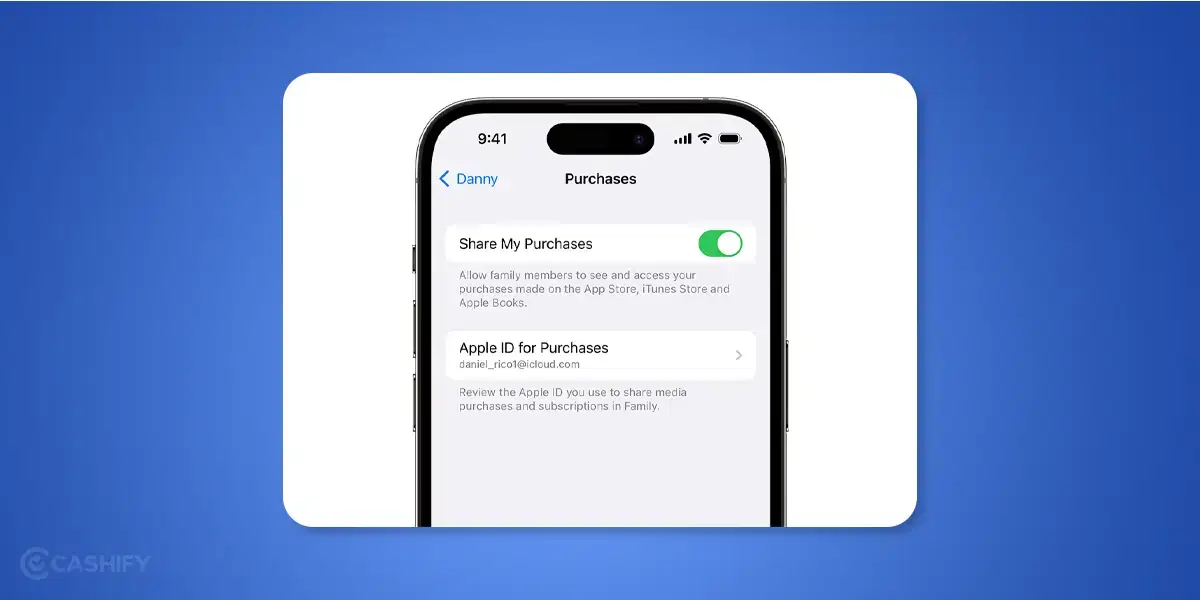
Family Sharing not only streamlines access to Apple’s array of purchased content and subscriptions but also enhances the collective user experience within a household. This feature fosters a sense of digital community by allowing seamless sharing of apps, music, movies, and more.
Also Read: 2 Simple Methods To Remove Previous Apple ID From Used iPhone
Additionally, it includes shared storage options for iCloud, making it easier for families to store photos and documents in one central location without mingling individual accounts. Moreover, Family Sharing extends to tracking features, like ‘Find My,’ offering added security and peace of mind for family members. It’s a clever mechanism that manages to balance individual privacy with shared resources, redefining how families interact within the Apple ecosystem.
- Access Settings: Open the settings app on your device.
- Find Family Sharing: Tap your profile banner, then select ‘Family Sharing.’
- Invitations: Press ‘Invite Others’ and then choose ‘Invite in Person.’
- Add Family Members: Enter their Apple IDs to include them in your family group.
- Activate Purchase Sharing: Once set up, activate ‘Purchase Sharing’ to share your media and app purchases.
The Game-Changing Potential of Multiple Apple IDs
Understanding how to manage numerous Apple ID wisely can elevate your Apple ecosystem experience. Whether it’s about separating work emails from personal messages or distinguishing between entertainment and productivity apps, several enable you to create bespoke environments for different needs. This is even more pertinent in the context of family-shared devices, where each family member can have their individualised space, safeguarded by their unique Apple ID.
Also Read: How To Find Out Devices Connected To iCloud Via iOS/macOS
While the current methods for managing all the IDs are functional, they are not yet entirely user-centric. For instance, Family Sharing has its limitations, such as a cap on the number of accounts that can share a purchase. Expanding this could make the Apple ecosystem more flexible and accommodating to varied user needs.
Summary
By understanding these three ways to utilise multiple Apple IDs, users can navigate the long tail of benefits that come with more flexible management of apps, data, and services. From the direct method of signing in and out to the nuanced way of adding multiple accounts to native apps, and the community benefits of Family Sharing, the options are robust and functional. Being aware of these methods not only enhances individual usability but also serves as a roadmap for efficient device sharing among families and teams.
Easily convert your old smartphone into cash with Cashify. Declutter and get top prices for your outdated tech.