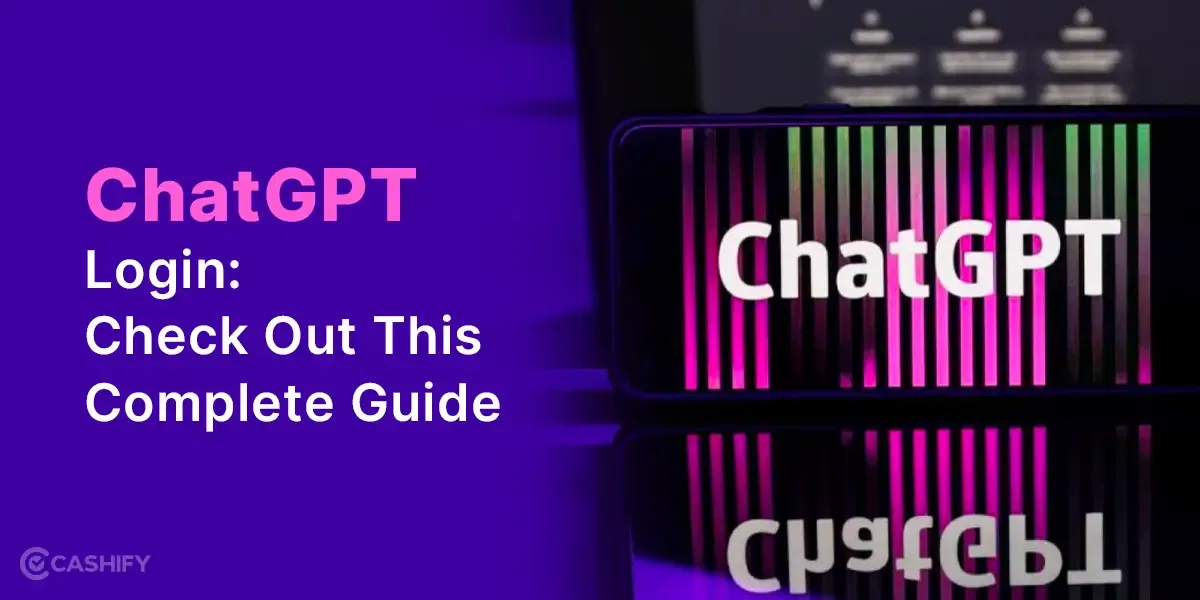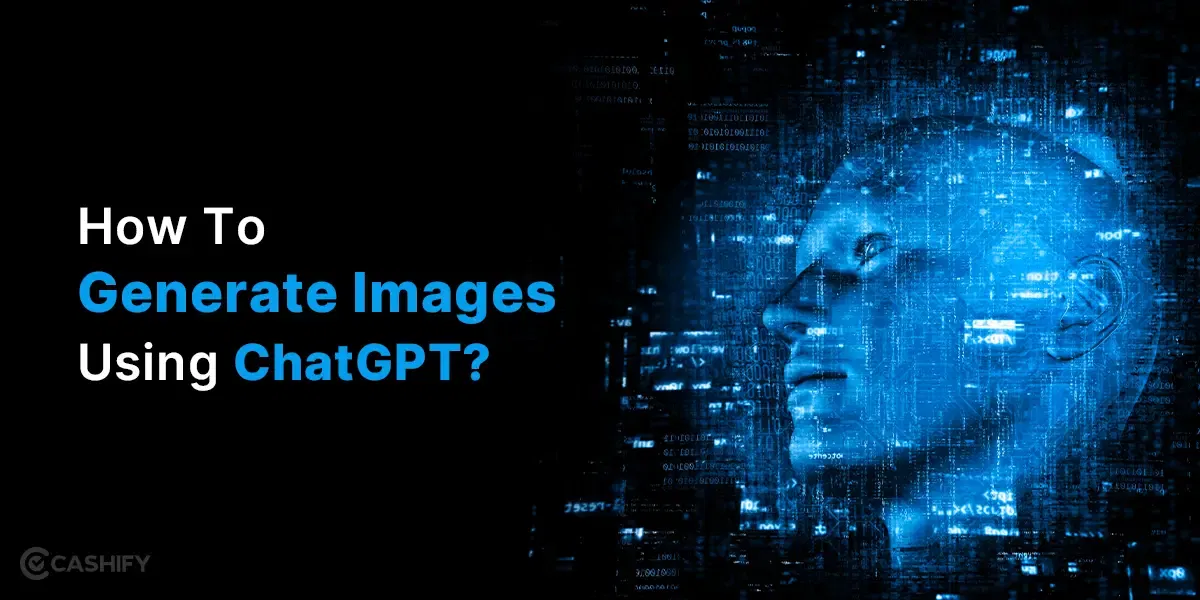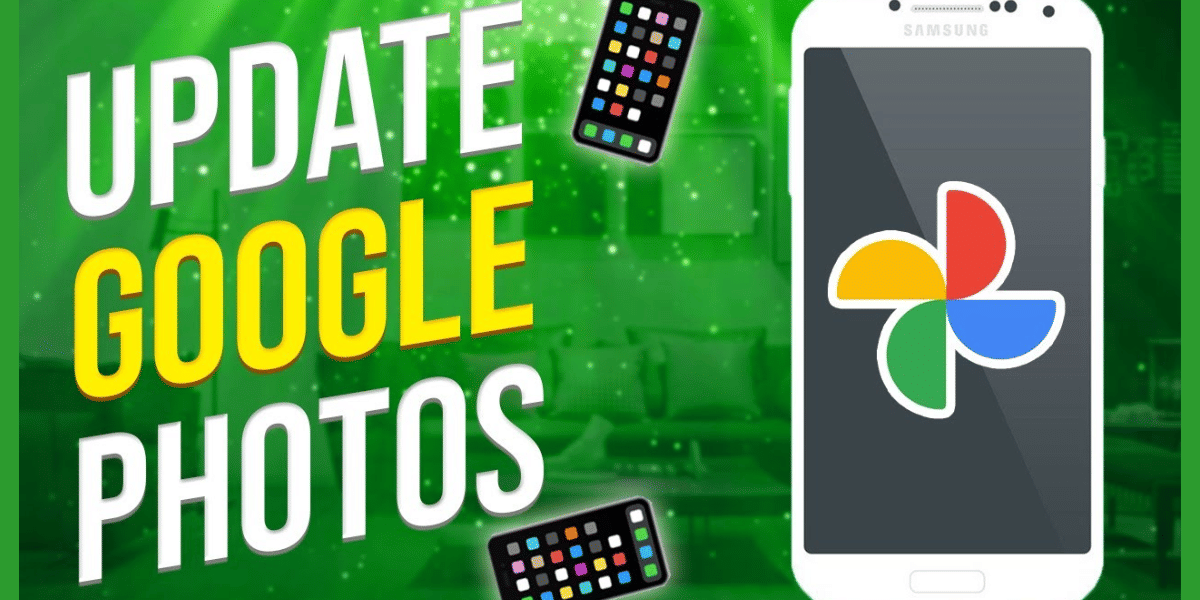Using a Chrome Extension is a great way to increase your productivity. Whether you are a professional, a student, or a businessman, Google Chrome is the most widely used browser out there in the market. Whenever I get a new laptop, the first thing I do is download and start using Chrome.
So by mastering the amazing extension, you can enhance the speed at which you do a particular task, hence saving your time to do another important task. When it comes to these amazing extensions, the sky is the limit! So sit tight as I share with you some of the most interesting and useful Chrome extensions that will take your Internet browsing experience to the next level.
Also Read: How To Take EMI On Cashify?
How To Install Google Chrome Extension?
Now, this is an important question and the first step towards using the pool of extensions in your daily life. Before you start using them, know how to make this addition to your system.
Follow these simple steps to install Google Chrome Extensions:
- Open the Chrome Web Store.
- Click on “Extensions” in the left column.
- Browse or search for your desired extension.
- Once you find it, click “Add to Chrome.”
- If required, review the data access permissions of the extension.
- Click “Add extension.”
Your installed extensions will appear as buttons on the Chrome toolbar.
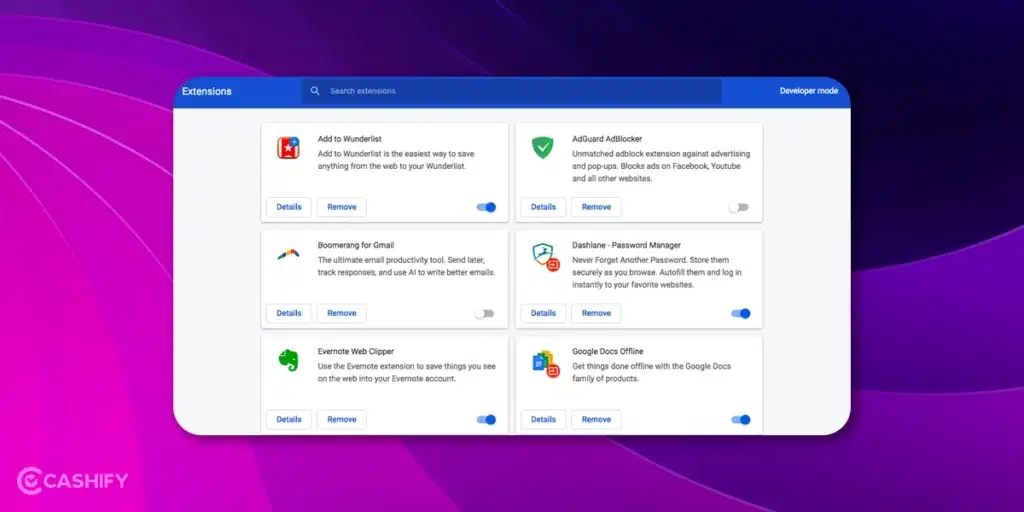
Please note that extensions function similarly to traditional desktop programs but operate exclusively within the Chrome browser. No software installation or computer restart is required. You cannot add extensions if you’re browsing as a guest or using your Chromebook at work or school.
Also read: Look At These 7 Key Features Of Snapdragon 8 Gen 3 In Upcoming Samsung Galaxy S24!
Managing And Using Chrome Extension!
After installation, you can manage your Google Chrome extensions if you just click on the icon with a puzzle piece on the toolbar. From there, you can get access to the “Extensions” menu. This way, you can easily view, enable, disable, or remove extensions.
Please know that some Chrome extensions may also have some extra settings or options available by right-clicking the icon. Many extensions provide quick access to their features or services, making tasks more efficient.
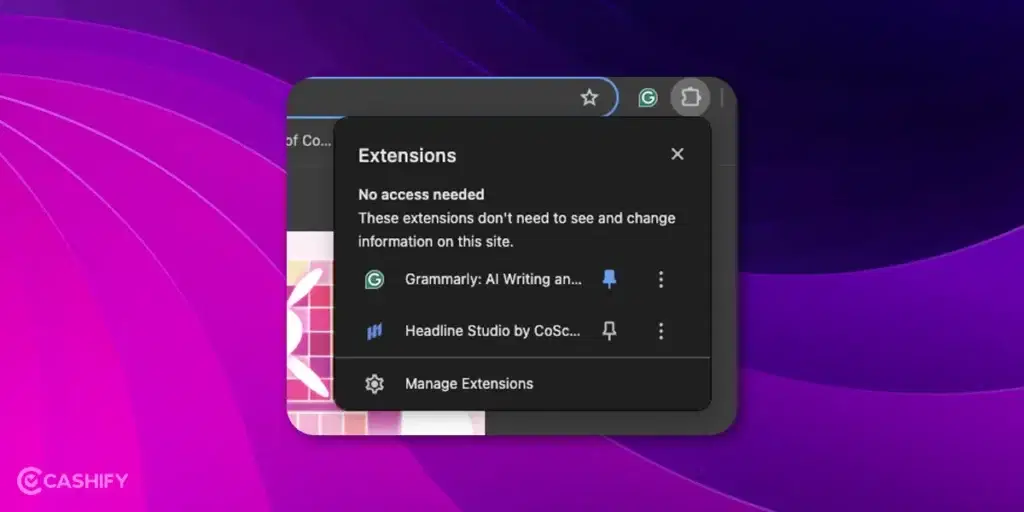
Also Read: Try These Top Computer Shortcut Keys To Make Your Work Easier!
When adding an extension, users may need to review the permissions it requires, such as access to certain websites, data, or the ability to modify browser settings. Only give permissions to those extensions which you trust, as there can be a risk of data breach.
Extensions are mostly updated regularly by their developers to add new features, improve security, or fix bugs. Note that Google Chrome usually updates extensions automatically, but users can manually check for updates in the menu.
Best Google Chrome Extension To Look Out For!
Check out these Chrome extensions in different categories that many users find to be most useful while managing tasks or working on a browser.
| Extension | Category | Description |
|---|---|---|
| uBlock Origin | Ad Blocker | A lightweight ad blocker that enhances page loading times by blocking unwanted ads and pop-ups. |
| LastPass | Password Manager | Securely stores and manages passwords, facilitating the creation and organization of complex passwords for various websites. |
| Grammarly | Writing and Editing | Writing assistant that checks spelling, grammar, and punctuation in real-time, ensuring error-free content creation. |
| Dark Reader | Accessibility | Transforms websites into a dark mode, reducing eye strain and improving readability, especially during nighttime browsing. |
| Session Buddy | Productivity | Helps manage and organize open tabs, allowing users to save and restore browsing sessions efficiently. |
| The Great Suspender | Performance | Improves Chrome’s performance by automatically suspending inactive tabs, reducing memory usage. |
| OneTab | Productivity | Consolidates open tabs into a single list, saving memory and decluttering the browser while enabling easy tab restoration. |
| Honey | Shopping | Automatically finds and applies the best coupon codes at checkout, helping users save money while shopping online. |
| HTTPS Everywhere | Security | Ensures secure, encrypted connections by default when connecting to websites, enhancing online security. |
| Google Translate | Language Translation | Allows users to translate text on web pages into their preferred language, facilitating the reading of content in different languages. |
| Pushbullet | Communication | Enables the seamless sharing of links, files, and notes between devices, facilitating information sync across multiple platforms. |
Also Read: How To Find My WhatsApp Number And Change It?
Wrapping Up
In the end, it is evident that Google Chrome Extension has a lot of potential in terms of making things convenient and hassle-free. By taking your browsing experience to the next level, you can efficiently manage your time.
You can also go to the Chrome Store and download and explore new extensions as the developers regularly update them. Let me know what you think about it in the comment section below. I would love to hear from you!
Also Read: Facing Spotify Something Went Wrong Error? Here’s A Quick Fix!
Did you know that refurbished mobile phones cost at least 10% less than new phones on Cashify? You also get other discounts, No-cost EMI and more, making it the most affordable way to buy a premium phone. So, what are you waiting for? Buy refurbished mobile phones at your nearest cashify store and avail yourself of exclusive offers.