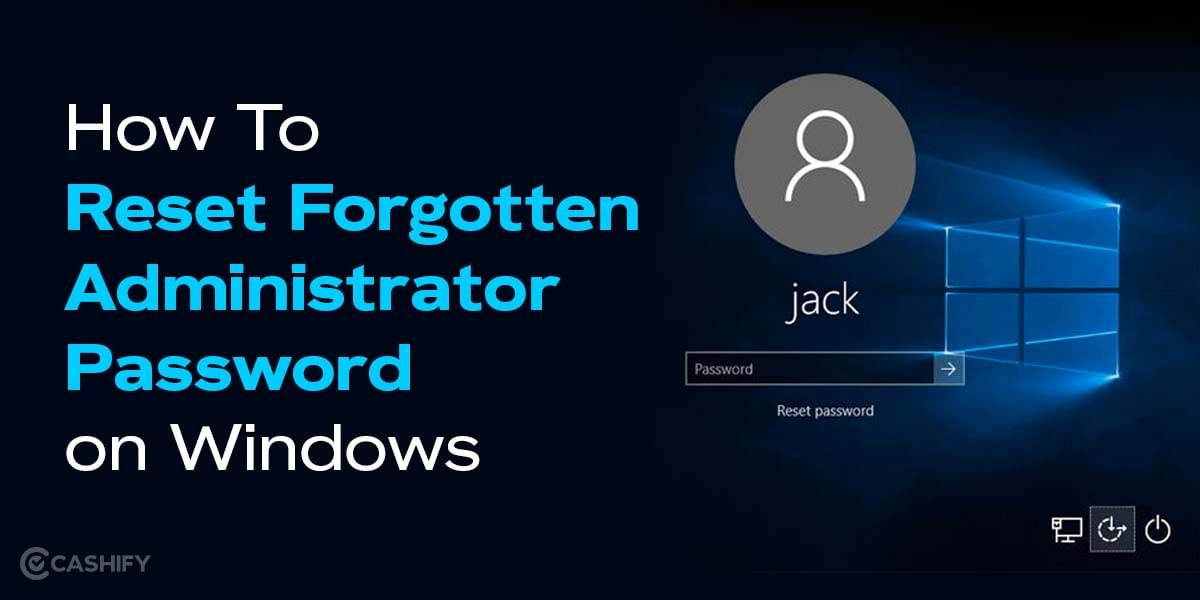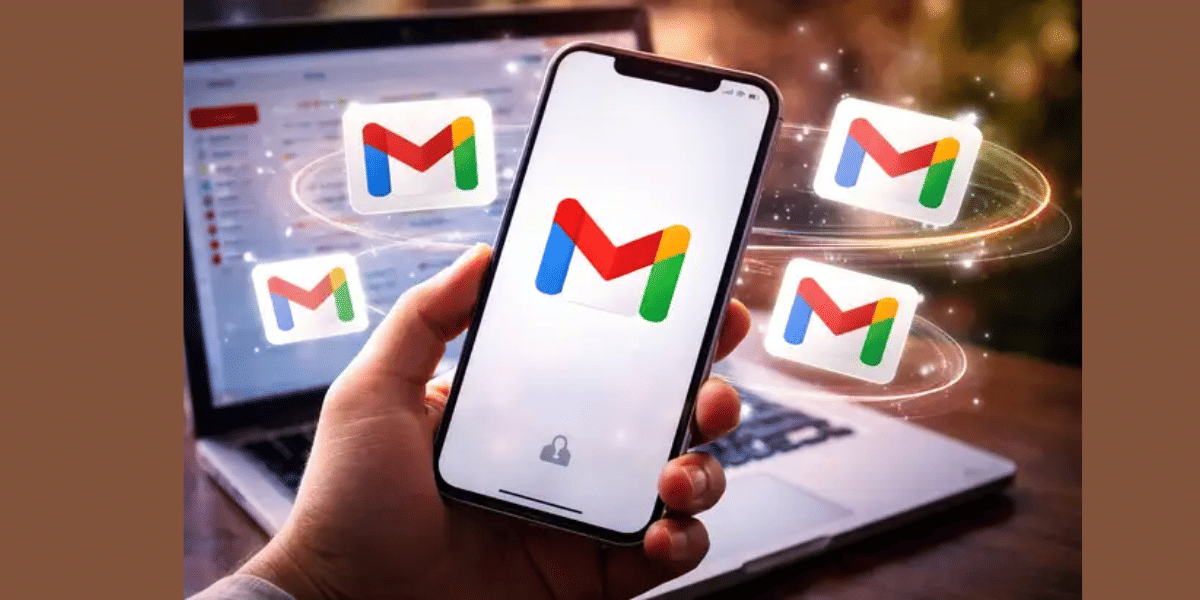Every year, millions of Android smartphones get hacked. Unlike what you might assume is ‘hacking’ from the movies, it could be as subtle as an unknown app showing you ads that you might never suspect to be a hacking attempt.
Hundreds of millions of Android devices are at the risk of getting hacked often because they are using old versions of Android OS with no security updates or Android updates in place. Let’s say you suspect your phone to be hacked, what should you do to fix a Hacked Android Phone, you might ask? Here’s what you should know and do if something happens as such.
Also Read: What Is Android Recovery Mode And How To Use It?
How To Tell If Your Phone Is Hacked?
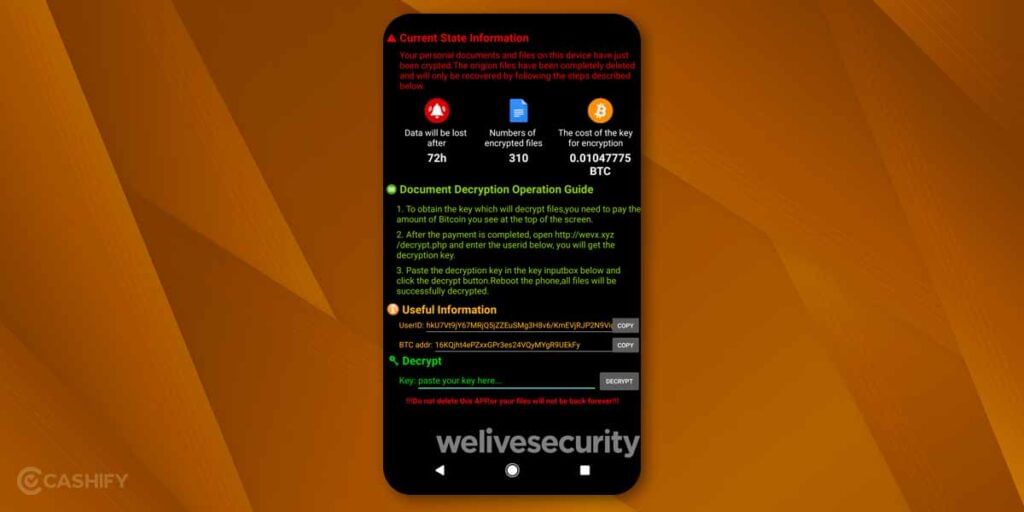
Cybercriminals are getting smarter with every attempt. Sometimes, the lines between some technical issues and a phone being hacked become so blurred that it becomes impossible to distinguish between the two. Here are a few ways you could tell if your phone has been hacked. Again, these are pointers to look at.
- Apps start crashing frequently
- The phone runs slower than ever
- You get unknown calls and messages
- Unknown apps are installed on your device including those that you can’t uninstall or even find on your phone
- Spike in data usage
- Excessive battery draining especially by a specific app
- Mushrooming of spam pop-ups
- Poor phone performance
- The phone gets hotter when used
- The phone is exhibiting odd behavior
- The phone turns ON and OFF automatically
How To Fix a Hacked Android Phone?
Be it a mere suspicion or indeed your Android phone is hacked, here are some ways you can get rid of such attempts.
1. General Ways To Keep Your Phone From Being Hacked
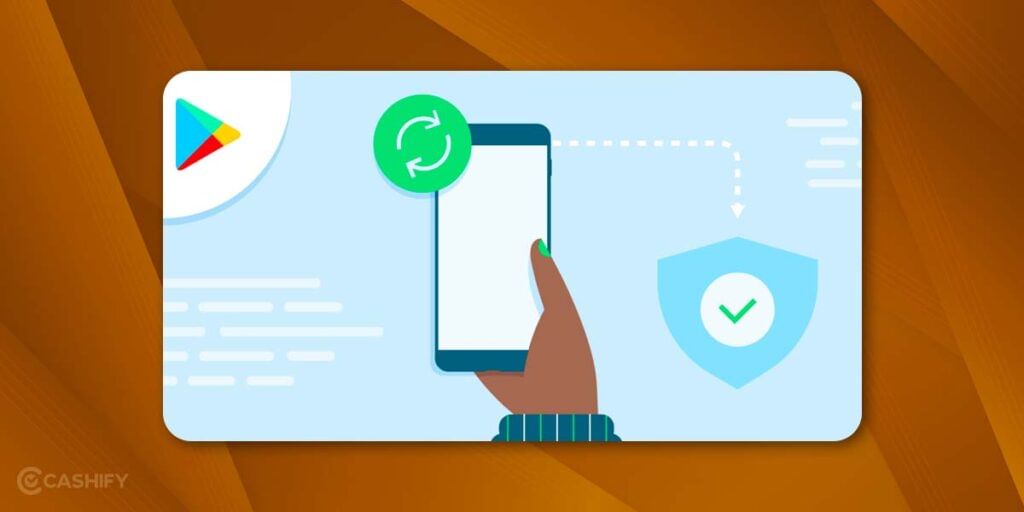
Let’s have a look at some of the general ways you can keep your phone from being hacked. The effectiveness may fluctuate but these are some pointers you need to keep in mind when using any smart device, be it your smartphone, Tab, Smart TV, or PC, etc.
- Always install apps from trusted sources such as Google Play Store for Android devices.
- Keep an eye on battery usage on a per-app basis. If you feel that an app is consuming more power than it should, it’s time to get rid of it.
- Delete and block any spam messages or calls right away. Use TrueCaller or similar services to get an indicator of spam before attending such calls.
- Check for data usage by apps. Again, if you find more irregular usage by an app than it actually should, it’s time to get rid of it.
- Check if an app that you have exited or closed is popping up in the background or not. It could mean the app is trying to use your resources without your knowledge. If you find something suspicious, uninstall the app and note down changes in performance, battery usage, and other metrics.
- Unsubscribe from push notifications and turn off personalized or targeted ads from the UI and web browsers, etc.
- Always take a backup of your phone from time to time so that your data is secured.
Also Read: What Makes An iPhone The Most Secure Smartphone
2. Reboot The Phone
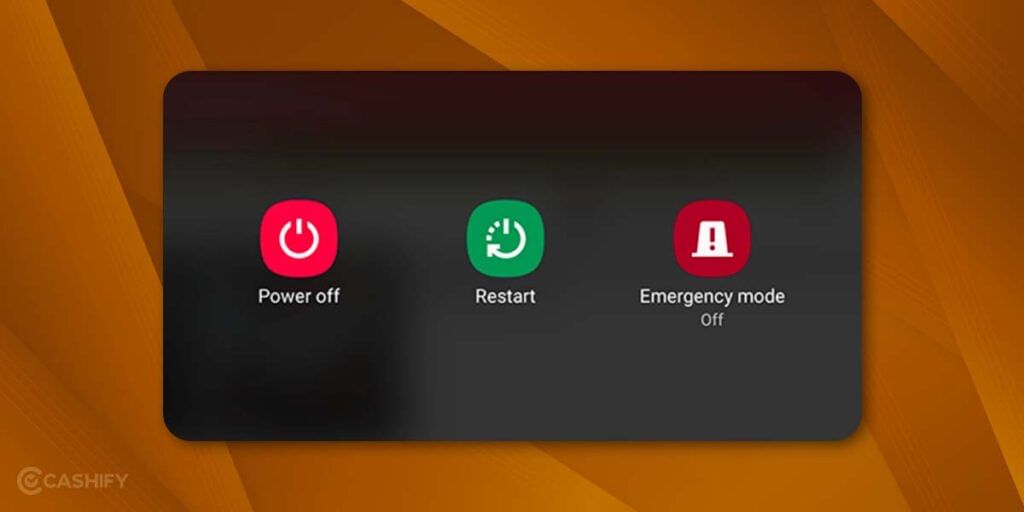
Experts recommend rebooting the device to cut off hackers from attempting to hack or get access to your phone. Rebooting is often used to fix any software or network-related issues be it sluggish performance or apps keep failing to load or the network being poor, etc. If you feel suspicious that someone hacked your Android phone, the first step is to reboot it. You can proceed with the other ways mentioned thereafter.
3. Delete Suspicious Apps
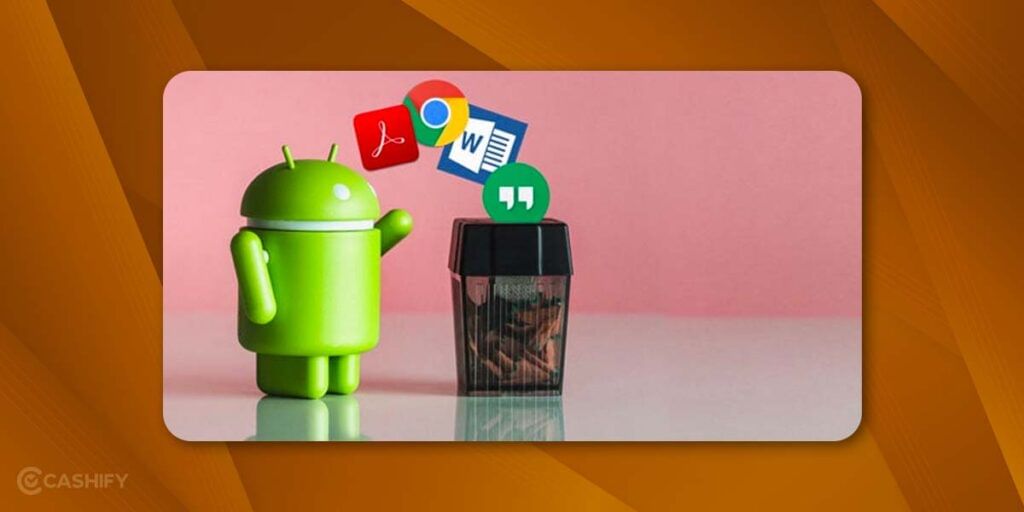
Android OS lets you install hundreds of apps from the Play Store or other sources with relative ease. However, you might spot an unknown app installed on your phone. Sometimes, these apps aren’t even visible on the Apps List making them difficult to find and uninstall. If you don’t remember installing an app, it could be a monitoring, spy, or ad-intensive app munching on your resources. Thus, it becomes imperative to get rid of such apps.
- Go to ‘Settings’ on your Android phone.
- Proceed to Apps (Storage >> Apps) or similar depending upon your UI.
- Search for apps that you find suspicious or don’t remember installing.
- Tap on it, and hit the ‘Uninstall’ button. Remember that you can always install an app on your phone whenever needed so there’s no requirement to hoard apps that you might use for a long time.
Also Read: What Is Bloatware? Let’s Dig Into It
4. Clear Cache
Time and again, we have maintained the fact that cache files on your Android are one of the biggest culprits. It can result in poor performance, intensive ads, pop-ups, etc. These files can accumulate taking a huge space in your memory often resulting in apps failing to launch. Here’s how to get rid of cache files.
Method 1: Clear Cache from Settings
- Navigate to Settings > Apps Menu and select any app.
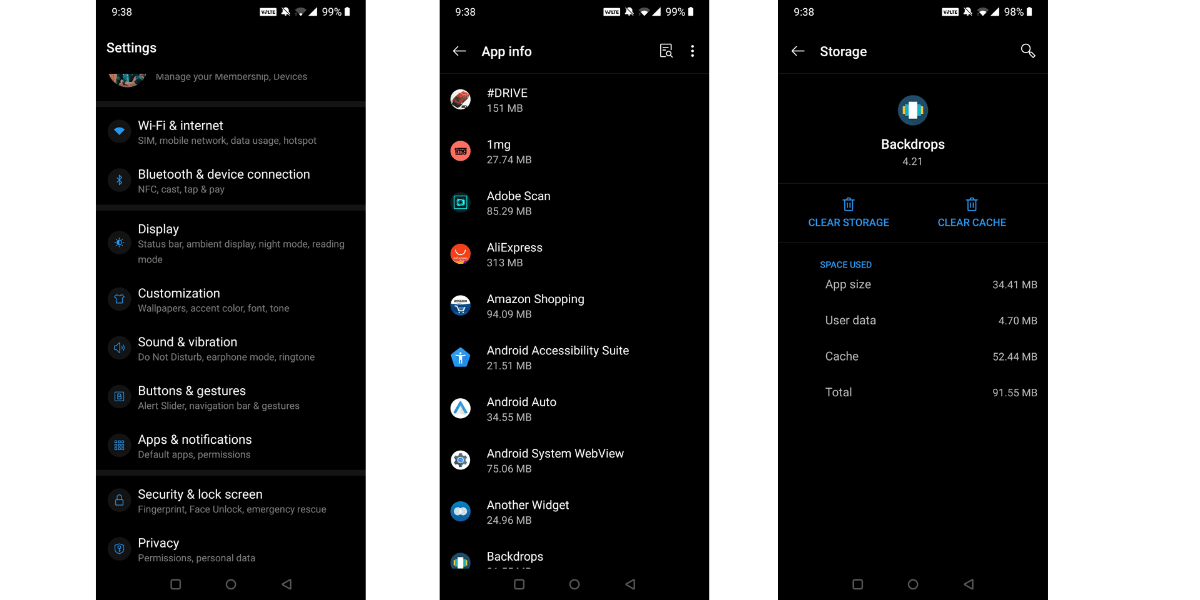
2. Now navigate to the storage section and click on ‘Clear Cache’
Also Read: How To Clear App Data And Cache On Android?
Method 2: Batch Clear Cache using Android Recovery Mode
1. First, turn off your device.
2. Depending upon your make and forgot, you will have to press these combinations of hardware buttons: ‘Power + Volume Up’, ‘Power + Volume Down’ or ‘Power + Volume Up + Down’ button, for a few seconds until the phone buzzes and shows it has entered ‘Recovery Mode’
3. Navigate to ‘Wipe Cache Partition’ using volume rockers and hit the power button to select it since the touchscreen doesn’t work in recovery mode.
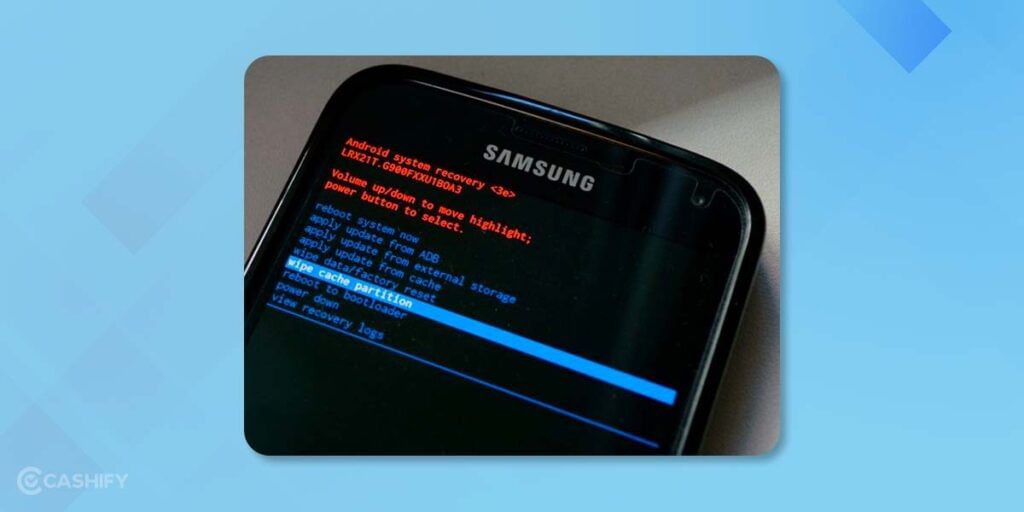
4. Confirm by hitting the ‘Yes’ option and letting the phone do its job.
5. Finally, select ‘Reboot the phone’ and you should get rid of any hacking attempt or poor performance just like that.
5. Update Apps And Android OS
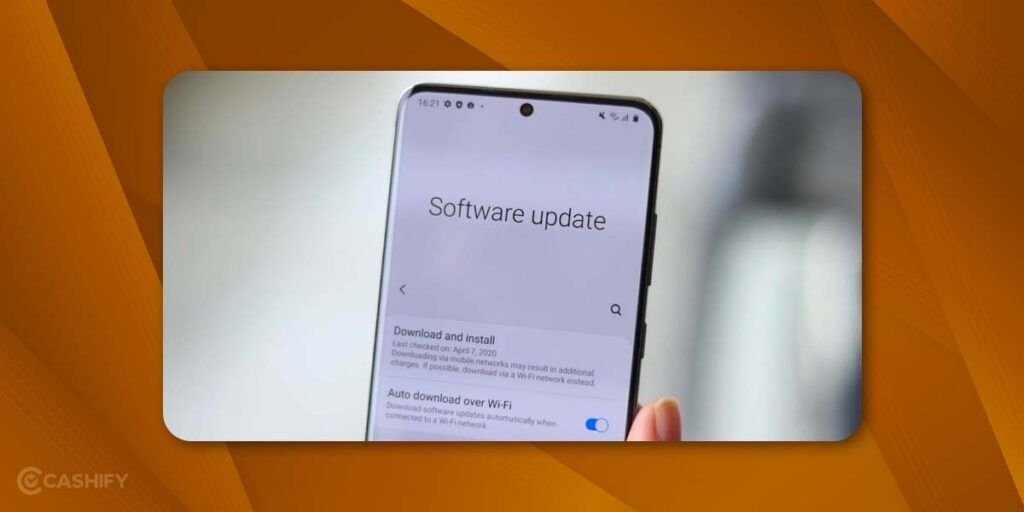
Updating apps and Android OS alike gives your device much-needed security against intruders and hackers. Here’s how to update apps and Android OS.
Update Apps on Android:
First, open ‘Google Play Store’ >> ‘My Apps and Games’ and proceed to ‘Updates’. You need to make sure all the apps are updated. You can turn on ‘Auto Update’ to escape from any manual hassle.
Update Android OS:
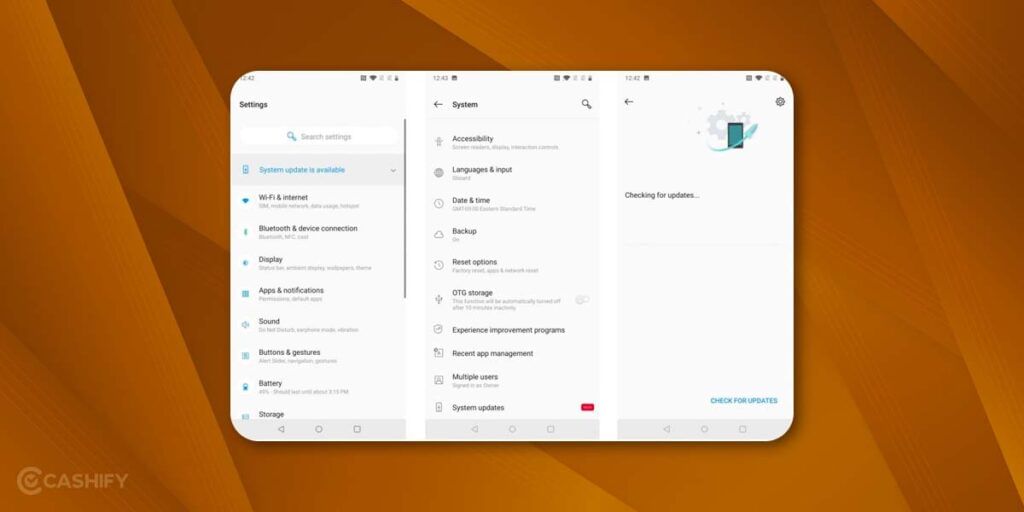
Go to Settings on your phone and proceed to ‘Software Updates’ section. Check for any incoming or pending updates. If yes, download and install it. Or else, you will have to wait.
Also Read: Remove Bloatware Apps From Any Android Phone
6. Disable Install From Unknown Sources
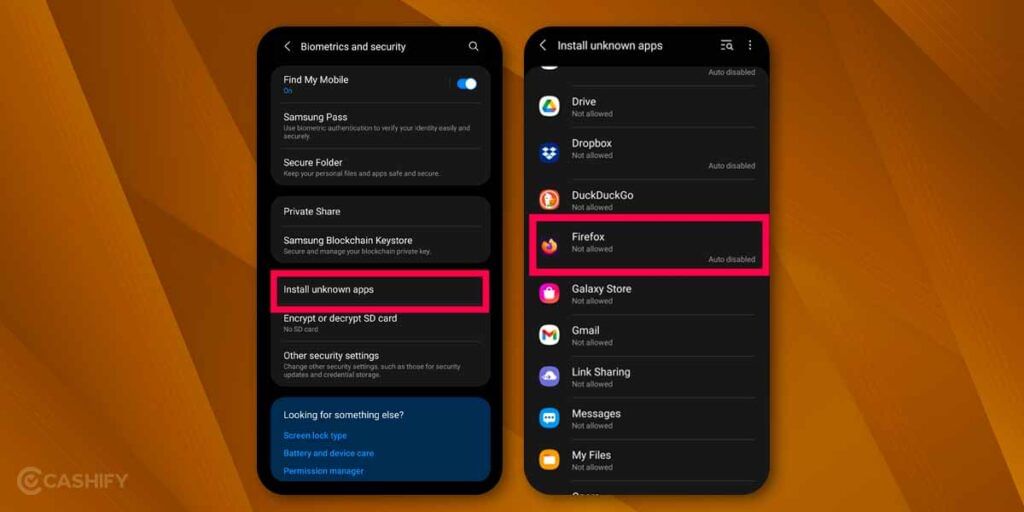
It’s difficult for iOS users to install apps from unknown sources, however, Android makes it very easy. That’s where Android phones end up in problem since these third-party marketplaces cannot be trusted. You can cut access to your phone able to install apps from unknown sources using the instructions mentioned below.
- Open Settings.
- Go to Security and Privacy.
- Find the option ‘Install Unknown Apps’ from the menu.
- Finally, cut down the access to apps such as Chrome and My Files.
Note that depending on the make and model, the procedure might differ. Some UIs let you disable installation from unknown sources all at once. On the other hand, some Android UIs let you select the sources such as ‘Bluetooth’, ‘Chrome’, and ‘My Files’ and disable the access. Select the sources that you are highly likely to install third-party apps and you should be fine.
7. Perform a Factory Reset
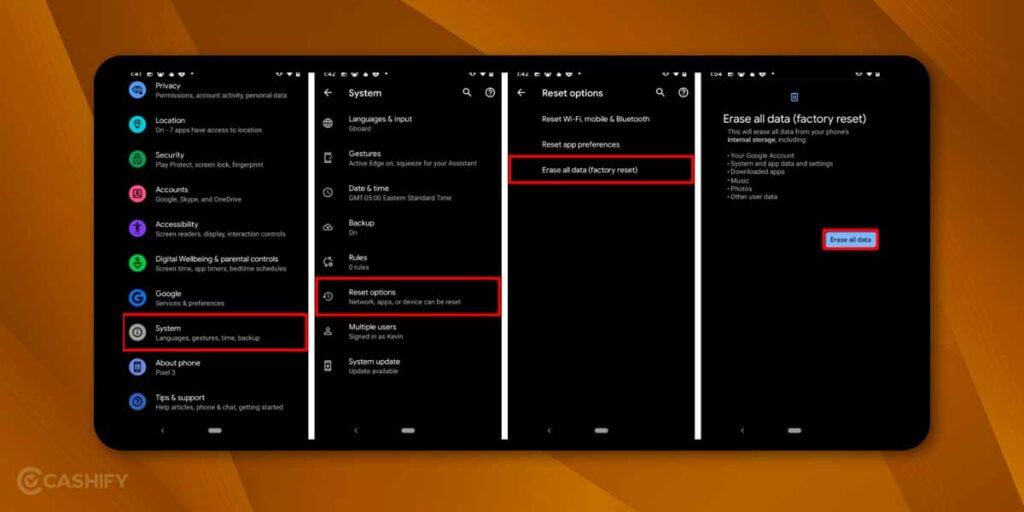
Dubbed a nuclear option, doing a restore factory eliminates any traces of hacked Android phones including all your personal and other data just like that. You are torching all user data in hopes to kill any issues on an Android phone and here’s how you can pull off a restore factory.
Method 1:
1. Navigate to Settings >> General Management >> Reset >> Factory Data Reset >> Reset.
2. Enter the PIN and select ‘Delete All’.
Method 2:
1. Turn off the smartphone.
2. Now Press ‘Power + Volume Up’, ‘Power + Volume Down’, and ‘Power + Volume Up + Down’ depending upon your make and model. Keep it pressed for a few seconds until the phone turns on in recovery mode.
3. Use the volume rocker keys to navigate and find ‘Wipe data/Factory reset’ and hit the Power button.

4. Next, select ‘Yes – Delete all user data’ and let the phone do its job.
Go to ‘Reboot system now’ and the phone should return to its original factory settings.