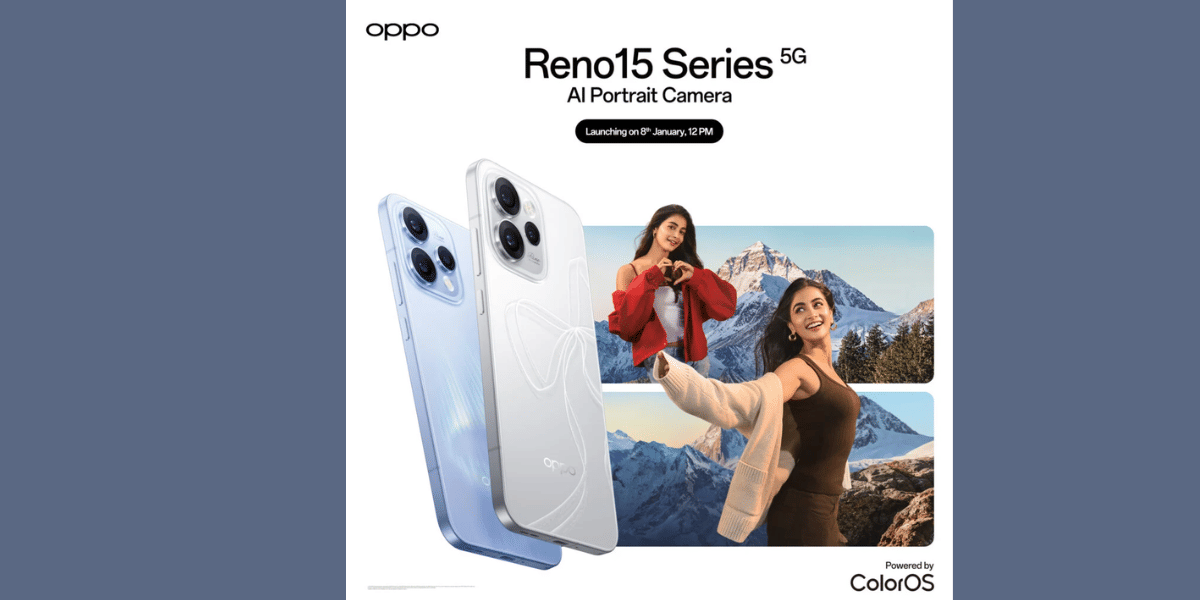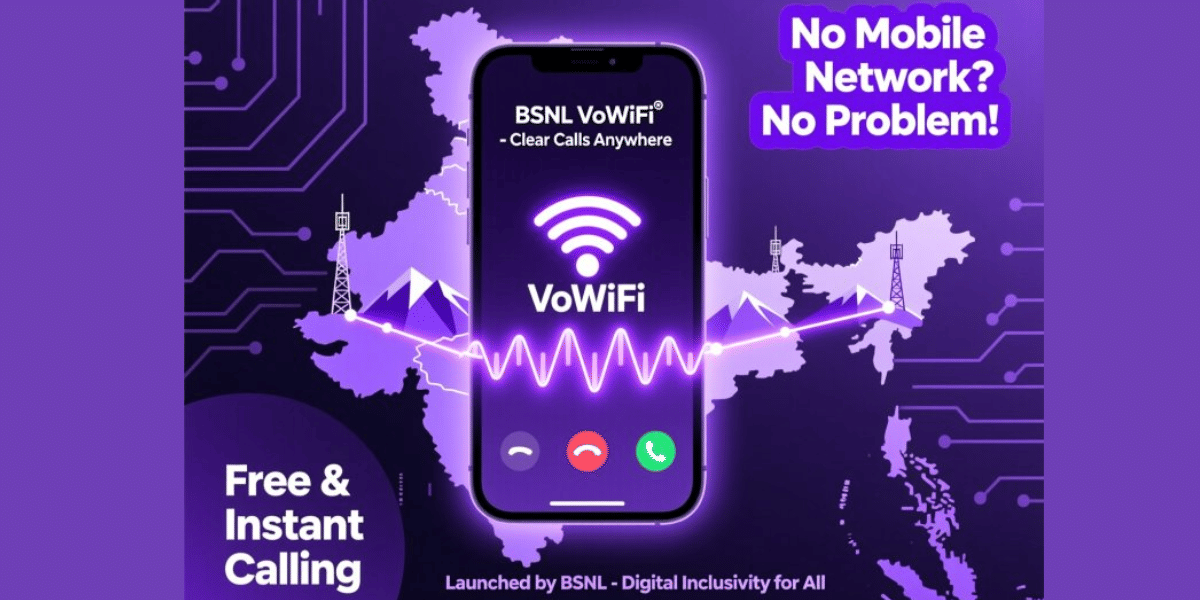Our phones may have improved their cameras and performance with the launch of a newer generation model every year. Storage however, has been slow to catch up, primarily because our data consumption is too high. We take tons of photos and videos and install hundreds of apps. What can we do to ensure we don’t run out of space?
#1 – Google Photos and Google Drive
It’s always a great idea to back up all your photos and video to Google Photos, then delete them from your phone. This is because photos and video are quite possibly one of the biggest space hogs on any phone, and more so as their integrated cameras come with increasingly high megapixel counts.
Just download the Google Photos app from Google Play. It usually comes pre-installed in most phones. Then in the Settings menu, select to back up all photos and video over Wi-Fi. When all the media has been transferred you can then delete all the backed up data from your phone.
Google Drive in a similar fashion will help in moving your extra files, to Google’s cloud-based Drive (another free app. Both these steps will help you even if you aren’t running low on storage since they will ensure that you don’t lose your media even if you break or lose your device. Perhaps the only downside is that you’ll be needing an active internet connection to view your files.
#2 – Delete any old apps and games you don’t use
There are quite a few apps and games that will consume a lot of storage, and if you don’t use them regularly, then you surely don’t want them to be gobbling up any space on your phone. You can always decide if you need to download them again. The apps that have been paid by you while downloading through Google Play will be available to any Android device on which you’re logged into your Google account.
Just open Google Play, and tap the three lines at the top left to open the Settings menu, then choose My apps & games. In the Installed tab you can see every app that is on your phone or tablet (except those installed outside Google Play). If you wish to remove any simply select the app and choose Uninstall.
#3 – Clear out your cached files
In case you don’t know, cached files are little bits of data stored by apps every time you use them. However, over time you can collect an amazingly large amount of cached data. So if you’re looking for a way to save some space then you should consider clearing out these old files. Just open the Settings menu and then select the Storage option, scroll down to and tap on Cached data and select OK to clear cached data for all apps.
#4 – Delete old downloads
All of the times you download a PDF or other document from the web, it is stored in your Downloads folder. There’s a good chance you don’t need it anymore. If you have a File Manager app you can just use to browse all of your Downloads folder and delete anything you don’t need.