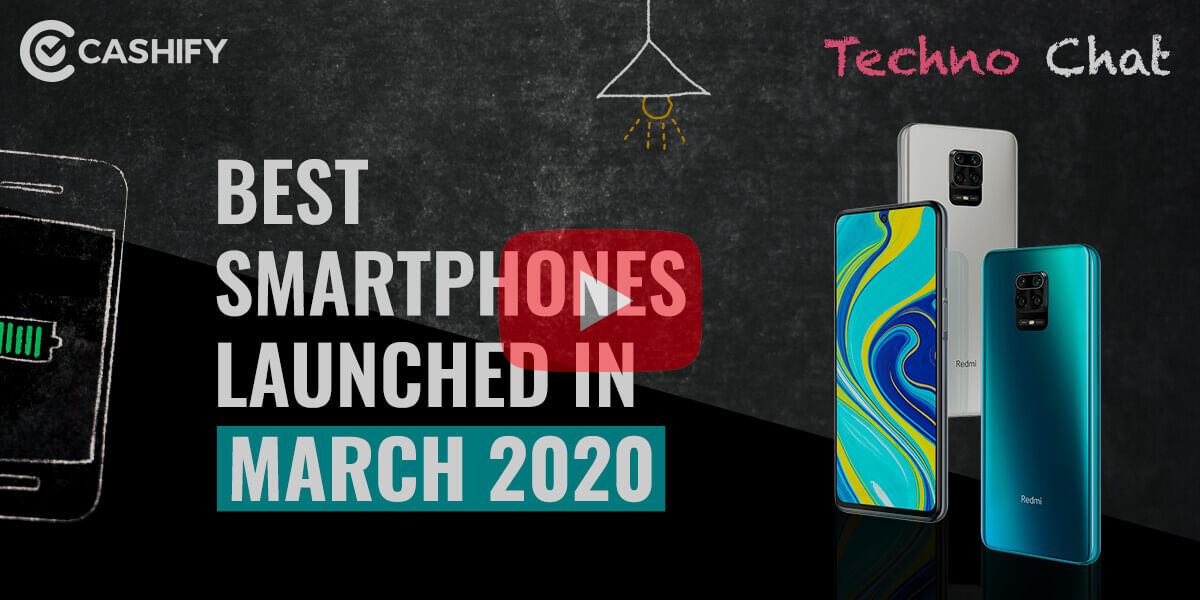Are you an Android smartphone user and want to connect your smartphone to the MacOS system? Here we are going to have a look at some ways with the help of which you can connect your Android smartphone to the MacOS system easily. But before heading towards the connecting methods, let us first have a look at some of the features that we can take advantage of.
Also read: Fortnite vs PUBG
Benefits Of Connecting An Android Smartphone To The MacOS System:
There are several benefits that you can take advantage of, here are some of those.
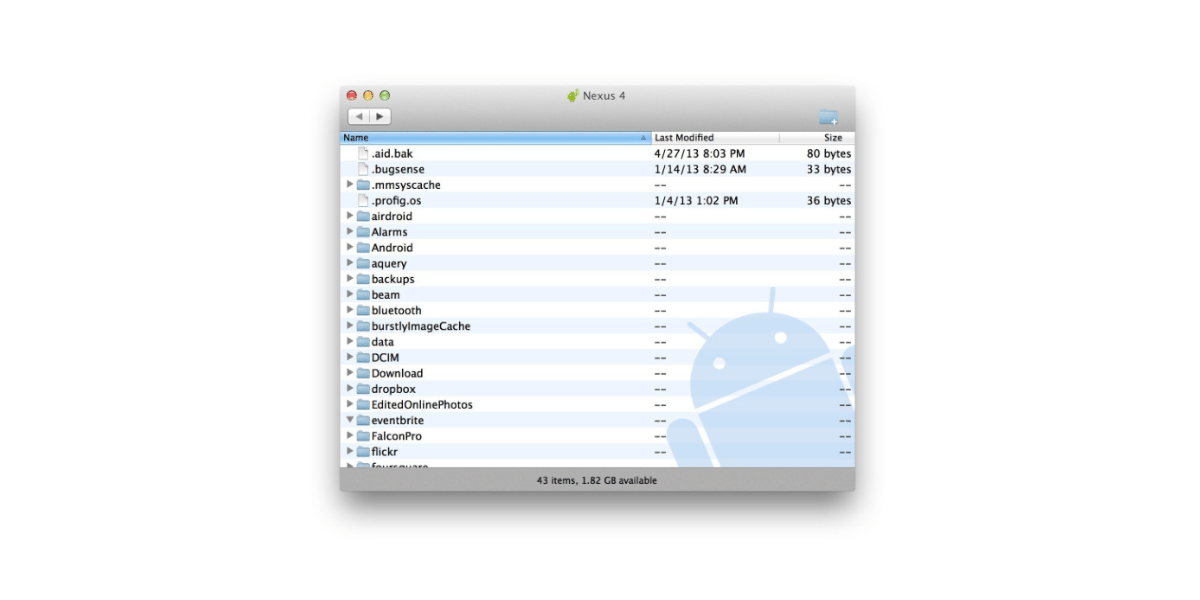
- By connecting your Android smartphone to your macOS system, you would be able to sync documents between the two devices. With this method, you can easily drag and drop documents, file, and folders.
- You can transfer all the backups such as Google Drive backup, system backup, WhatsApp backup and apps backup to the MacOS running system. This data can be backed up to an external hard-drive os shifted to any other Android smartphone.
Also read: Apple’s Mid-range iPhone 9/SE2 Might Be Revealed Soon As Per Leaks And Reports
- Now you will not face any problem with photos sharing, as, after a successful connection. You would be able to transfer all your photos easily including all the videos and the screenshots as well
- From now onwards, you would be able to watch movies stored in your android smartphone on your macOS system. As you would be able to transfer movies easily from your android smartphone to your macOS system.
Also Read: How To Take A Backup Of Your Apple iPhone
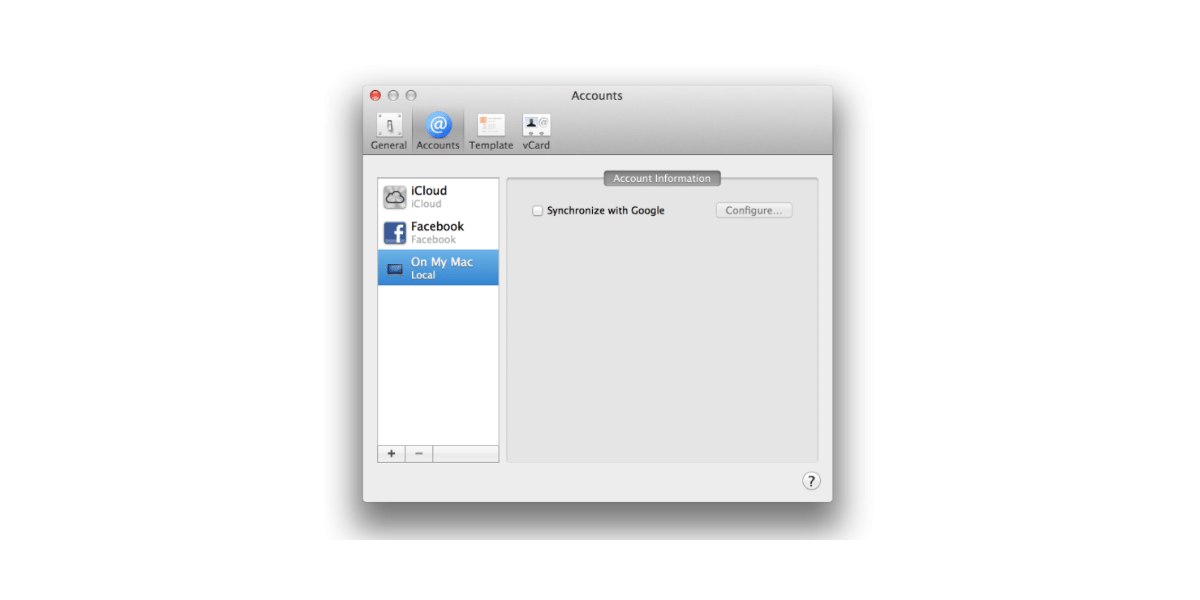
This was all about the benefits that you can take advantage of by connecting your Android smartphone to a macOS system. In the coming section, we are going to discuss the methods of connecting Android smartphones and MacOS systems.
Also Read: How To Take A Backup Of Your Android Smartphone
How To Connect An Android Smartphone To The MacOS System?
Make sure you follow all the steps listed below while connecting your Android smartphone to the MacOS system.
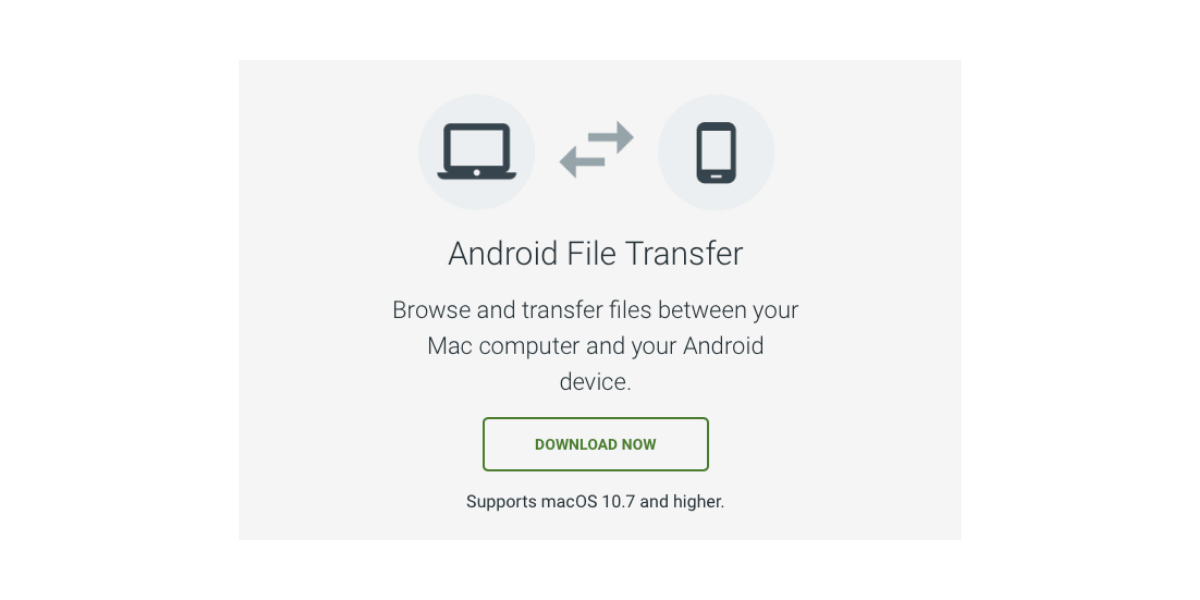
- In the first step, you need to visit the Android file transfer software website from where you would have to download macOS based software. With the help of which you would be able to make the connecting between these two devices.
- If you are unaware of the website, then you need to visit android.com/filetransfer/. Make sure you open this website in the Safari browser.
- Move to the download section and click on Download Now option. With the help of which you would be able to download an Android file transfer application for your macOS system.
- You would be able to find the downloaded application in the Downloads from Finder. Open and install the app once it downloads completely.
- A new window will open from where you need to drag the Android file transfer to the Utilities folder.
- You can open this application from your Launchpad. Click on the Launchpad icon and find the Android File Transfer application. When you would be using this application for the first time, you will get a notification bar where you need to click on the Open button.
- This notification will come for the first time only.
- This was everything that you need to do in your macOS system. Let us now head towards our Android smartphone.
- Firstly unlock your smartphone and connect it with FTP wire via USB.
- Once your wire connects in your smartphone’s notification panel, you would be able to notice USB options, tap on it.
- From the USB options menu, click on Media transfer(MTP). With the help of this mode, your macOS system will have access to all the files in your Android smartphone.
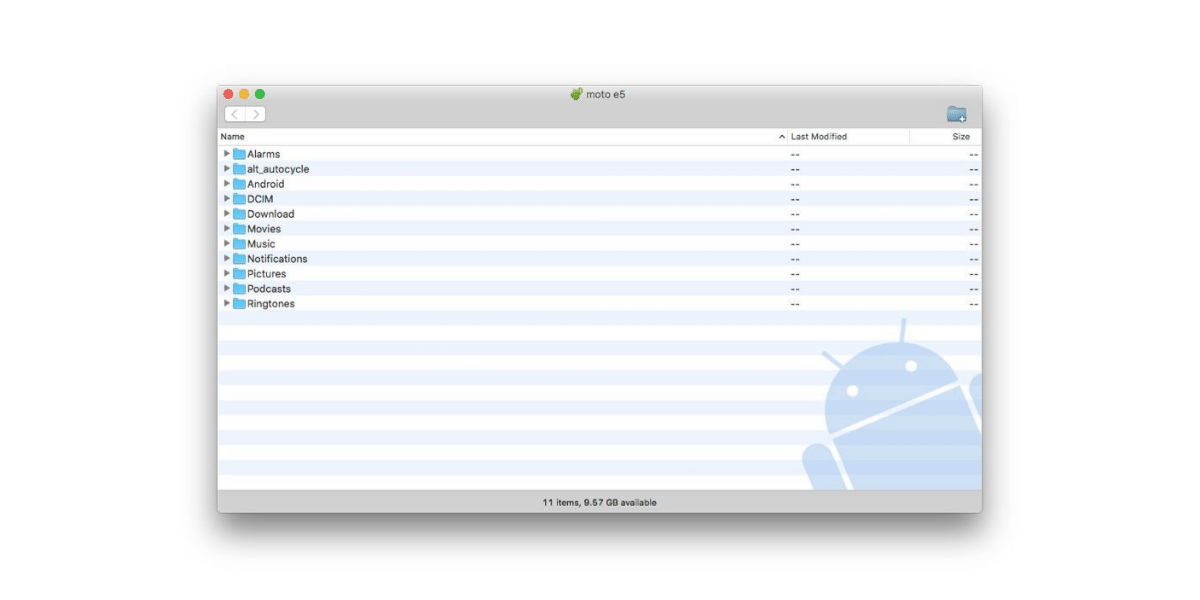
12. Now you would be able to browse all files in your macOS system. Make sure your smartphone is connected with your MacOS system until your work is not complete.
13. Once your work is done, you can eject the smartphone by selecting the eject option by right-clicking on the smartphone drive icon. Then disconnect the wire that connects your android smartphone to the MacOS system.
Also read: Cashify Roundup: All Smartphones Launched
Here we have come to the end of this article in which we discussed one of the best and easiest ways. With the help of these tactics, you would be able to connect your android smartphone to the MacOS system.