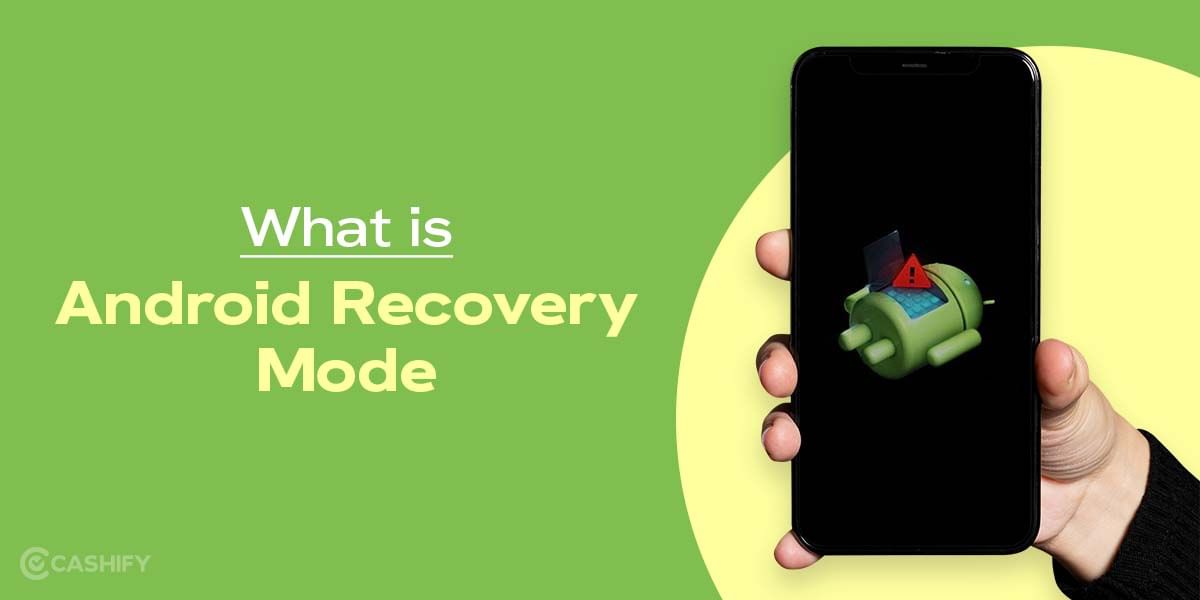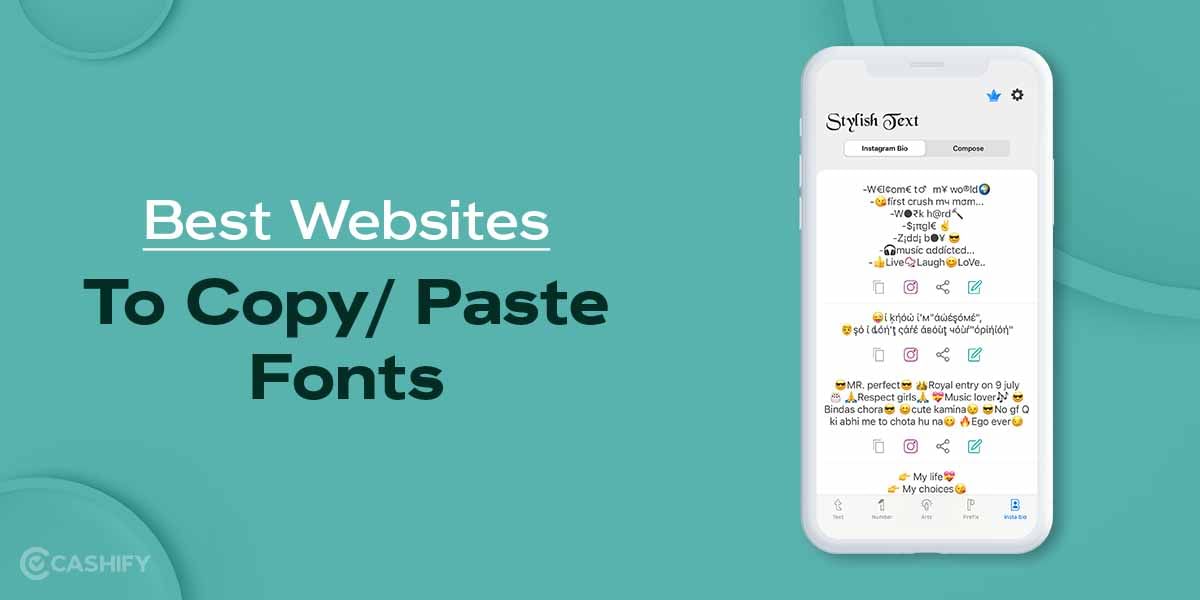Amazon Prime Video is one of the popular streaming apps used globally by audience to get their daily dose of entertainment in form of television series, movies, documentaries, and more. However, using app becomes more of a fun when you connect it to TV. This article is dedicated to understanding the process of how to connect Amazon Prime to TV.
To start the process, you must make sure that you have subscription for Amazon Prime membership. This can be done by going straight to your Amazon app and logging in with your account details like email address / phone numbers and password. Once you are logged in, go to Accounts section by tapping on the three horizontal bars available on the bottom of your app. Next, move to Manage Membership and tap on Manage Membership. This shows you the plan (if any) along with membership ending date and options of updating it.
Also Read: Here Are Top 5 & Best Astrology Apps That You Can Count On
If you have the Prime subscription available with you, only then you can connect Amazon Prime to TV.
Steps To Connect Amazon Prime To TV
Here’s how to connect Amazon Prime to TV in easy manner.
- Firstly, download the Amazon Prime app on your television set. Usually, there is a separate section known as Apps from which you can downloads the application as soon as you are connected to the internet.
- You can search for Amazon Prime and download it directly on the smart TV.
- However, many television sets come with a remote device having the option for Amazon Prime button on the remote. By pressing this button, you can directly open the application on your television.
- Once, it is downloaded, go back to the main menu and open the app to launch it. There are two ways to sign in your already existing account on the smart TV.
Also Read: Need A Snap breakup? Here’s How To Delete Snapchat Account!
Process 1: Using web link
- Using the web browser on your phone, open the link.
- Now, sign in using the credentials. Once the sign in is successful, it asks for a six digit code.
- Use the code displayed on your TV screen to sign in.
- The sign in is successful and the Amazon Prime gets connected to your TV.
Also Read: 5 Best Instagram Reels Editing Apps That You Cannot Miss
Process 2: Using QR code
- Open the camera app on your phone and scan the QR code displayed on the screen.
- In case, your phone is not signed in to your Amazon app, then complete the process first.
- Next, it scan the QR and automatically opens up the Prime video app on your phone with a prompt message: Sign in attempt from new device.
- Tap on Allow to continue.
- The smart TV opens up the Prime TV for you directly.
This is how you can connect your Amazon Prime to smart TV directly in an effortless adn hassle free manner. If you have Amazon Firestick device, you can use Alexa voice search to get satrted. All the videos that are included with Prime Video have the Watch Now with Prime option.
Also Read: Get 1000+ Free Followers On Instagram In 5 Minutes! Here’s how
Frequently Asked Questions:
Q: How do I update the Amazon Prime app on my TV?
A: The updates are automatically available for your television once something new comes up. However, for that you will get an option for Update as soon as the application is launched. You simply need to click on it and restart the device to complete the update process.
Q: Why is my Amazon Prime Video app not opening on the TV?
A: There might be some technical glitches due to which the Amazon TV app is not opening on your television. You can restart your television and plug the device off. This might solve the problem.
Q: I got logged out of my Amazon Prime on TV. How to login again?
A: Yes, you can login again using the same process mentioned above even when you are logged out.
Q: Can I use Amazon Prime on TV if it is logged in on my mobile phone?
A: Yes, even when you are logged in to the account on your smartphone, you can connect Amazon Prime to TV. However, you can view maximum three Amazon Prime videos at once using the same account.
Also Read: 5 Best Job Search Apps That Can Increase Your Chances Of Getting Hired 10x
Summary: How to connect Amazon Prime To TV
Using the two different processes mentioned in the sections above, signing in and connecting Amazon Prime to TV becomes quite easy. You do not have to spend a lot of time in this process. Thanks to the popularity of the streaming device, that it has become a thing of jiffy to get started directly by pressing a single button on the remote device that comes with your smart television.
Also Read: 5 Best Call Recording Apps That You Cannot Miss
Cashify helps you sell old mobile phone and sell old laptop. If you are looking forward to getting the best deal for your product, then Cashify is the right place for you.