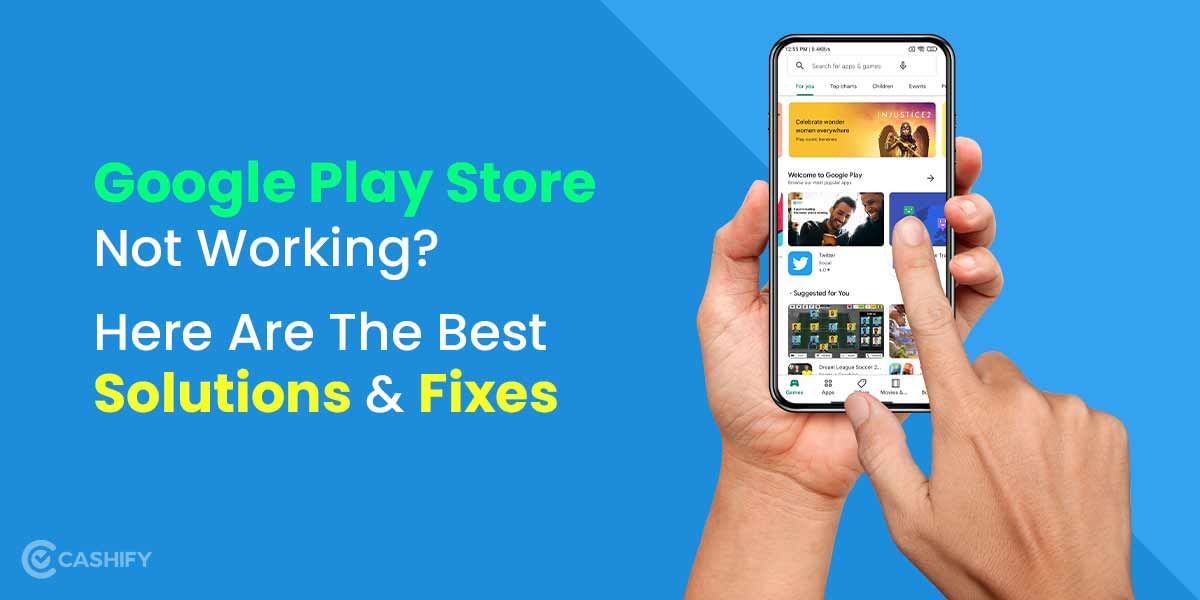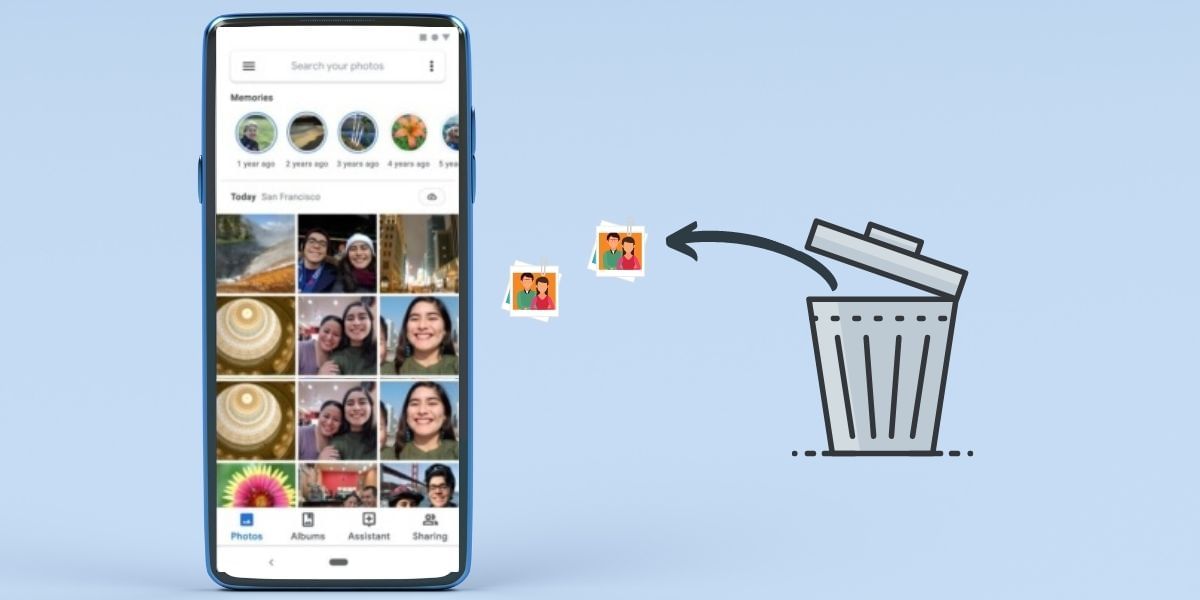Want to keep your Facebook profile private? Knowing how to lock Facebook profile will stop strangers from seeing your posts and photos or zooming in on your profile picture.
In 2025, Facebook is an essential part of Meta’s ecosystem. It connects over 3 billion users for personal, professional, and community interactions. With rising AI-driven scams, stricter rules are in place. Locking your Facebook profile is a quick way to protect your posts, photos, and personal details from strangers. Follow the steps on how to lock your FB profile mentioned in this article and protect your privacy!
Also Read: Best Telegram Channels That You Cannot Miss!
How To Lock Your Facebook Profile? Complete Process
Let us now look at the complete process to lock a personal account on Facebook for both Android and iOS.
Lock Facebook Profile For Android Phones:
If you are using an Android phone, you can lock your Facebook profile by following these steps.
Step 1: Open Facebook Account.
Step 2: Tap on your profile picture. It appears on the left side corner.
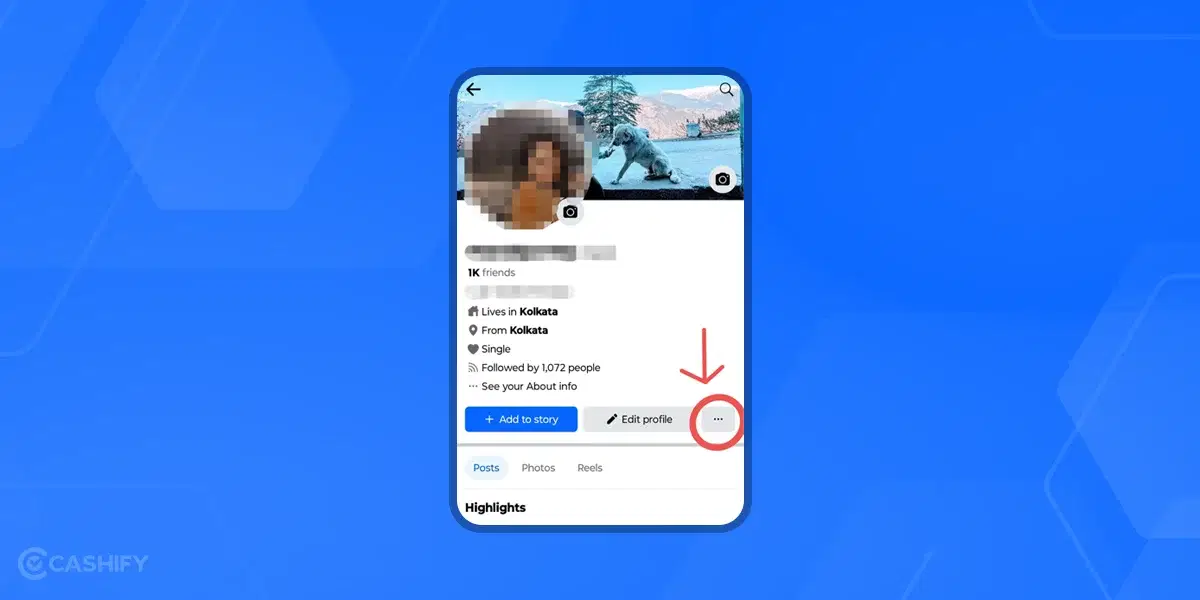
Step 3: Tap on the three dots Menu.
There, you will see a Lock profile option. Click on it.
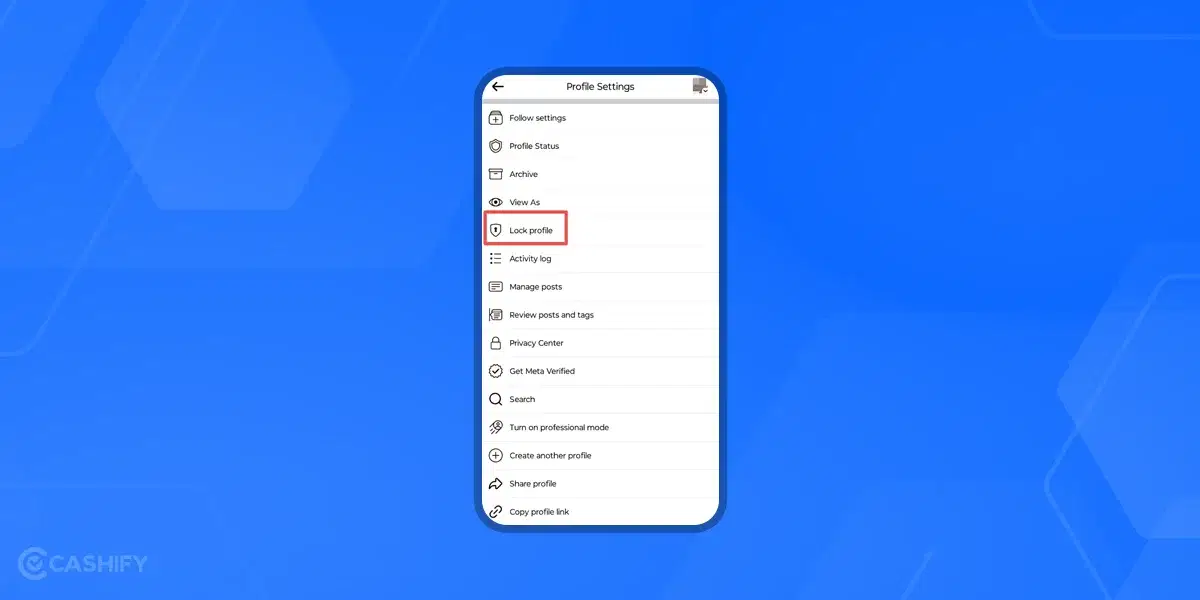
Step 4: Select “Lock your profile“.
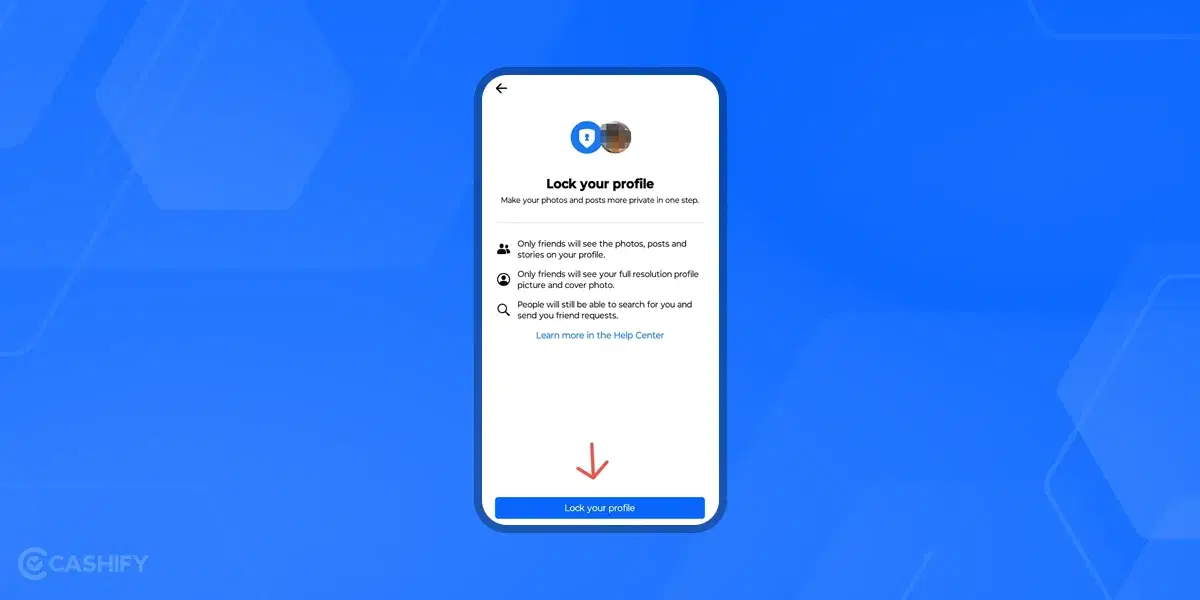
Once you’ve done this, a pop-up message will appear on the screen saying, “You locked your profile. Only your friends can see the photos and posts on your timeline.“
Step 5: Tap OK to complete the process.
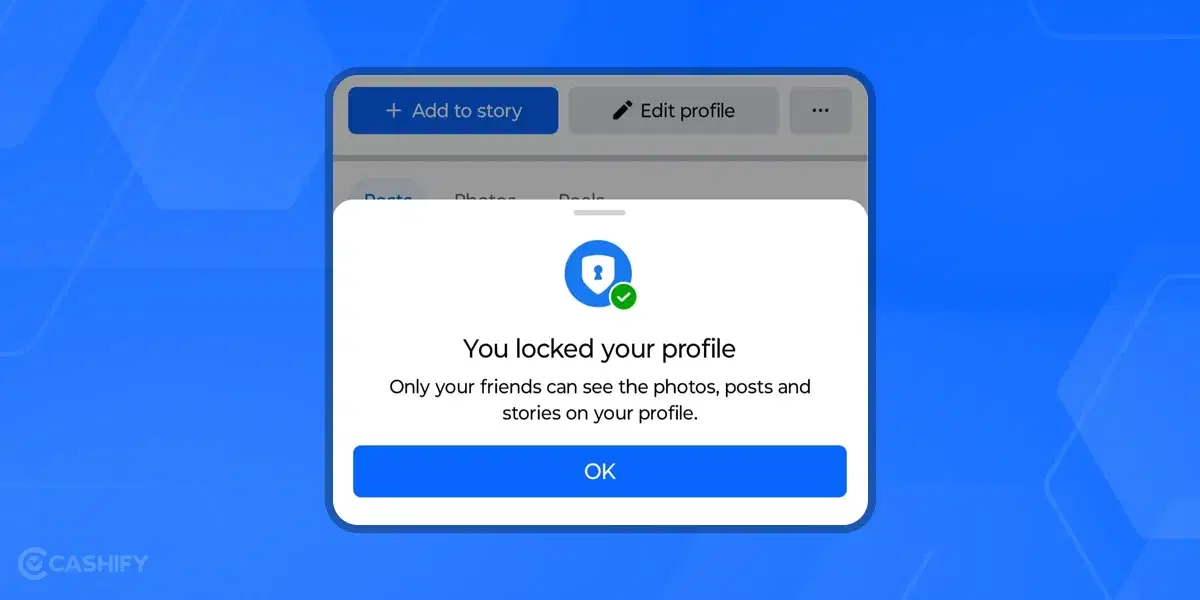
Step 6 is optional: Enable passkey locking (Settings > Security > Passkeys) on Android 14+ devices for biometric or PIN-based access control.
Lock Facebook Profile For Apple Phones:
- Open Facebook and tap the three-line menu (bottom-right).
- Tap your name to view your profile.
- Hit the three-dot menu, then select “Lock Profile.”
- Confirm by tapping “Lock Your Profile.”
Also Read: How To Move Facebook Photos To Google Photos!
Optionally, enable passkey locking (Settings > Security > Passkeys) for Face ID or Touch ID verification.
Unlocking Your Facebook Profile
To unlock your profile:
- Tap the three-dot menu.
- Choose “Unlock Profile.”
- Confirm by selecting “Unlock” and then “Unlock Your Profile.”
How to lock Facebook Profile On Facebook App?
Want to know how to lock Facebook profile from the App itself? Most of us in 2025 are using the Facebook app only, and we look for easy profile lock options through the app only.
So here is a quick guide on how to lock Facebook profile from the Facebook app:
- Open the Facebook app, tap your profile picture.
- Tap the three-dot menu next to the picture.
- Select “Lock Profile” if available, then confirm.
How To Lock Facebook Profile Via Desktop?
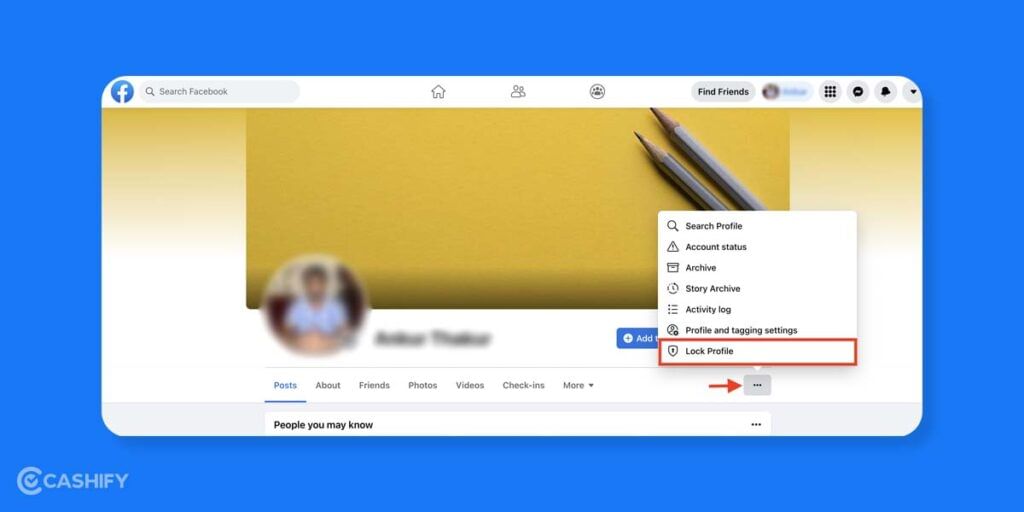
If your preference for using Facebook is through a Desktop, keep reading. We will go through the steps to lock the Facebook profile on the desktop as well. Here’s the easy step-by-step process to do so:
- Open your browser and log in to Facebook.
- Click your profile picture at the top right to go to your profile.
- Click the three dots under the Edit Profile button.
- Select Lock Profile.
- In the pop-up, click Lock Your Profile. Done!
Also Read: How To Use Facebook’s Messenger Rooms Video Chat Feature!
With that, you have successfully and easily locked your Facebook profile on your desktop.
Safest Browsers For Facebook: No Need to Know How To Lock Your Facebook Profile
Want to know which are the safest browsers to use so that you no longer need to lock your Facebook profile? Well then, here’s a list of the most secure browsers for social media usage:
- Chrome Browser
- Brave Browser
- Firefox
- Microsoft Edge
- Comet
No FB Profile Lock Option? Try This!
Didn’t find the Facebook lock option? Then try these methods:
To lock your Facebook profile on any device, go to m.facebook.com (mobile version) in a browser, select Lock Profile, and then lock your profile. Adjust privacy settings manually by setting Friends to see future posts and Limit Past Posts.
According to the latest 2025 trends, Advanced Manual Privacy Settings are a better option. Here is the alternative for that.
Advanced Manual Privacy Settings (2025):
- Go to Settings > Privacy > Audience and Visibility.
- Use the AI-driven audience selector to customise who sees your posts (e.g., “Close Friends” or “Custom Lists”).
- Enable “Profile Picture Guard” to prevent downloads or screenshots.
Now you know how to lock your Facebook profile on any device using a browser!
What Happens When You Lock Your Profile?
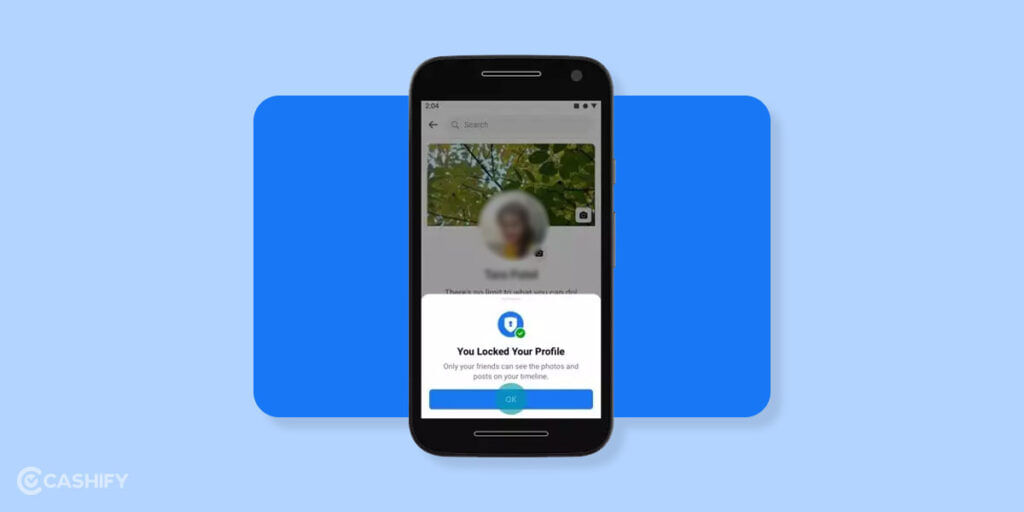
After you lock your Facebook profile, you’ll see a blue ring with a lock icon around your profile picture. Other people can see this too. This way, they know your profile is locked.
Here are the things you will notice when you lock your Facebook profile:
- A blue ring with a lock icon appears around your profile picture when locked, visible to others.
- Only friends can see your posts, photos, and stories; non-friends cannot zoom in or download your profile picture.
- Non-friends cannot view your timeline or old posts.
- Most posts are hidden from people who are not your friends.
- Profile pictures and photo albums are private to friends only.
- People who aren’t friends can still send you friend requests.
- Locking increases your privacy and restricts access to personal content.
Note: Locking your profile doesn’t affect posts in public groups or pages, which remain visible to non-friends. Additionally, if you share posts to Instagram via Meta’s cross-app integration, ensure your Instagram privacy settings align with your Facebook lock to maintain consistent privacy
Also Read: How To Create A New Facebook Account: Step By Step Guide It!
New Facebook Privacy Features In 2025!
It’s important to know about all the new privacy features Facebook is adding in 2025. Facebook wants to help you stay connected with people without worrying about privacy.
Here are some useful tools you can try:
| Tool | Key Highlights | Where to Find It |
| Privacy Checkup | Step-by-step guidance; personalised recommendations; deep-link to each setting; covers how people find you, future posts, and profile info | Settings > Privacy > Privacy Checkup |
| Story Privacy & Encryption | Choose viewers; disable resharing; opt into end-to-end encryption | Story creation > Privacy & Encryption |
| AI Privacy Scan | AI audit of overshared data; group and profile privacy risk analysis; updated for generative AI features like AI stickers and Meta AI interactions | Settings > Privacy > AI Privacy Scan |
| Passkey Authentication | Biometrics; PINs; hardware keys; periodic device health check | Settings > Security and Login > Passkeys |
| Face Recognition | Disable Facebook face recognition; stop tag suggestions | Settings > Privacy > Face Recognition |
| AI Interaction Controls | Manage use of AI chat interactions for personalization and ads; opt-out options in supported regions | Settings > Privacy > Meta AI |
| Mobile Audience Selector | Prominent “To:” field for easy privacy selection when posting from mobile | Post Composer > To: Field |
Using these tools helps you keep your Facebook experience safer and more private.
Also Read: How To Recover Hacked Facebook Account?
Alternatives To Profile Lock: More Ways To Achieve FB Privacy!
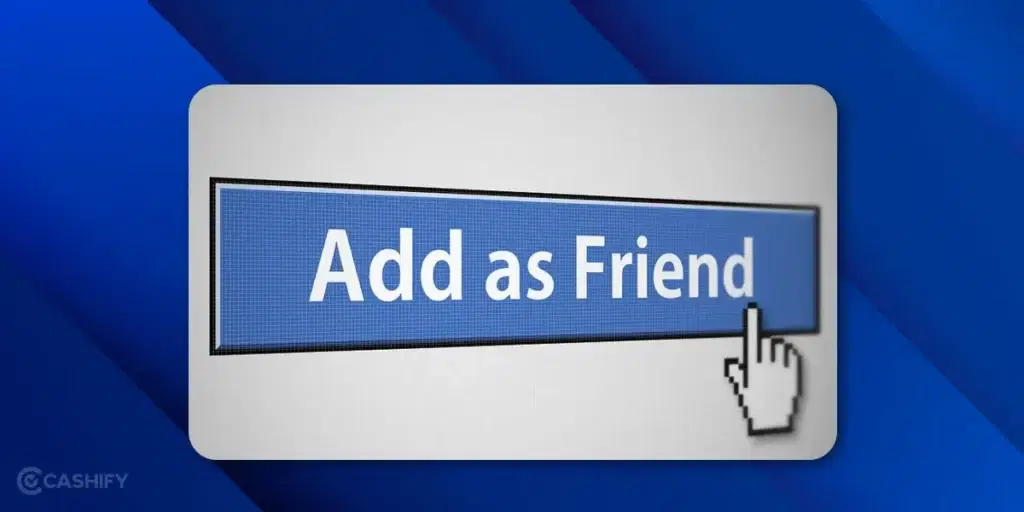
Now, it’s time to show you some alternatives to FB profile privacy and suggest some alternative methods to increase profile security.
Here are alternative methods to ensure Facebook privacy:
Also Read: How To Permanently Delete Facebook Account: Step By Step Guide!
- Turn On Two-Factor Authentication: This adds an extra lock to your account. Even if someone has your password, they can’t get in. Go to Settings > Privacy and turn it on.
- Set Future Posts to Only Friends: Go to Settings & Privacy > Settings > Audience & Visibility > Posts, and change “Who can see your future posts?” to Friends.
- Limit Past Posts: Go to the Posts section, use the “Limit Past Posts” tool to change old public posts to Friends only.
- Limit Your “About Me” Info: Edit your About section to hide stuff like work or school. Set it to “Friends” or “Only Me” so strangers can’t see it.
- Be Picky with Friend Requests: Don’t accept requests from people you don’t know. They could see your info. Check requests and remove anyone you don’t trust.
- Block Search Engines: Stop Google from finding your profile. Go to Privacy Settings and turn off the search engine link option.
- Control App Access: Apps might grab your data. Go to Settings & Privacy > Settings > Apps and Websites, and remove ones you don’t need.
- Turn On Profile Picture Guard: Only available in India, this feature adds a blue shield + prevents downloads, tagging, and sharing of your profile picture. All you have to do is go to your Profile > Edit Profile Picture > Turn on Profile Picture Guard.
Benefits of Locking Your Facebook Profile
If you want to know the pros of learning how to completely lock your Facebook profile, and do it right away? Well, it is nothing but the most secure and private thing you would do. How? Here’s the answer.
Key advantages of locking your Facebook profile
- Only your friends can see full-size photos, posts, and stories.
- Normal people on Facebook and strangers can’t download, share, or Zoom profile pictures.
- Important and vulnerable profile info like bio, hometown, workplace, etc., becomes hidden from non-friends.
- Tag review becomes stricter, preventing unwanted tags from appearing publicly.
- Higher protection from fake accounts, misuse of photos, and stalking.
How to Completely Lock Your Facebook Profile: A Quick Rewind of All Measures
Here’s a quick summarised recap of all the measures that we discussed to lock the Facebook profile:
- If you are using Android, then open Facebook, tap your profile picture, then the three-dot menu, and select “Lock Profile.” Confirm to lock.
- On iOS, tap the three-line menu, go to your profile, tap the three-dot menu, select and confirm “Lock Profile.”
- On Desktop, log in, visit your profile, click the three-dot menu below Edit Profile, and choose “Lock Profile.” Confirm to finish.
- If no lock option appears, use m.facebook.com in a browser to lock your profile or manually adjust privacy settings.
- Use Advanced Manual Privacy Settings, and customise audience with AI selectors and enable “Profile Picture Guard” to enhance security.
Final Thoughts
These were all the answers on how to lock your Facebook profile you have. We have mentioned all the necessary details, steps, and the latest updates that you need to take care of for the security of your Facebook account.
The steps are simple if you were wondering how to lock Facebook profile on Android, iOS, or a desktop. Facebook is one of the most used apps on our devices. It is only wise to protect your Facebook accounts for good.
FAQs
Q. How do I lock my account in Facebook?
To lock your Facebook account, go to your profile page and click on the “Lock Profile” option in the three-dot menu.
Q. How can I unlock my Facebook account?
It can be that your Facebook account is locked or banned for some reason. In that case, you can try getting it back by visiting the Facebook.com login page. There, you will find an on-screen instruction to recover your account. But remember to use the mobile phone or desktop you had used previously to log in to your account.
Q. Can I lock my Facebook profile?
Yes, you can lock your Facebook profile through the easy steps mentioned above in this article. Just click on the ‘Lock Profile’ option on the three-dot/menu shown on your profile.
Q. Why is the Facebook profile lock not available?
You might be in a region where the Facebook lock profile feature is not available. In such a case, you can use Facebook professional mode or contact the Help Centre for further details.
Q. How can I lock my Facebook app?
You can go to your phone settings and click on the ‘disable’ or ‘force stop’ option to lock or ban your Facebook app from running. However, we recommend not carrying out this step.
Q. Can I lock my FB profile in India?
Yes. You can lock your Facebook profile in India.
Q. Is locking profile in Facebook safe?
Yes, locking your FB profile will indeed increase your safety in online social media interactions. It will save you from potential stalkers.
Q. Can I hide my profile on Facebook?
To hide your profile for a short time without deleting it, you can deactivate your account. Go to Settings & Privacy and select Accounts Centre. Go Personal Details > Account Ownership and Control > Deactivation or Deletion. Then, select your account and tap Deactivate Account.
Q. Can a Facebook account be permanently locked?
Yes, Facebook can permanently lock your FB profile if it repeatedly violates Facebook’s Community Standards like spam, hate speech, obscenity, bully etc.
Q. How to make your Facebook profile private?
Here are the steps to make your Facebook profile private:
- Go to “Settings & Privacy.”
- Choose “Privacy.”
- Adjust who can see your posts and profile info.
- Select between options: “Friends” or “Only Me” for maximum privacy.
Q. What happens if we lock your Facebook profile?
When you lock your Facebook profile, any random user on Facebook will not be able to view or access any data from your Facebook profile.
Q. Is it good to lock your profile?
Yes, it is completely safe and secure to lock your Facebook profile.
Q. Can I hide my FB profile without deleting it?
Yes, you can hide your Facebook profile without deleting it by temporarily deactivating your account.
Q. How to lock Facebook profile on Facebook Lite?
The steps to lock Facebook profile on Facebook Lite are somewhat similar to the normal Facebook version. All you have to do is access your profile, go to the Profiles section, click on the three-dot menu, and select the Profile lock option.
Q. Which is the best method to lock a Facebook Profile?
The best method to lock your Facebook profile is to go to your Facebook app, open your profile section, and then follow the same method, which is tap on three dots on the top right corner, and then select on theprofile lock option.
Q. I have locked my Facebook Profile. Will my number be visible to others?
No, if you lock your Facebook profile, your phone number will not be visible to people who aren’t your friends.
Q. I know how to lock Facebook Profile but will I also lose my Insta account?
No, even if your Instagram account is linked to your Facebook account, locking your Facebook account won’t affect your Instagram account.
Also Read: Facing iOS 26 Battery Drain Issue? Here’s How To Fix Draining Battery
Buying refurbished mobile phones was never this easy. Sell your old phone and get exclusive offers & discounts on refurbished mobiles. Every refurbished phone is put through 32-point quality checks to ensure like-new standards and comes with a six-month warranty and 15-day refund. Buy refurbished phone easily on no-cost EMI today!