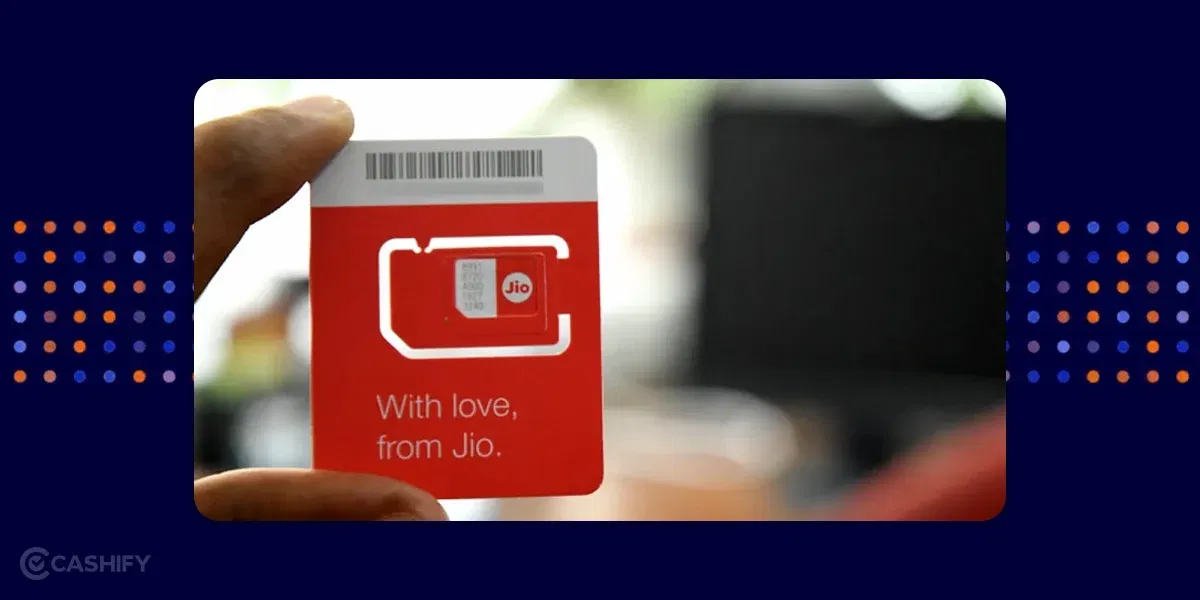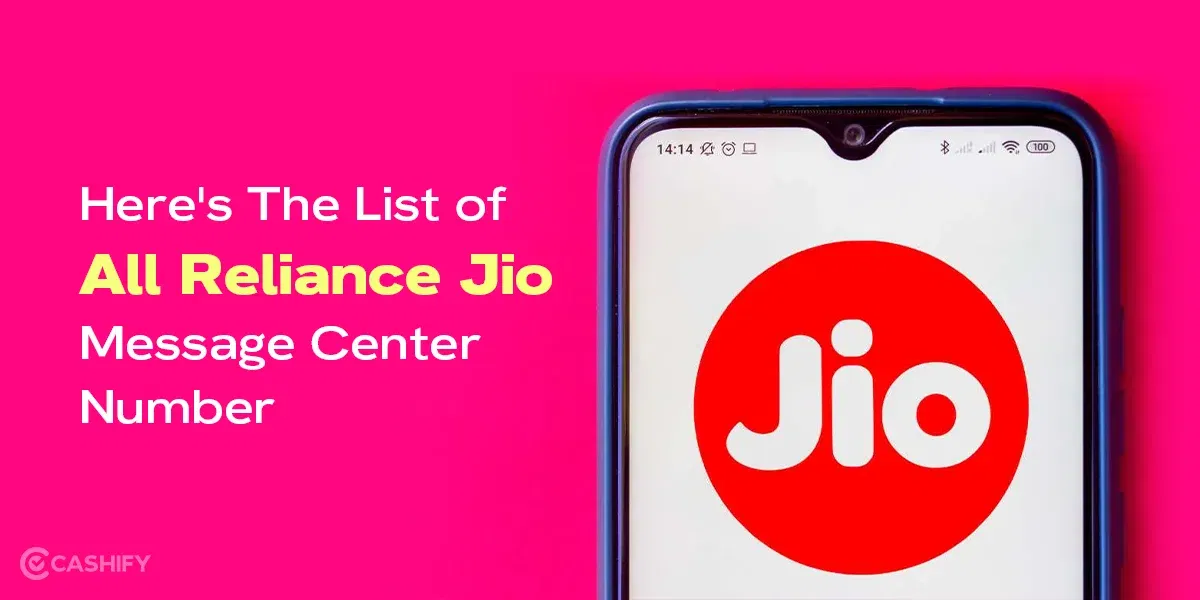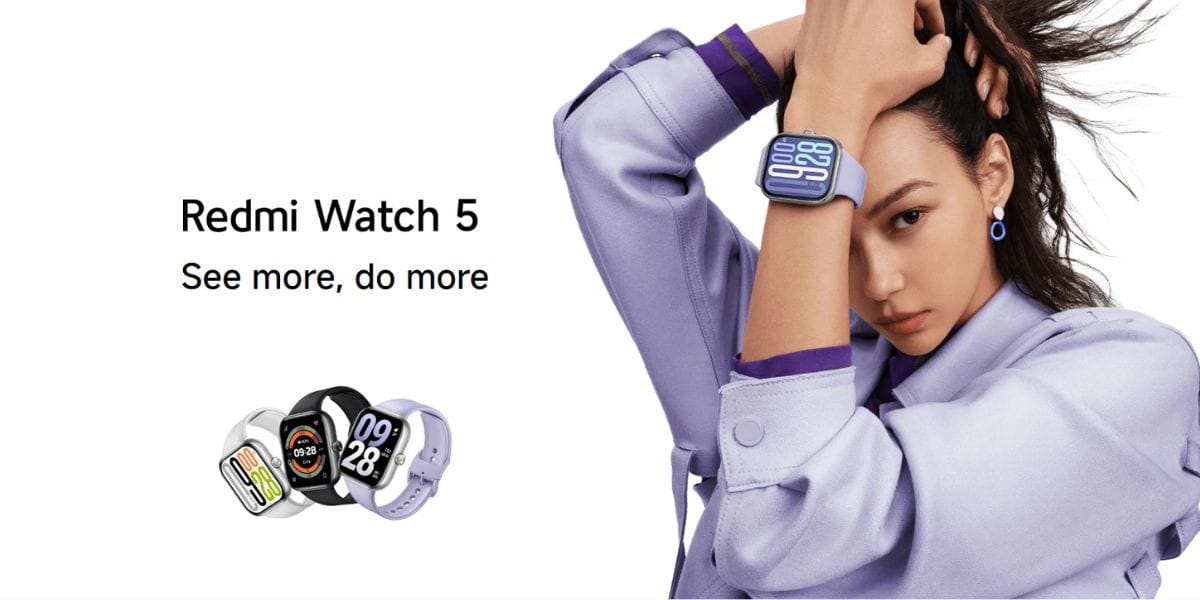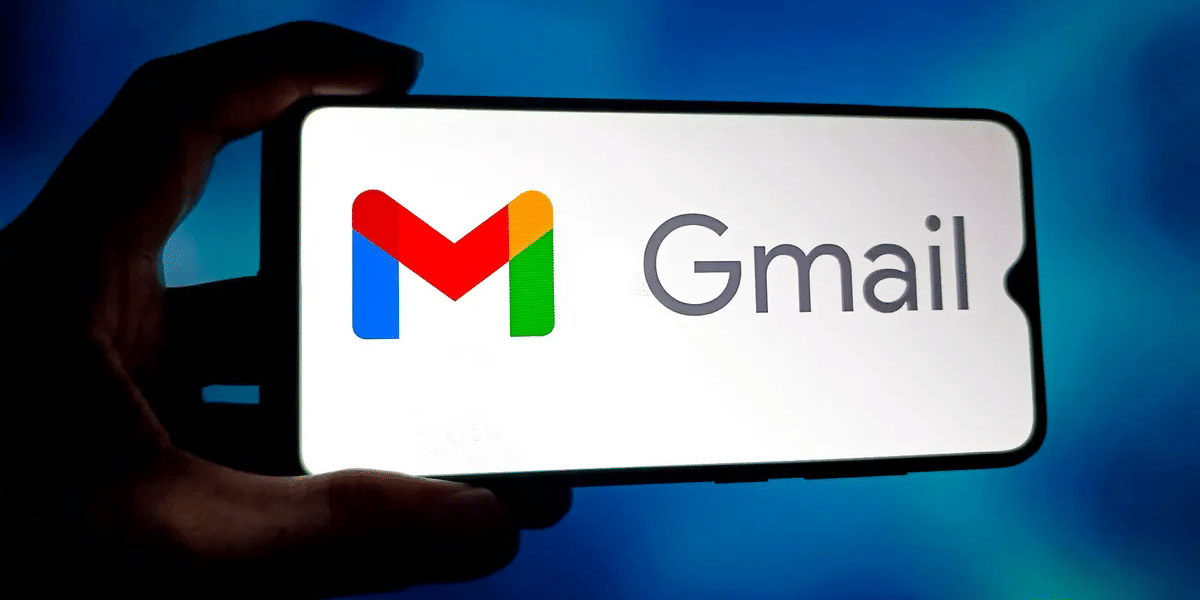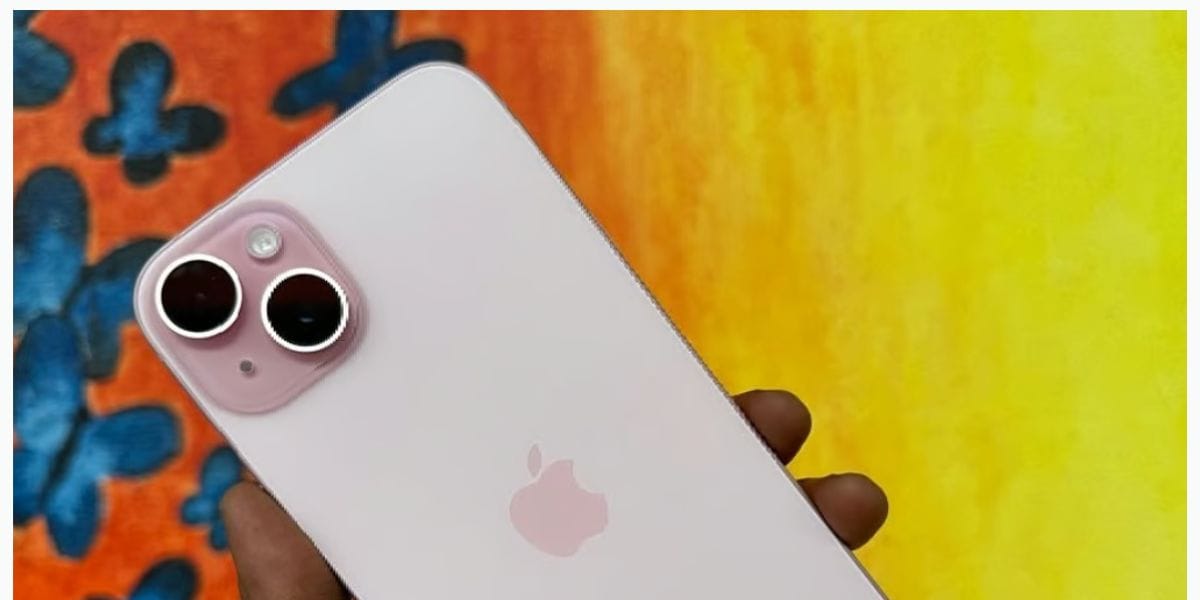How to fix black dot on laptop screen? Is this question troubling you and preventing you from using your laptop? Don’t worry! You are not alone. The appearance of black spots on your laptop screen can be frightening, but resolving them involves some simple steps. Therefore, if you are here to find the answer to a question about how to fix black spots on a laptop, read each part of this article until you reach the end.
Before we dive deep into ways to fix black spots on a laptop screen, let us first understand what a black dot on laptop screen is and the reasons for the black patch on laptop screen.
Also read: How To Fix Shadow On Your Laptop Screen?
What Is A Black Spot On A Laptop Screen?
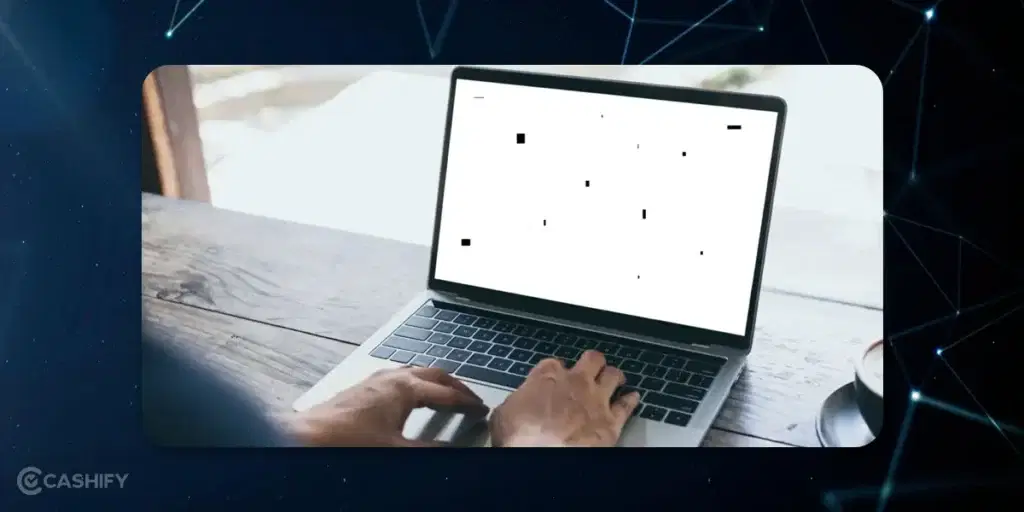
Black spots on the laptop screen are quite a common issue. These spots are small and will not prevent you from using the device, but they are frustrating as they can hinder your work and strain your eyes.
The black spot on a laptop screen is a surface defect. Generally, it is caused by the accumulation of dirt or other particles on the laptop’s screen glass. Sometimes, you can experience a black spot on the laptop screen because of the LCD pixel defect. These spots do not crack or tear the display failure in the future. Besides, they are not a sign of the broken glass.
In short, if you notice a black dot on laptop screen, it could be a dead pixel or dirt—try cleaning the screen first.
Also read: Data Detox: Cleaning Tips Before Selling Your Old Laptop
What Are The Reasons For The Black Spots On The Laptop Screen?
You can easily fix the black patch on laptop screen, but you need to understand the reasons for their appearance. Therefore, you can easily prevent future damage. Here are a few reasons for the black spots on the laptop screen.
Stuck Pixels
It means pixels that fail to display the right colour output. Such pixels are stuck and display only one colour. Due to this, you get to see the white or black spot on your laptop screen, which can be disruptive.
Dead Pixels
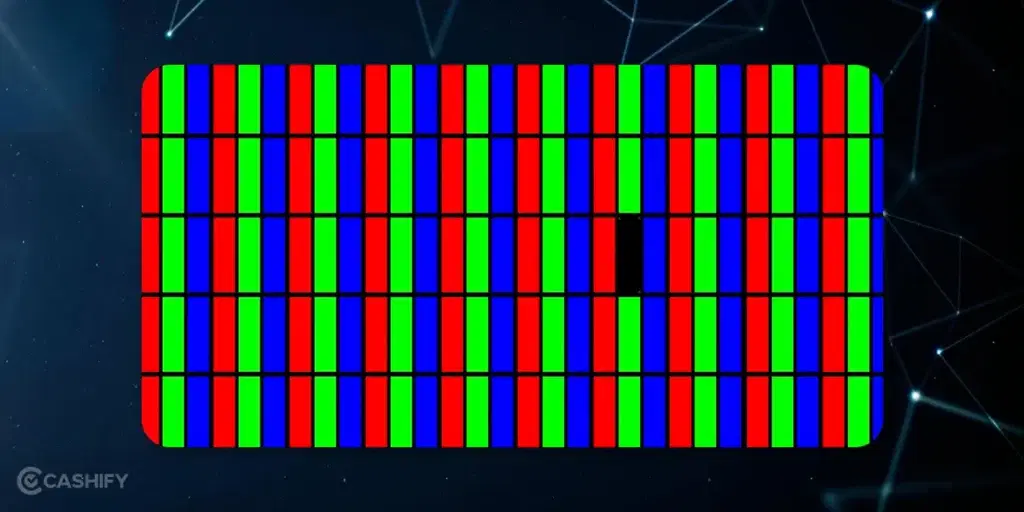
Dead pixels are one of the main reasons for the black spot on the laptop screen. They are the small areas on your laptop screen that lose their capability to function properly. In these areas, you will not see the correct colour output. Due to this, the dark area appears, which will not function properly even though the rest of the display functions properly.
Now, you must wonder how to spot the difference between stuck and dead pixels.
You need to observe the spot cautiously and see if it emits the light properly. If a black patch on laptop screen is spreading, it may be a sign of LCD damage requiring a screen replacement.
If it emits the same colour light, it is a stuck pixel; if there is no light emitting, it is a dead pixel.
Dirt
A black dot on laptop screen may indicate a stuck pixel. Accumulation of dirt and debris can cause a dark spot on your laptop screen. It happens when you do not clean your laptop regularly and properly. So, dirt, debris, and dust can settle on the surface and block the backlight. Due to this, you will experience a dark spot on the screen. Use a pixel-fixing tool to resolve the issue.
High-Temperature
Laptop screens are high temperature sensitive. So, if your device gets overheated, then it can cause a black spot. Therefore, you must maintain the proper cooling system for your laptop.
Voltage Drop
Due to the sudden voltage drop, the transistor can get damaged, which can cause stuck pixels.
Also read: How To Format Laptop: Step-By-Step Guide!
Physical Damage
A black patch on the laptop screen often appears due to pressure damage or internal display issues. Laptop screens are built up of various layers, so if any one of them is damaged, it can disturb the electricity flow. Due to this, you will experience black spots.
Software Issues
Black spots can arise whenever there are software issues like malware, outdated graphic drivers and OS, or conflict between various apps.
But if you are noticing a black dot on laptop screen that is growing, it could be screen damage needing professional repair.
How To Fix Black Dot On Laptop Screen?
A black patch on laptop screen can sometimes be fixed by updating display drivers or adjusting screen settings. As mentioned above, there are various reasons for black spots, so how you deal with them depends on what causes them. Here are different ways to fix the black patch on laptop screen.
Clean The Surface
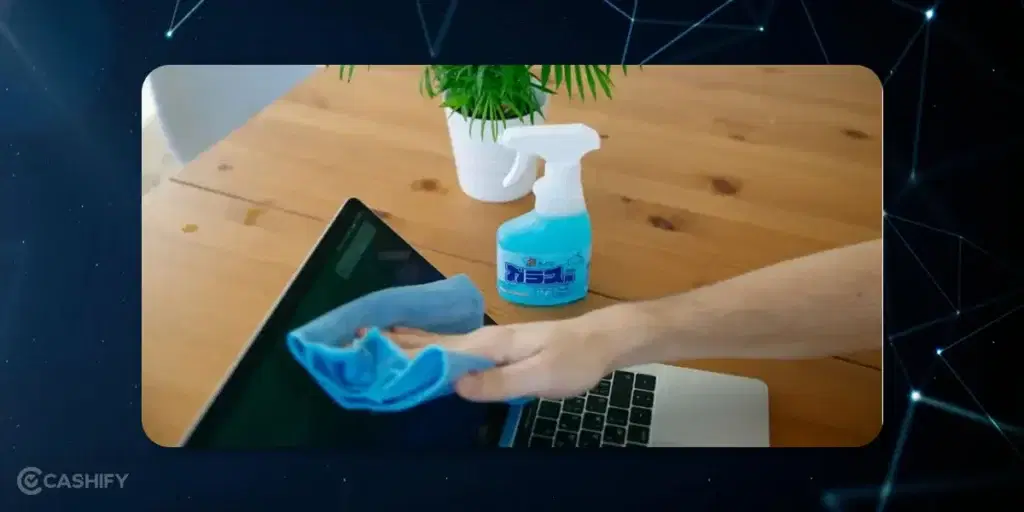
Sometimes, the accumulation of dirt or debris can cause black spots. In fact, a black mark on laptop screen could be a physical stain. So, carefully cleaning the laptop screen can fix the issue. Follow these simple steps to clean the laptop screen.
- Turn off the laptop and unplug it.
- Use the microfiber cloth and distilled water/screen cleaner to clean the screen.
- Avoid using too harsh chemicals to clean the screen.
- Now, you need to wipe the screen gently in a circular motion. Avoid giving excessive pressure or scrubbing.
If a black mark on laptop screen doesn’t wipe off, it might be a dead pixel or internal screen issue.
Fix The Dead Pixel
Dead pixels are usually the result of the hardware malfunction. Therefore, no software can help you to resolve it. The only solution for this is screen replacement. However, gently rubbing the dead pixels can sometimes resolve the issue if dead pixels are on the screen border.
Fix The Stuck Pixel
- To fix the stuck pixel, you can try restarting your laptop. Sometimes, doing this simple thing can reset the pixel and fix the dark spot issue.
- Another thing you can try is to use special tools like JScreenFix, PixelHealer, and UDPixel to fix the stuck pixel issue.
- If these solutions do not work, gently apply the pressure to the stuck pixel with a soft cloth.
Also read: A Detailed Guide to Selling Your Old Laptop: Do’s And Don’ts
Screen Calibration
Here are a few simple steps that you should follow to recalibrate your laptop screen’s colours.
- Press the Windows key and find the Calibrate display colour.
- Click on the Calibrate display colour.
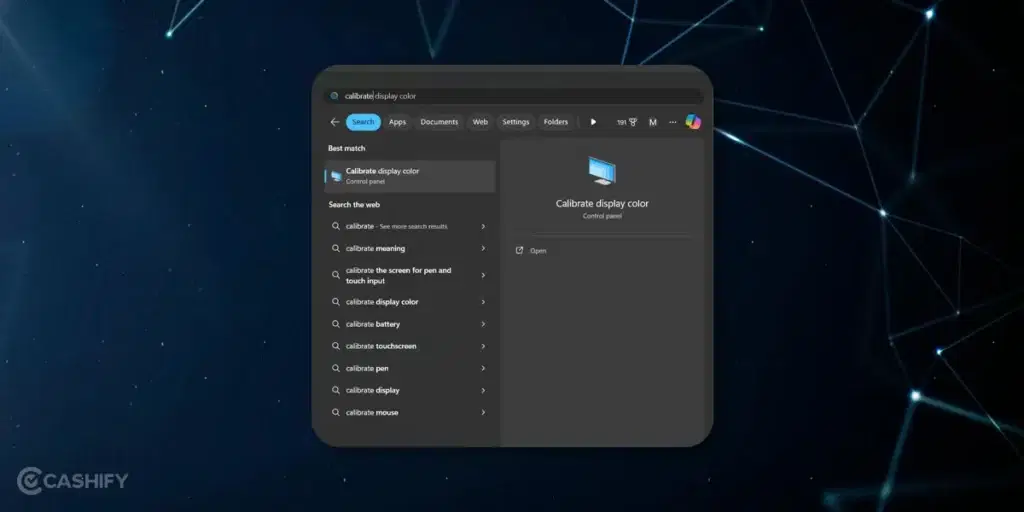
- Hit the Next and follow all the screen instructions.
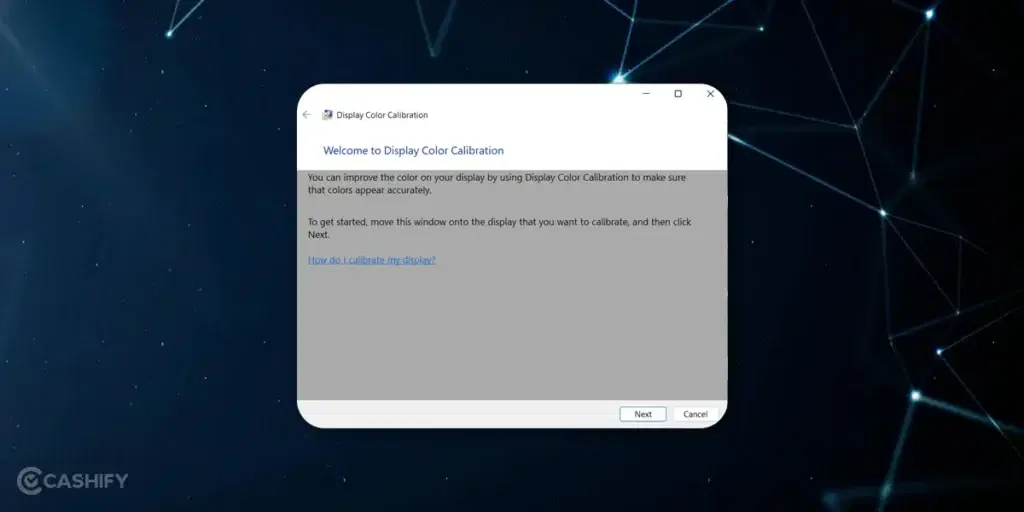
- Click on the Reset. It will reset your display’s gammas.
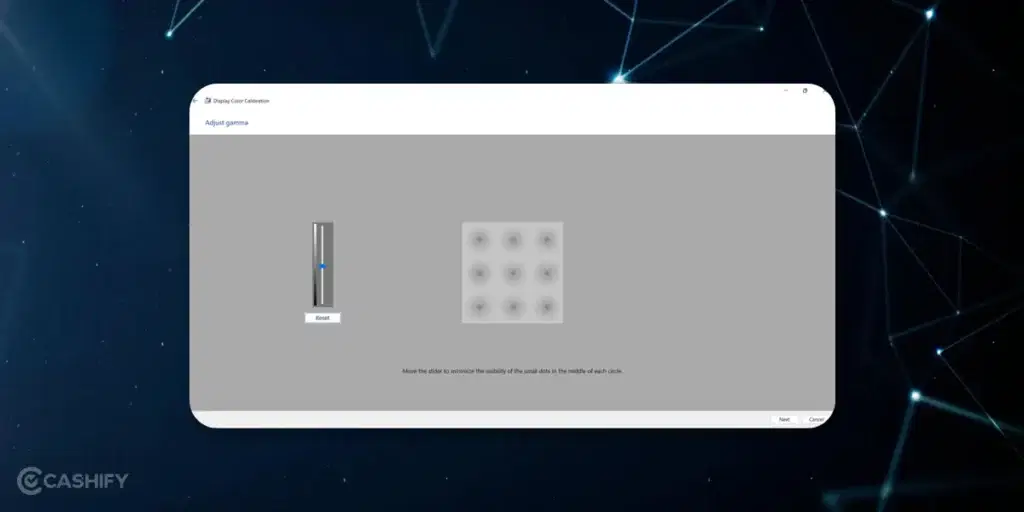
- Now, adjust the brightness and contrast of your laptop’s screen.
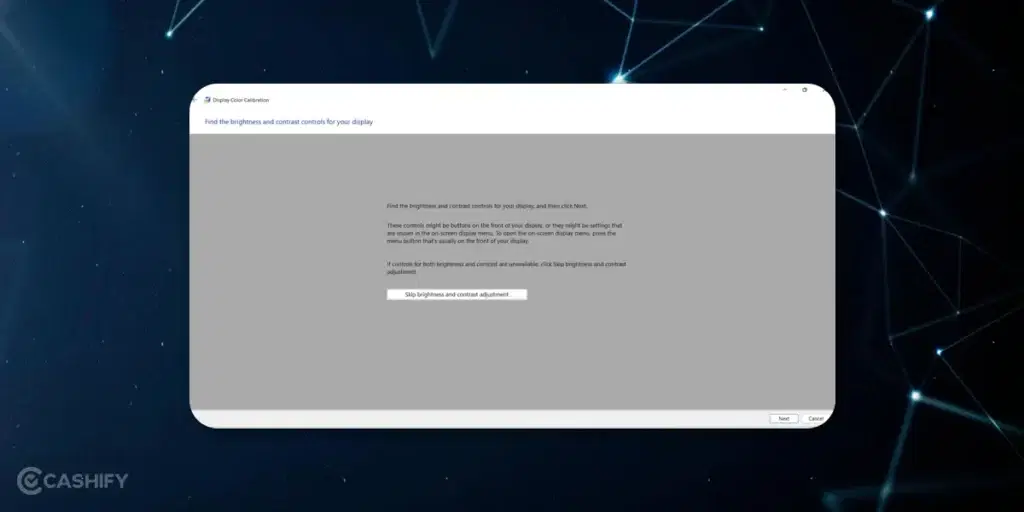
- Set the display colour and click on Finish.
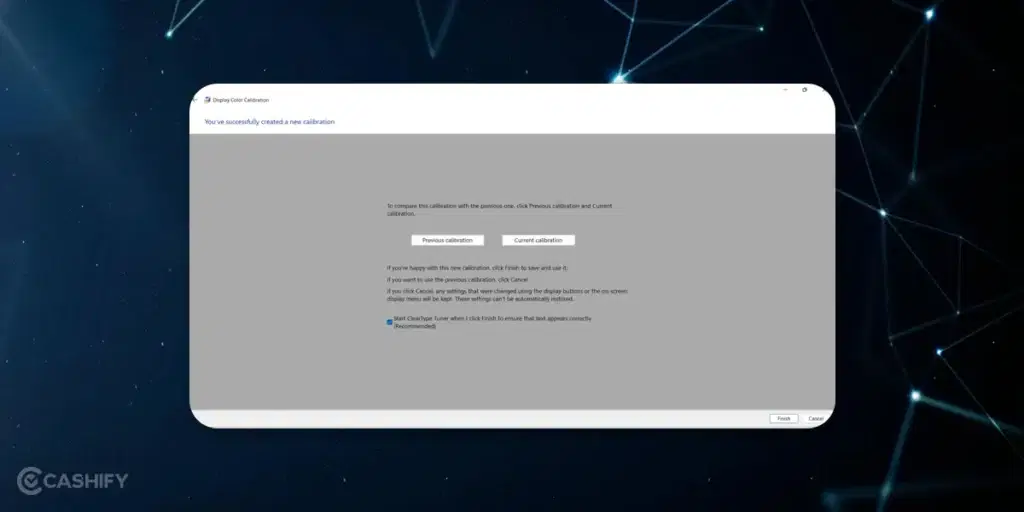
Update The Drivers
When the drivers are outdated, it can cause black spots and other display issues. Sometimes, updating the drivers can solve the problems quickly. Here are the steps to do it.
- Press Windows + X and choose Device Manager.
- Expand the Display Adapters.
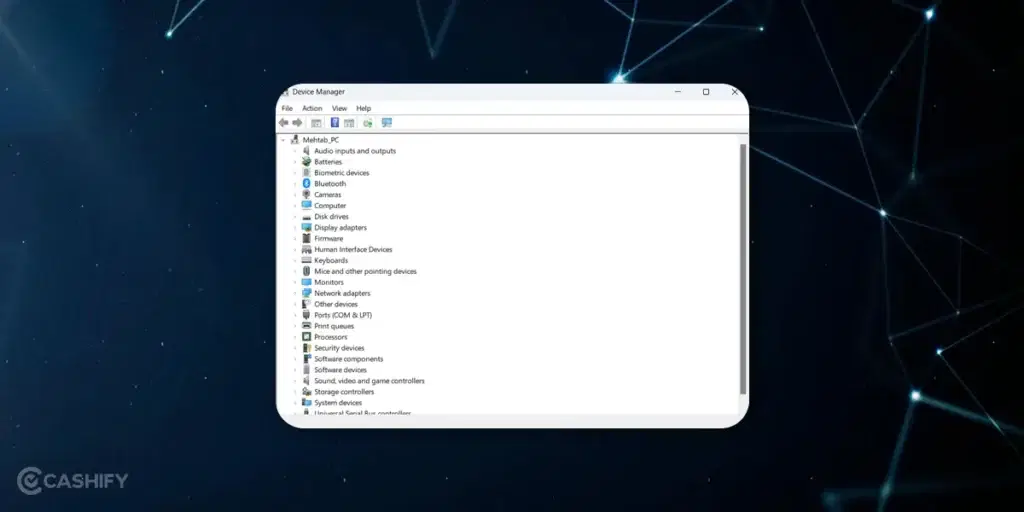
- Now, click on your graphics card and select Update driver.
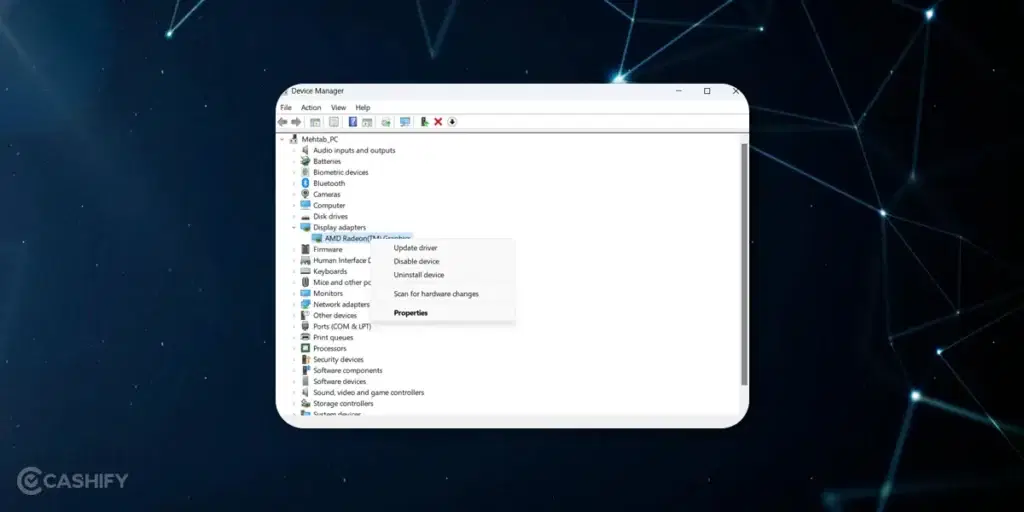
- Select the “Search automatically for drivers” and finish the update procedure.
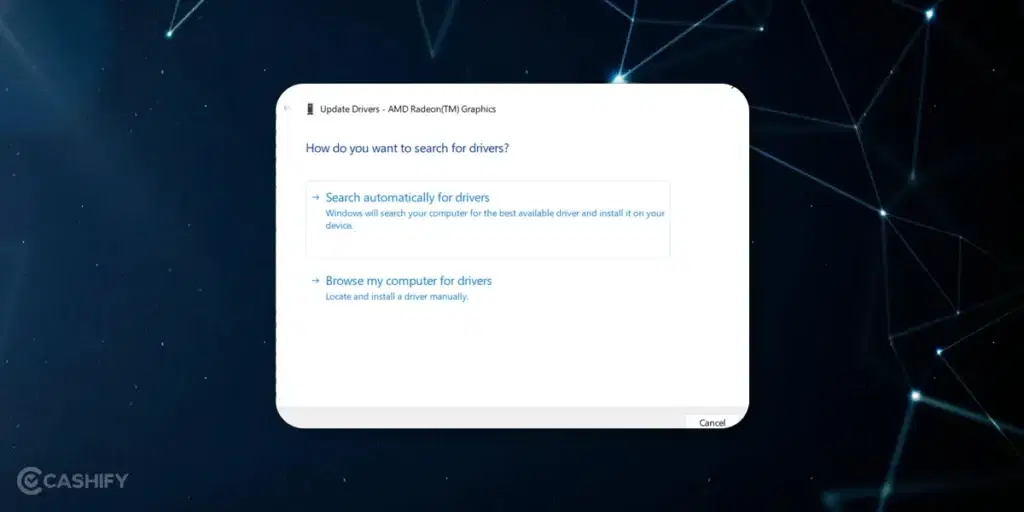
- When you restart your laptop, Windows will automatically update and install the latest version.
- Now, check whether your issue is resolved or not.
If you are a Mac user, you need to follow the steps below.
- Click on the Apple logo -> System Preferences.
- Now, select Software Update and install the available update for the graphics card.
Ask For Professional Help
If any of the steps mentioned above do not work, it is better for you to consult professionals. Probably, it isn’t just a black mark on laptop screen. They can easily diagnose why the black spots are appearing and provide you with the appropriate solution for the same, whether it is repair or replacement.
Also read: Know What to Do with Your Old Work Laptop Here
FAQs – How To Black Dot On Laptop Screen
Q. Can I Fix the Black Spots on the Screen?
A. Yes, you can fix the black spots on the screen using a soft eraser or microfiber eraser. However, don’t apply too much pressure while rubbing the display.
Q. Will Black Spot be Fixed Under Warranty?
A. Most of the time, you can fix the black spot be fixed under warranty. However, if you accidentally dropped the laptop or exposed it to moisture. If the issue is not covered under the manufactured warranty, you must pay a substantial amount to replace the display.
Q. Can I Use Cleaning Solutions on My Laptop Screen?
A. Generally, using any harsh chemicals or cleaning solutions on laptop screens is not recommended. They can damage it. Instead, you can use the microfiber soft damped cloth to clean the laptop screen gently.
Also read: Quick Fixes to Try When Your Computer Won’t Start
Epilogue – How To Fix Black Spot On Laptop Screen
You can efficiently resolve the black spots on your laptop screen by correctly understanding the causes and following the above-mentioned steps. So you will not get interrupted at work or while watching your favourite show. However, one thing you need to remember here is that prevention is the key.
So, good cleaning habits and handling the device with utmost care help you prevent such issues and allow you to enjoy a crystal-clear and uninterrupted viewing experience. Hopefully, this article helped you find the answer to your question – how to dix black spot on laptop screen. If you still have questions, you can ask us in the comment section below.
Also read: How To Fix Graphics Card Not Detected Issue Easily?
If you’ve just bought a new phone and don’t know what to do with your old phone, then here’s your answer. Sell old mobile to Cashify and get the best price for it. If you are planning to buy a new phone, check out Cashify’s refurbished mobile phones. You can get your favourite phone at almost half price with 6 6-month warranty, 15 days refund and free delivery.