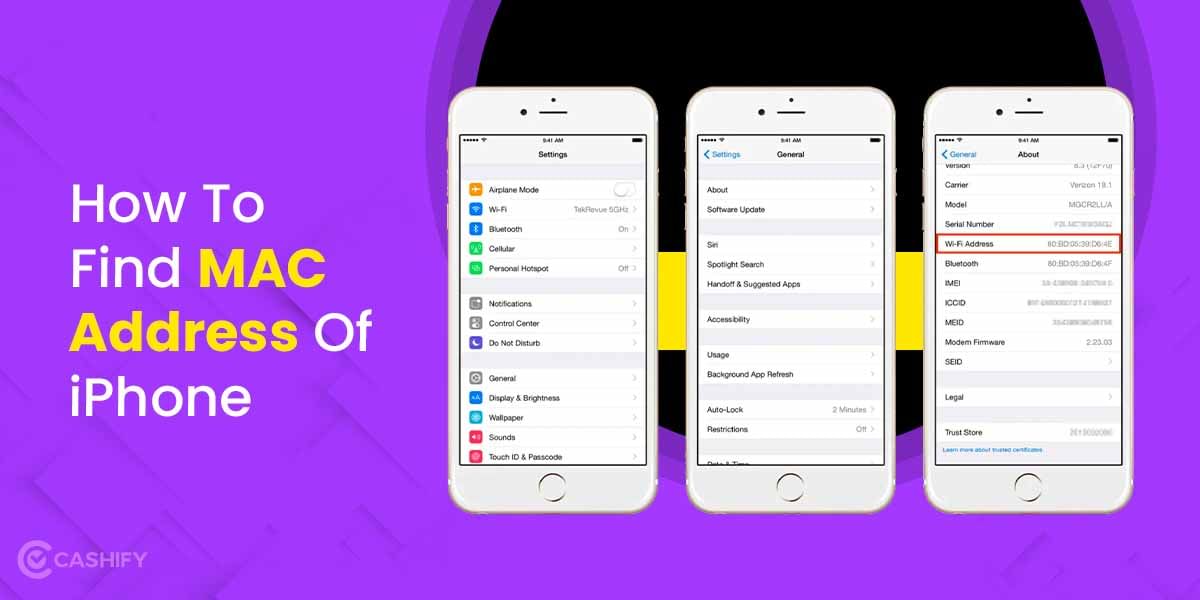Google sheets need no definition today. It is certainly one of the most powerful tools that we have known. And it is safe to say that Google Sheets is an advanced version of Excel and allows you to do a lot with its features. However, to make the most out of it, you must know certain Google sheets tips and tricks. These Google sheets tips and tricks are sure to increase your productivity.
Google sheets let the users organize the project flow and track everyone’s progress in real-time. So, unlock the full potential of Google sheets with these amazing Google sheets tips and tricks.
Also Read: 7 Slack Tips And Tricks To Improve Your Efficiency In 2022
10 Best Google sheets tips and tricks
Here, have a look at these amazing Google sheets tips and tricks and increase your efficiency while at work.
Send emails when making a comment
Google sheets is a great way to collaborate with others in real-time. However, here’s the thing- you can draw anyone’s attention directly to the sheet by sending them a mail and the best part is you don’t need to open mail for that. Instead, you can send mail when you are adding comments in the Google sheets.
Just add a + sign and type the email address followed by your comment. Once you hit the send button, they will be notified about the mail with your message automatically.
Add heatmaps
This is one of the best Google sheets tips and tricks that you must know. Heatmaps are a great way to draw attention to the important data on the sheet. You can highlight particular values using conditional formatting. You can also choose different colours to differentiate the data priority wise. It mostly comes in handy at the time of data analysis.
Use CLEAN and TRIM
CLEAN and TRIM help you remove any unwanted character from the sheet. The CLEAN function lets you remove any non-printable character and with the TRIM function, you can remove whitespace from the start and end of the cells. This is certainly one of the best Google sheets tips and tricks.
Protect the data in cells
When a lot of people are working on a sheet, chances are some of the data might get removed or changed by mistake and you can’t afford that. Here’s the good news- Google sheets tips and tricks allow you to lock down some of the data in the sheet. You can also lock sheets and individual cells to protect whatever data. Furthermore, there is also an option to get a warning message before the data are edited.
Validate data in cells
Data validation lets you add selected data in a particular cell. You can set a pre-defined set of values to create drop-down menus. So every time, when people click on those particular cells, they can choose data that appears in the drop-down menu. This is important in case you have a fixed set of data and you don’t want any further addition to it.
Also Read: Most Used VLC Media Player Keyboard Shortcuts That You Must Know
Integrate with Google forms
Google sheets can also be integrated with Google forms. So now you can use Google sheets to directly analyze and visualize the responses that you get in your Google forms. Just click on Responses inside the form and then choose the Google sheets icon to view it directly into the sheets.
Insert charts
If you have created a chart in the Google Sheets, you can insert it directly into a Google doc. This saves a lot of time and is super easy to do. Just click on Insert>Chart>From Sheets and finally click on update to save the changes.
Also Read: Looking For Ways To Check Answers In Google Form? Know Here
Import data from the website
Google sheets have different functions that let you import data from the websites and RSS feeds-
- ImportHTML for importing HTML tables and lists
- ImportFeed for importing RSS entries
- ImportData for importing a web-based CSV file
- ImportXML for importing a custom section of a webpage that you can identify with Xpath
Modify capitalization
Google sheets tips and tricks include the PROPER function that lets you capitalize the first letter in each word and with the LOWER function, you can make all the letters lowercase.
Translate text
GOOGLETRANSLATE function is super useful if your sheet contains data in different languages as it lets you translate the values of data in other languages. Just type this function followed by the cell number and rest assured.
Also Read: How To Block A Website In Chrome With Or Without Extension
You can Sell phone online at the best buyback value with cashify. We help you Recycle old phone from your doorsteps.