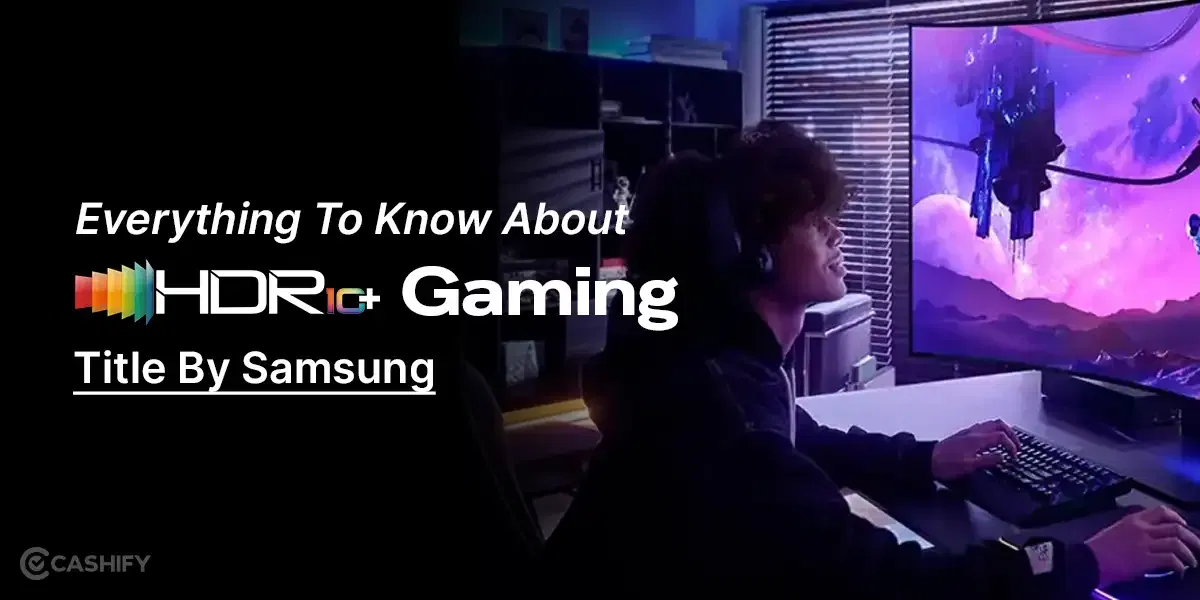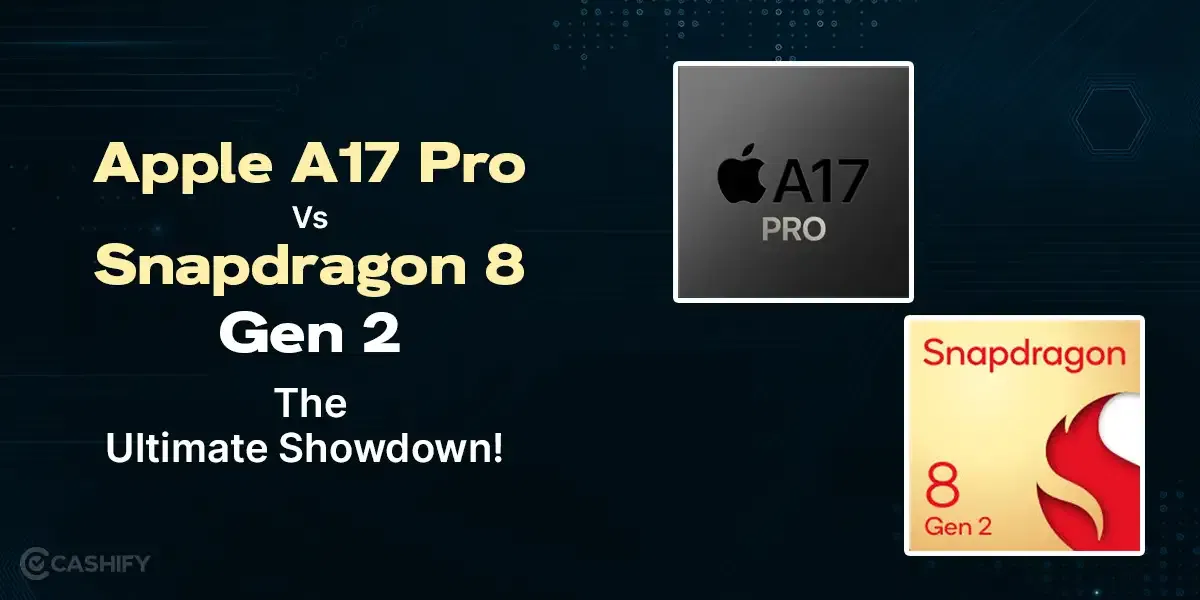If you are facing the issue of Contact Poster not working on iPhone, then we might have a quick fix for you! Ever since the new update, the Contact Poster has become a cool new thing that has got everybody talking. But then again, with new things comes new issues. Various users have reported errors while checking out this new contact Poster feature on iPhone.
With the help of Contact Poster, users can now express themselves better, just like how they are. They can showcase their personalities and characters in a much better way. Contact Poster enables them to do it by using images, Apple Memojis, and Monograms. This new feature and enhanced the calling experience of iPhone users throughout the world by making it fun and relatable.
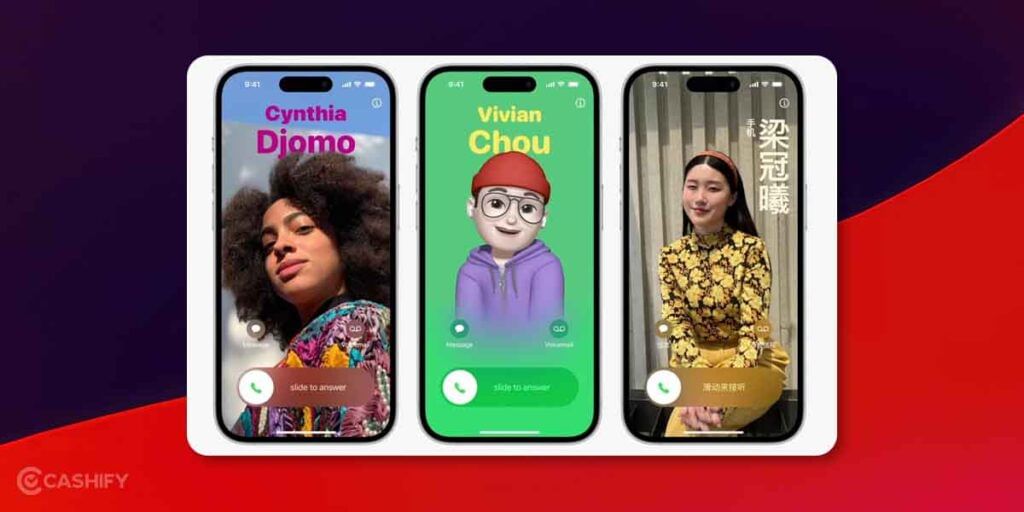
However, some users are still facing issues with this feature in the latest iOS 17 update. But there is nothing to worry about as we have some quick and easy fixes for you to counter this issue in your device!
Also Read: How Is The New iOS 17 Update Changing The Way We Communicate?
How To Fix The Contact Poster Not Working on iPhone Issue?
Here are some of the fixes to counter the Contact Poster not working issue on iPhone. In order to get the most out of these solutions, ensure your iPhone is updated to the latest software, i.e. iOS 17 update. If not, please update your device to see if everything works well. Let’s get started now with the quick fixes:
Enable Name And Photo Sharing Feature!
People are having issues with the Contact Poster not working for iPhones because they have not yet enabled the name and photo-sharing feature. As a result, they are unable to use the feature altogether. In the Contacts App, you have to make sure that the name and photo sharing feature is not accidentally disabled after the update.
Also Read: Apple Said No To Leather For This Reason!
If yes, then enable it and try again. If it is enabled, it means that you are giving permission to use your name and photo so that the Contact Poster feature can work smoothly on your device. So, if you are having trouble finding how to enable it, follow the below steps:
- Open the Contacts App on your iPhone.
- At the Top, you will see your contact card. Tap on it.
- Once you click on it, you have to check that the “Name and Photo Sharing” option is enabled or disabled. If it is Disabled, you can click on it to Enable it again by turning on the toggle.
Also Read: 6 Interesting Things About The Apple Watch Ultra 2!
Enabling “Show My Caller ID” Feature!
If you call somebody, it will display a name and the number on the screen. This is known as your Called ID. Some network providers give the option to the customer to enable or disable it. People tend to hide their caller ID if they have privacy concerns.
But due to this, there are some chances that your favourite Contact Poster feature might not work because you have disabled your caller ID. So, if you need this feature to work, make sure to enable it. You can follow these steps to enable the “Show My Caller ID” option.
- On your iPhone, Open the Settings App.
- If you scroll down, you will be able to find your Phone App Settings. Tap on it.
- There, you will see a lot of options; you need to find the “Show My Caller ID” option and see if it is enabled or disabled.
- If it is disabled, toggle it to turn it back on and enable it.
The final step is to restart your iPhone once and see if the function is working well or not.
Also Read: New Apple iPhone XS Vs Refurbished Apple iPhone XS: Which Is The Best Deal?
Creating A New Contact Poster
If the above two solutions are not working well for you, you can try creating a new Contact Poster on your iPhone. This way, you will create things fresh and ensure everything is working well.
Deleting Old Contact Poster
Before creating a new Contact poster for yourself, you need to delete your old contact poster. Here’s how to Delete your Contact Poster:
- Open your Contact Card by going to the Contact App on your iPhone.
- There, you will see a “Contact Photo & Poster” option. Click on it to see the settings for Contact Poster.
- After that, you will see your contact poster; you need to click the Edit button below it.
- Once you see the Contact Poster, Swipe up for the Delete Icon. Click on it, and your Contact Poster will be deleted.
Also Read: Smart Choice: New Apple iPhone 12 Mini Vs Refurbished Apple iPhone 12 Mini!
Creating a New Contact Poster
You can now finally proceed to Create a new Contact Poster for yourself. Follow these simple steps to do it:
- Open the Phone App on your iPhone.
- Tap on your Contact Card.
- Tap on the option that says “Contacts Photo & Poster”. After this, enter your First Name and your Last Name.
- Enable Name and Photo Sharing.
- You can choose whether to share your information with all your saved contacts under the “Share Automatically” option.
- After that, you will see the ‘Create New’ card option. There can be multiple ways to customise your Contact Poster.
- Once you are done customising your contact card, you can then proceed to save all the changes and Click on Update.
The final step is to click on “Use” this contact card for calling.
Also Read: Steal Deal: New Apple iPhone 14 Vs Refurbished Apple iPhone 14!
Conclusion
You can fix the Contact Poster not working on the iPhone issue in three ways. By following these three ways, you can make sure it works and be ready to customise it according to your likes and preferences. If your Contact Poster still doesn’t work, you can Restart your device or Perform a Factory Reset. Please note that a factory reset should be your last resort, as you can lose your valuable data if it is not saved on the cloud.
Let me know in the comment section below what you think of the new iOS 17 update and whether it’s working well for you. I would love to hear from you.
Looking to upgrade your smartphone? You can always choose to explore the Buy Refurbished Mobile Phones at Cashify and make a smart choice!