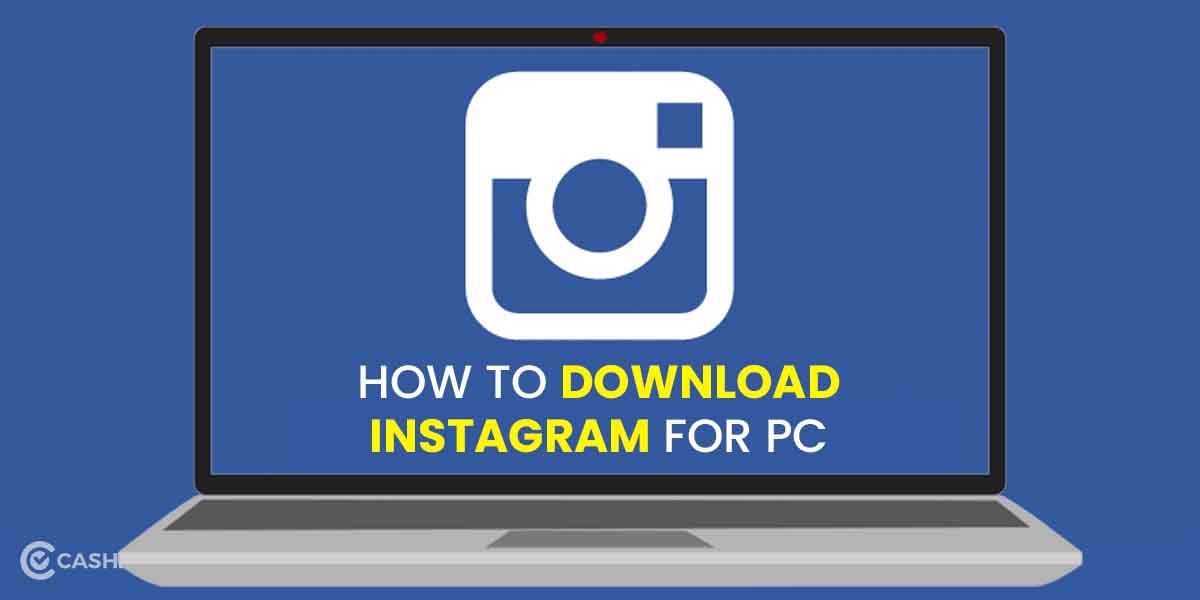WhatsApp not working? We have got you covered!! WhatsApp is the most preferred platform for messaging, calling and sharing media today. The app is fast and secure and has just made our lives easier. But imagine being in the middle of an important conversation and suddenly you are not able to send messages anymore- frustrating, isn’t it? Well, there can be a lot of potential reasons for the app to stop working. That’s why we came up with this post.
In this article, I have talked about the possible reasons and the best troubleshooting methods to fix WhatsApp not working issue. So, let’s begin.
Also Read: WhatsApp Web Scan Not Working? Try These 5 Fixes
How Do You Know WhatsApp Is Not Working?
The simple answer is you won’t be able to make calls or send messages when WhatsApp is not working. Next to the text, you will see a small clock-like icon that means, the message is not sent. However, you must know that once the app resumes back its service, that message will be sent. So, in case, you yourself don’t want the receiver to get that message, you must delete it before WhatsApp starts working again.
Reasons Why WhatsApp Is Not Working
Before learning about the solutions, it is imperative to understand the reasons why WhatsApp is not working. Here, have a look at some of the major reasons for the same:
- The WhatsApp server is down
- There is an issue with the internet
- You have an outdated smartphone
- WhatsApp update is pending
- There is a storage issue with your smartphone
- You need to update your phone
Also Read: How To See Deleted Messages On WhatsApp- Tricks You Need To Know
How To Fix WhatsApp Not Working Issue?
Now, is the time to learn about the solutions. Here are some of the ways how you can fix this issue.
- Restart WhatsApp
First thing first, if WhatsApp is showing issues, you must restart the app. Additionally, restarting can fix a lot of problems and most likely you won’t get the need to go for the other mentioned methods here.
- Restart your Phone
Furthermore, if restarting the app did not fix the issue, you must try restarting your phone. There are chances that the issue will be solved by now. If not, have a look at the other troubleshooting ideas.
- Update WhatsApp
When having trouble sending a message or when making calls through WhatsApp, you need to check for updates. If you find any, download and install it.
- Go to the Play Store.
- Search for WhatsApp.
- Tap on WhatsApp from the list that appears.
- On the next page, just near the name and icon, you will see the Update option.
- If you see so, tap on it and install it.
- Restart WhatsApp again and check if you are able to send messages now.
- Clear WhatsApp Cache
It can be that there are corrupted data in the WhatsApp cache that is not letting the app work properly. In that case, you need to clear this cache data. Here’s how to do it:
- Go to Settings on your smartphone.
- Now go to Apps> WhatsApp.
- Tap on it to find Storage and Cache.
- Click on it and then finally, click on Clear cache.
- Now, restart the app again.
- Check for Android Updates
Another reason can be that your smartphone’s update is pending. So, you must first update your smartphone.
- Go to Settings on your phone.
- Search for a Software update.
- See if any update is available.
- If yes, download it.
- Now, restart the phone and open WhatsApp to see if it is working or not.
- If not, go for the next method.
- Uninstall and Install the App Again
Lastly, when all said and done and if nothing worked for you, it is time to uninstall WhatsApp and install it again.
Steps to Uninstall WhatsApp
- Long press WhatsApp.
- An info section will get opened.
- There, you will see uninstall option.
- Click on it and you are done.
Steps to Install WhatsApp
- Go to the Play Store.
- Search for WhatsApp and tap on it.
- You will see the Install option next to the name.
- Click on it and do the needful.
Also Read: WhatsApp Video Call- How Safe It Is in 2023?
Cashify can help you Sell phone online and Recycle old phone from your doorsteps.