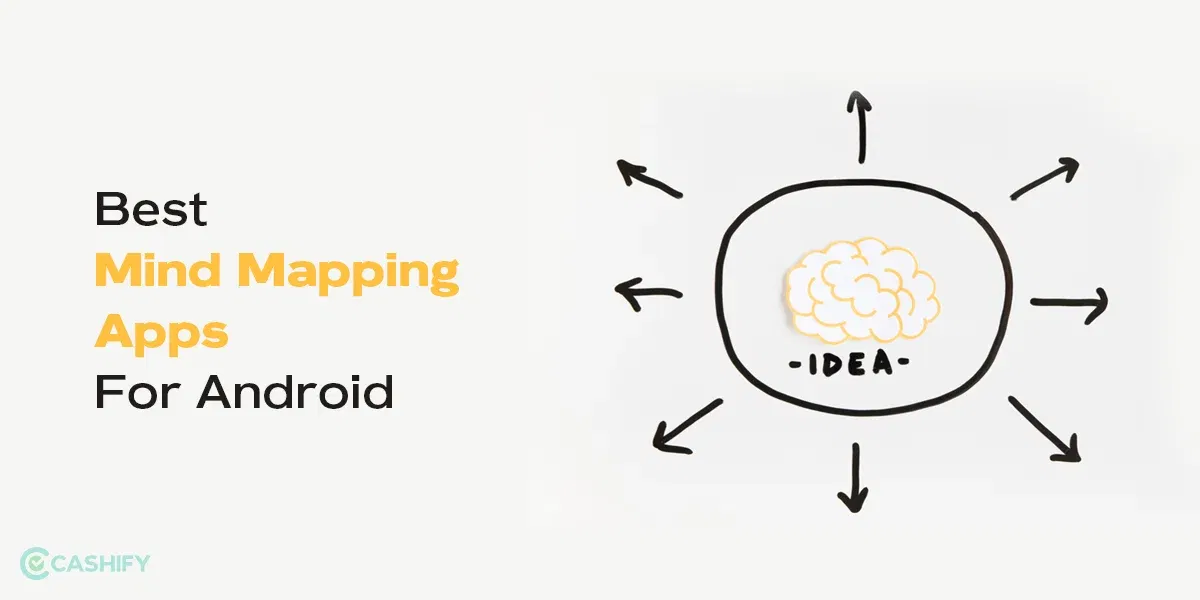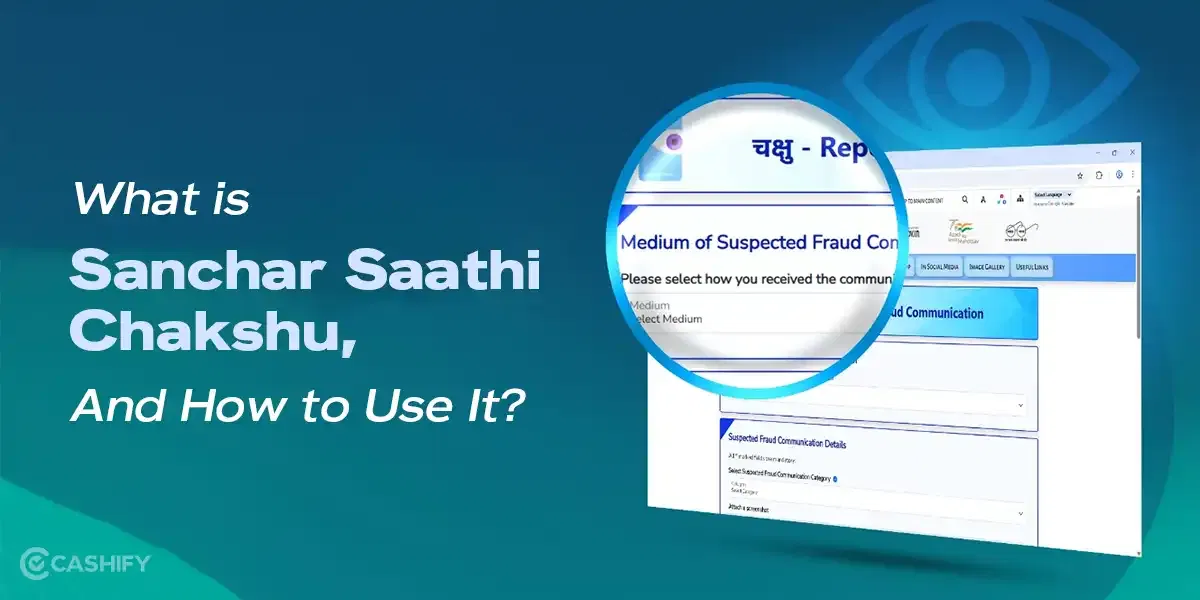Are you worried about your burned phone screen? If you see ghost-like or shadowy images on your screen that don’t go away, your device might have burn in on phone screen. This means part or all of an image stays on your screen, even when it should show something else or is turned off.
Screen burn mobile is not very common in the phones we get today because technology has improved. However, it still happens, depending on how you use your phone or tablet. The good news is you can easily prevent it by taking some simple precautions. If you have a faint shadow from a frequently used app or a stubborn image from long use, this guide on fixing burn phone screen is here to help you. You only need to follow the steps mentioned and it will be gone in NO time. And the good news, here in this article, I will discuss all the steps in detail. But, let’s start with what exactly is Screen Burn.
Also Read : Fix Screen Burn Most Effectively For iPhone And Android Users!
What is ‘screen burn’?
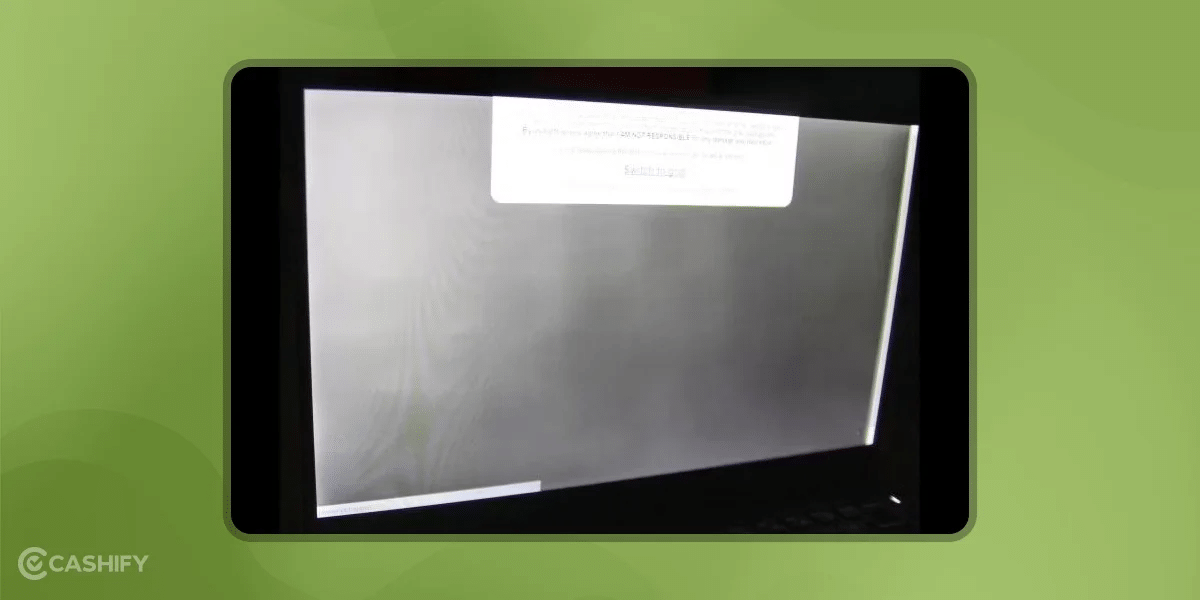
A screen burn, also called a ghost image, happens when a part of your phone screen gets discolored permanently. This happens because your phone screen is made up of tiny lights called pixels. When you use the same part of the screen a lot, these pixels start to wear out and lose their color.
Over time, this wear and tear causes the pixels in that area to decay. As a result, they can’t display colors correctly anymore. This causes parts of the screen to look faded or shows shadows of old images, even when the screen is supposed to show something different.
This problem, known as a burn phone screen, means you can see faint images of previous images on your screen all the time. It can be annoying because it affects the clarity and color accuracy of your display.
Please do not confuse it with heating issues of the phone screen which owners of Apple iPhone 15 might relate to it.
Also Read: How Can Cashify Smart Repair Service Enhance Your Mobile Repair Experience?
Why burn in on phone screen happen?
Screen burn-ins happen because some pixels on your android phone screen are used more than others. This irregular pixel usage can cause problems over time. Here are the most common reasons for a screen burn mobile:
- Idle Screen Activity: If you leave your screen on without using it, the pixels that stay lit can wear out faster.
- High Brightness Levels: When your screen brightness is set to the highest level all the time, it can cause the pixels to burn out more quickly.
- No Screen Time-out: If you don’t set a time for your screen to turn off automatically, it can stay on too long and cause pixel damage.
- Always On Display: We all have seen the features like Always On Display (found on all Samsung, Apple, and Google phones), with this feature we keep parts of your screen lit all the time. This leads to uneven pixel use.
Pixels in the areas where you see status icons and the navigation bar light up first. Because these parts of the screen are used more often than others, they wear out faster. This uneven use is what causes a screen burn mobile.
Additionally, different color pixels age at different rates. For example, red, green, and blue pixels might not wear out at the same speed. This difference in aging speeds also increases the risk of screen burn-in.
So, a screen burn mobile happens because some parts of your screen get used more and wear out faster than others, causing permanent marks or shadows on your display. So, now when you know the top reasons to why the Burn Phone screen happens, now let me get to its preventions.
Also Read: Screen Burn-In on iPhone: How Will the Latest iOS Update Fix It For iPhone 15 Pro Model?
Top 10 Ways To Prevent Burn Phone Screen on Your Android Phone
Screen burn-in can be a problem for phones specifically with OLED screens, but there are ways to prevent it. Here are some tips to avoid screen burn-in in Android phones and help you to extend the life of your Android phone.
1. Keep Display Brightness Low
When you increase the brightness of your screen, it uses more power and shortens the life of the OLED panel. To prevent screen burn-in on Android phones , keep the brightness as low as possible. You can adjust this by going to Settings > Display > Brightness and lowering the brightness level.
2. Set a Short Screen Timeout
If you leave your screen on for too long without using it, it can cause burn-in. Set your screen to turn off quickly when not in use. To do this, go to Settings > Display > Screen timeout and choose a short time, like 30 seconds or 1 minute.
3. Use Dark Mode
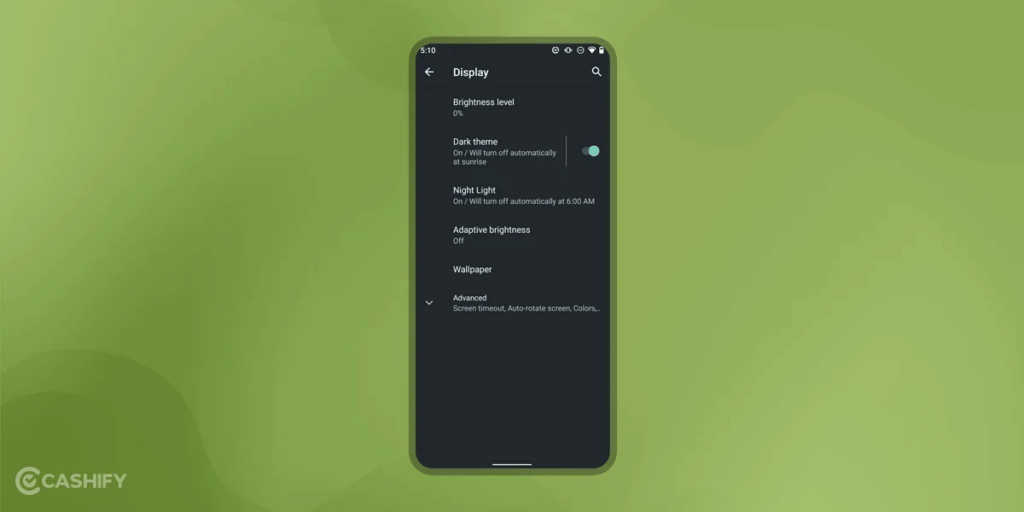
Android 10’s dark mode lets system menus and apps appear dark. It changes Chrome’s interface, the Settings menu, navigation bar, and notifications shade to black.
You can turn on dark mode like this, go to Settings > Display > Dark mode and switch it on. This surely helps to prevent burn phone screen. If not, there are other methods below.
Also Read: Google Pixel 6A Screen Popped Out: Don’t Panic! Here’s What To Do!
4. Choose a Dark Wallpaper
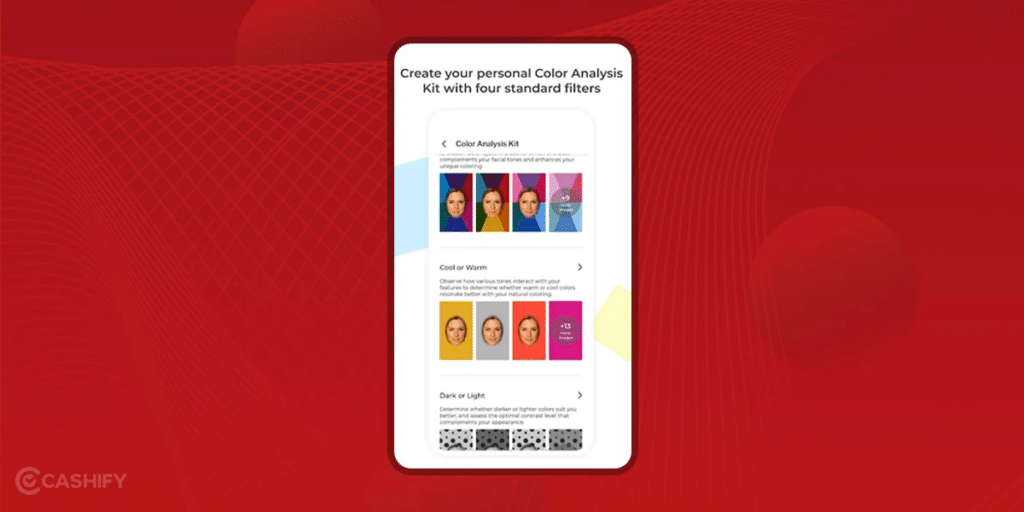
Some people might notice that the default wallpapers in Android aren’t great for AMOLED screens. AMOLED screens use very little energy when showing black and don’t get screen burn-in from black images. Unfortunately, older Android versions don’t have an option for a solid black wallpaper.
But there’s good news! You can use the free app Colors, made by developer Tim Clark, to change your wallpaper to a solid color. Here’s how you can use them to prevent burn phone screen.
- Install the Colors App: Download and install the Colors app from the app store.
- Run the App: Open the app after installing it.
- Choose a Black Background: In the app, select a solid black color for your wallpaper.
Using a black wallpaper will help your device’s battery last longer. This is a great benefit! If you have Android 8.0 or newer, you might already have solid colors available as wallpaper options.
Install : MyBestColors on Android | Free
6. Enable Gesture Navigation
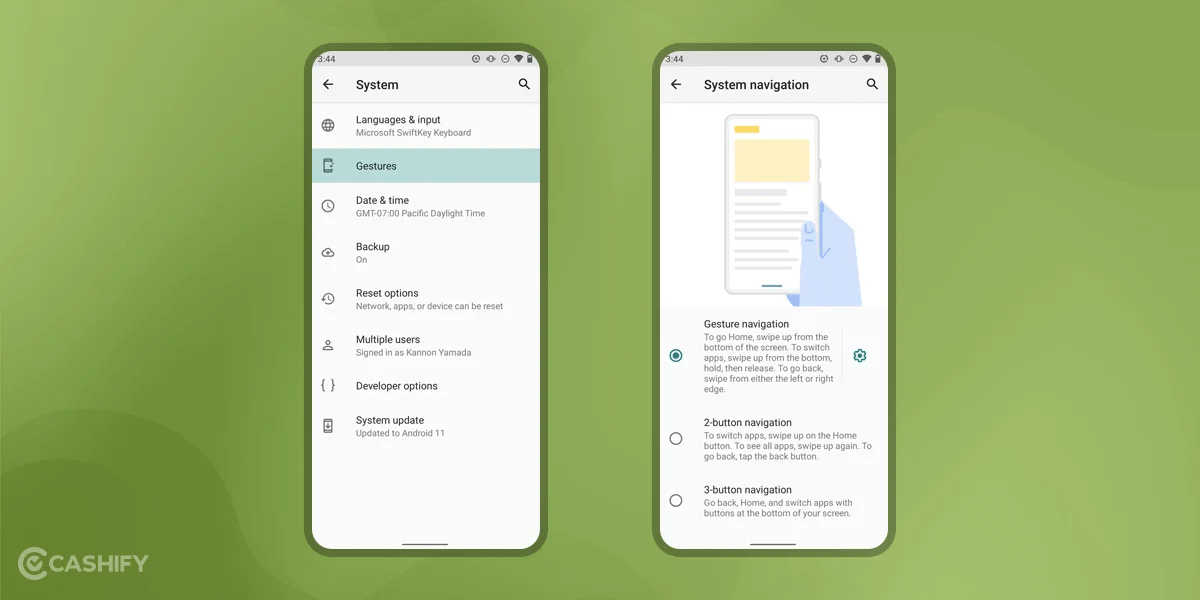
Android 10 lets you remove the navigation bar and use gestures instead. Here’s how to turn on Gesture mode:
- Go to Settings and tap on Gestures.
- Select System navigation.
- Choose Gesture navigation.
You’ll see a quick tutorial on how to use the gestures, and then you’re all set!
Also Read: Broken Glass Or Dead Pixels? What Is Your Phone Screen Issue Type?
7. Use Immersive Mode
Immersive mode hides the notification bar and static icons, which can prevent burn-in in those areas. You can enable this mode if your phone supports it, or you can use a launcher that offers a transparent navigation bar and app drawer options. Check your phone’s settings or look for a launcher app in the Google Play Store to prevent burn phone screen.
8. Change Your Launcher (Android, iPhone)
If you want a launcher that’s friendly to OLED screens and offers more customization, try Nova Launcher. The default Android Launcher, especially on Android 5.0, uses a white background for the App Drawer, which isn’t good for OLED screens.
Here’s how to change to Nova Launcher:
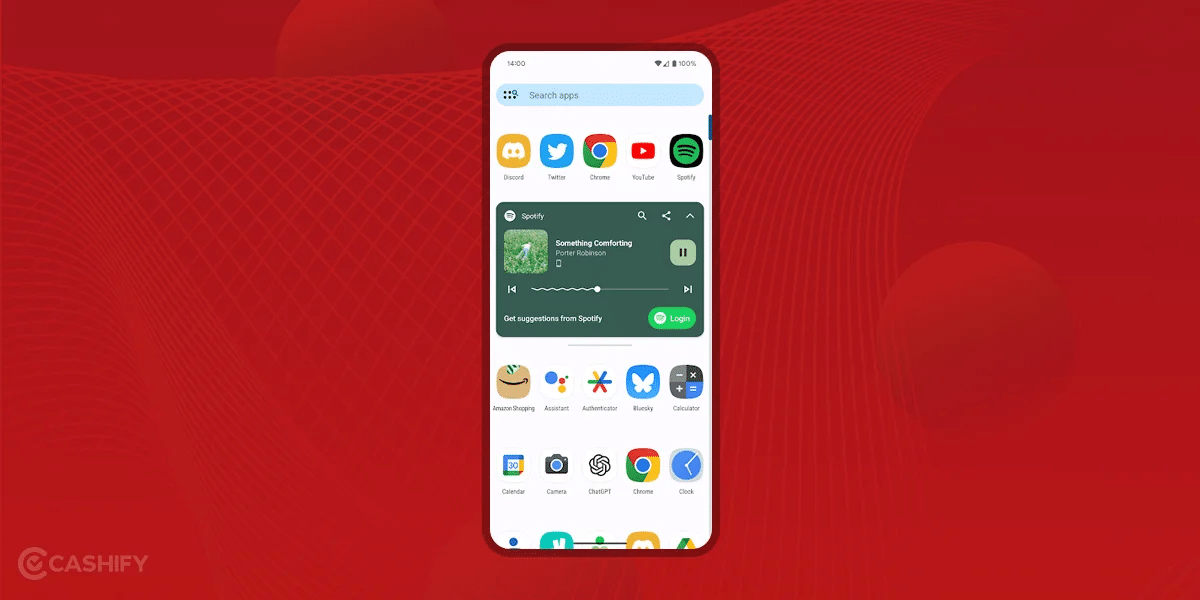
- Download Nova Launcher: Search for Nova Launcher in the app store and download it. It’s free.
- Install and Open: Once downloaded, install the app and open it.
- Configure Settings: Follow the prompts to set up Nova Launcher on your phone. You can customize it with darker themes and other settings to make it look and work the way you want.
This will not only help in burn phone screen but also helps save battery life with darker colors.
Download: Nova Launcher for Android (Free)
9. Install AMOLED-Friendly Dark Icons (Android)
To make your screen easier on the eyes and better for your AMOLED display, you can use dark icons. This also helps you to prevent screen burn mobile. Here’s how to do it:
Minma Icon Pack
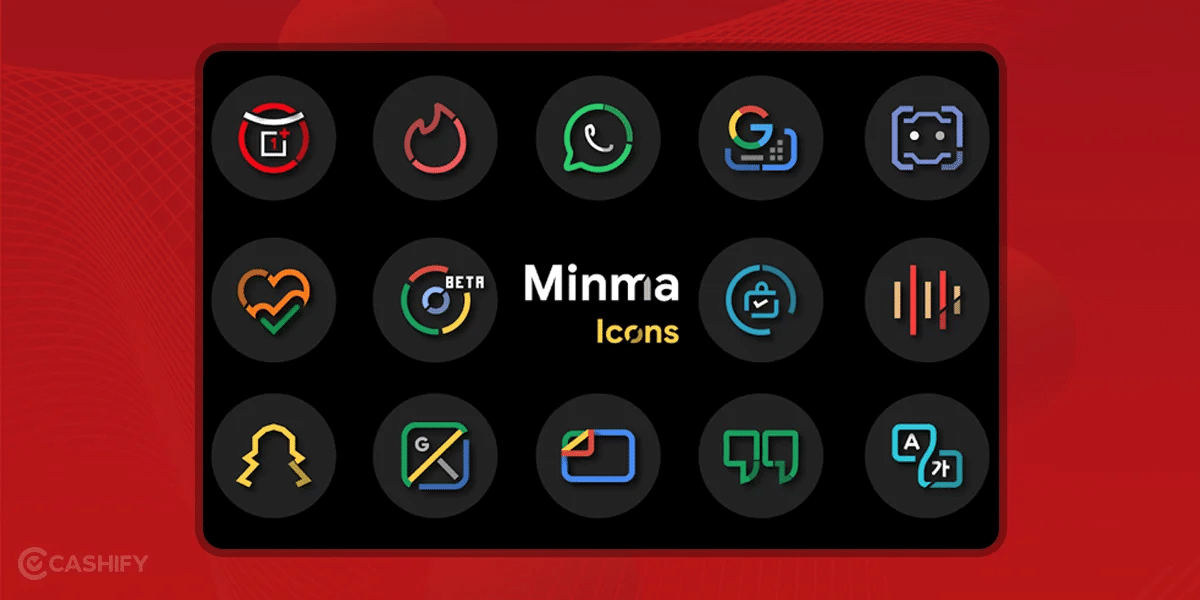
The Minma Icon Pack changes your bright icons into dark, AMOLED-friendly ones. It has over 300 icons, including the default ones and many more.
- Compatibility: Minma works with most Android launchers.
- Cost: It’s completely free.
To get Minma Icon Pack:
- Download Minma Icon Pack: Search for it in the Google Play Store and download it.
- Install and Apply: Follow the instructions to apply the icon pack. If you’re using Nova Launcher, it’s just a two-click process.
Download: Minma Icon Pack for Android (Free)
Samsung’s Dark Icons
If you have a Samsung device with One UI 5 or later, you already have a dark-themed icon pack built-in. When you turn on Dark Mode, your stock icons will change to black-and-white versions.
- Limitations: These dark icons might not cover many third-party apps. If you want all your icons to be dark, you might need to install another dark-themed icon pack.
To activate dark icons on Samsung:
- Turn on Dark Mode: Go to Settings > Display > Dark Mode and switch it on.
By using dark icons, you can make your screen look better and save battery life on your AMOLED display.
Also read: AMOLED vs OLED: Which Is Better And Why?
10. OLED-Friendly Keyboard (Android)
Using a dark-themed keyboard can help reduce screen burn-in and improve battery life on your Android phone. One of the best options is SwiftKey, which lets you change the color of your keyboard.
To use an OLED-friendly keyboard:
- Download SwiftKey: Search for SwiftKey in the Google Play Store and download it. It’s free.
- Install and Open: Follow the prompts to set up SwiftKey on your phone.
- Choose a Dark Theme: SwiftKey has several dark themes. My favorite is the Pumpkin theme, which has black keys with orange letters.
If you turn on Android’s dark theme, the keyboard will automatically turn black. This means you can also use the default keyboard if you prefer.
Download: SwiftKey for Android (Free)
By following these tips, you can help extend the life of your Android phone’s display and prevent burn phone screen.
Also read: Screen Tinting Reasons And How To Fix It?
How to Fix Screen Burn on Android with ReiBoot for Android
If you want to fix screen burn on your Android phone, it’s important to take care of your device overall. For many Android problems, including screen burn, Tenorshare’s ReiBoot for Android is a great solution.
What is ReiBoot for Android?
ReiBoot for Android is powerful software made by Tenorshare. It can fix over 50 different Android issues. It’s popular because it works well for problems like being stuck on the Samsung logo, apps crashing, black screens, and screen burn. This helps your device run smoothly.
If you have screen burn or any other Android issue, ReiBoot for Android can help. Here’s how to use it:
- Download and Install: First, download and install ReiBoot for Android on your computer.
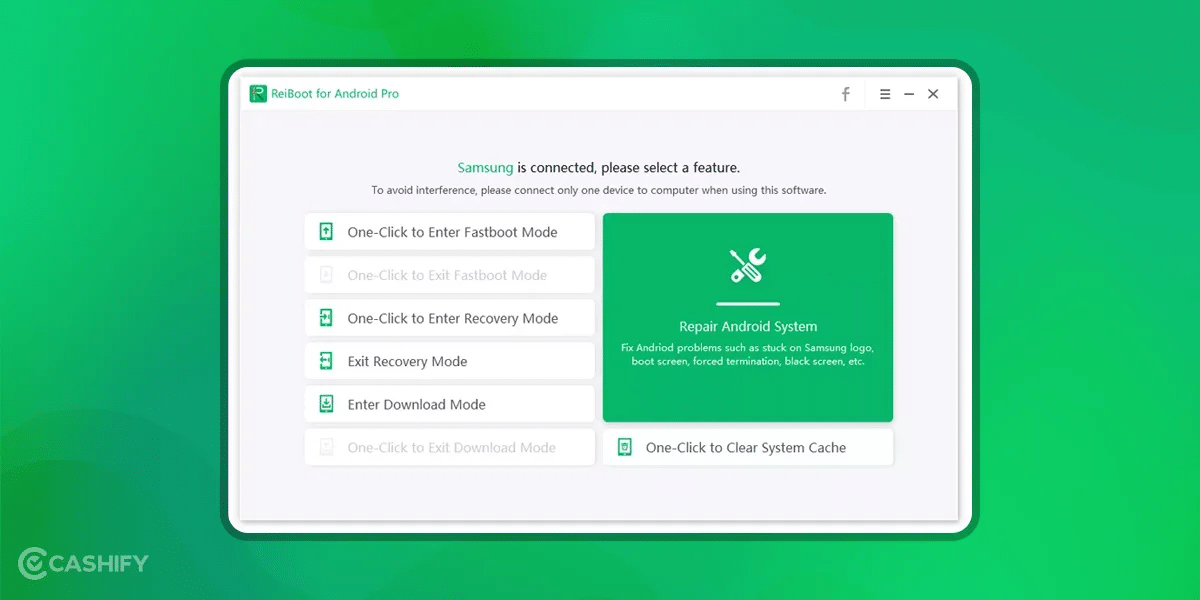
- Connect Your Device: Connect your Android phone to your computer. Make sure USB Debugging is turned on.
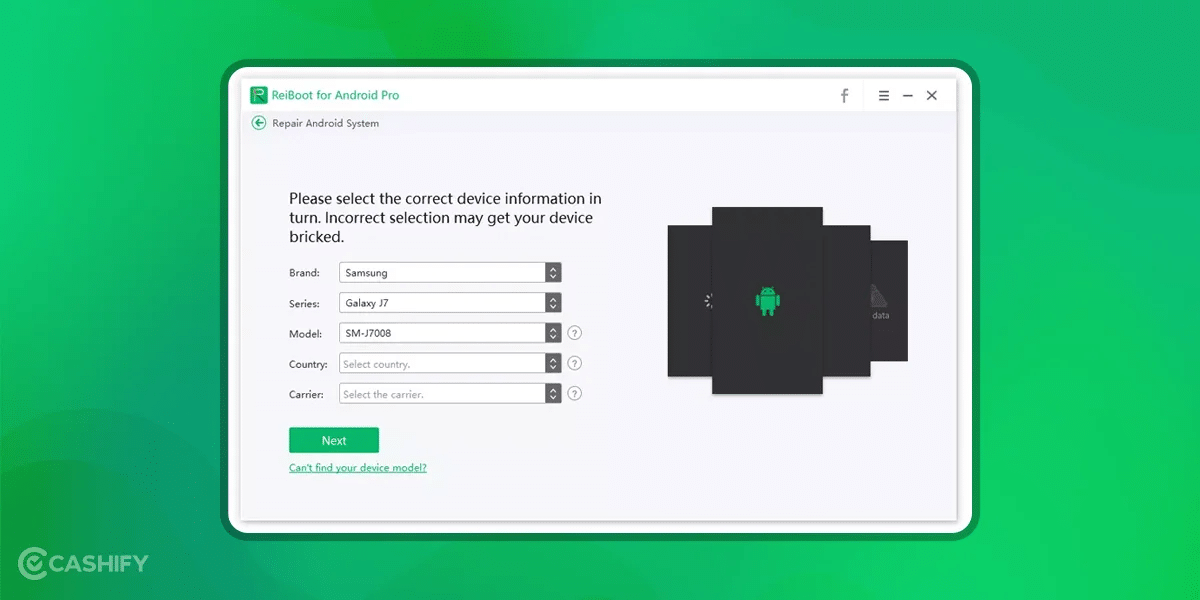
3. Start Repair: Open ReiBoot for Android and click “Repair Android System”.
By following these steps, you can fix screen burn on your Android phone.
- Start Repair Process: Open ReiBoot for Android and you will see an interface asking you to click “Repair Now”. Click this button if your Android device has issues.
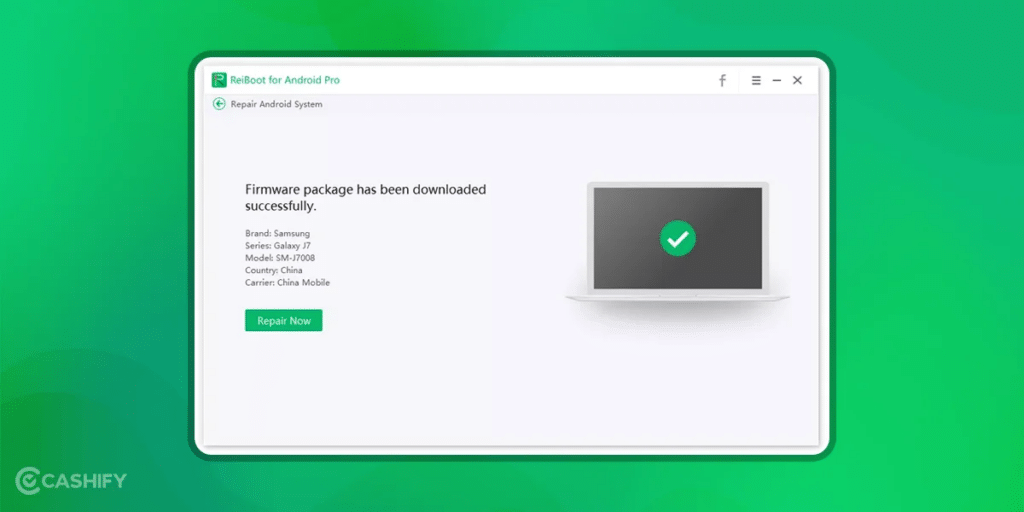
- Enter Device Information: Input the correct information for your device. This step is important because it ensures the right firmware package is downloaded.
- Download Firmware Package: After entering your device info, the software will download the needed firmware package for the repair.
- Begin Repair: Once the firmware package is downloaded, click “Repair Now” to start fixing your Android system. Read all pop-up notices carefully and follow the on-screen instructions to enter download mode and begin the repair process.
By carefully following these steps, you can effectively repair your Android phone and fix screen burn issues
Also read: How To Save Your Smartphone From Water Damage During Holi
What if nothing works for repairing burn phone screen ?
As mentioned before, screen burn-in is a hardware issue, which often means the best way to fix it is to replace the display. However, modern screens are much better at resisting screen burn-in compared to older ones. Plus, newer devices have built-in features to help prevent burn-in.
Because of this, it’s rare to see a screen burn-in problem on new devices that is so bad it requires a screen replacement.
But if you do have a severe screen burn-in issue, the best thing to do is contact your device manufacturer. If your phone is still under warranty, they should fix it for you. Keep in mind, though, that if your phone is not under warranty, replacing the screen can be very expensive. Sometimes, it might even be cheaper to buy a new phone.
Also Read: Do You Get 6 Months Warranty On Any Mobile Repair On Cashify? All The Details!
Conclusion
Knowing what causes screen burn on phones and how to fix it is important. Have you ever had this problem with your smartphone? Did you use an app to fix it? Let us know in the comments.
Are you still browsing through your broken screen? Don’t worry! Book at-home mobile phone screen repair with Cashify—an affordable and one-stop destination for all your mobile phone needs. In case you break your screen within 1 month of repair, we will replace your screen again—for FREE.