If you are facing a WhatsApp verification code problem, don’t be surprised. It happens more commonly than you know. It will most likely occur when you are changing your phone or reinstalling the app. You keep on waiting, but the WhatsApp verification code has not been received. Yes, it’s pretty annoying.
You are not alone because a lot of people face WhatsApp verify number problem. In this article, we will explain why the WhatsApp code is not received and give you the best tips to fix it. Let’s get started:
Also Read: How To Change Language In Amazon App?
What Is WhatsApp Verification Code Problem?
When you set up WhatsApp on a new device, the app needs to confirm your identity by verifying your phone number. To do this, WhatsApp sends a 6-digit OTP to your number via SMS or a voice call. You simply enter this code in the app to access your account, chats, and contacts.
But here’s where users get stuck:
Sometimes the OTP never arrives. You may even see an error like “Couldn’t send an SMS to your number” or be asked to wait an hour before trying again. This is the common WhatsApp verification code issue.
The problem becomes even more frustrating when:
- The code doesn’t come despite multiple attempts
- You urgently need WhatsApp for work or communication
- You’re stuck on the verification screen for hours
Sometimes, it can take hours or even days for the code to arrive. This is called the WhatsApp verification code problem. Some people also call it the “WhatsApp code not received” or “WhatsApp code not coming” issue. They all mean the same thing. Luckily, there are a few things you can try when the WhatsApp verification code doesn’t show up.
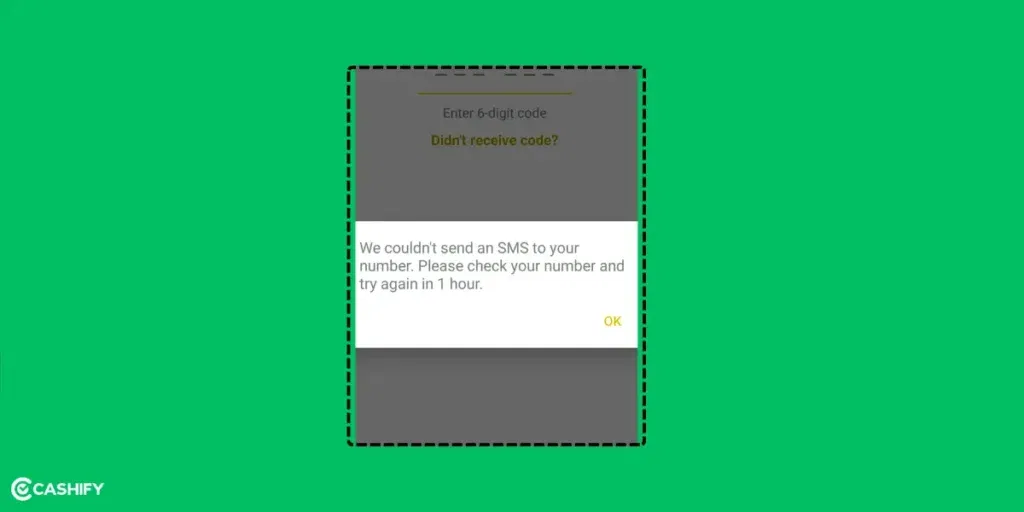
Tap on “Didn’t receive code?”. You’ll see two choices:
- Resend SMS: WhatsApp will try sending the code again.
- Call me: You’ll get a phone call where a voice tells you the code.
There are times when even after trying Resend SMS or Call Me, you still don’t get the code.
There are ways to fix it.
Also read: Can’t Send Messages On Instagram? Here Are Few Quick Fixes
Reasons For WhatsApp Verification Code Not Received

There are several reasons why you might not receive the WhatsApp verification code. Let’s look at some of the common causes.
| Reason | What It Means |
|---|---|
| Reinstalled WhatsApp | You deleted WhatsApp and installed it again after some time. |
| Wrong Phone Number | You typed the wrong phone number. |
| Changed Network | You switched your mobile network by yourself. |
| Slow Internet | Your internet is not working well. |
| Changed SIM Often | You removed and added your SIM card many times. |
| Too Much App Cache | WhatsApp has saved too much old data and is working slowly. |
| WhatsApp is Down | WhatsApp is not working in your country right now. |
| Old Version of App | You are using an old version of WhatsApp. |
| Downloaded from Third-Party | You didn’t download WhatsApp from the official app store. |
| New Phone Problems | You changed to a new phone, and it caused issues. |
| Using Beta App | You are using a test version of WhatsApp that may have problems. |
| 5G Network Issues | Some 5G networks may prioritise data over SMS, causing delays in receiving verification codes. |
| e-SIM Provisioning Delays | e-SIM activation can take time, especially with new carriers, delaying SMS delivery. |
| VPN or Privacy Apps | Active VPNs or privacy apps (e.g., ad blockers) may interfere with WhatsApp’s verification servers. |
Be aware if any of these possibilities are causing the WhatsApp number verification problem for you.
In 2025, WhatsApp made some cool updates:
- You can now use WhatsApp on four devices. This is even if your main phone is offline.
- WhatsApp now supports passkey login. There is no need for SMS or calls!
- You can log in using biometrics (like your fingerprint or face) or your device PIN.
- This works on Android 14 and above or iOS 18 and above.
Next time, you might not even need the code to log in!
Also Read: How To Send WhatsApp Messages Without Saving Phone Number?
Here’s How To Fix WhatsApp Verification Code Problem
If you are having a WhatsApp verification code problem, you won’t be able to access any important photos or videos in the app. Until it is fixed, of course. Here are some steps you can take to solve the problem of not receiving the verification code.
Also Read: Facing Spotify Something Went Wrong Error? Here’s A Quick Fix!
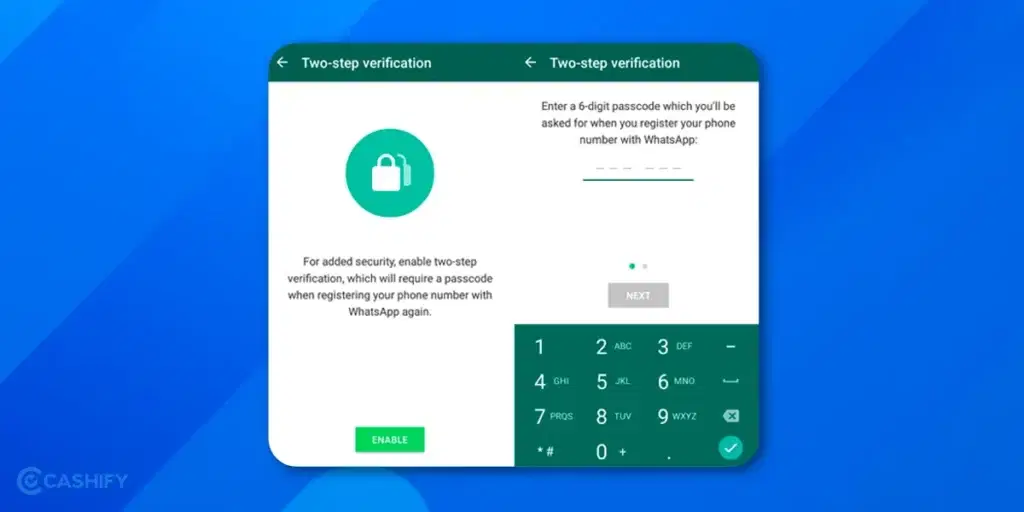
Wait for the SMS or Call:
Sometimes, the delay in receiving the WhatsApp verification code can be due to network issues. Wait for some time, or request the code again via phone if the SMS option isn’t working.
Please note that requesting too many SMS or Calls can lead to failure. Avoid clicking multiple times on them, as this can result in a server issue from your end.
Re-Install WhatsApp:
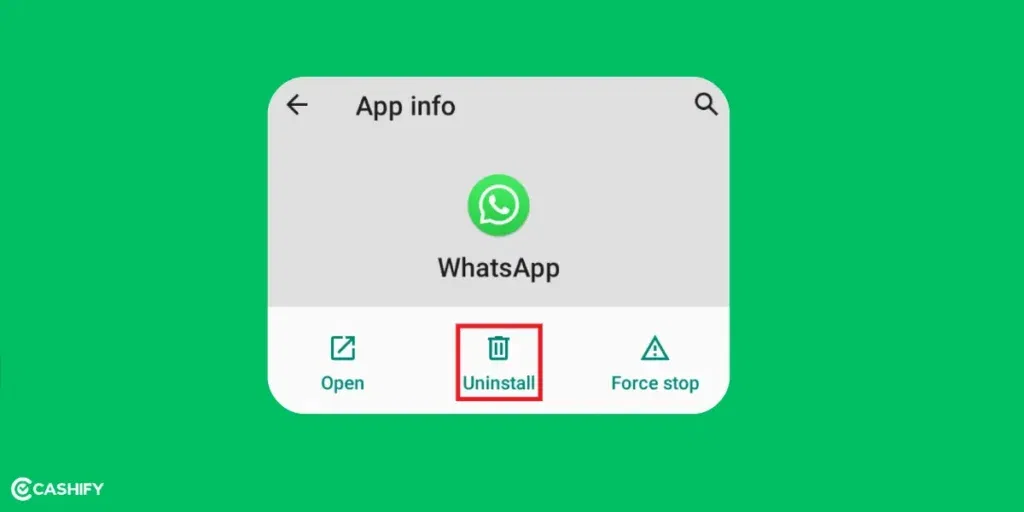
There might have been some glitch in the app software, so the simple trick is to uninstall WhatsApp and then reinstall it.
- Repeat the verification process.
- If you still haven’t received the code, this time click on “Didn’t receive code” and then choose “Call me.”
- You will receive an automated call for verification that will disconnect on its own.
After verifying, you will get access to your contacts and your backup, if any, will be restored. Your WhatsApp should now work properly.
Check Your Phone Number:
Ensure that the phone number associated with your WhatsApp account is correct. Minor typos can also lead to the problem of not receiving a WhatsApp verification code.
So, always double-check before entering your mobile number.
Clear WhatsApp Cache:
On Android, you can try clearing the WhatsApp cache.
Go to “Settings” > “Apps” > “WhatsApp” > “Storage” > “Clear Cache.”
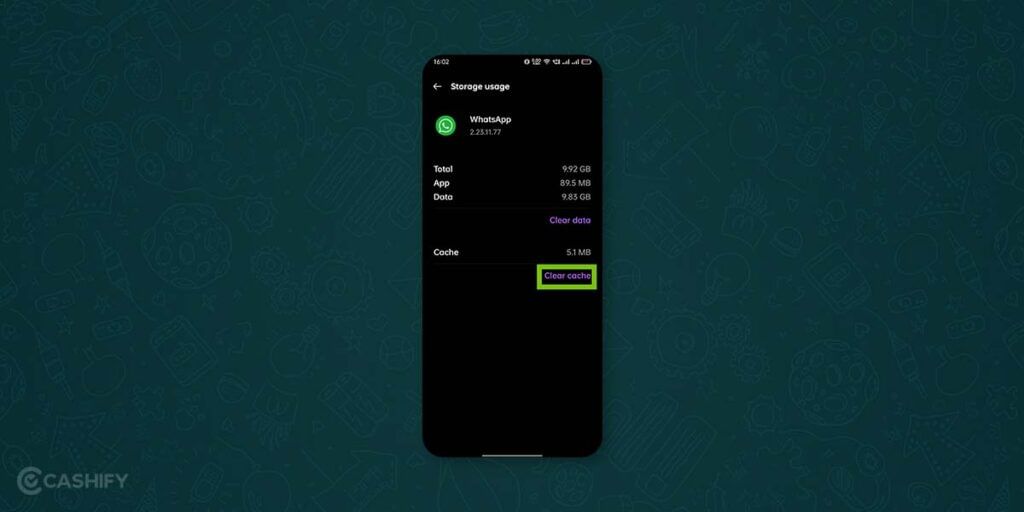
This may help if the app is facing a temporary WhatsApp verification code problem.
Also Read: How To Find My WhatsApp Number And Change It?
Use Wi-Fi or Mobile Data:
If connections are faulty, switching between Wi-Fi and mobile data may help you receive the verification code. You can also try toggling on ‘aeroplane mode’ and then back.
Once you are sure that you are now getting a good internet connection, try again.
Restart Your Phone:
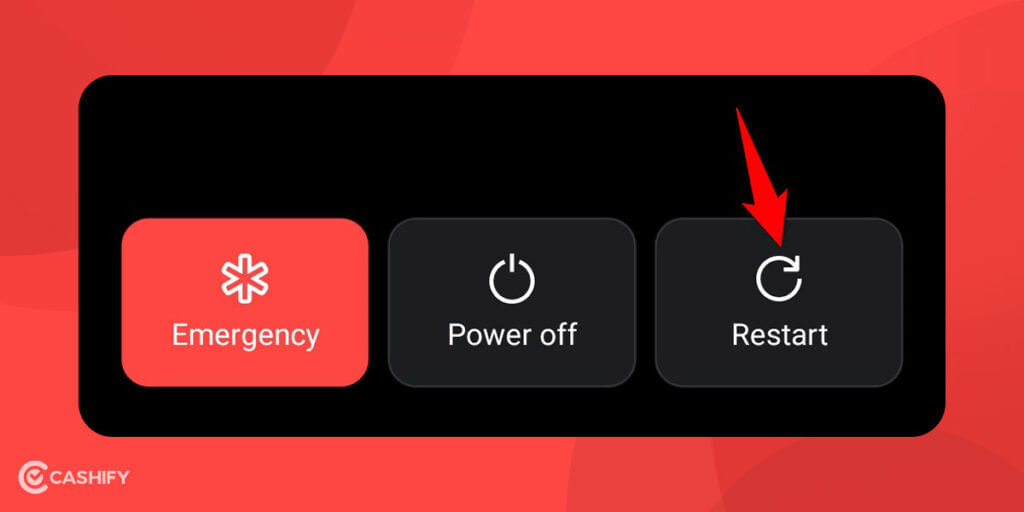
A simple restart can fix many issues. Power off and then power on your phone to refresh your network settings.
Check For System Updates:
- Update your phone’s software.
- Use the newest version of WhatsApp.
- Only download WhatsApp from safe places like the Play Store or WhatsApp website.
- Don’t use apps like GBWhatsApp. This is because they can cause problems.
- These fake apps might even get your WhatsApp account blocked.
Enable Passkey Authentication:
If your device supports passkeys (Android 14+ or iOS 18), go to WhatsApp Settings > Account > Passkeys and follow the prompts to set up biometric or PIN-based verification. This can bypass SMS/call issues entirely.
Switch to 4G or Wi-Fi for 5G Issues:
If you’re on a 5G network, try switching to 4G or Wi-Fi temporarily, as some 5G networks prioritise data over SMS. Go to Settings > Network & Internet to adjust your network settings.
Also read: OriginOS 6 Announced: Eligible Devices, Features And Release Timeline!
Disable VPN or Privacy Apps:
Active VPNs or privacy apps may block WhatsApp’s verification servers. Disable them through Settings > Apps > WhatsApp > Network & Internet (Android) or Settings > Cellular (iOS), and try requesting the code again.
Contact WhatsApp Support:
If nothing works and you still can’t get the WhatsApp verification code, you can ask official WhatsApp support for help.
Reach out to them:
- On the screen where you enter the code.
- Tap the ‘Help’ option in the top right corner.
- You can also report your problem by filling out a form. Make sure to write all the details they ask for correctly.
- After you send the form, WhatsApp will send you an email to confirm they got your message and fixed the issue.
- Once you get this email, you can try to verify your number again right away. Don’t forget to check your spam or junk folder too, in case the email went there by mistake.
Also Read: On-Screen Keyboard Shortcut: How To Enable Or Disable It?
Fix WhatsApp Verification Code Problem Via Email
If your phone number was already registered on WhatsApp before, you can try using the two-step verification. For this, you need to add your email ID. WhatsApp will send a 6-digit code to your email.
This email verification helps you get your account back. It can help you if you forget your PIN or if you are trying to register again.
To set up your email ID, go to WhatsApp Settings > Account > Email Address. WhatsApp will send a code to your email to verify it.
After that, open WhatsApp and follow the normal steps to register your phone number.
Once you enter your number, WhatsApp will send a 6-digit code to your email. Type that code in the app, and your registration will be complete.
Check WhatsApp App Activity:
When we switch to a new phone, the verification code might be sent to the old phone. But if the Pause App Activity setting is ON in the old device, WhatsApp may stop working in the background.
This can happen if you haven’t used WhatsApp on the old phone for a long time. Because of this, the code doesn’t get delivered.
To fix this, you should check if the app is paused. If it is, here’s how to turn it OFF:
Steps to Turn OFF “Pause App Activity”:
- Open your Phone Settings.
- Scroll down and tap on Apps.
- Find and select WhatsApp from the app list.
- You will now see the WhatsApp app info screen.
- Scroll down to Unused app settings.
- Turn OFF the option that says ‘Pause app activity if unused’.
Once you do this, try to get the verification code again. This might solve the WhatsApp verification code problem completely!
Also Read: How To Use 2 WhatsApp Accounts In iPhone: Simple Steps!
Check Spam Messages
Sometimes, if you are using a high-end smartphone, your device can automatically add many SMS as Spam and you may not receive it in your Primary Inbox. This can be a reason for not getting the WhatsApp Verification Code. Hence, the WhatsApp verification code problem may arise.
To solve this, you might want to check the spam folder of your SMS app.
| Step | Android | iPhone |
|---|---|---|
| Check spam messages | Messages App > Menu Icon > Spam & Blocked | Messages App > Filter option > Select Junk from the menu |
Also Read: What is Override Force Dark?: Use All Android Apps In Dark Mode Using This Feature
Enable and Disable Airplane Mode
One of the easiest ways to fix the WhatsApp verification code issue is Airplane Mode. This helps refresh your mobile network.
When you turn on Airplane Mode, it stops all wireless connections. This also includes your mobile network. When you turn it off, your phone connects again to the nearest network tower. This can improve the signal and help you receive the verification code.
Follow these steps:
- Go to your Phone Settings.
- Tap on Airplane Mode and turn it ON.
- Wait for 30 seconds.
- Then, turn Airplane Mode OFF.
- Now open WhatsApp and request the verification code again.
- Check if the code arrives.
This trick can help fix any network problems that are stopping the code from coming.
Wait for some time and Try Again.
- If you ask for the code too many times, WhatsApp may stop you for a while.
- This is to keep your account safe.
- If you see a message saying “too many tries,” wait 30 to 60 minutes.
- Don’t press the “Resend Code” button again. This is because it will make you wait longer.
- Just be patient. Try again later, and it should work.
WhatsApp Verification Code Problem While Travelling
WhatsApp Verification can mess up when you are on the move. Factors like network connectivity come into play. Here is what you can do!
| Tip | Details |
|---|---|
| Turn on Roaming | In phone settings, turn on roaming to get the SMS or call on time. |
| Check Voicemail | Listen to your voicemails. You may hear a message with the 6-digit code. |
| Use Wi-Fi | Connect to good Wi-Fi and try getting the code again. |
In the 2025 WhatsApp update, a multi-device feature is introduced. It lets you log on to a second device without a code. But this is possible only if your primary phone is online. This feature might work well for people in travel mode!
Also Read: Facing Spotify Something Went Wrong Error? Here’s A Quick Fix!
Pro Tip: Activating WhatsApp Without Your Phone Number
If you have tried everything and still can’t receive the WhatsApp verification code, don’t stress. There’s a workaround you can rely on using a temporary number. Apps like Google Voice let you generate a free virtual number that can help you set up WhatsApp without exposing your real one.
| Step | What To Do |
|---|---|
| 1. Install Google Voice | Download the Google Voice app from the Play Store or App Store. |
| 2. Sign In | Open the app and log in using your Google account. |
| 3. Pick a Number | Tap “Search” to browse available numbers by city or area code. |
| 4. Choose One | Select any number from the list that you like. |
| 5. Link Your Phone | Tap “Next” and enter your actual phone number to receive an OTP for linking. |
| 6. Finish Setup | Follow the on-screen instructions to complete the setup. |
| 7. Activate WhatsApp | Open WhatsApp, type in your new Google Voice number, and request the verification code. It will show up inside the Google Voice app. |
Using this temporary number, you can successfully activate WhatsApp without giving away your personal phone number.
Also Read: A Guide To Using Speech Services By Google!
Using The WhatsApp Automatic Verification While Re-Registration
Here is a quick way to automate the WhatsApp verification process for future.
- You can use the same code from Facebook or Instagram to verify WhatsApp.
- This is helpful when you are signing up on WhatsApp again.
- It can stop the same code problem from happening again.
- Turn on encrypted backup in your Google Drive settings.
- Log in to Facebook or Instagram. A code will be saved in your Google Drive.
- Later, when you use WhatsApp again, the code will be there.
- You won’t need an SMS or phone call to get the code next time.
Note: This feature is limited to Android users in some regions only. There’s a chance, you may not yet be able to use it in your region.
Also read: 5 Reasons To Buy The Latest Apple iPhone 16e!
Received Verification Code Without Request
Another type of WhatsApp verification code problem is actually receiving the code. But did you ask for it
| What It Might Be | What to Do |
|---|---|
| Mistyped number by someone else | Ignore the code |
| Someone trying to hack your account | Don’t share the code with anyone |
| Asked for code by a stranger or “friend” | It’s a scam. Just ignore and block |
In all cases, the safest action would be not to share the code with anybody that you have received in an SMS. Remember, without the code, it is a worthless attempt, and things are in your control.
Also read: How To Switch Back From Professional To Personal Account On Instagram?
Troubleshooting WhatsApp Verification Problem:
Let’s check out some popular troubleshooting issues and their solutions:
| Problem | What You Should Do |
|---|---|
| Using an old WhatsApp version? | Update WhatsApp from the Play Store or App Store, then try getting the verification code again. |
| Phone stuck or not responding? | Restart your phone. Turn it off, wait 30 seconds, then turn it back on. |
| Not receiving the SMS code? | Send an SMS to your number from another phone to check the network. Make sure you entered the correct country code. |
| Entered the wrong code too many times? | Stop trying for a while. Wait about 10 minutes and then try again. |
| Phone number entered incorrectly? | Enter your number like this: +CountryCode PhoneNumber (no 0s, no brackets, no symbols). For India, the country code is +91. |
| Spam filter blocking the SMS? | Turn off spam filters or mark WhatsApp as safe/allowed. |
WhatsApp Verification Code Problem In iPhone!
While most of the methods to troubleshoot not receiving WhatsApp verification code is same, there are some straightway things you can try:
1. Disable “Filter Unknown Senders” in Messages
WhatsApp codes often come from unknown shortcodes, which iOS (especially iOS 18+) filters into a separate “Unknown Senders” tab or blocks entirely.
- Go to Settings > Messages (or Settings > Apps > Messages on iOS 18+).
- Scroll to Message Filtering (or Unknown & Spam).
- Toggle off Filter Unknown Senders.
- Open the Messages app, tap Filters (top-left), and check the Unknown Senders tab for the code.
- Re-enable after verifying to maintain spam protection.
- Restart your iPhone and request the code again.
2. Reset Network Settings
This clears cellular, Wi-Fi, and VPN configs that might block SMS delivery, forcing a fresh connection to your carrier.
- Go to Settings > General > Transfer or Reset iPhone > Reset > Reset Network Settings.
- Enter your passcode and confirm (it forgets Wi-Fi passwords and VPNs).
- Reconnect to Wi-Fi/cellular, then retry WhatsApp verification.
- Note: Back up Wi-Fi details first.
3. Temporarily Disable iMessage
iMessage can sometimes conflict with SMS fallback for verifications.
- Settings > Messages > Toggle off iMessage.
- Wait 30 seconds, toggle back on.
- Retry code request.
4. Check Screen Time Restrictions
Parental controls might limit Messages or communications.
- Settings > Screen Time > Content & Privacy Restrictions > Allowed Apps > Ensure Messages is on.
- Under Communication Limits, allow contacts or everyone for SMS/calls.
5. Use Passkeys (iOS 18+)
Bypass SMS entirely with biometric verification.
- After initial setup (if possible), go to WhatsApp > Settings > Account > Passkeys > Set up.
- Supports Face ID/Touch ID.
If these fail, WhatsApp support (via app or email) or carrier escalation is next, but users report iOS filters/network resets resolve most cases. Update your article with these for iPhone users!
Also read: What Is The Difference Between RAM And ROM? Explained Simply!
FAQs: WhatsApp Verification Code Problem
Here are some of the most asked questions. Know about some issues, including the WhatsApp verification code problem:
1. Why am I not receiving my WhatsApp verification code?
You may have a weak network, entered the wrong number, or your SIM isn’t active. Restart your phone and check signal/SMS balance.
2. What should I do if the SMS code doesn’t arrive?
Wait a bit, then tap “Call me” to get the code through an automated call.
3. Why is the code still not coming after many tries?
You may have asked for the code too many times. Wait 10 minutes before retrying.
4. How do I fix the issue on a new phone?
Make sure the SIM is active, can receive SMS, and you’re using the latest WhatsApp version.
5. Can I verify WhatsApp without a SIM card?
No. You must receive the code by SMS or call first.
6. What if the code doesn’t come after reinstalling WhatsApp?
Wait 10–15 minutes, recheck your number and country code, or request the code via call.
7. Can my mobile carrier be the problem?
Yes. Some carriers delay or block international SMS. Try another phone or contact your network provider.
8. How can I contact WhatsApp for help?
Open WhatsApp > Settings > Help > Contact Us and report the issue.
9. Can I receive a WhatsApp verification code by email?
Yes, you can receive a WhatsApp verification code by email. But only applicable for re-registration.
Summing Up
The WhatsApp verification code problem can test your patience but don’t lose hope. The troubleshoots mentioned above can help you to great extent. Double-check your number, keep your app current, and don’t hesitate to ping WhatsApp support if needed. Soon enough, you can catch up with your WhatsApp friends again!
Feel free to share if the solutions worked for you or if you still need help in the comments below. I would love to hear your thoughts and stories about dealing with this WhatsApp verification code problem!
Also read: Best Apps To Watch Webseries In 2025!
Did you know that refurbished mobile phones cost almost 50 per cent less than new phones on Cashify? You also get other discounts, No-cost EMI and more, making it the most affordable way to buy a premium phone. So, what are you waiting for? Buy refurbished mobile phones at your nearest cashify store and avail exclusive offers.








































