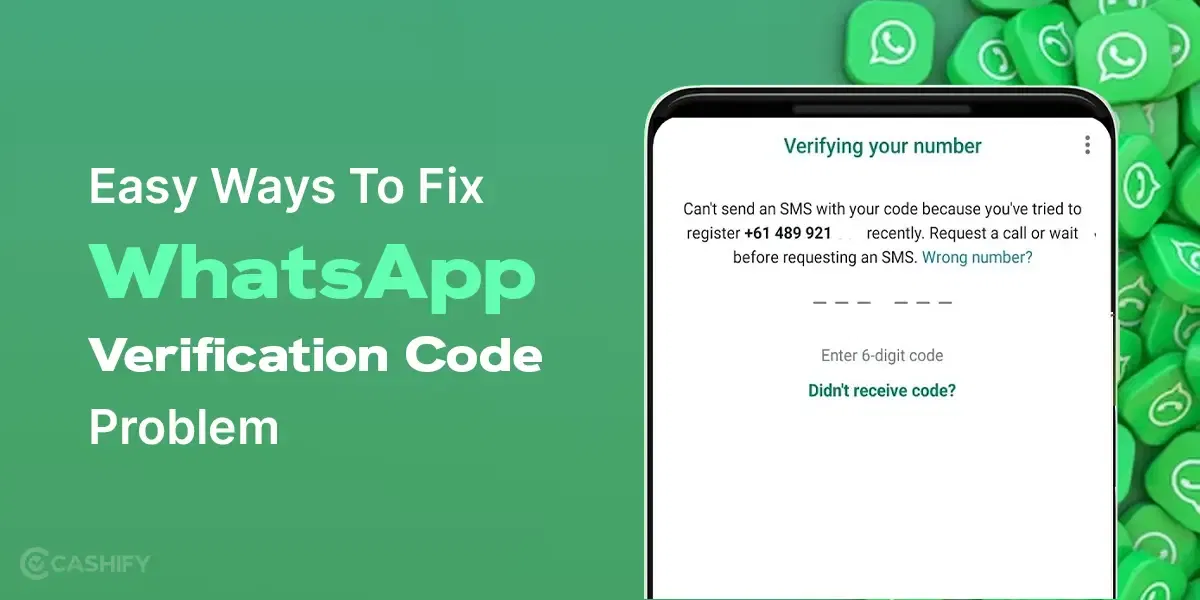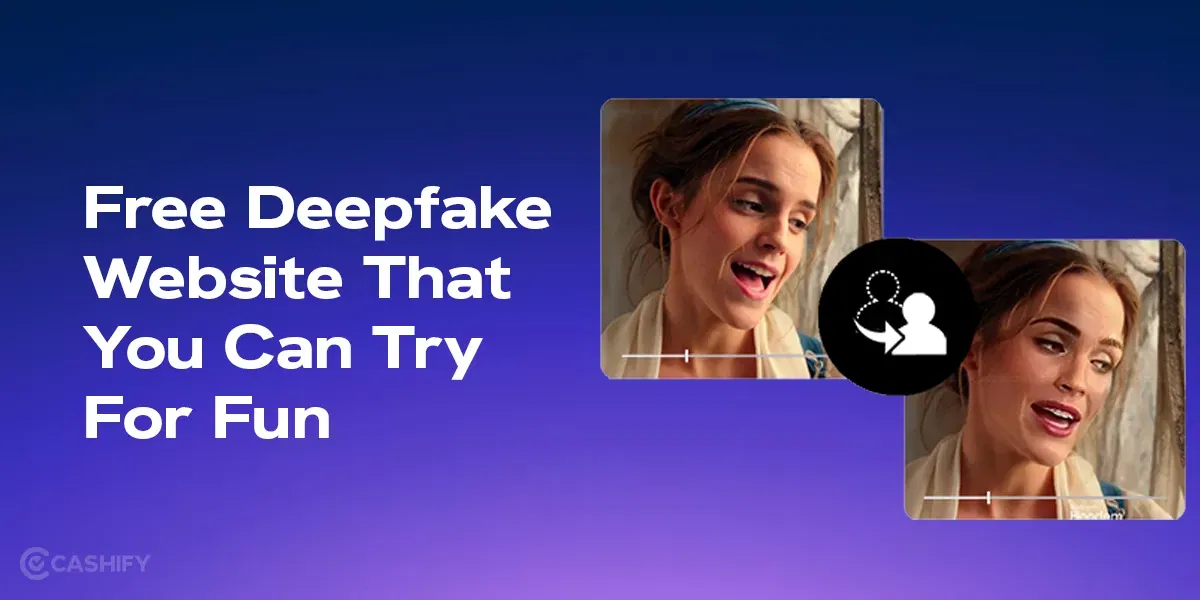If you’ve ever been in a situation where you needed to use WiFi and hotspot on your Android phone at the same time, you might have noticed that it doesn’t work the way you expect. This can be really frustrating, especially if you’re trying to share your internet connection with others while staying connected to a WiFi network yourself. I’ve been there too, and I know how annoying it can be. But don’t worry—I’m here to explain why this happens and what you can do about it.
How to activate WiFi and hotspot in Android
- Open the “Settings” app on your Android device.
- Scroll down and tap on “Network & Internet.”
- Select “Hotspot & Tethering.”
- You will see an option labelled “Use Wi-Fi Hotspot” or something similar, depending on your device and Android version. Enable this option.
Why Can’t I Use WiFi and Hotspot Together on Android?
Let’s start with the basics. On most Android phones, you can’t use WiFi and hotspot at the same time because of how the hardware is designed. Your phone’s WiFi adapter can only do one thing at a time: either connect to a WiFi network or act as a hotspot to share your internet connection. It’s like trying to talk and listen at the same time on a walkie-talkie—it just doesn’t work.
When you turn on the hotspot feature, your phone disconnects from the WiFi network and uses its mobile data to create a new WiFi network that other devices can connect to. This means you can’t stay connected to the original WiFi network while sharing your hotspot.
The History of Wi-Fi and Mobile Hotspots
Before we explore the intricacies of using WiFi and hotspot in Android simultaneously, it’s essential to acknowledge their history. Wi-Fi originated in the late 1990s as a technology to link cash registers wirelessly. It has since transformed into the backbone of wireless networking in homes and businesses. Mobile hotspots followed a similar trajectory, evolving from clunky, dedicated hardware devices to nifty features built into smartphones. The two technologies have always had separate lanes, until now.
Also Read: How To Connect Your Desktop To Wifi Internet Using An Android Smartphone
WiFi and Hotspot in Android: Is it Possible?
Android has been a platform of limitless possibilities, often ahead of its iOS counterpart in features and flexibility. Using WiFi and hotspot in Android devices simultaneously was challenging a few years ago and required device rooting. Thanks to software updates and hardware advancements, the feature is natively supported on many Android devices.
Also Read: How to Change the Password of JioFi Hotspot
Not so long ago, using wifi and hotspot in android device were mutually exclusive tasks. If one were enabled, the other had to be turned off. This limitation was primarily due to how the network stack was designed in Android’s architecture.
Early versions of Android didn’t allow the Wi-Fi hardware to perform multiple operations concurrently. With newer hardware capabilities and software updates, the Android ecosystem has eradicated this limitation for most devices. This feature is handy for individuals who need to share a Wi-Fi connection but also want to maintain their device’s connectivity.
Step-by-Step Guide to Activation
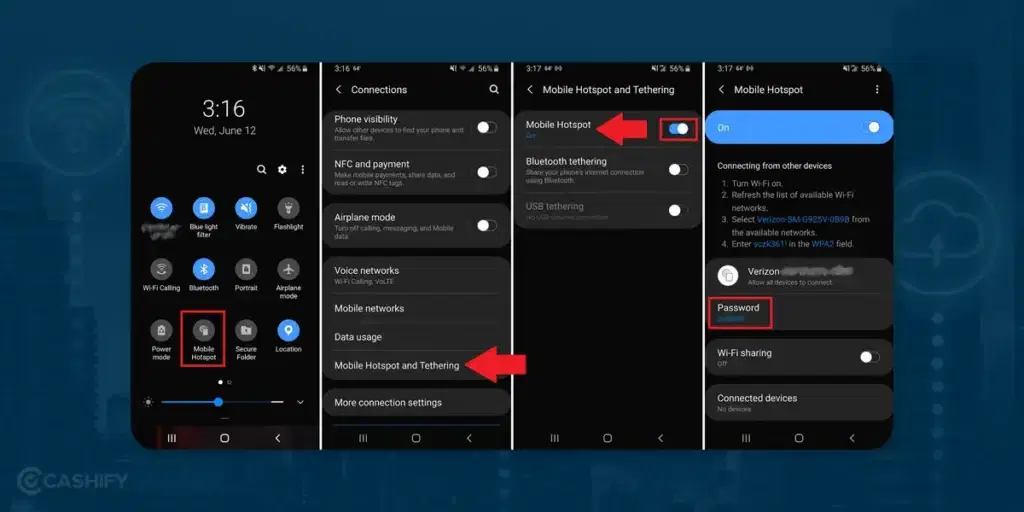
Activating wifi and hotspot in android is simpler than ever. Follow the steps below to get started:
Quick Settings Panel:
- Swipe down from the top of your screen to reveal the Quick Settings panel.
- Locate the “Hotspot” or “Mobile Hotspot” icon and tap on it.
This will activate wifi and Hotspot in Android while keeping your Wi-Fi enabled. But remember, this is the simplest and fastest way to enable it, and it might not offer you the full range of customizable options.
Why Would You Want to Use Wi-Fi and Hotspot on Android Simultaneously?
The primary question to ask is, why use WiFi and Hotspot in Android at the same time? The answer lies in practical scenarios:
- Hotels with Device Limitations: Some hotels charge per device or limit the number of connected devices. Using WiFi and Hotspot in Android bypasses this restriction.
- Extend Connectivity: If you’re in a location where the Wi-Fi signal is weak, your Android device can serve as a bridge, relaying a more robust signal to other devices.
- Specialised Devices: Some gadgets may not easily connect to specific networks due to network restrictions or compatibility issues. Your Android device can serve as an intermediary.
Wi-Fi and Hotspot in Android: Band and Sharing Options

Also Read: How To View Saved WiFi Password In Your Android Device?
Android allows flexibility when it comes to how you want to share the internet via your hotspot:
- Share Over: You can share the internet over Wi-Fi or Bluetooth. Go for Wi-Fi since it’s quicker than Bluetooth.
- Band Selection: Modern routers support dual bands, 2.4 GHz and 5 GHz. You can choose which band you’d like your hotspot to operate on. The 5 GHz band is faster but requires device compatibility.
Limitations and Third-Party Solutions
While this is a compelling feature, there are limitations to be aware of:
- Device and Version Specific: The ability to use Wi-Fi and a mobile hotspot simultaneously may be restricted to specific devices or Android versions. It’s always a good idea to consult your device’s manual or official website for information.
Also Read: How to Increase Internet Speed in PC & mobile
- Battery Drain: Using both features simultaneously can tax your device’s battery. Ensure you’re aware of the battery implications before using this feature extensively.
- Data Caps: If you’re using a third-party app to share a cellular data connection, be aware of any data limits imposed by your carrier.
What Should I Do If I’m Really Stuck?
If none of the workarounds work for you, here are a few last-resort options:
- Switch to Mobile Data: If you don’t need to stay connected to the WiFi network, you can turn off WiFi and use your mobile data to create a hotspot. This will allow you to share your internet connection with others.
- Use a Portable WiFi Router: If you frequently need to share WiFi while staying connected yourself, consider investing in a portable WiFi router. These devices can connect to a WiFi network and create a new hotspot at the same time.
- Contact Your Phone Manufacturer: If this feature is really important to you, reach out to your phone’s manufacturer and ask if they plan to support it in future updates or devices.
Why Doesn’t My Phone Support This Feature?
As I mentioned earlier, most Android phones don’t support using WiFi and hotspot simultaneously because of hardware limitations. The WiFi adapter in your phone is designed to handle one task at a time—either connecting to a network or creating one. While some high-end phones are starting to include this feature, it’s still not common in most devices.
Summary
I know how frustrating it can be when your phone doesn’t do what you need it to do. While most Android phones don’t support using WiFi and hotspot at the same time, there are still ways to work around this limitation. Whether it’s using a second device, trying USB tethering, or investing in a new phone with advanced features, you have options.
If you’re still feeling stuck, don’t hesitate to ask for help in online forums or communities. There are plenty of people who’ve faced the same issue and can offer advice tailored to your specific situation. Good luck, and I hope you find a solution that works for you!
If you’ve just bought a new phone and don’t know what to do with your old phone, then here’s your answer. Sell old mobile to Cashify and get the best price for it. If you are planning to buy a new phone, check out Cashify’s refurbished mobile phones. You can get your favourite phone at almost half price with six-month warranty, 15 days refund and free delivery.