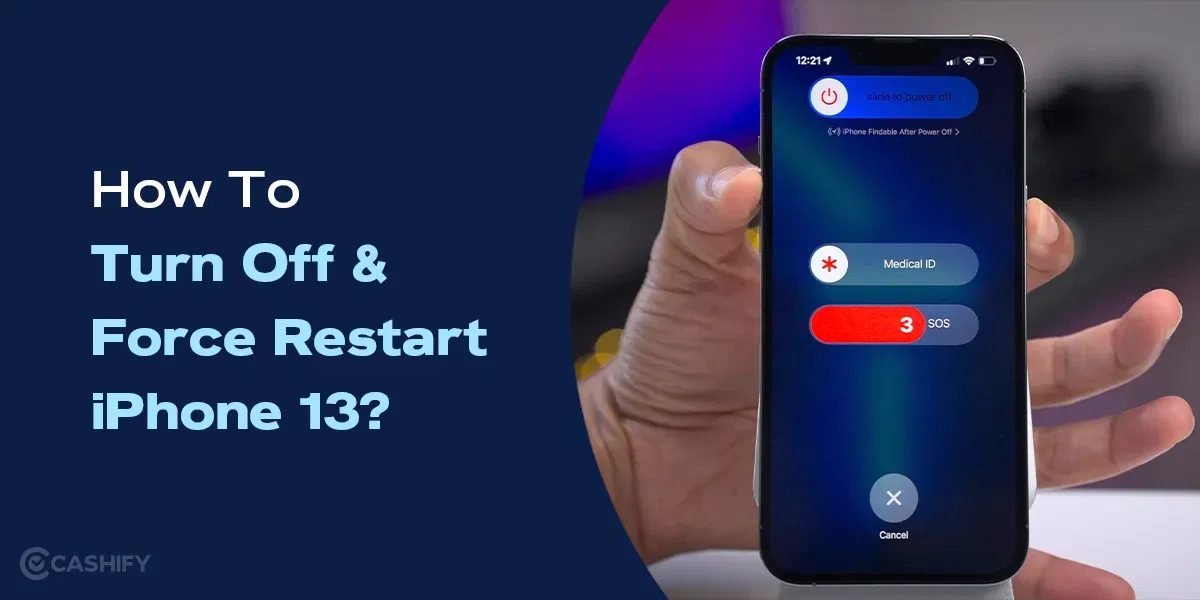Google recently introduced Circle To Search, an innovative way to look up anything on Android. It debuted with the Samsung Galaxy S24 series earlier this year and soon arrived on Google’s Pixel lineup. This nifty feature allows you to search for anything by drawing a circle around it. Thanks to a new trick, iPhone users can use Circle To Search on their device with just a few simple steps.
If you are jealous of your Android friends who have already received this feature, you can get it on your iPhone with this workaround. A new trick has enabled this fantastic feature for iOS devices, and here’s how you can use it on your iPhone. If you have been eagerly awaiting to look for “How To Use Circle To Search On iPhone,” then you are in the right place.
Also Read: Circle To Search: Experience The Lightning-Fast Search Results On Android
What Is Google Circle To Search?
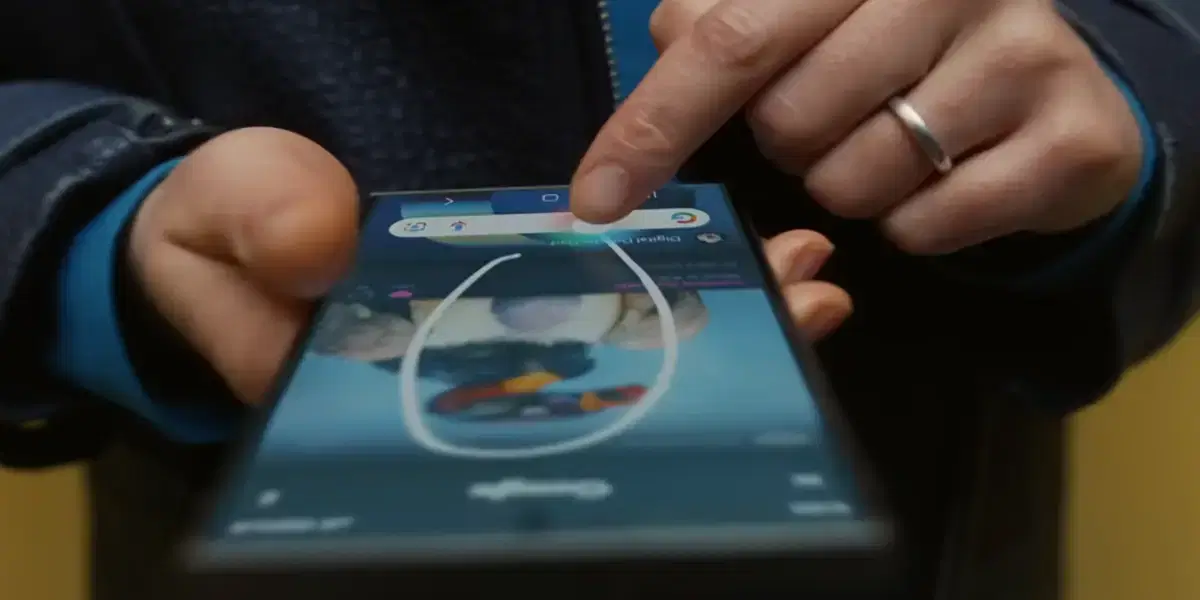
Google’s new Circle To Search feature lets you look up anything on your phone’s screen by drawing a circle around it. This simple yet innovative feature arrived with the Samsung Galaxy S24 series, where users could use the S-Pen to create circles around objects. But now iPhone users can take advantage of this unique Circle To Search feature, too.
Also Read: How To Turn Off And Force Restart iPhone 13?
Furthermore, you can scribble or highlight a specific portion of your screen to Google it using Circle To Search. For example, if you are watching an Instagram reel and like the dress the influencer is wearing, you can look up the dress on Google by drawing a circle around it.
Until now, the Circle To Search feature was limited to Android phones, but a new update in the Google app has introduced it for iPhone users. Now you can take advantage of this fantastic gesture instantly on their devices.
Prerequisites For Enabling Circle To Search On iPhone
You must download the Google app to enable Circle To Search on your iPhone. Furthermore, the latest update of the app introduced a new shortcut through which iOS users can enjoy the same features as their Android counterparts.
Also Read: When to Upgrade Your iPhone & Tips on Choosing a Refurbished iPhone
Please note that you will need a device running the latest iOS 17.4. If you have an Apple iPhone 15 Pro or higher, you can assign a shortcut directly to the Action Button. However, you can also enable it on iPhones that don’t have the Action Button.
How To Enable Circle To Search on iPhone?
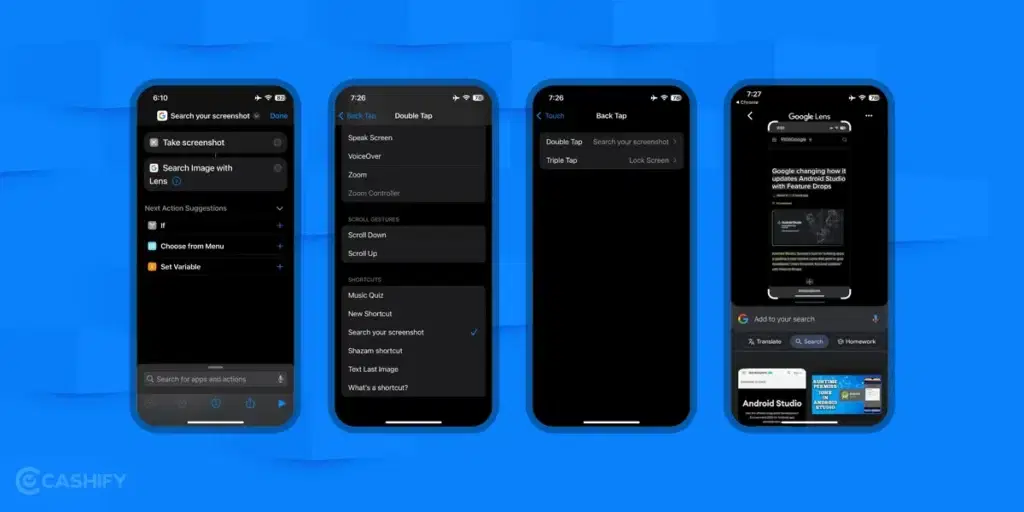
To enable Circle To Search on iPhone, you need to follow these simple steps:
- Download the Google app on your iPhone from the Apple App Store.
- Navigate to the Shortcuts
- Tap the Plus icon in the top right corner
- Click on Add Action and Select the Take Screenshot option.
- Press the search bar at the bottom and look for “Search Image With Lens.”
- Press Done
- Go to iPhone Settings->Accessibility->Touch
- Scroll down to Back Tap and select the Double Tap or Triple Tap option.
- Now, you need to select the Google Lens Shortcut.
This will enable the Circle To Search feature on your iPhone. To do so, double-tap or triple-tap the back of your phone. It will take a quick screenshot of your screen and send it to the Google Lens server. Just enable the “Always Allow” option when you try the feature for the first time.
Also Read: How Safe Is It To Buy A Refurbished iPhone In 2024?
How To Use Circle To Search With Action Button?
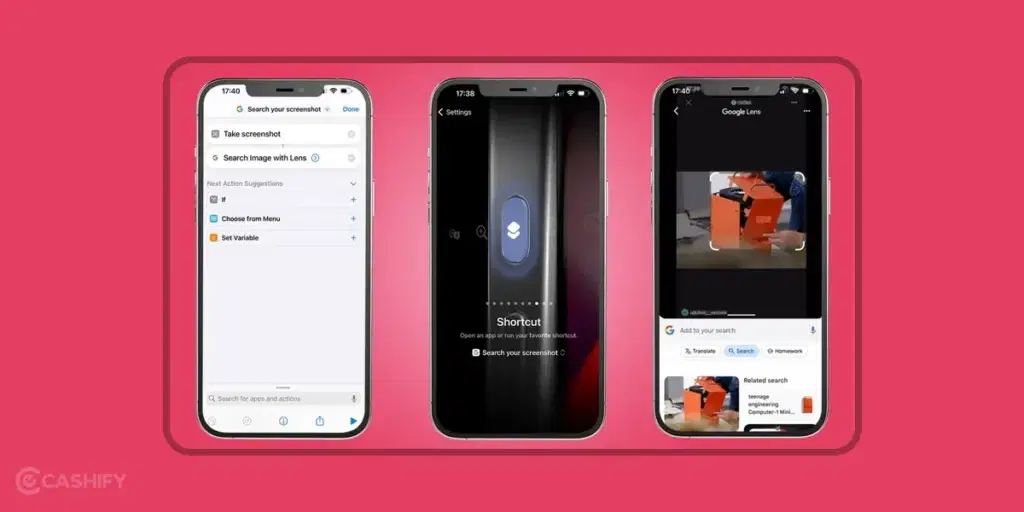
If you have an Apple iPhone 15 Pro or Apple iPhone 15 Pro Max with an Action Button, then you can map the Circle To Search feature directly to this button.
- Navigate to Settings and open the Action Button menu
- Next, find the Search Image With Lens option in the Choose A Shortcut menu.
- This will map the Action Button on your iPhone 15 Pro Max to Circle To Search.
- Now press the Action button to toggle Circle To Search on your device.
Conclusion: A New Way To Search Things On iPhone
With Circle To Search on iPhone, you can choose any part of the screen to search. Furthermore, you can translate, copy, or share your selected text. You can also add a query to the search alongside the image for more accurate results.
Also Read: Refurbished iPhone Vs Brand New: Difference, Feature and Price!
It’s great to see Google’s offering iOS features to port Android features for iPhone users. Although the implementation isn’t as seamless as found on Google’s Pixel devices or Samsung’s S24 series, it’s still a fun way to search.
Did you know that refurbished mobile phones cost almost 50 per cent less than new phones on Cashify? You also get other discounts, such as no-cost EMI and more, making it the most affordable way to buy a premium phone. So, what are you waiting for? Buy refurbished mobile phones at your nearest cashify store and avail exclusive offers.