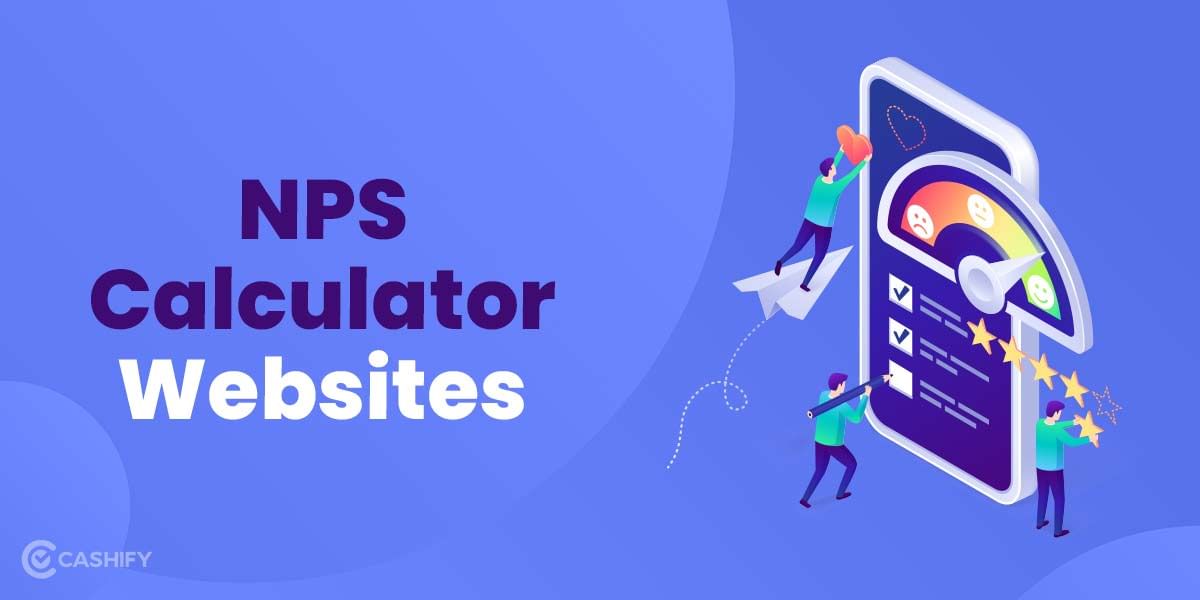How many times have you used Google Maps to check a location or find the distance between two places? Well, I am sure you would have done it plenty of times. But do you know that you can share your real-time location, maps and directions with Google Maps too? And it is extremely useful, especially when you have to keep your friends or family updated with your ETA or location. Sharing real-time location is also helpful in case of any emergency as your known ones will have access to your last location. But how to share location on Google map is the question here!
You don’t need any third-party app to share or receive location on Google Maps. It is a by-default feature present in your devices. You just need to create a shareable link which will need Gmail or WhatsApp to be shared. The person who receives the link will just have to open it without needing any third-party app. When they click on the link, it will open in their own Google maps. They will then have the option to find directions to it, search for another area of interest, etc. It is that simple.
In this guide, we will tell you how to share/ send location on Google Maps from your Android or iOS devices. We have also covered how to share location on Google maps from Mac or PC. So, read till the end to find out.
Also Read: 5 Best Snapchat Filters To Make Your Snaps More Special
How to share location on Google Map from Android devices?
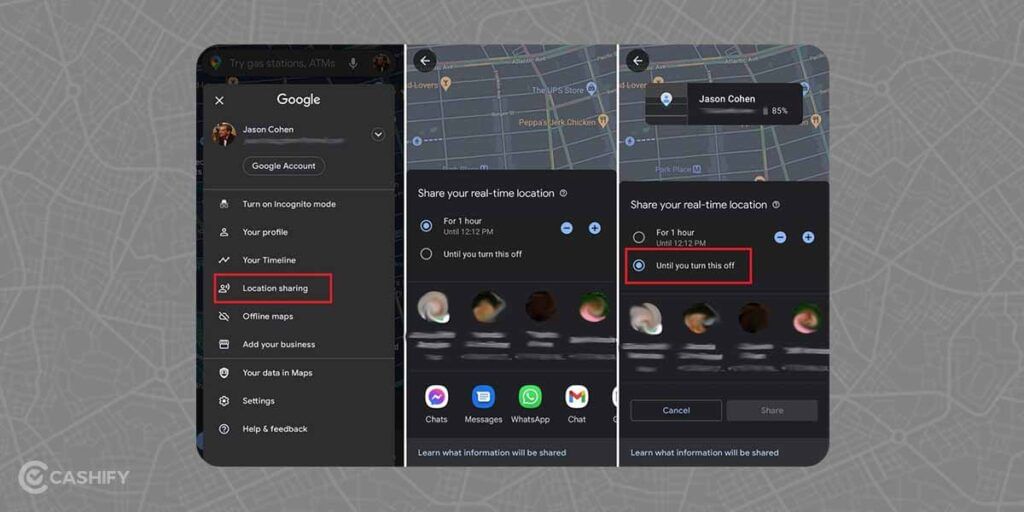
Sharing your location on Google Map from an Android device is easy. Here’s how to do it:
- Go to Google maps on your Android device. Now, click on your profile icon in the upper-right corner of the screen.
- You will see a variety of options, including “Location sharing”. Tap on it. Then, tap on “Get started”.
- Next, you can select the amount of time for which you want to share your location. Just tap on the “+” or “-” option to increase or decrease the time limit, or you can choose “Until you turn this off” to share your location indefinitely.
- Now, tap on the contacts with whom you want to share your location and finally tap on Share.
If you want to turn off location sharing, just enter the Location sharing tab and click on the “X” next to the shared person’s name.
How to share your ETA via Google maps?
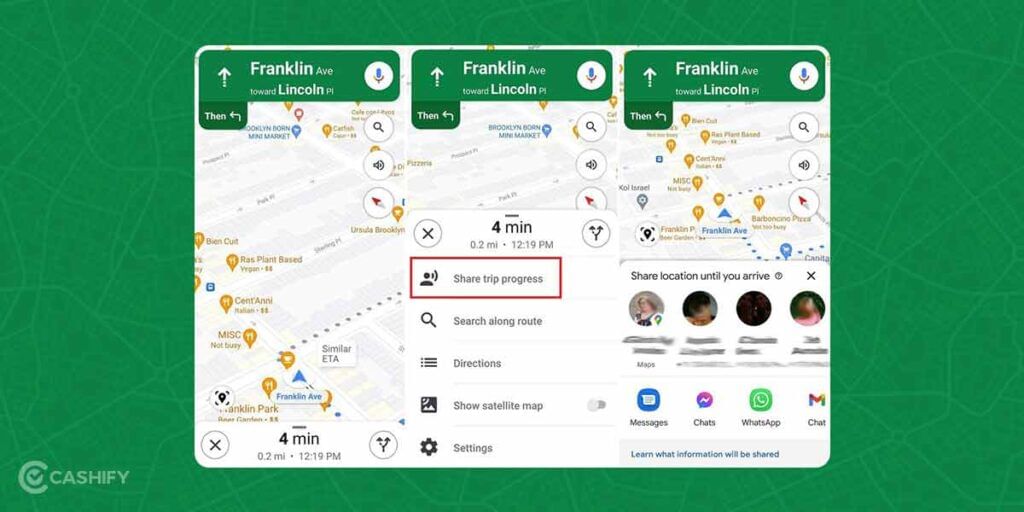
You can share your estimated time of arrival for a single trip. Here’s how:
- Go to Google maps and tap on Direction.
- Now, set a destination and click on Start.
- Next, swipe up and tap on “Share trip progress”.
- Then, select the contact with whom you want to share your ETA.
- Once you reach the destination, location sharing will stop. You can also stop it manually through More>Stop sharing.
Also Read: Check These Best Websites For Freelancers To Double Your Earning
How to send location from Google maps using PC/ Mac?
- Click on the three horizontal lines in the upper-left corner of the Google maps.
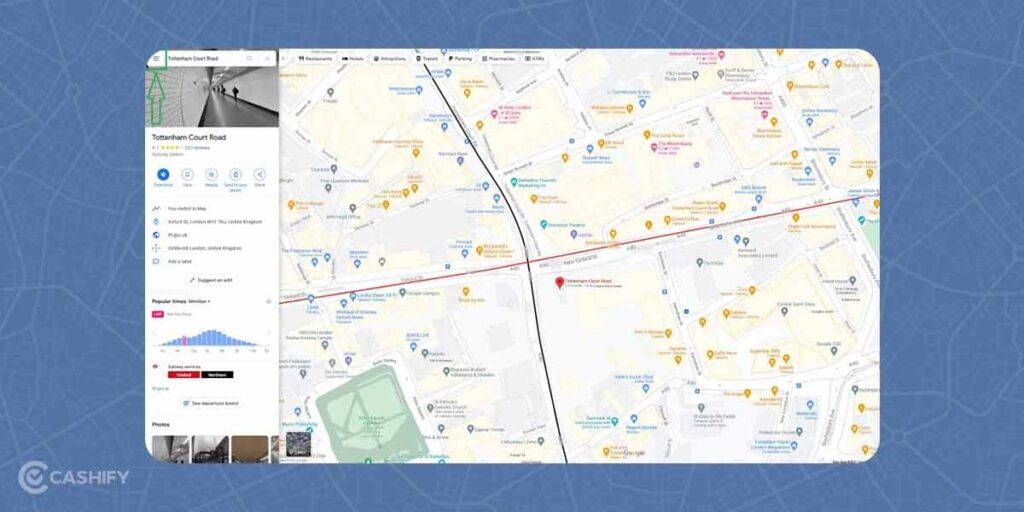
2. Click on Location sharing and then select the time for which you want to share the location. You can also choose the option “Until you turn this off” to share the location for an infinite time.
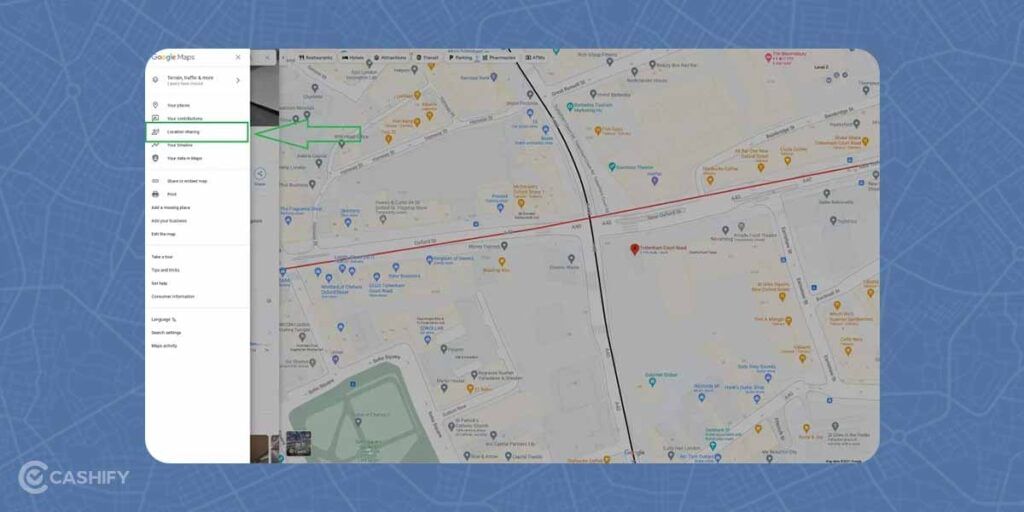
3. Next, select the contact with whom you want to share the location and click on Share.
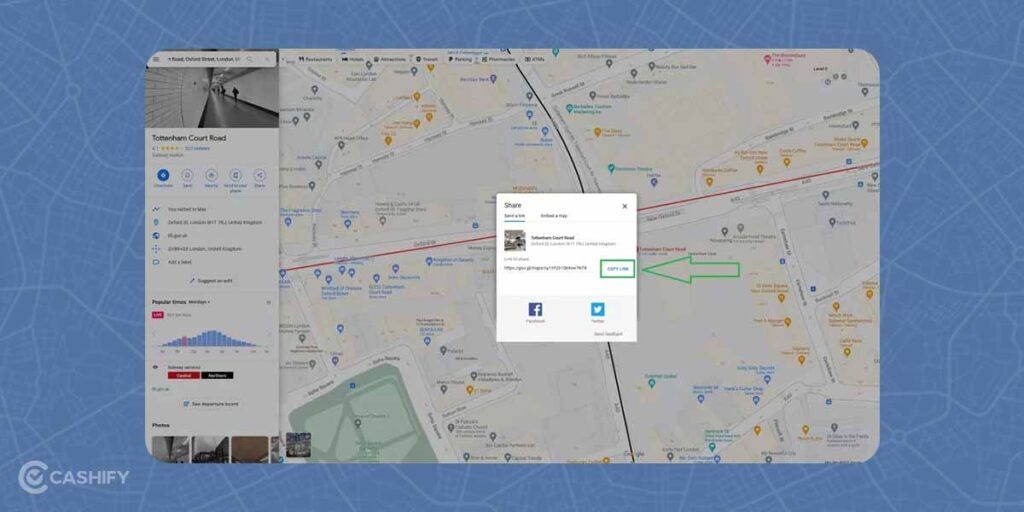
How to share location on Google Maps is pretty simple if you know the right steps to do so. Hopefully, our guide will help you understand it better.
Also Read: Twitter New Feature: Elon Musk’s Twitter Takeover- Good or Bad?
Cashify is your one-stop place for all mobile solutions and needs. We help you Sell phone online at the best buyback value. You can also Recycle old phone with us.