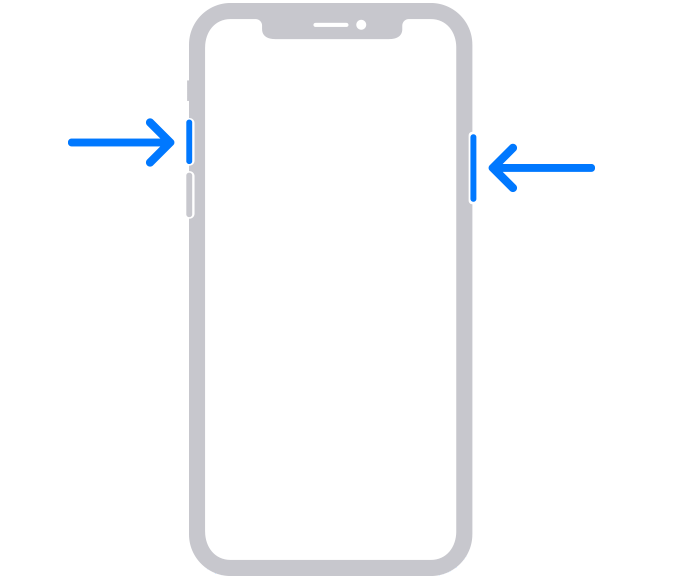One thing you might already be aware of is the fact that Apple released its new iPhone 11 series last year. So we know that people who were still using an iPhone 6 or 7 series will be looking to upgrade to a new iPhone. But we also know that the upgrades brought forward by Apple in its iPhone X and Xs series might not have tempted you to upgrade.
Read also: Top Camera Smartphones
However, the iPhone 11 series and more specifically the iPhone 11 Pro series is definitely worth upgrading. This is because we know that the iPhone 11 Pro and 11 Pro Max come with triple rear camera setup and have the best-in-class camera quality too. So if you are someone who has just upgraded to a new iPhone 11 or an iPhone 11 Pro series, there are things that you need to keep in mind for using the iPhone in the best way possible. Now that you have opened the box of your latest iPhone and are ready to set it up, make sure to do the things mentioned below:
Set Up Face ID
Image Source: TechnoBuffalo
One of the best features we have seen in the Apple iPhones ever since the iPhone X came into existence is Face ID. Basically, Face ID is Apple’s version of Face Unlock available on Android devices. However, it must be noted that Apple’s Face ID is much more secure since it comes with dedicated hardware such as IR cameras for facial recognition. This is also the reason why Apple’s iPhones have a notch while Android devices are moving towards eliminating bezels.
Also, Apple removed the fingerprint sensor ever since Face ID has been included which means you need to set it up for added security rather than the regular password/pin. So setting up Face ID on your device is quite simple. All you have to do is go to Settings on your device, navigate to Face ID & Passcode, and then click on Set up Face ID.
Once you do this, your face will be scanned from every angle and you just have to follow the on-screen instructions in order to make sure that your face is scanned properly which will improve the time it takes to unlock your iPhone.
Enable Optimised Battery Charging
Image Source: Cnet
One great feature that Apple has recently started shipping with its iPhones is termed as Optimized Charging. This feature is meant to protect your battery from aging and it does work as intended too. In order to enable this feature, you need to go to Settings on your iPhone and navigate to the Battery section.
Inside the Battery section, you will see the Battery Health section and you will see an option to enable Optimized Battery Charging down below. Go to this option and enable it and Optimized Charging will be enabled on your device. This feature will stop your battery from fully charging in normal time.
Instead, it will understand the pattern of your charging and make sure that it stops at 80% and then charges your device fully before you are ready to use it. For example, you might be charging your device overnight so it will stop charging at 80% and then begin charging from 80% to 100% before your scheduled wake-up time approaches.
Turn on Dark Mode
Image Source: MacRumors
You must have heard of the news that Apple’s iOS 13 now comes with a dark mode inside the system. This means that each and every app will now run on Dark Mode if you wish to enable it. While Dark Mode looks aesthetically pleasing, it is also great for saving battery life on devices with AMOLED panels.
Therefore, we are sure that you would want to enable Dark Mode on your latest iPhone 11 Pro and it is quite simple too. Basically, you have to open your Settings app on the iPhone once again. Inside the Settings app, go to Display & Brightness and click on “Dark” inside the Appearance section to turn on Dark Mode. Also, you can just see a preview of how the Dark Mode will look like once you click on Dark and then you can switch back to Light mode as well.
Read also: Apple iPhone SE2 Everything We Know So Far
Take a Slofie
Source: Apple
During the announcement of its iPhone 11 series, Apple also announced a new software feature for its iPhones termed as Slofie. Well, this term stands for slow-motion selfie video which can now be taken on your iPhone 11, iPhone 11 Pro or 11 Pro Max. The Slofie on your iPhone could be captured at 120 frames-per-second which is quite slow and interesting.
Now, you should take a Slofie when you set up the iPhone just for the fun of it. To take a Slofie, you obviously need to open your Camera app and switch to the Selfie mode. Here, you will see a Slo-Mo mode and tap on the Shutter button. To see the slow-motion selfies, you will need to do something creative such as jumping or moving to see the real effect of these slow-motion videos.
Click here for the latest smartphone news and latest phone reviews. If you want the best price for your old smartphone, or want to repair your phone at home, make sure to hit up Cashify!