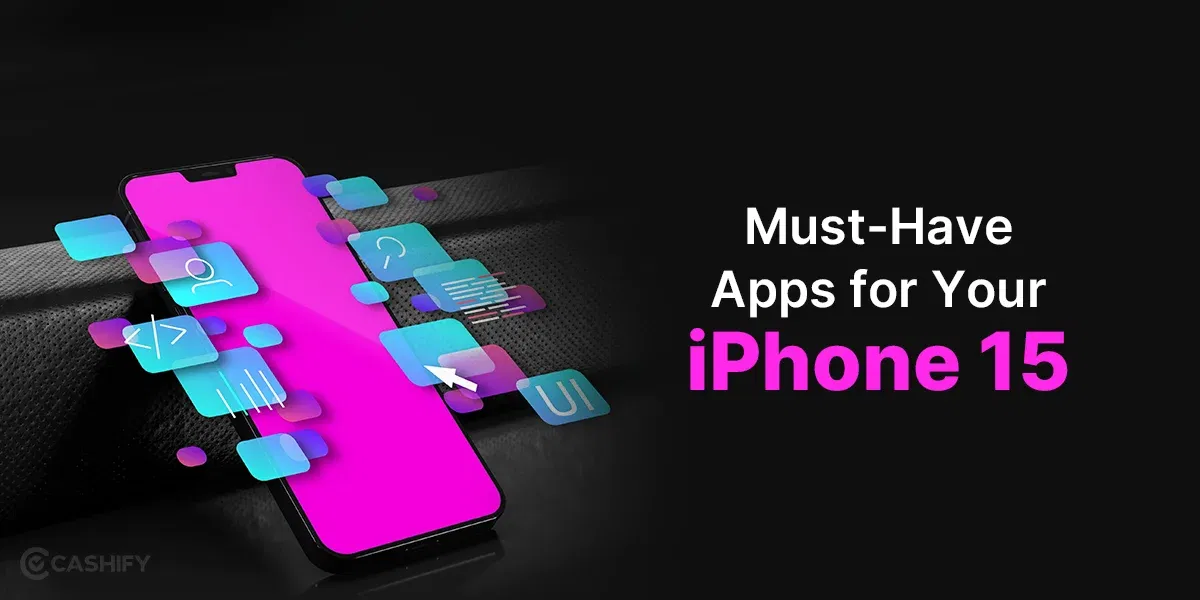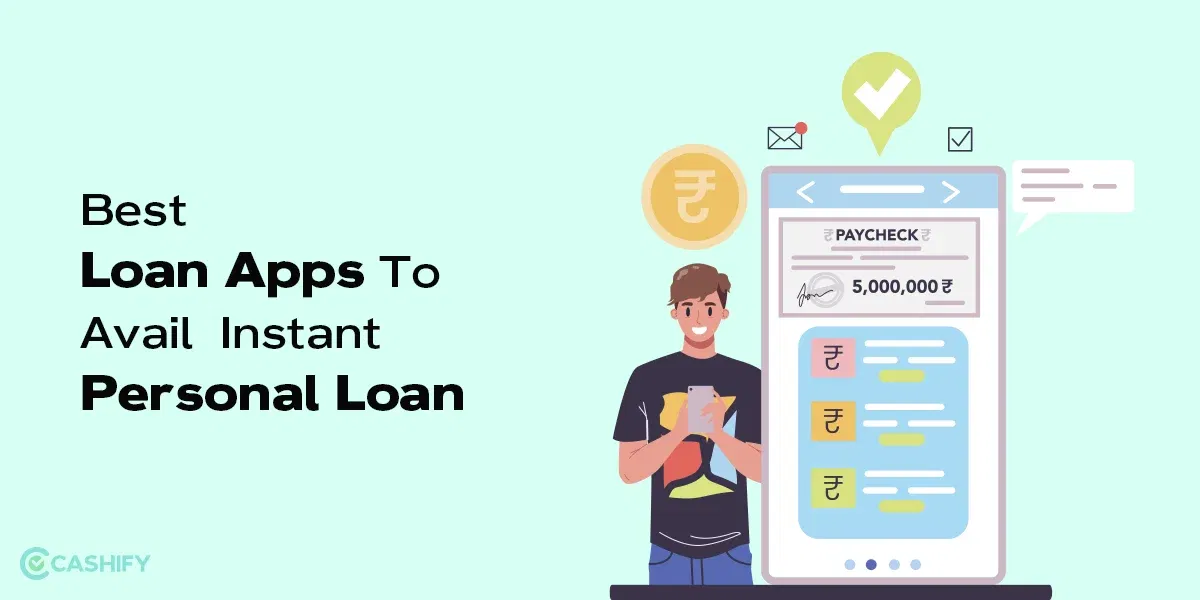Ever miss an important notification? You’re not alone! We’ve all accidentally swiped away something we needed to see. But fear not, Android 12 (and later versions) has a handy feature to save the day: Notification History.
This built-in function lets you access past notifications, even if you dismissed them. No more worrying about missing out on crucial updates, news, or messages. Here’s how to see old notifications on Android phone.
Also Read: How To Avoid Annoying Group Messages On WhatsApp
How To See Old Notifications On Android Phone
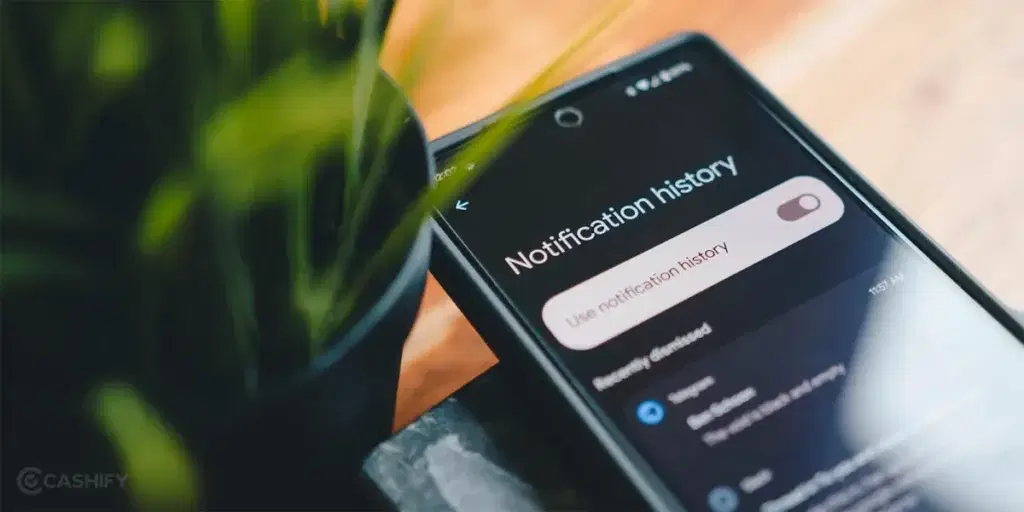
Have you ever felt a pang of regret after accidentally dismissing a notification? We’ve all been there. Fortunately, for Android 12 users and beyond, this built-in feature acts like a digital backup, allowing you to revisit notifications you might have missed.
Let’s delve into how to access this treasure trove of past alerts. First, we’ll need to unlock the feature itself.
Unlocking Notification History
Here is a step-by-step guide on how to see old notifications on Android phone:
Step 1: Double swipe down from your screen’s top edge to reveal the Notification Shade. Locate the gear icon amongst the quick tiles and tap it to venture into your phone’s Settings.
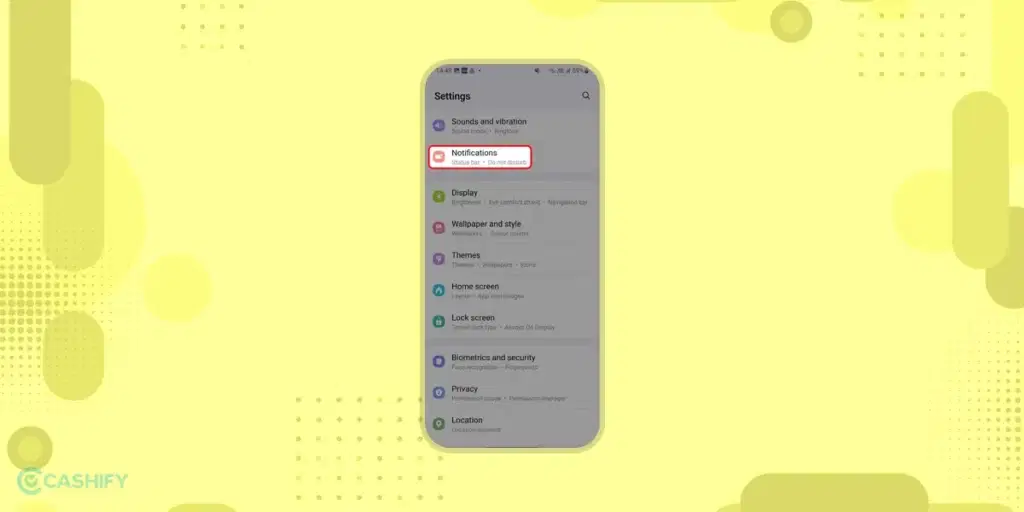
Step 2: Within Settings, find the “Notifications” section. On some devices, you may need to navigate further into “Advanced Settings” before reaching this option.
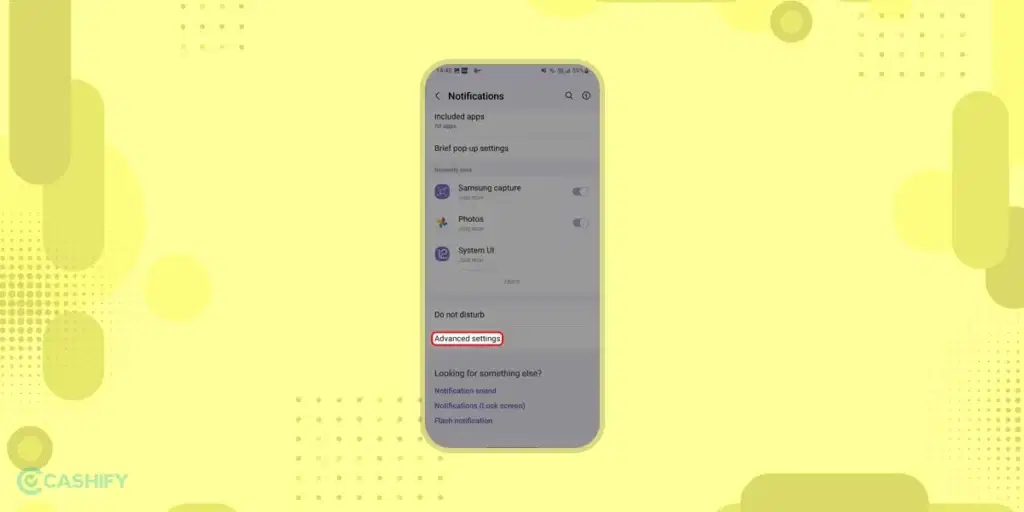
Step 3: Tap on “Notification history“
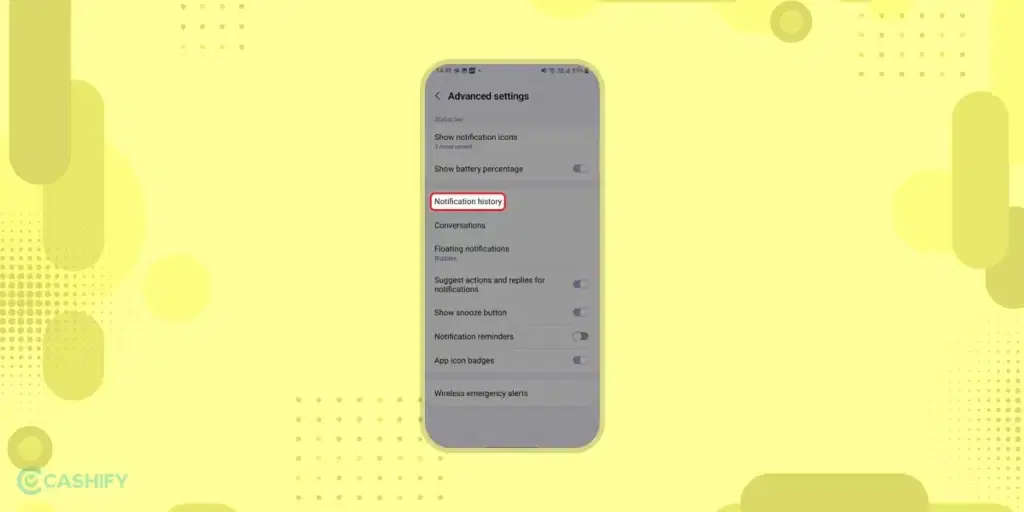
Step 4: Now toggle the switch next to “Use Notification History” to activate the feature. Since it’s freshly enabled, you won’t see any past notifications yet. But fret not, any future notifications will be logged meticulously.
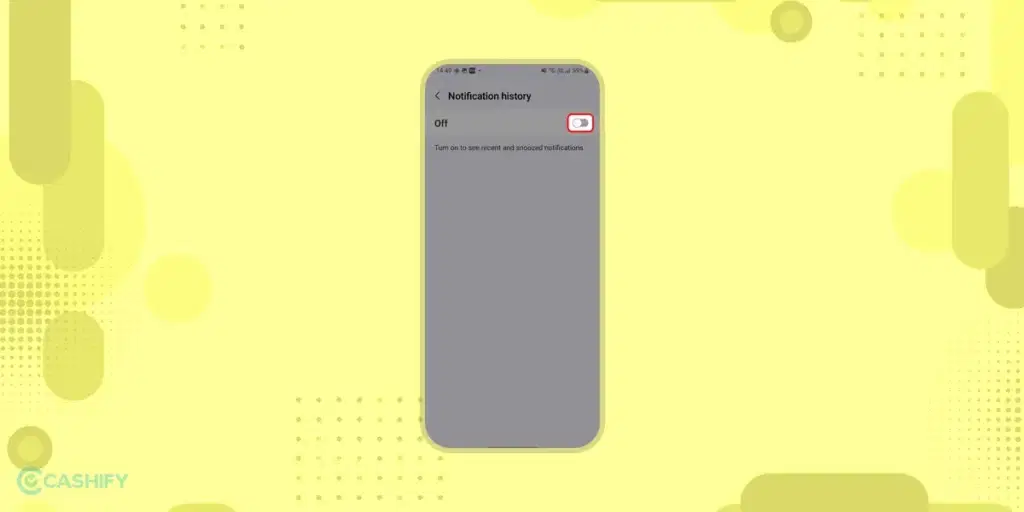
Also Read: Free Music Downloading Website To Get Songs On Your Local Library
How to Navigate to Your Old Notifications
Now that Notification History is armed and operational, you have three ways to access it:
Method 1: This method is the most convenient. Simply swipe down once to reveal the Notification Shade. Scroll down to the bottom of your notifications – if Notification History is enabled, you should see a new button labelled as “History.”
Method 2: This approach mirrors the steps used for enabling the feature. Double swipe down to access Settings, tap the gear icon within the Notification Shade options, then navigate to “Notifications” followed by “Notification history.” This will display the same view as the “History” button in your Notification Shade.
Do note that while tapping a notification from the Notification Shade directly launches the associated message/email/event, tapping it within Settings will only open the app itself. For instance, tapping a Slack notification in History from the Shade opens the Slack app with the specific message waiting for you. However, tapping the same notification within Settings will just open the Slack app, not the specific message.
The Final Route!: This method involves swiping up from the bottom of your screen to access the app drawer. Locate the Settings icon (usually a gear symbol), tap on it, and then navigate to “Notifications” followed by “Notification history.”
Regardless of your chosen access method, Notification History empowers you to avoid missing crucial updates, messages, or news. It’s a fantastic tool to ensure you stay on top of everything happening within your Android ecosystem.
Samsung Specific Method of Accessing Older Notifications!
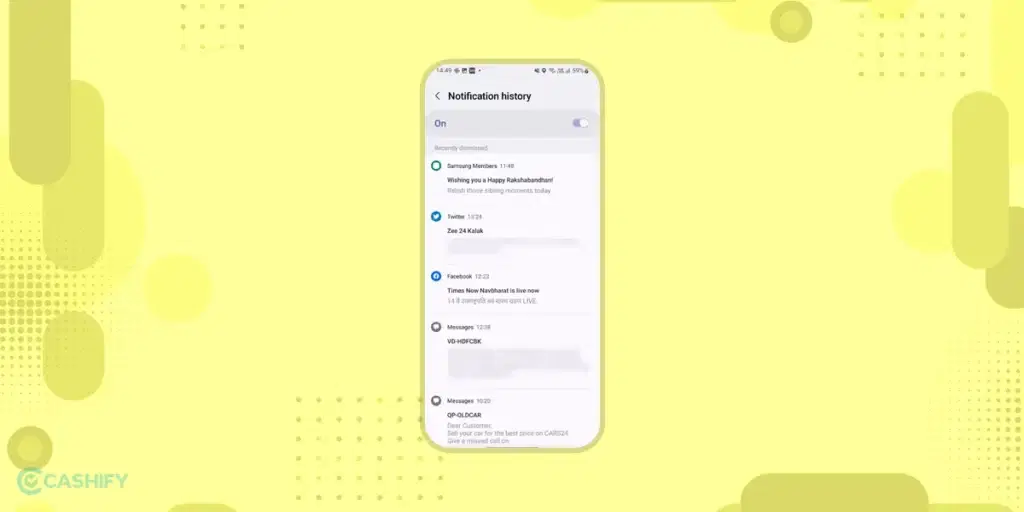
Ever felt a jolt of panic after dismissing a notification you can’t quite recall? Fear not, Samsung One UI users, you can resort to Notification History. This feature acts as a digital archive, storing notifications for the past 24 hours, regardless of whether you saw them, dismissed them, or interacted with them.
Notification History is not activated by default. Here’s how to unlock it and view notification history.
Step 1: Dive into your phone’s Settings. This can be done by swiping down from the top of the screen and tapping the gear icon.
Step 2: Within Settings, locate the “Notifications” section. On some devices, you might need to delve deeper into “Advanced settings” to find it.
Step 3: Tap on “Notification History” You’ll likely see a toggle switch next to it. Simply slide the switch to “On” to activate the feature.
Now, whenever a notification pops up on your Samsung phone, it will be logged in Notification History. Even if you’ve cleared notifications before activating the feature, those past alerts will be waiting for you within the history.
How Does Accessing Older Notifications Feature Work
Accessing your notification history is a breeze. Simply head back to Settings and navigate to “Notifications” followed by “Notification History.” Here, you’ll see a list of all your recent notifications, neatly organized by app.
One UI’s Notification History boasts a user-friendly feature called consolidation. If you receive a flurry of notifications from the same app, they’ll be grouped under the app’s name at the bottom of the list.
This makes it easier to scan through them and identify the specific notification you seek. Additionally, tapping on a grouped app notification from the history redirects you to the app’s notification settings, allowing you to fine-tune notification preferences for that particular app.
The benefits extend far beyond simply revisiting missed messages. Notification History empowers you to become the master of your alerts. And if you have accidentally dismissed an important update then the Notification History feature has it covered.
Also Read: How To Download MP3 And Videos From Youtube
Conclusion
Feeling stressed due to constant alerts? Notification History lets you see which apps send the most notifications, helping you identify and potentially silence unnecessary ones. By taking control of your notifications, you can create a calmer, more focused mobile experience. No more information overload, just the crucial things you need to be delivered right when you do.
FAQs
- How Can I See Old Notifications on My Android Phone?
You need to use the Notification History feature to check old notifications. To do so, go to Settings -> Notifications -> Notification History.
2. What if My Notification History is not Enabled?
If your notification history is not enabled, you cannot see past notifications. You can enable it for future access under Settings -> Notifications.
3. Can I Recover Dismissed Notifications Without Notification History?
No. Recovering dismissed notifications is impossible unless you have the third-party notification logging app installed.
4. Are there Apps to Track Old Notifications?
Yes, there are apps like Notification History Log or Notisave which will help you save and view past notifications.
5. Does Clearing the Cache or Restarting the Phone Delete Old Notifications?
Yes, clearing the cache or restarting it may remove notifications that you’ve not saved in history.
Looking to upgrade to a better phone? We have a smart solution for you. Buy refurbished mobile phones at almost half price from Cashify. They come backed with a six-month warranty and 15-day replacement policy. Check out refurbished mobile phone sale now!