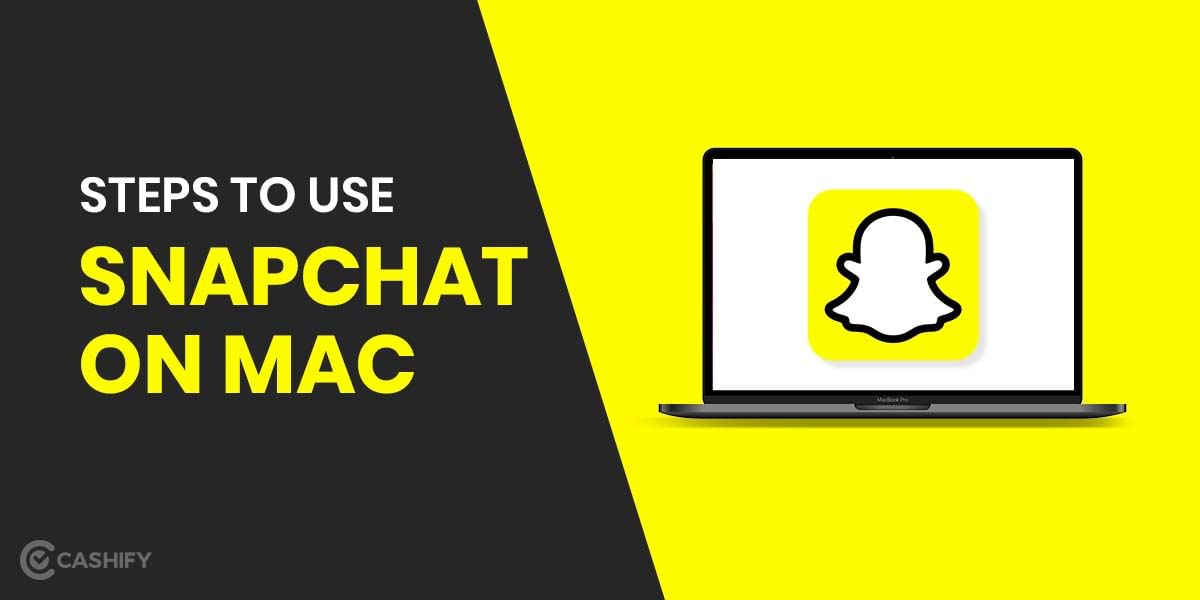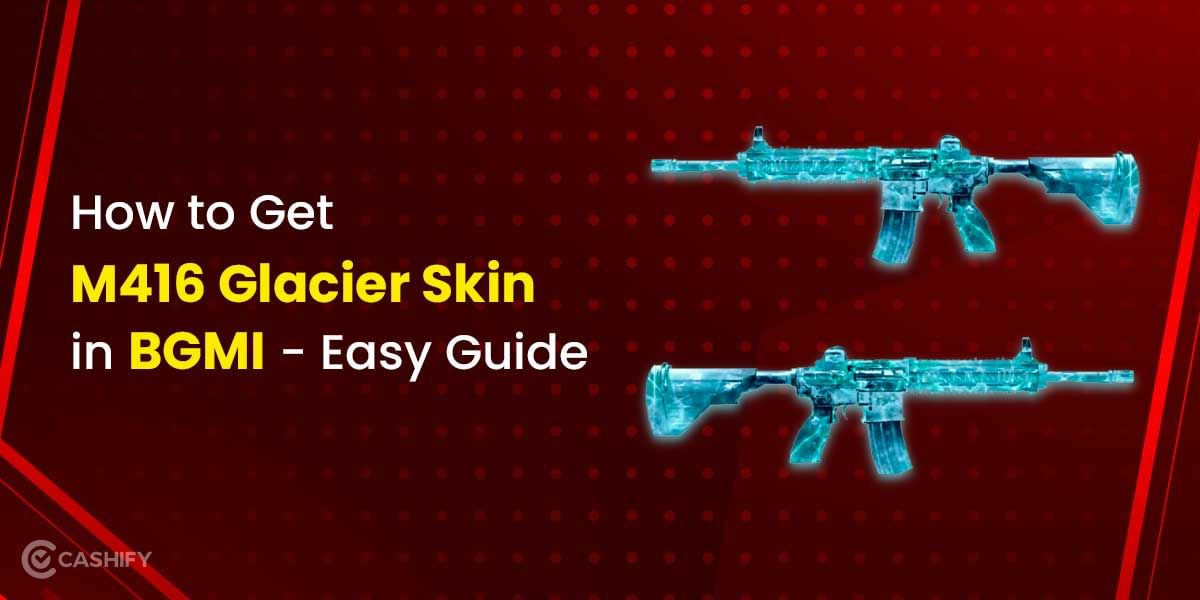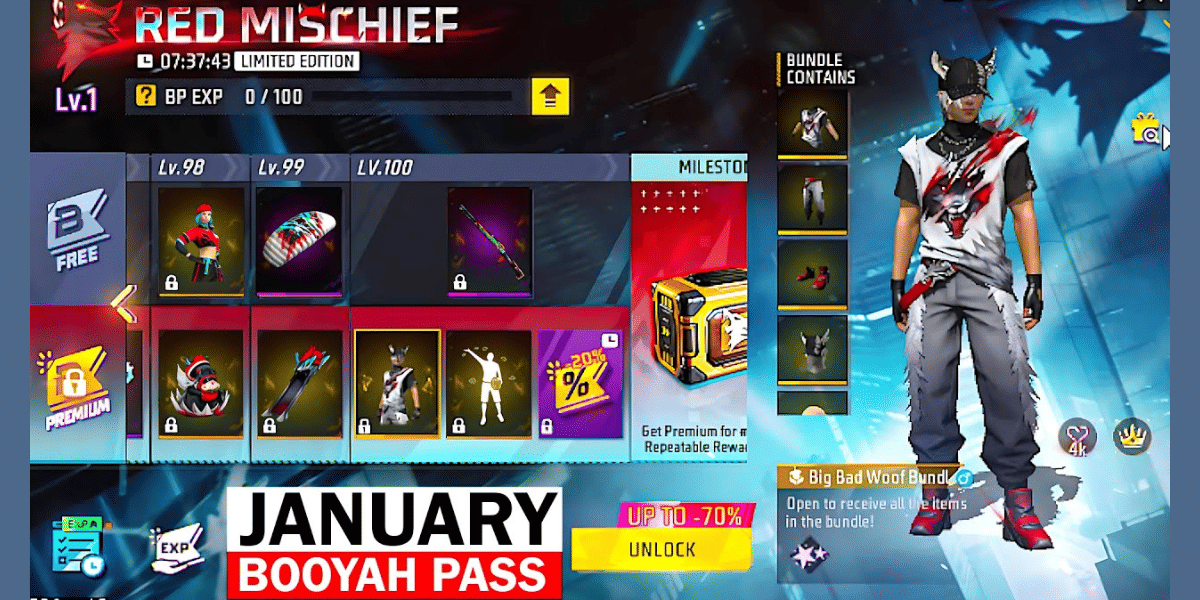If you’ve recently updated your Gmail app on your device, you may have noticed a new tab titled “Meet” near the bottom of your screen. In the most recent updates to the Gmail app, the new feature has been rolled out to both Android and iOS devices. While individuals who use the Google Meet service frequently may find it to be a welcome addition to the UI, others may not see the necessity for a video conferencing service to be accessible through an app that they use solely to check their emails.
This is what you need to do if you want to remove the “unwanted” Google Meet tab from Gmail:
Also Read: How To Lock My Facebook Profile From Phone or Desktop
Remove Google Meet tab on Gmail for Android and iOS
Follow these simple steps to remove the Google Meet tab from your Gmail app:
- Open the Gmail app on your phone.
- In the upper left corner, select the three-line menu icon.
- Scroll to the bottom of the page until you see the Settings option.
- If you have multiple Gmail accounts, choose the one from which you want to disable the Google Meet tab.
- Uncheck the “Show the Meet tab for video calling” box in the “Meet” category.
The Google Meet app will not be deleted, so you can continue to use it individually.
Also Read: Watch IPL 2021 for Free With Vi, Airtel, Jio Plans – Here’s How
Remove Google Meet tab from Gmail for Desktop
To remove the Meet tab from Gmail for the web, follow these instructions:
- Open Gmail on a PC and click the cog symbol to proceed to Settings. Then click See all settings.
- Hide the Meet section in the main menu by clicking Chat and Meet > enable Hide the Meet part in the main menu.
- That’s it; the Meet tab will no longer be visible in Hangouts.
Also Read: How to Check All Devices Logged Into Your Facebook Account
You may remove the Google Meet tab from Gmail and restore it to the former appearance by following these simple steps.