Nowadays, we can no longer do without our mobile phones, but we have to take precautions because they could be more vulnerable than we could ever imagine. Hacking is no longer just a big crime subject for a threat to big corporations alone.
Given the treasure trove of information we all carry around on our devices, be it locally, we could fall victim to a cybercriminal intent on stealing secrets on our device that activate automatic clicks on adverts via any type of browser, make the device part of a botnet, or even turn it into a real ATM. A number of digital innovations have certainly created it harder to be deceived by these crooks. But there is always a path to inflict the damage, so it’s good to know your secret enemy and where they’re hiding near you if you really want to avoid them. Here in this video article, we mention are some tips you can follow to keep your identity safe and protect your smartphone.
1. Be careful of what you install
When you install a brand new app, you may be asked to accept it different permissions, including the ability to read the files, access your camera, and also listen in to your microphone. There are legitimate uses for those, but they are potentially open this to abuse. So think twice before you approve this type of request. That applies especially to Android phone users, as Google’s app-vetting system isn’t as restricted as Apple’s. Android also lets you install apps from other sources: this allows all the services such as Amazon’s competing Appstore to operate, but it also gives an easy path for rogue apps to get onto your smartphone device.
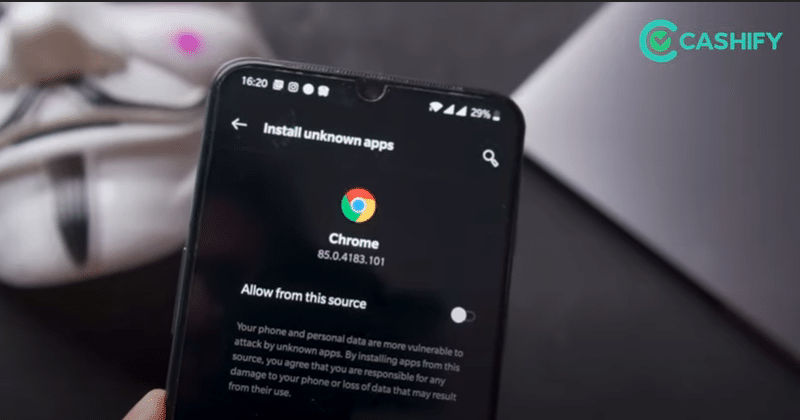
2. Review what’s already on your device
Even if the apps on your smartphone seemed very simple and totally safe when you installed one of them, quick updates could have turned them into something much sinister. Take some time to review all of those apps on your device, and go through which permissions they’re using on iOS and then you’ll find much relevant information under Settings > Privacy.
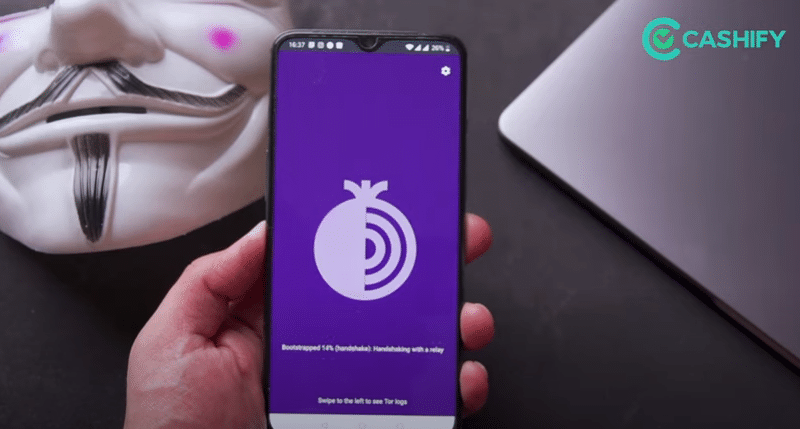
On Android, it’s very difficult to get an overview of which application has which permissions, but there are tight security apps that support here, including free of cost packages from Avast and McAfee. This is tools that can also jump in and alert the user if you’re trying to install any application that’s so-called to be malicious.
Also Read: How To Sell Your Old Smartphone
3. Be prepared to track and lock your device
Plan a stronger, so even if your device is stolen, you know your personal data is safe. One single option is to set your device to automatically remove itself after lots of incorrect attempts to enter the passcode. If that seems a small drastic, don’t forget that Apple, as well as Google, operate “Find My Device” services that can locate your device on a map, and remotely lock or remove it. You can also make your stolen phone ring – helpful for drawing attention to the hacker or tracking down a handset t
4. Beware of open Wifi
Everybody knows, there’s a certain risk involved in using a wireless network. But you may not know how severe it is. Anyone in the vicinity can check on what you’re doing on the internet. This kind of networking attack demands a strong specialist software and skills. If you’re even a little doubtful about a wireless network, don’t connect it. Use your phone’s mobile internet connection for your own security.
5. Don’t let lock screen notifications give the game away
Lots of application pop up notifications on your device’s lock screen. It’s worth thinking about what these types of notifications may be revealed. On an iOS device, consider disabling access to Siri from your lock screen. Siri must not give away any personal information before you enter your password to unlock the iPhone, but previous hacks have let intruders use Siri to unlock the phone, access details of your contacts, and view all the photos. It’s very safe to shut the feature off entirely: you’ll find this type of option under Settings > Touch ID & Passcode > Disable Siri on the Lockscreen.







































