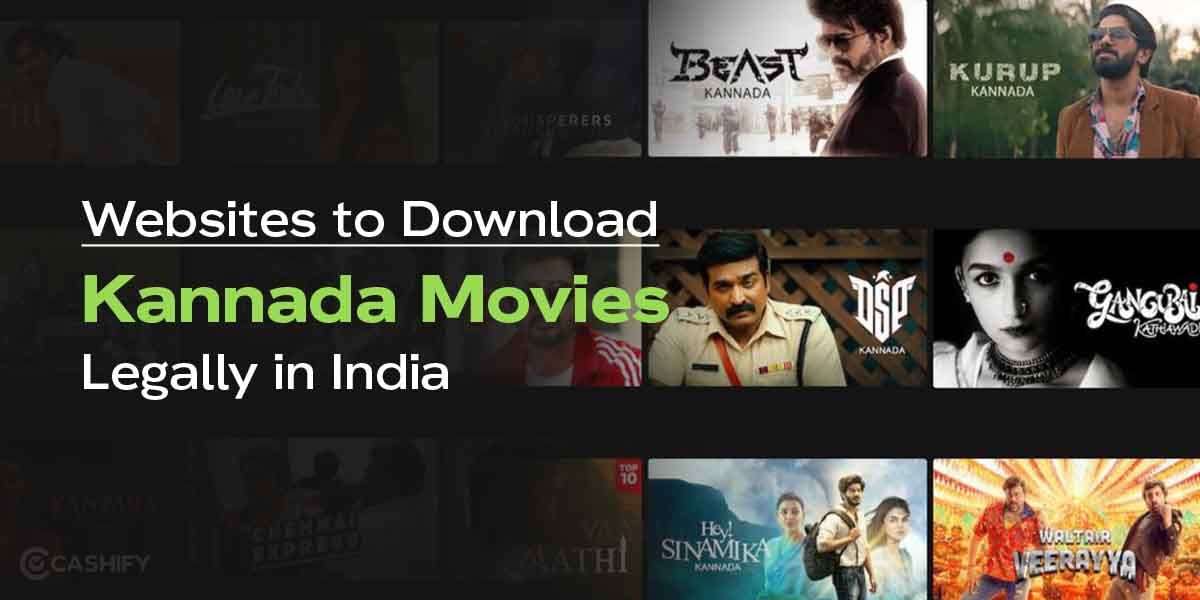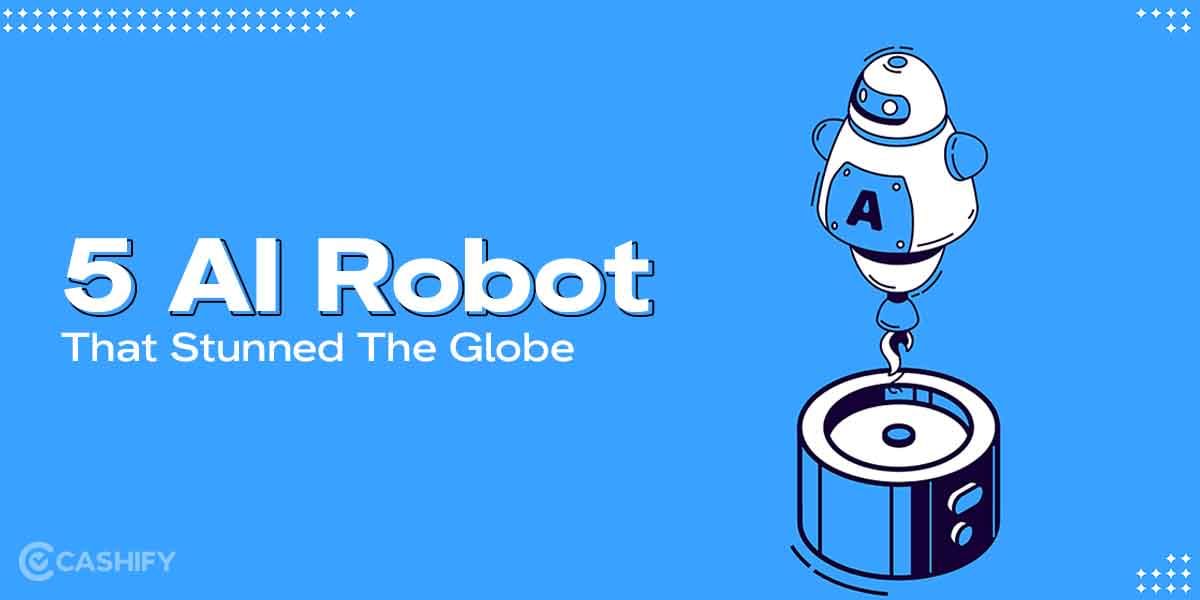If you use a Samsung phone, it’s important to know how to lock apps in Samsung. This will keep your data safe from people who shouldn’t see it.
By following these steps, you can lock apps on your Samsung phone and keep your personal stuff safe. This includes things like your photos, private messages, and social media accounts.
This guide will show you an easy way to do it. Let’s check out all the details now:
Also Read: How To Take Screenshot On Samsung Tablet And Phones?
Why Do You Need To Lock The App?
Locking your apps is a simple way to protect against these breaches. Here’s why it’s an essential feature for every Samsung user:
| Reason | Explanation |
|---|---|
| Better Device Security | Stops others from using your important apps or stealing your data. |
| Protecting Children | Stops kids from deleting apps or data by mistake. |
| Privacy Protection | Makes sure only you can see your personal and private information. |
| Avoiding Mistakes | Prevents someone from deleting apps or changing settings by accident. |
| Keeping Safe from Threats | Protects your phone from hackers and dangerous apps. |
Knowing how to lock apps in Samsung phone helps protect your privacy. It’s important not just for you but also for your family to avoid any data leaks.
With hackers, keeping your phone and personal information safe is essential.
Also Read: How To Find Call Recording In Samsung Smartphone?
Which Apps Can Be Locked?
If you want to keep your phone private, it’s a good idea to lock some of your apps. This is really helpful if children use your phone. You won’t have to worry about them opening apps they shouldn’t. That’s why many people want to know how to lock apps on Samsung phones.
Apps like WhatsApp, Instagram, and banking apps have a lot of personal information. Samsung doesn’t have a simple “App Lock” button like some other phones, but there is still an easy way to do it. You can use Secure Folder, which is already built into Samsung phones. If your phone has One UI 4 or higher (like One UI 7), you can use this feature to lock apps safely. It’s one of the best ways to lock apps on Samsung devices.
With app lock Samsung methods like Secure Folder, your private apps stay protected.
| Feature | Description |
|---|---|
| Encrypted Space | Stores apps and data in a secure, isolated environment. |
| Dual Apps | Run separate instances of apps (e.g., personal and work WhatsApp). |
| Access Methods | Unlock with PIN, password, pattern, fingerprint, or face recognition. |
| Protection | Data remains secure even if your phone is lost or stolen, thanks to Knox encryption. |
It’s secure because it uses Samsung Knox, which is Samsung’s strong security system.
Which Samsung Phones Support Secure Folder?
Most Samsung phones that run One UI 4 or higher have this feature. This includes:
| Samsung Series | Compatible Devices |
|---|---|
| Galaxy S Series | S10, S20, S21, S22, S23, S24, S24 Ultra, and newer |
| Galaxy Z Series | Z Fold 3, 4, 5, 6 and Z Flip 3, 4, 5, 6 |
| Galaxy A Series | A35, A55, and other higher-end A-series phones |
| Galaxy M/F Series | Select mid-range models with One UI Core 4.0 or higher |
| Not Compatible | Older models such as the Galaxy J Series |
These phones are either flagships or mid-range. J Series might not support this as it’s old.
How to Check If Phone Has Secure Folder?
- Open Settings
- Go to Biometrics and Security
- Look for Secure Folder
If it’s not there, your phone doesn’t support it.
Step-by-Step Guide On How To Lock Apps In Samsung Phone
Here’s a quick and easy-to-follow guide on how to lock apps in Samsung phones.
| Feature | Secure Folder | Native App Lock | Third‑Party Apps |
|---|---|---|---|
| Individual app locking | Yes (by moving to folder) | Yes (true per‑app lock) | Yes |
| Built-in (no download) | Yes | Yes | No |
| Dual app support | Yes | No | Sometimes |
| Works after factory reset | Yes (Knox protected) | Yes | Usually lost |
| Ads | None | None | Often in free versions |
| Best for | Maximum security | Quick & simple | Older phones |
1. Via Samsung Secure Folder
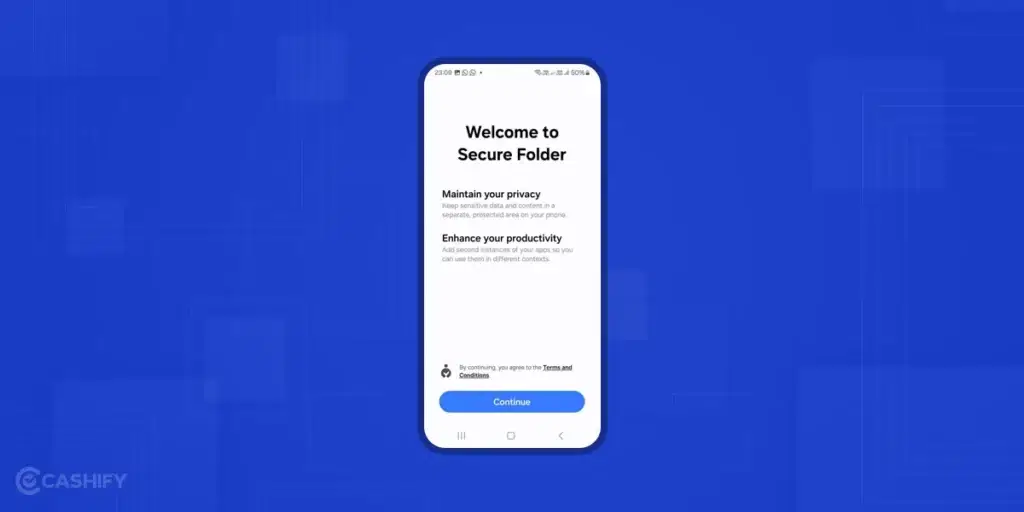
Secure Folder is a built-in tool on Samsung phones that lets you lock individual apps. The best part is, you won’t need any third-party apps.
It comes pre-installed on most Samsung devices and works as an App Lock feature. This feature will help you keep your apps private and protected easily.
However, it is available on UI 4 or later devices.
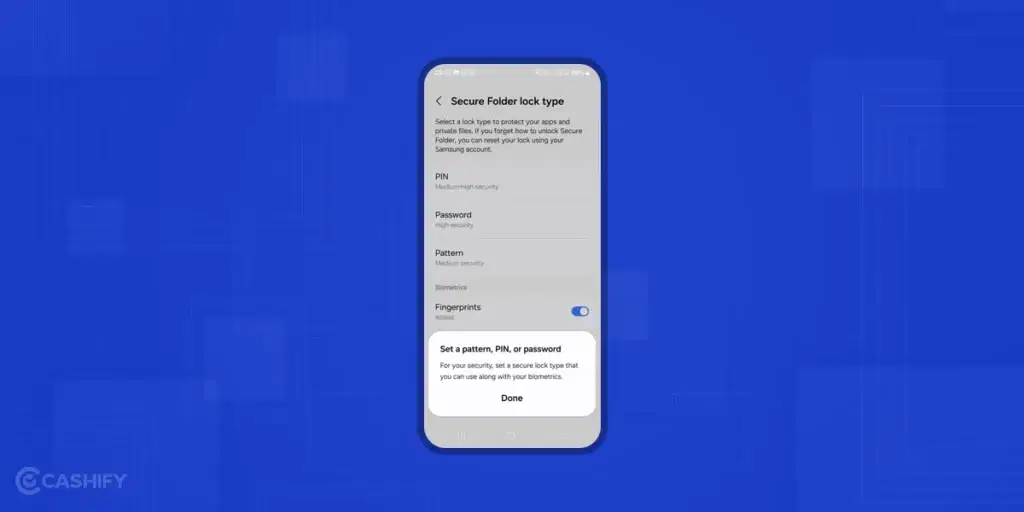
How to Set Up Secure Folder on Your Samsung Phone
Secure Folder helps you keep your private apps and files safe. Follow these steps to set it up and start using it:
| Step | What to Do | Tips |
|---|---|---|
| 1 | Open Secure Folder | Find the Secure Folder app in your apps. If you don’t see it, go to Settings > Apps > Secure Folder and turn it on. If it’s your first time, sign in or make a Samsung account. |
| 2 | Set Up Security | Go to Settings > Biometrics and Security > Secure Folder. Choose how to lock it: PIN, Password, Pattern, Fingerprint, or Face. |
| 3 | Add Apps | Open Secure Folder > tap Add Apps (plus sign) > pick apps like WhatsApp, Gallery, or banking apps. These apps will only open inside Secure Folder. |
| 4 | Use Your Apps | Open Secure Folder > unlock it > tap the app you want. It works the same as usual. |
Also Read: How To Prevent Automatic App Installs On Samsung Smartphones?
2. Lock Apps on Samsung Using a Third-Party App
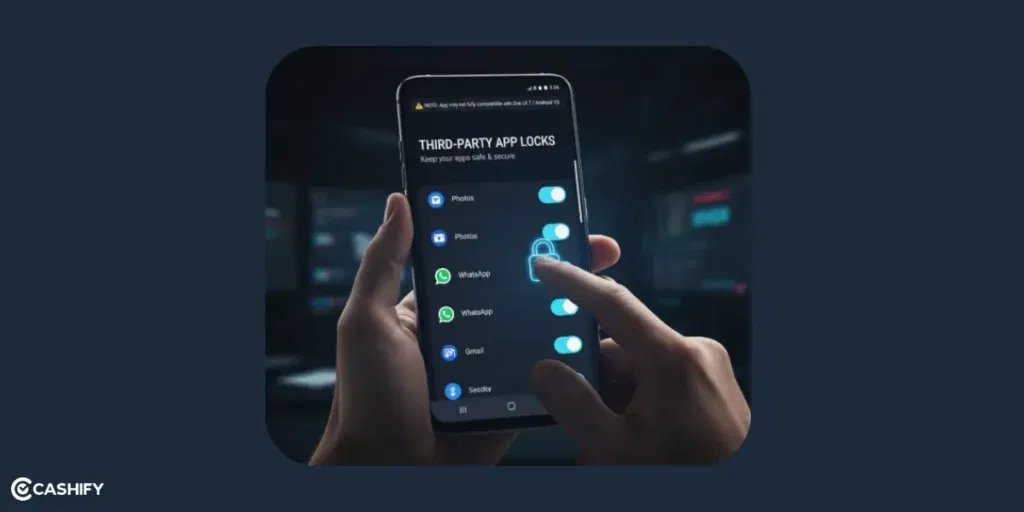
If your phone doesn’t have Secure Folder, you can use other apps like AppLock by DoMobile or Norton App Lock. These apps help keep your apps safe.
How to use a third-party app:
- Go to the Google Play Store and download AppLock or Norton App Lock.
- Open the app and set a PIN, pattern, or use your fingerprint or face to lock.
- You can link your Google account in case you forget your password (this step is optional).
- Choose which apps you want to lock from the list.
- Tap the lock icon next to each app to turn on the lock.
- Use the main switch in the app to lock or unlock all the apps at once.
Note: If you’re using One UI 7 or Android 15, you might see a warning. It will tell you the the app may not work properly. Just make sure the app is updated from the Play Store.
3. Use Samsung’s In-Built Lock Feature
You can lock apps using Samsung’s Secure Folder. Other than this, you can lock apps in the following ways.
| Method | What It Does |
|---|---|
| Secure Folder | Creates a private, locked space for apps, files, and data |
| Fingerprint Lock | Use your fingerprint to lock/unlock apps or your phone |
| Face Recognition | Unlocks your phone using your face |
| Pattern or PIN Lock | Set a pattern or PIN to lock specific apps or secure your device |
| How to Set Up | Go to Settings → Biometrics and Security, then choose your preferred method |
Pros and Cons Of Methods Of How To Lock Apps In Samsung
Let’s check out the benefits and limitations of each methods mentioned:
| Method | Pros | Cons |
|---|---|---|
| Secure Folder | Built-in, highly secure with Knox, supports dual apps, no extra downloads. | Limited to Samsung devices, requires setup. |
| Biometric/Screen Lock | Easy to set up, uses existing phone security, no additional apps needed. | Protects the entire device, not individual apps. |
| Third-Party Apps | Customisable, available for all Android devices. | Potential security risks, ads in free versions, may have issues on One UI 7. |
Tips For Effective App Locking On Samsung Phones
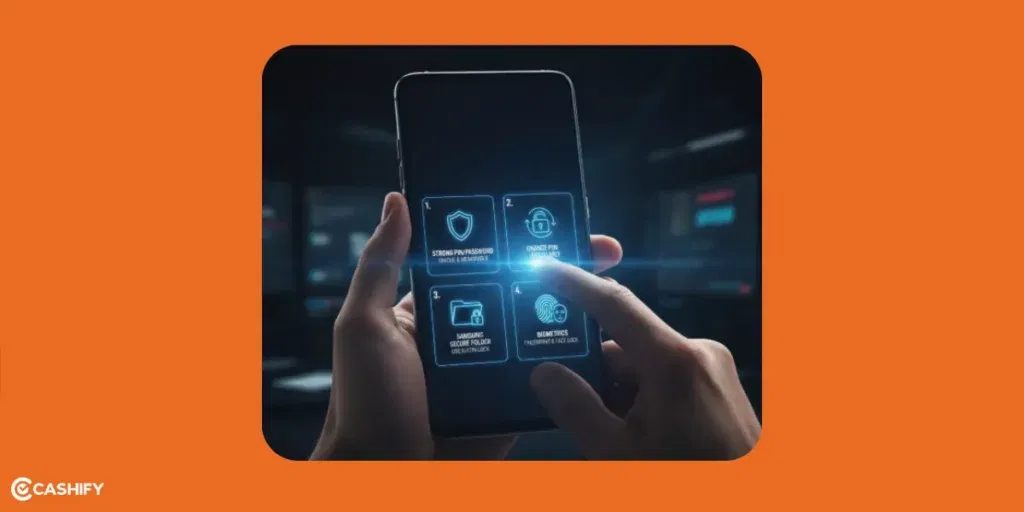
Samsung regularly provides updates and security patches to keep your data safe. There are many ways to lock apps on Samsung devices. Here are some effective tips to boost your phone’s security:
| Tip | Description |
|---|---|
| 1. Use a Strong PIN/Password | Pick a strong PIN or password that you can remember, but others can’t guess. |
| 2. Change PIN/Password Often | Update your PIN or password regularly to keep your apps more secure. |
| 3. Use the Phone’s Built-In Lock | Use the built-in app lock feature (like Samsung’s Secure Folder) instead of third-party apps. |
| 4. Use Fingerprint or Face Lock | Set up fingerprint or face recognition so only you can unlock the apps. |
How To Remove The Lock On Apps?
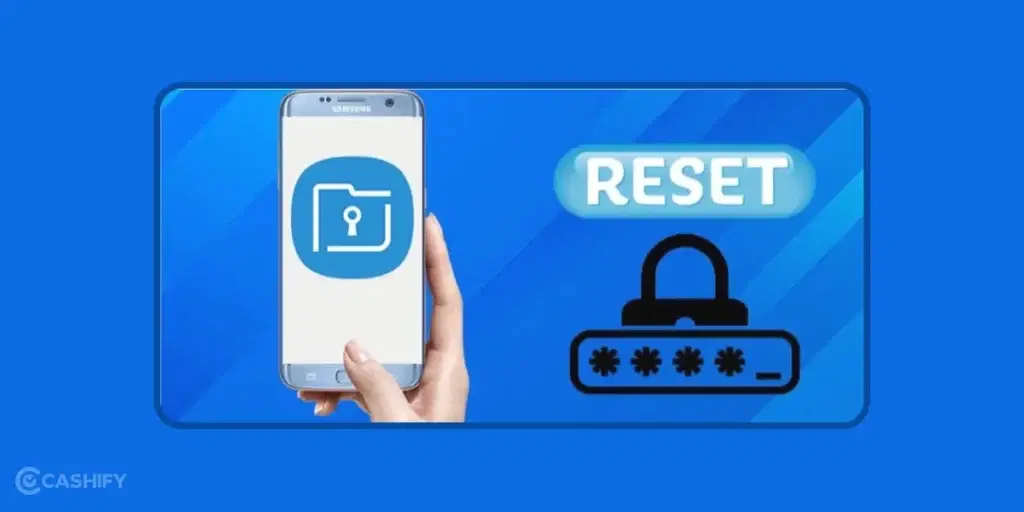
Now that you know how to set an app lock in Samsung, you may also wonder how to unlock it. The easiest way to do this is to long-press the app on which you have set the lock.
- Long-press the locked app icon.
- Tap on “Settings” > “Biometrics and Security” > “Secure Folder” > “More Settings.”
- Select “Unlock” and confirm that you want to remove the lock.
Troubleshooting App Lock Problems
Here are some easy fixes for common issues:
| Problem | Solution |
|---|---|
| Can’t Find Secure Folder | – Make sure your phone is updated: Settings > Software Update. – If it still doesn’t show up, your phone might not support Secure Folder. |
| Forgot Secure Folder Password | – Go to: Settings > Biometrics and Security > Secure Folder > Forgot PIN. – Follow the steps to reset using your Samsung ID and password. |
| Third-Party App (like AppLock) Keeps Crashing | – Open the Google Play Store and update the app. – If it still crashes, try a different app like Norton App Lock. |
| Fingerprint or Face Unlock is Slow | – Go to: Settings > Biometrics and Security > Fingerprints / Face Recognition. – Remove and add your fingerprint or face again for better speed. |
| App Lock Isn’t Working at All | – Go to: Settings > Apps > [App Name] > Permissions. – Give access to storage, camera, or other permissions the app needs to work. |
How Secure Is Samsung Knox Really?
Samsung Knox is one of the strongest mobile security systems in the world. Governments, militaries, and big companies use Samsung Knox to protect information. Here’s why it’s extremely hard to break:
| Feature | What It Means for You |
|---|---|
| Military-Grade Encryption | Knox uses AES-256 encryption. It is used by the U.S. government and NATO for top-secret data. |
| Hardware-Backed Security | Knox has a special security chip built into the phone. Even if someone removes the chip, the data stays encrypted and useless. |
| Knox Vault | Introduced in Galaxy S21 and newer. Stores fingerprints, PINs, passwords, and Secure Folder keys in a separate processor that even Android cannot touch. |
| Real-Time Kernel Protection | Monitors the core of Android constantly. If malware tries to mess with the system, Knox immediately blocks it. |
| Secure Boot & Defeat Detection | Checks the phone every time it starts. If it sees tampering (like rooting or custom software), Knox can permanently disable banking apps, Samsung Pay, and Secure Folder. |
| TIMA & Periodic Attestation | Continuously checks for compromises and reports to Samsung. Even the U.S. Department of Defense uses this. |
| Isolated Secure Folder | Secure Folder runs separately from the rest of Android. Even if the phone is hacked, your apps and files in this folder stay safe. |
| Approved by Governments | Certified by U.S. DoD, UK CESG, China CCC, Finland FICORA, and others for handling classified information. |
Conclusion: How To Lock Apps In Samsung
Now you know how to lock apps on your Samsung phone. Your phone has a lot of personal information, so using an app lock is a smart way to protect it. This extra security stops anyone from opening your apps without your permission.
Keeping your data safe is really important. This is because scammers are everywhere and anyone can fall into their traps.
App locks give you control over who can open your apps. They keep sensitive information like bank details, social media accounts, and private files safe. If you turn on app lock on your Samsung phone, your personal information stays secure. Only you can access your private information.
Also Read: How To Easily Transfer Data Using Samsung Smart Switch!
Frequently Asked Questions (FAQ)
1. How to lock apps in Samsung phones?
You can lock apps in Samsung by using the App Lock feature. Go to Settings > Security and Privacy > App Lock. Turn it on, set a PIN or fingerprint, and choose which apps you want to lock.
2. What is Samsung App Lock?
Samsung App Lock is a built-in feature that helps you protect your private apps like WhatsApp, Instagram, and Gallery. Only people who know your password or fingerprint can open the locked apps.
3. How to set App Lock in Samsung?
To set App Lock in Samsung, open Settings, then go to Security and Privacy > App Lock. Choose a lock method (PIN, pattern, or fingerprint), and select the apps you want to lock.
4. Can I use App Lock Samsung to lock social media apps?
Yes! You can use App Lock in Samsung to lock social media apps like Instagram, WhatsApp, and Snapchat so no one can open them without your permission.
5. How to lock apps on Samsung without using Secure Folder?
If you don’t want to use Secure Folder, you can still lock apps using App Lock in settings. Or you can download a third-party app locker from the Play Store, like “Smart AppLock” or “Norton App Lock.”
6. Can I unlock apps using my fingerprint?
Yes, Samsung App Lock supports fingerprint unlock. Just turn on the fingerprint option in App Lock settings for faster access.
7. Is App Lock safe on Samsung phones?
Yes, App Lock on Samsung is very safe. It uses Samsung Knox Security. This keeps your locked apps protected from others.
8. What should I do if I forget my App Lock password?
If you forget your Samsung App Lock password, you can reset it using your fingerprint or Samsung account. Go to the App Lock settings and follow the reset steps.
9. Can I hide locked apps completely?
Yes, you can hide locked apps by using Secure Folder or the Hide Apps option in Home Screen settings. This makes your private apps invisible to others.
10. Why should I use App Lock on Samsung?
Using App Lock Samsung keeps your personal chats, photos, and apps safe from friends or family who borrow your phone. It’s an easy way to protect your privacy.
If you’ve just bought a new phone and don’t know what to do with your old phone, then here’s your answer. Sell old mobile to Cashify and get the best price for it. If you are planning to buy a new phone, check out Cashify’s refurbished mobile phones. You can get your favourite phone at almost half price with six-month warranty, 15 days refund and free delivery.