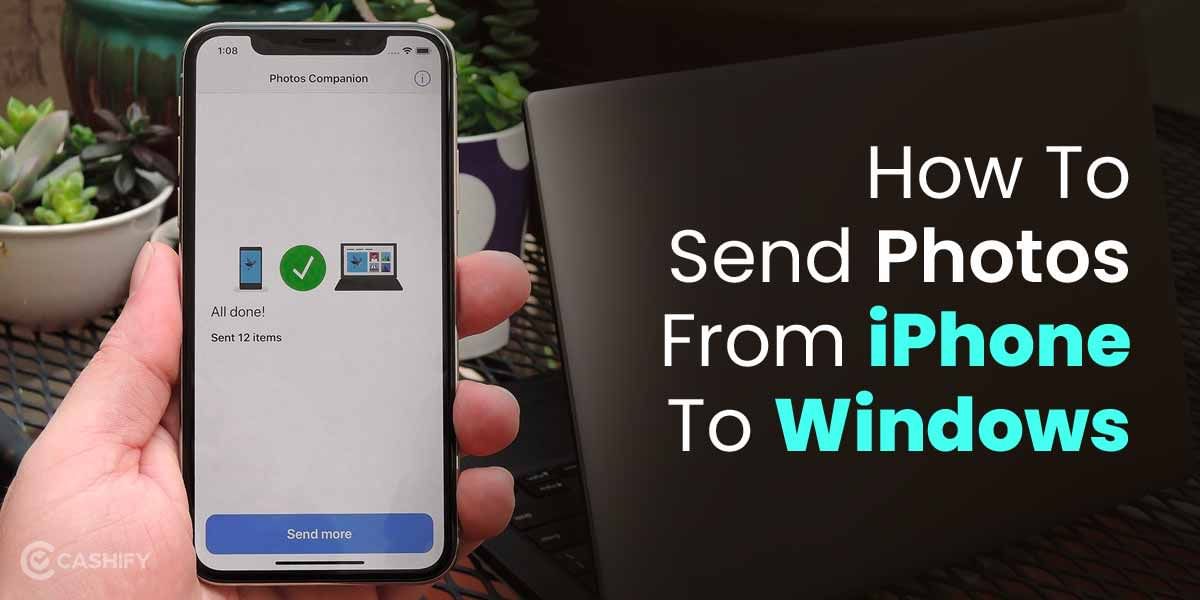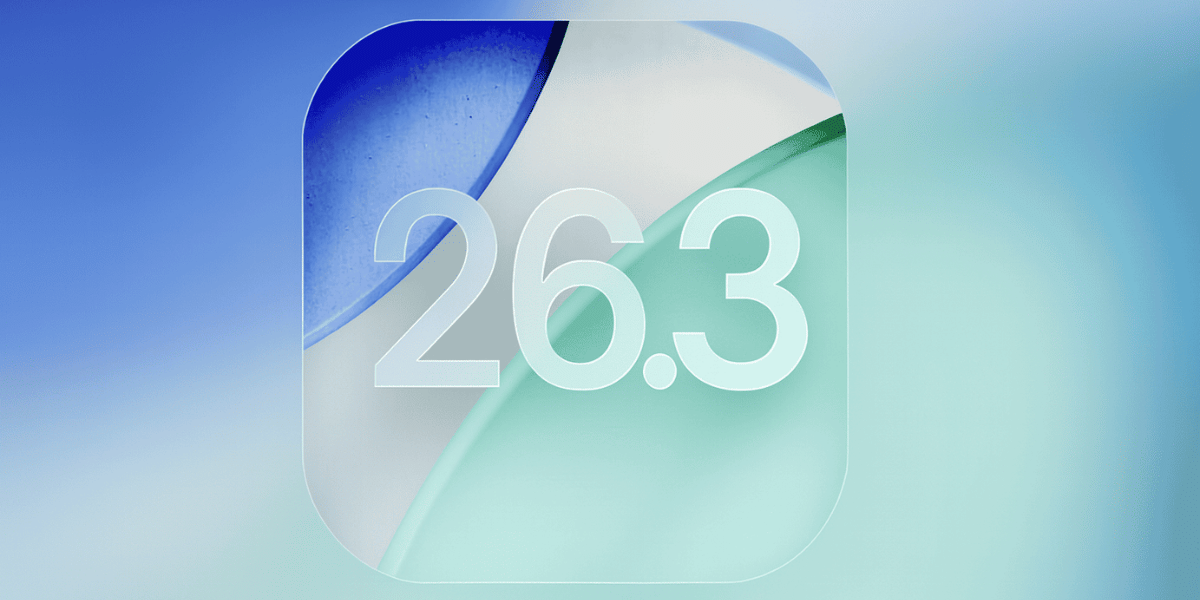WhatsApp is one of the most popular messaging platforms worldwide, with over two billion people using the programme as of 2020. That figure has subretinally increased if we look at the current user base. The only significant rival in terms of the user base is Messenger, another platform owned by Meta by Facebook. However, end-to-end encryption is WhatsApp’s main benefit. As a result, only the sender and receivers can decipher a message, keeping it secure. Hence, as a result, many users send us huge media files through WhatsApp, which occupy the storage, both on Android and iOS smartphones.
Even if the app itself isn’t huge in size, all the messages, you send and receive pile up quickly, especially if you participate in many group chats. A few years ago, unless you were content to remove message history, there wasn’t much you could do about it. But now, with the app’s internal storage management, we can easily view all the media files we have sent or received through the app. We can also easily view different media file types through the messaging platform, according to the storage consumed.
So, in this article, we will look at how you can free up your smartphone storage by clearing WhatsApp data. We will give you insight into how you can remove media files stored on WhatsApp on Android and iOS platforms. So without wasting further time, let’s begin.
Also Read: How To Send Fake GPS Location on WhatsApp?
How To Clear Phone’s Storage Through WhatsApp
We will now learn how you can quickly clear out different media files or documents on WhatsApp. Through the steps mentioned below, you will also learn how to categorically view all the different files on the app itself on both Android and iOS mobile phones.
Clean Phone’s Storage on Android Mobile Phone
Before we begin the tutorial, you must have the latest version of Whatsapp preinstalled on your Android mobile phone. To check that, open the Google Play Store on your smartphone and search for WhatsApp. After that, check if the update icon is on the product page. Update if necessary. Now let’s begin.
- First, open the WhatsApp application on your smartphone, and tap on the three-dot icon located in the upper right corner.
- Next, select Storage and Data. After that, open Manage Storage.
- Now, you can see all the files, including media stored on your phone, sent or received through WhatsApp. You can also view all the forwarded messages.
- Now, in the same Manage Storage menu, tap on the Larger than 5MB pane. Here, you will find all the file types which are consuming huge storage on your phone.
- Now, select the files you want to delete from your smartphone permanently. After selecting all the requisite files, tap on the delete icon.
This method lets you quickly delete all the files unnecessarily stored on your Android smartphone and consume storage data.
Also Read: How To Call Record On WhatsApp?
Clear Phone’s Storage on iPhone
If you have an iOS-based smartphone and are wondering how you can clear all the huge files, which are no longer required, you can easily do that. Below are the steps to remove your phone’s storage on your iPhone. So, let’s get started.
- Open WhatsApp on your iPhone or any iOS-based device, and tap on Settings.
- Next, click on Storage and Data and then tap on Manage Storage.
- Again, click on Larger than 5MB. After that, you can select on the storage icon, which shows all the storage data consumed on your phone.
- You can also individually select any particular chat where the data consumed is huge in size.
- Now, select all the files you want to delete one by one and tap on the delete icon located below. Voila! Now all the unnecessary files consuming storage on your iOS device will be deleted.
Also Read: 80+ Best WhatsApp Group Names For Friends
Wrapping Up
So there you have it. You can now quickly clear the storage on Whatsapp through the above methods on both Android and iOS mobile phones. If you use WhatsApp frequently, you might also see categories like larger than 5MB or forwarded numerous times, through which you can delete unnecessary files. At the moment, there isn’t a mechanism to control this from the desktop app, but it might be available in future via updates. Follow Cashify Tech Byte on all social media platforms for more such excellent tutorials or tips and tricks.
Thinking of upgrading to a new smartphone? Recycle old phone with Cashify. Or you can also Sell phone online and get the best buyback value with us.