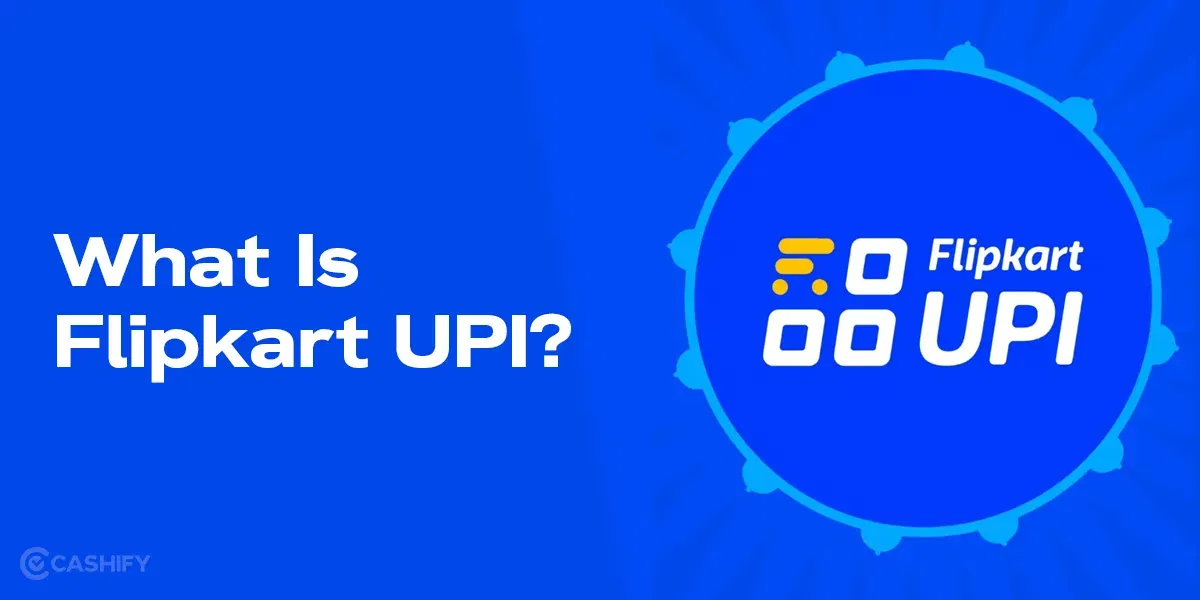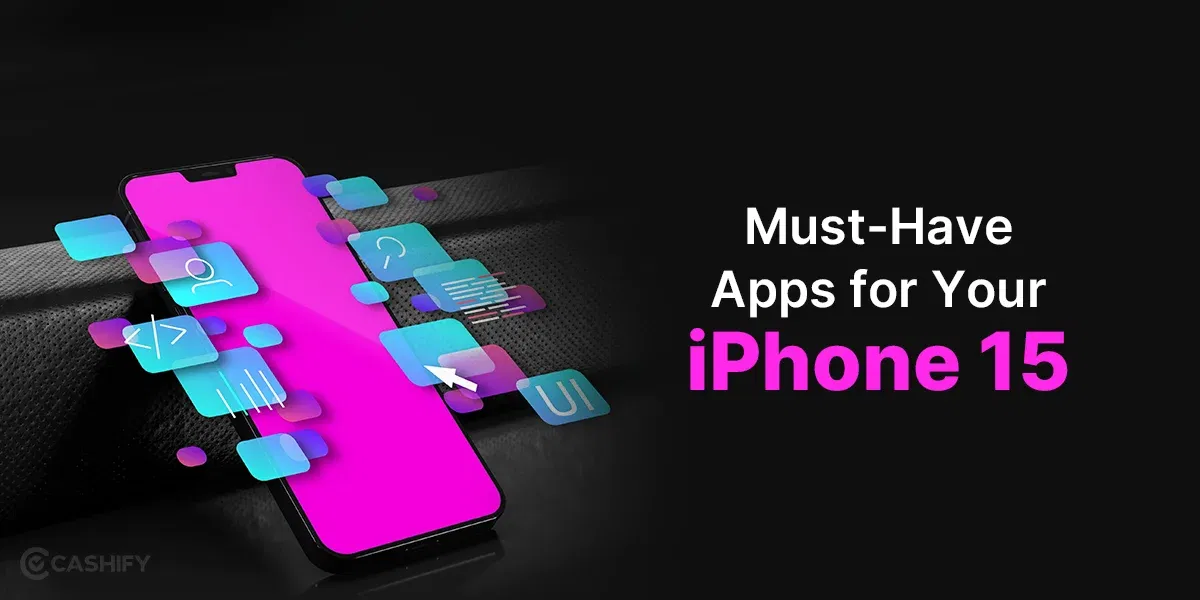The sight of a beloved iPhone taking an unplanned dip in water can be a moment of sheer panic. However, fear not, for modern iPhones are considerably more resilient than their predecessors.
Before diving into specific drying techniques, it’s important to remember that there’s a good chance your iPhone will survive the ordeal. Let’s delve into the best strategies to fix water damaged iPhone. And don’t worry, we’ll guide you through the drying process shortly.
Also Read: How To Save Your Smartphone From Water Damage During Holi
Is Your iPhone Waterproof?

Though complete water immunity remains elusive, iPhones released over the past decade boast varying degrees of water resistance. This protection level is denoted by an IP rating, which indicates the device’s ability to withstand dust and water intrusion. While various IP ratings exist, iPhones primarily fall under the IP67 and IP68 categories, offering different levels of water resistance.
IP67 – Device resists and survives submersion of up to 1 meter of water for a maximum of 30 minutes
IP68 – 2 meters of water for a maximum of 30 minutes
While the iPhone 7 and later models introduced in September 2016 and beyond boast an IP67 or IP68 rating. It’s crucial to understand the nuances of water resistance. iPhone 7 and XS Max (released September 2016 and 2018) carry an IP67 rating. This means they can withstand accidental immersion in up to 1 meter of water for 30 minutes. iPhone XS and later models (released September 2018 onwards) boast an IP68 rating, offering protection against submersion in up to 1.5 meters of water for 30 minutes.
Also Read: Explained: What is IPX rating? Importance And Its Meaning
Does Apple Offer Protection From Water Damage?
While the water resistance of your iPhone may prevent immediate damage from its encounter with water, the incident could potentially cause problems down the line. Unfortunately, Apple’s standard one-year warranty explicitly excludes accidental liquid damage. And your warranty could be voided if your iPhone encounters future issues.
Apple has added Liquid Contact Indicators (LCIs) within iPhones since 2006, designed to activate upon contact with water. This indicator typically visible as a red dot within the SIM card slot upon activation, can be inspected using a light and magnifier (except for the iPhone 14 series in the US, where the LCI is located internally). However, it’s crucial to avoid opening the SIM tray for LCI inspection until your iPhone is completely dry.
While the standard warranty doesn’t cover such situations, AppleCare+ for iPhone offers protection against drops and liquid damage for instance the AppleCare+ for iPhone 14 Pro is for Rs. 29,000 for two years. This coverage allows up to two repairs per year for liquid damage, with a fixed service fee for each instance of repair.
How to Save Your Water-Damaged iPhone?

If you are in the unfortunate scenario of having dropped your iPhone in water, do not waste time and proceed to get the iPhone out of the water as quickly as possible. Every second counts in preventing further water intrusion. If your iPhone is encased, promptly remove it. Cases can trap water, hindering the drying process and potentially exacerbating damage.
Once your phone is case-free, you need to act quickly by using a soft, lint-free cloth or towel, to absorb any visible moisture from the iPhone’s exterior. Be meticulous and avoid rough handling. Carefully shake the iPhone with the Lightning port facing downwards. This may help dislodge water trapped within the port and speaker grills.
Following the initial steps of removing the iPhone from the water, drying the exterior, and gently shaking it out, here are two drying methods you can consider:
Fan Drying (As Recommended by Apple)
Place your iPhone in front of a cool, non-heating fan with the Lightning connector facing the airflow. This method, endorsed by Apple, helps circulate air and expedite drying.
Also Read: OnePlus 12 vs iPhone 15: What To Choose?
Silica Gel Desiccant
After Apple stopped recommending the traditional rice technique due to potential particle damage, using silica gel packets is now a more efficient and safer alternative. These packets, commonly found in new handbags, electronics packaging, or purchased from craft stores or online retailers, effectively absorb moisture without the risk of introducing harmful particles.
Never use a heat source such as a hairdryer or microwave to dry your iPhone, as this can cause significant damage.
Even with water resistance, your iPhone’s speaker grilles can still trap residual moisture. While Apple Watches boast a built-in feature to expel water through specific frequencies, iPhones lack this functionality.
How to Eject water from an iPhone speaker using the shortcut?
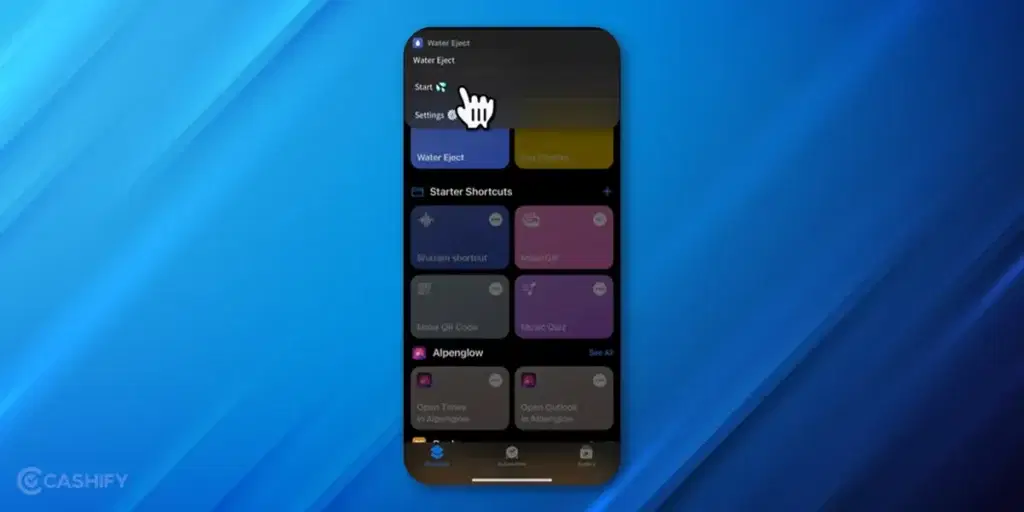
- Make sure you have the Shortcuts app downloaded on your iPhone, if not download it from HERE.
- Click HERE to add this Water Eject shortcut on the shortcuts app/
- Now this shortcut will be added to the shortcuts app and you can simply click on this water eject shortcut or ask “Hey Siri, Water Eject” and this will activate the shortcut.
This will generate a specific frequency that can help “jump” water out of the speaker grilles, allowing you to easily absorb it with a tissue. As a last resort, these apps should only be used after completing recommended drying procedures.
In rare instances where deep water intrusion is suspected and you possess the necessary technical expertise, attempting a DIY disassembly and drying may be considered. Resources like iFixit provide detailed, step-by-step repair guides, often indicating the complexity of the process. However, it’s crucial to understand the associated risks:
Opening the iPhone will likely invalidate any remaining warranty coverage, as Liquid Contact Indicators (LCIs) embedded within the device typically activate upon water exposure, alerting Apple technicians. Any unskilled disassembly attempts can inadvertently lead to additional component damage, rendering the phone unrepairable.
What Does Cashify Offer?
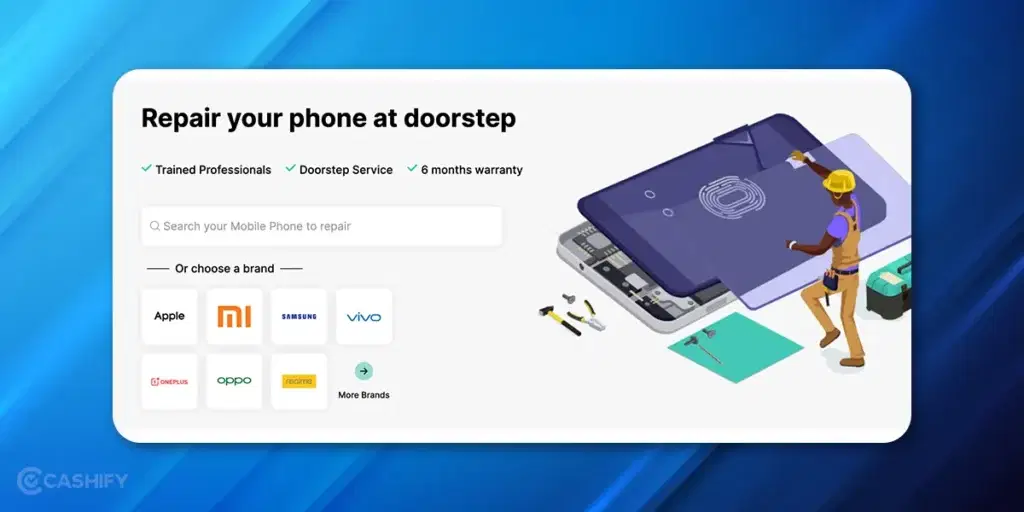
If you have a water-damaged iPhone, the best option is to opt for Cashify’s repair policy. Cashify Repair is your go-to place to fix water damaged iPhone without any hassle. The Repair policy provides a screen, battery, mic, speaker and more smartphone repair services at the doorstep. One can book the service at HERE, choose a suitable time and relax!
6 months of warranty, and week-long money-back guarantee (only applicable to screen repair) & 3 months of replacement warranty for other spare parts repaired by Cashify repair. Please note, the back panel change is not covered under warranty.
To get the repair done, follow the steps given below:
1. Visit the Cashify Repair website.
2. Now, select your city > pick your smartphone brand > pick the model > pick the colour of your device.
3. Hit Go, enter your mobile number and the Cashify Repair OTP that you will then receive.
4. Once you submit your mobile repair request, you will receive an estimate of the repair cost.
5. Pick your preferred appointment date and time, fill in your address, and proceed with Continue.
Also Read: ChatGPT vs Google Gemini: Best Free Version To Use
Need mobile phone repair? Get all your mobile phone troubles fixed with Cashify mobile repair right at your doorstep. You get 6 months warranty and 1-month screen replacement warranty on mobile phone screen repair.