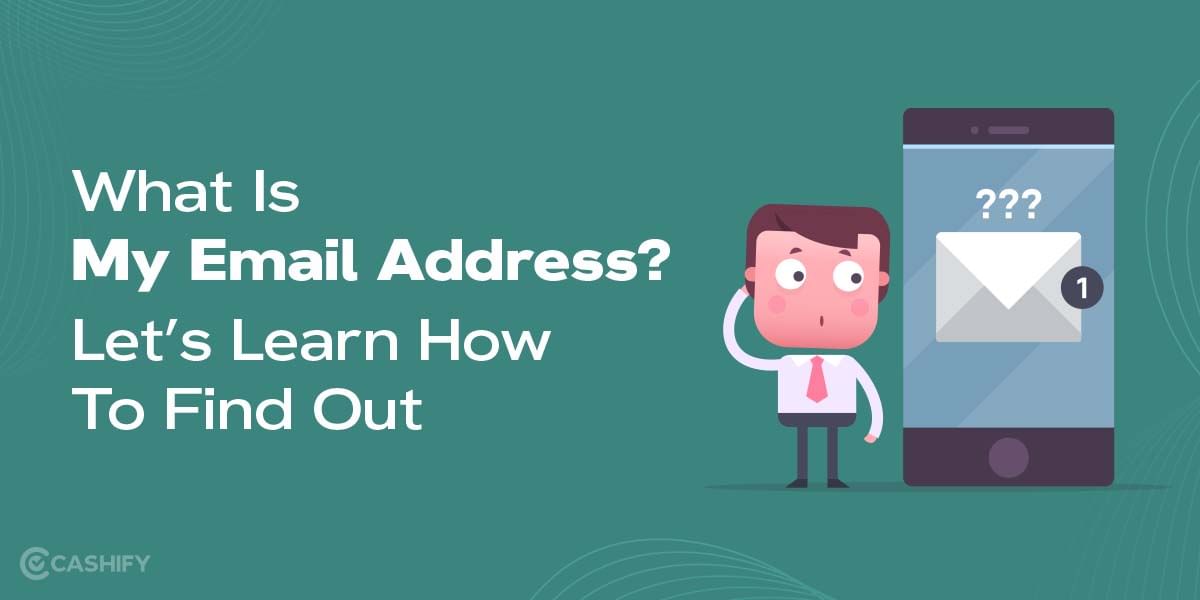Are you getting the “Can’t be invited as a collaborator yet” message on Instagram? Well, you are not alone. It is a common problem that a lot of users are facing these days. Instagram collab lets you co-author content with others’ accounts. It depends upon the original creator to tag another account as a collaborator. The person who is getting tagged has the choice to accept or deny this request. But here is the thing- some users are not getting the option to be invited as a collaborator on Instagram.
And if you are wondering how to fix this issue, you have landed just at the right place. We will be sharing some of the easiest ways to get over this issue. So, without any further ado, let us begin with our post.
Also Read: 120+ Instagram Names For Girls That Are Too Cool To Miss
Reasons Why You Are Getting “Can’t Be Invited As A Collaborator Yet”
Before we move to the solution part, it is important to understand why you are not getting this option on Instagram. Listed below are the possible reasons for the same:
- There is some technical glitch with the app.
- You don’t have a business account.
- Your account is set to private.
- You have prevented others from tagging you.
- You might not be following the account you are trying to collab with.
- The account you are trying to invite does not exist anymore.
Hacks To Fix “Can’t Be Invited As A Collaborator Yet” on Instagram
Now that you are well aware of the reasons, it is time to learn about the solution to fix this issue. So, here we go:
1. Clear Cache and Restart Instagram
There can be some technical glitch that might be preventing you from using this feature. In that case, simply clear the cache and restart your app. If that does not work, you can also try uninstalling the app and installing it again.
2. Set Your Account to Public
In case your account is Private, you won’t get invites for collaboration. So, you need to set your account to Public. Here’s how to do so:
- Open Instagram and click on your profile.
- Now, click on the Menu or three horizontal lines at the top-right corner of the screen.
- Next, click on Settings > Privacy > Private account.
- Finally, toggle off the Private account option, and you are done.
3. Switch to Business Account
You need to switch to a Business account, complete your profile and wait for 48 hours in order to access this feature. Here’s how to do so:
- Open Instagram and click on your Profile.
- Click on the three horizontal lines at the top-right corner of the screen.
- Now, click on Settings> Account> Switch to Professional account.
- Next, follow the on-screen instructions to switch to a business account.
- Once done with all the necessary steps, wait for 48 hours, and you will be able to send invites to others for collaboration.
4. Allow Others To Tag You on Instagram
Lastly, you need to change your Privacy and allow others to tag you on the app. Learn here how:”
- Open Instagram > Profile > Menu.
- Now, click on Settings > Privacy > Posts.
- Then, set “Allow Tags From” to “Everyone”.
- Finally, set “Manually Approve Tags” to “Off”, and you are done.
Also Read: Best Reel Downloader Apps For Instagram 2023
Cashify is your one-stop shop to Sell phone online at the best buyback value. You can also Recycle old phone with us from your doorsteps.