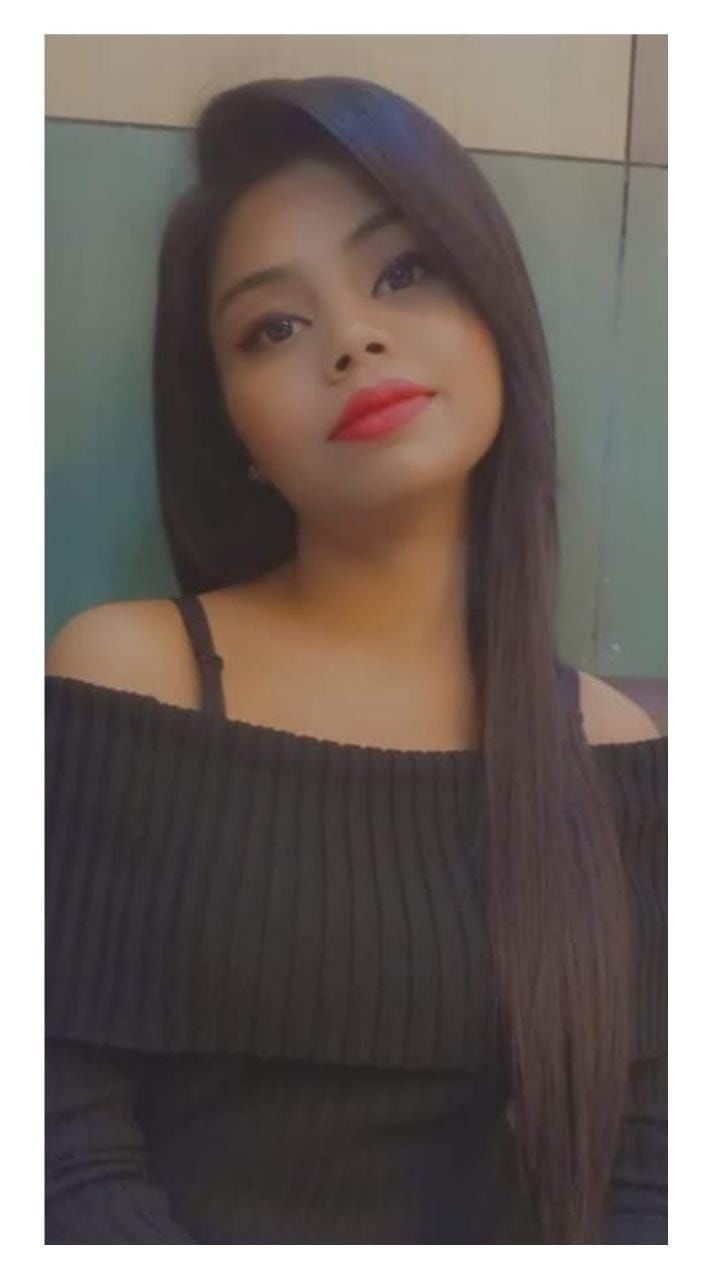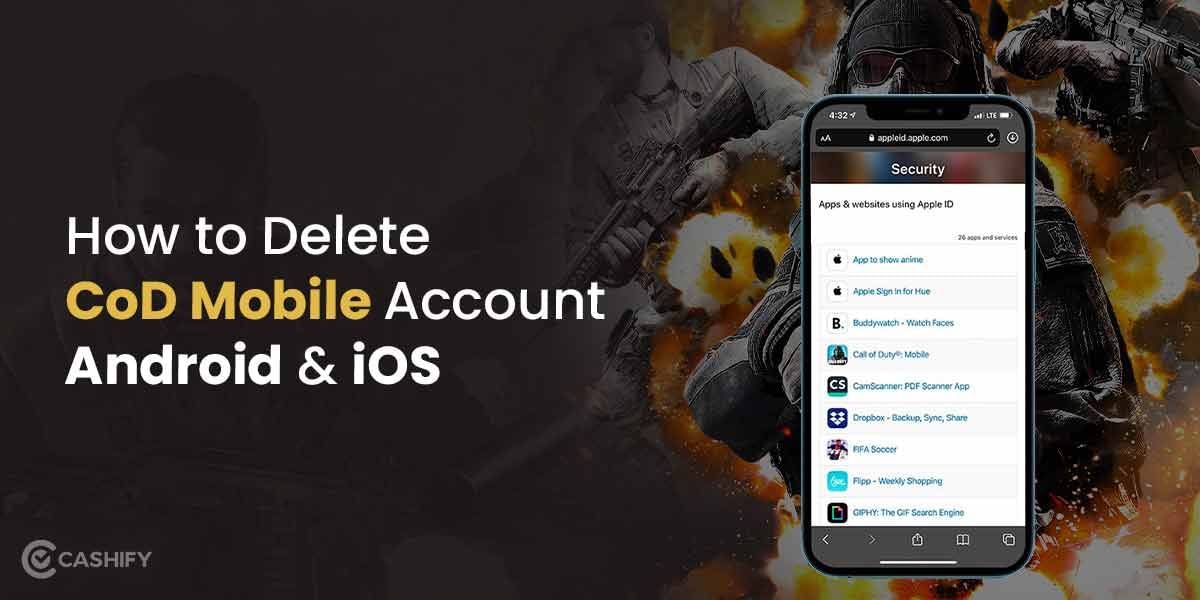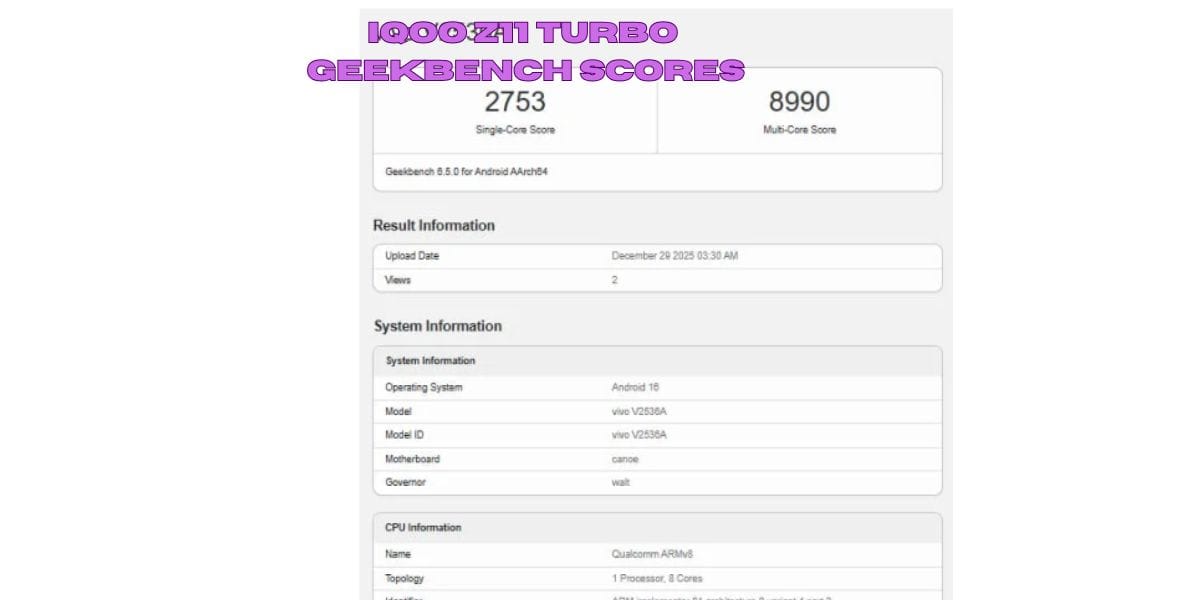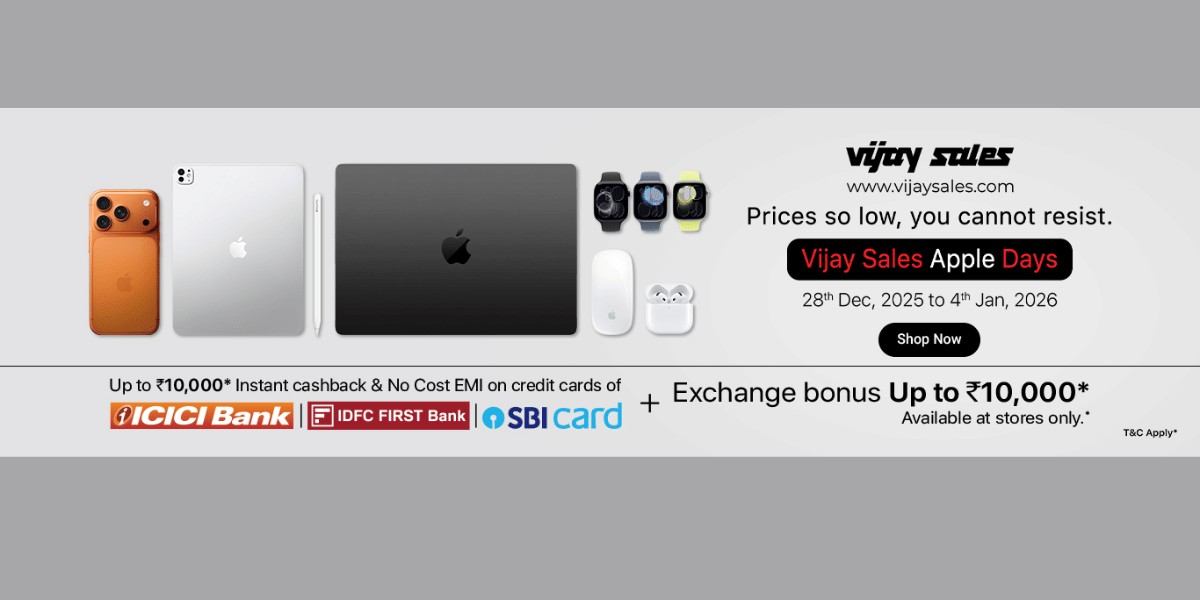Let’s analyse what two-factor authentication is before we jump to the query of how to turn on two-step verification. Facebook is one of the most widely used social media networks, and every responsible user understands that online security is more important than ever. One of the first things you should do after creating a Facebook account is going to the security settings and enable the two-factor authentication option. It’s no surprise that our digital accounts have become a magnet for fraudsters as we spend so much of our time on our phones and laptops. Malicious assaults on governments, businesses, and individuals are becoming increasingly widespread. And there are no indicators that hacking, data breaches, or other types of cybercrime will slow down anytime soon!
Also read: How to Check Laptop’s Battery Health?
What do you understand by two-factor verification?
Two-factor authentication (2FA), also known as two-step verification or dual-factor authentication, is a security method in which users validate their identity using two independent authentication factors.
Two-factor authentication is used to safeguard a user’s credentials and the resources they have access to. In Single-factor authentication (SFA), the user gives only one factor, generally, a password or passcode provides a lower level of security than 2FA. Two-factor authentication relies on a user providing a password as the first factor and a second, separate key as the second factor.
Turning on two-step verification provides another layer of protection to the verification process by making it more difficult for attackers to access a person’s devices or online accounts. Even if the security breach occurs, a password alone is insufficient to pass the authentication check.
Controlling access to critical systems and data has long relied on two-factor authentication. Hackers who hacked a password database or conducted phishing operations to get user passwords increasingly use two-step verification to secure their users’ credentials.
Also read: Best Tax Calculator Apps To Help You With Mind-boggling Taxes
How to enable two-factor authentication on Facebook?
Enabling two-factor authentication (2FA), formerly known as login approvals, is the best way to safeguard your Facebook account. Once activated, every time you wish to connect to your Facebook account from a new device, you’ll require a login or verification code. Even if your password is weak, this function will safeguard your account from hackers. Here’s a detailed step-by-step instruction for setting up two-factor verification on Facebook.
Enable Two-Factor Authentication on Facebook using android
#1. Open the Facebook app and then, tap on the menu on the top right corner. Next up, select Account Settings.
#2. Then, choose Security and Login.
#3. Next up, simply scroll down to Use two-factor authentication and select it.
#4. To enable two-factor authentication on Facebook using your Android smartphone, check the box next to it. Then, proceed by entering your password and pressing the Start Setup button.
#5. Then, enter the verification code and finally, click on Close.
Enable Two-Factor Authentication on Facebook using iPhone
#1. Open the Facebook app on your smartphone. Then, tap on the menu button at the bottom right corner → Settings. Then, go to Account Settings.
#2. Then, select the Security and Login option.
#3. Then, select Use two-factor authentication from the list of options.
#4. To enable two-factor authentication on your iPhone or iPad, tick the box next to it. Then, to proceed, enter your password.
#5. Then, click on Set up Two-factor Authentication and then click on Continue.
#6. Then, to proceed, enter Verification Code and then click on Close in Facebook on iPhone
Also read: 5 Best Laptop Under 50000 to Buy in India
Turn on two-factor authentication on Facebook using a browser
#1. Search for Facebook on any web browser and then, choose Settings from the menu button.
#2. Next, go to Security and Login. Then, tap on the Edit button next to Set up two-factor authentication.
#3. Then, choose on Set Up.
#4. Click on Enable on the popup menu and then enter your password to continue.
#5. Next up, you need to choose the preferred authentication method and then follow the on-screen instructions.
You will find several verification methods to choose from.
- Tapping your security key on a compatible device
- Text message (SMS) codes from your mobile phone
- Security codes from Code Generator
- Approving your sign in attempt from a trusted device
- Using printed recovery codes
- Security codes from a third party app
You can pick an authentication protocol to keep your account secure based on your needs. However, try to maintain text message (SMS) codes enabled, or at least, allow security key and Code Generator to function.
You may store your mobile device or computer to avoid having to input a security code every time you log in. If you’re using a public computer, avoid clicking Save this browser.
Also read: Stay Connected With the 5 Best Battery Life Laptops!
Is two-factor authentication secure?
Although two-factor authentication increases security, it is only as safe as its weakest component. Hardware tokens, for example, are reliant on the issuer’s or manufacturer’s security. In 2011, security firm RSA Security disclosed that their SecurID authentication tokens had been stolen, making it one of the most high-profile incidents of a compromised two-factor system.
Since it often resets a user’s current password and provides a temporary password to allow the user to log in again, circumventing the two-factor authentication process, the account recovery process itself may be subverted when it is used to thwart two-factor authentication. The top executive of Cloudflare’s corporate Gmail accounts were compromised in this way.
Although SMS-based two-factor authentication is affordable, simple to set up, and deemed user-friendly, it is vulnerable to various attacks. In its Special Publication 800-63-3: Digital Identity Guidelines, the National Institute of Standards and Technology (NIST) discourages the use of SMS in 2FA services. Due to mobile phone number portability attacks, mobile phone network attacks, and malware that may intercept or divert text messages, NIST determined that OTPs transmitted by SMS are too susceptible.
Also read: Avail Amazon Prime Membership For Free With Jio!
If you’re looking to sell phone online or want to recycle old phone, Cashify will help you get the process completed right at your doorstep.