There has been a lot going on regarding Facebook as a company because we have seen how the Cambridge Analytica scandal unfolded. It is found out that the personal data of millions of Facebook profiles were shared with third-party who then took advantage of the data to manipulate the elections in the US. Now, there are lots of privacy concerns related to Facebook as well so people are starting to delete their Facebook accounts.
Now that you have decided to delete your Facebook account, the first question in your mind would be how to do so. Therefore, we are here to tell you exactly how you can delete your Facebook account as long as you have access to the account.
Things To Know Before Deleting Your Facebook Account
But before that, it is to be noted that once a Facebook account is deleted, you will not be able to reactive it. Also, you will not be able to retrieve all the photos, posts, videos, and other media that you have shared on your Facebook profile. While there is an option to backup everything that you have shared on your profile, there is no option to take a backup once the account is deleted.
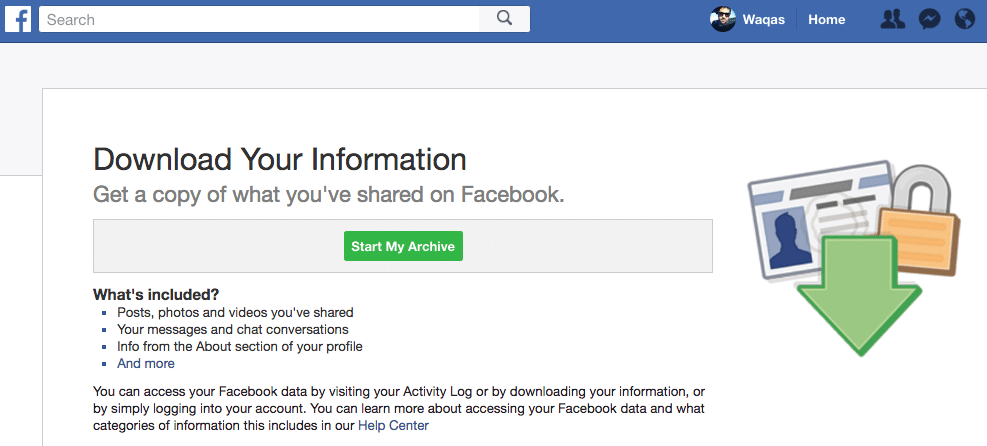
Also, your access to Facebook Messenger will be lost so if you are not using Facebook but using Messenger to chat with friends then you will not be able to continue the same. It is also to be noted that if you have ever used your Facebook account to login to apps such as Spotify, Pinterest or any other platforms than those logins will also be disabled since your Facebook account is deleted.
Also read: What is the Difference Between External Storage and Internal Storage? Cashify Explains
Now that you have decided to delete your Facebook account permanently, let’s get started with the process of doing the same:
Steps to delete your Facebook account
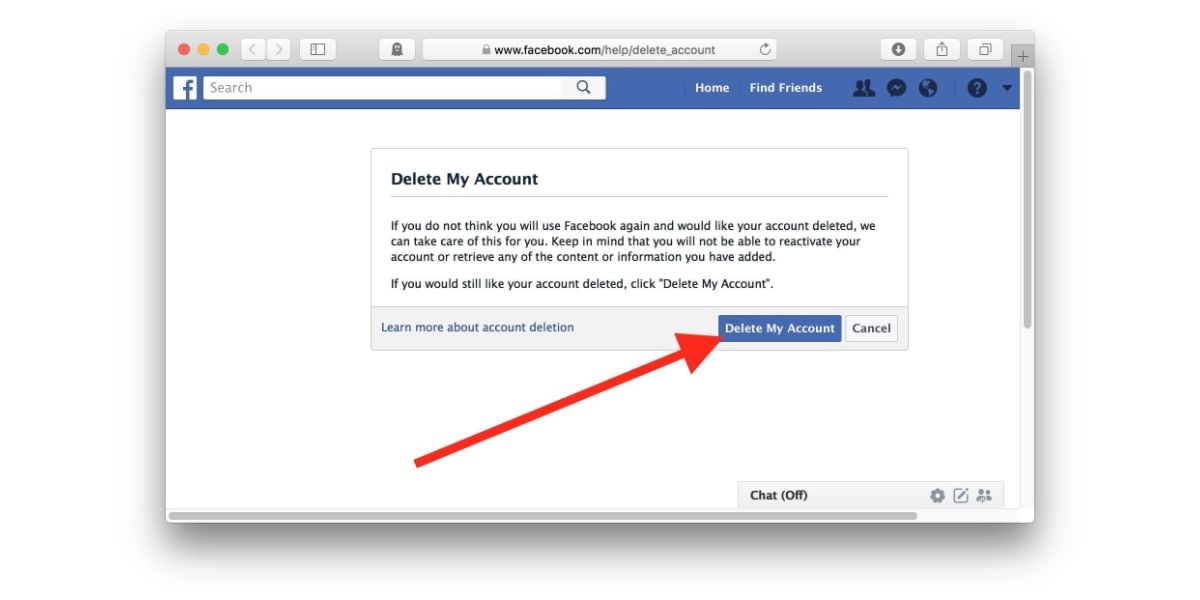
- First of all, you must be logged in to your Facebook account
- Now, you will see an arrow next to the rightmost of the top bar which will give you a list of options.
- From those options, you have to go to your Facebook Settings, and you then have to click on Your Facebook Information in the left column.
- On the next page, select Deactivation and Deletion.
- After this, you will have to click on Delete Account and then click on Continue to Account Deletion.
- Now, you will be asked to enter your profile password which you will have to enter as it is necessary for verification.
- Once you have entered the password, click on Continue and then click on Delete Account.
Things To Note When Deleting Your Facebook Account
Now, there are few things that you need to remember after you have done the procedure of deleting your account.
The first thing to be noted is that the deletion of your account will take place 30 days after you have requested Facebook to delete your account.
Therefore, you have the option to cancel the deletion of your account within 30 days of applying to delete your account.
Once that time has passed, you will not be able to recover your account and all the information will be gone.
Also, the account will be deleted after 30 days but the information will not be visible to any of your friends on Facebook during that time.






































