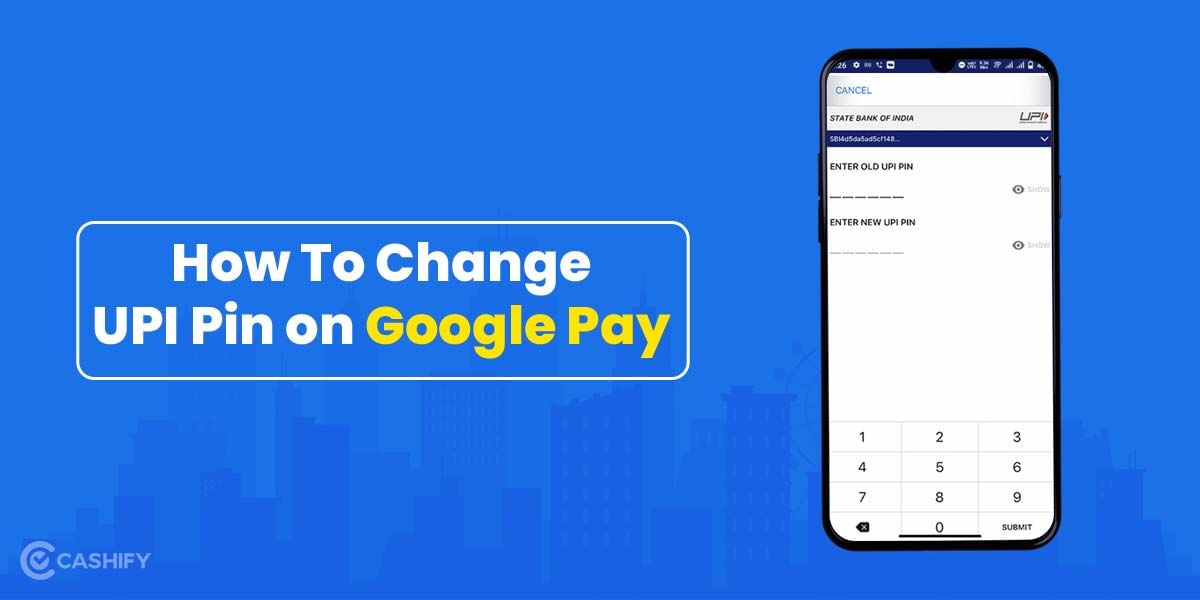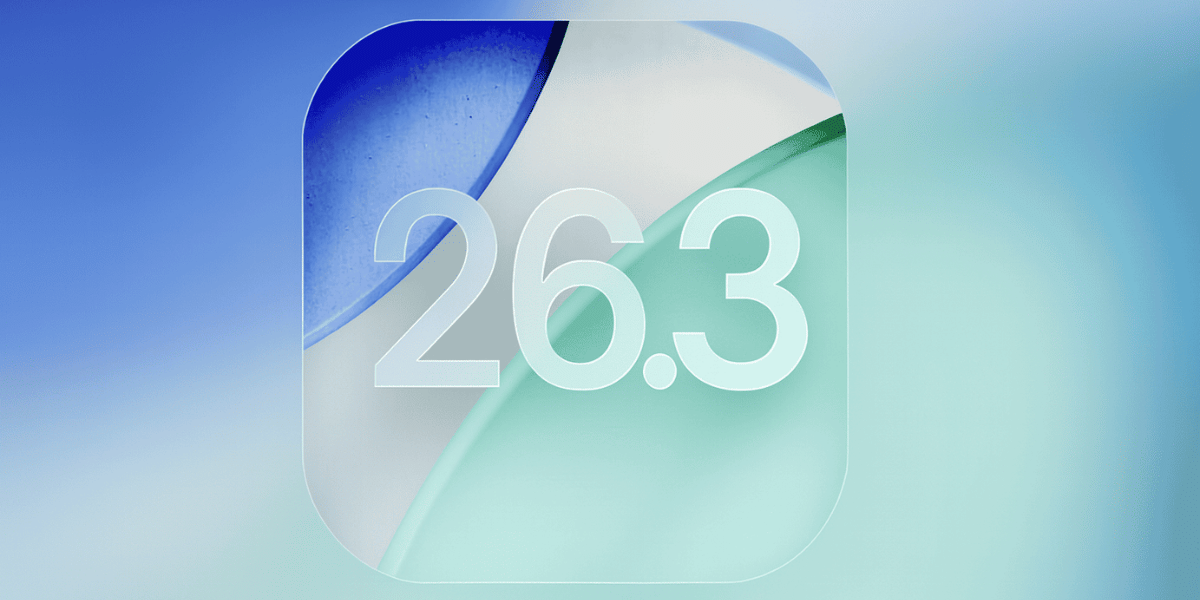Online payment solutions have revolutionized the way we manage our finances today. PhonePe, the leading digital payment platform offers a variety of services to its users. From instant money transfer to mobile recharge, bill payments and more, the benefits are just too many. A key feature that ensures the safety and security of these transactions is the UPI (Unified Payments Interface) Pin. In this blog we will learn all that you need to know about the UPI Pin- how to change UPI Pin in PhonePe and more.
So, let’s begin.
Also Read: iOS 18.4 Update: Release Date, Best Features, Supported Devices
3 Things To Keep In Mind Before Changing UPI Pin On PhonePe
Before we begin with the steps to change UPI Pin on PhonePe, here are some of the things that you need to be aware of:
- Make sure your mobile number is linked to both your PhonePe and bank account. Failing from doing such would not allow you to proceed.
- You need to enter your current UPI PIN to change it. If you’ve forgotten your existing PIN, you’ll have to reset it instead of changing it directly.
- Keep your debit/ATM card number details handy. This will include the last six digit numbers of your card and the expiry date.
Steps To Change UPI Pin On PhonePe
Let us know have a look at the necessary steps to change the UPI Pin on PhonePe:
- Open the PhonePe app on your phone.
- Tap on your profile icon on the left-hand side of the homepage screen.
- Now, click on Manage Payments.
- Next, choose UPI Bank Accounts under More Options.
- Select the bank for which you wish to change the PhonePe UPI Pin.
- On the next screen, you would be able to view your bank details. There, you can find two options- Reset & Change.
- Click on Change to begin.
- Next, you will be asked for your Old UPI Pin. Enter it.
- Then, enter the New UPI Pin and click on Confirm.
What To Do If You Do Not Remember The Old UPI Pin?
In case, you have forgotten your old UPI Pin, worry not. You can reset the UPI Pin to access the payment services. Here’s how to do so:
- Open the PhonePe app and go to your Profile.
- Click on Manage Payments> UPI Bank Accounts> Select the Bank.
- Now, click on Reset.
- Choose Debit/ATM Card option to begin.
- On the next screen, enter the last six digits of your card and the expiry date.
- Enter the OTP received.
- Create a new UPI Pin and re-enter the new UPI Pin to confirm.
- Finally, click on Confirm to save your changes.
Also Read: Samsung Galaxy Z Fold7: New Chipset, Price, Launch Date, Features
Why Change Your UPI Pin On PhonePe?
Your UPI PIN is essential for securing your payments on PhonePe. It acts as a safeguard to ensure that only you can authorize transactions linked to your bank account. Here are some scenarios where you might want to change your UPI PIN:
- If you can’t recall your current PIN
- If you suspect that your PIN might have been compromised
- If you want to update your PIN to something more secure
- If your PIN has expired and needs to be reset
Tips for Creating a Secure UPI PIN
Here are some of the tips to help you change UPI Pin on PhonePe:
- Avoid Easy-to-Guess Numbers: Don’t use simple sequences like 1234 or 0000
- Use Random Numbers: Pick random digits for better security
- Keep it Unique: Avoid using the same PIN across multiple accounts or services
Final Thoughts
Changing your UPI PIN on PhonePe is a quick and straightforward process that enhances the security of your transactions. Whether you’ve forgotten your PIN or simply want to update it, the steps are simple to follow.
Make sure to choose a secure PIN that is not easy to guess and avoid using the same PIN for multiple accounts. By following this easy guide, you can keep your PhonePe account secure and ensure safe transactions every time.
Also Read: Top 5 Flagship Killers of 2025: Phones Cheaper & Better Than Pixel 9
Frequently Asked Questions
How do I change my UPI Pin on PhonePe?
You can change your UPI Pin on PhonePe by going to your UPI bank accounts under Manage Payment option in PhonePe. Select the bank and click on Change. Follow the on-screen instructions to proceed.
How to change 6-digit UPI Pin to 4-digit?
You can easily change your 6-digit UPI Pin to a 4-digit Pin. Simply, tap on bank accounts and choose the bank for which you would like to change the Pin. Then click on change and enter the Old Pin. Now, enter the new 4-digit UPI Pin to change it.
What to do if I forget my UPI Pin?
In case, you have forgotten your PhonePe UPI Pin, you will have to reset it. For this, you would need your Debit/ ATM Card details. Simply click on Reset under Bank accounts in Manage Payments. Enter the card number and expiry date. Enter the new pin and you are good to go.
If you’ve just bought a new phone and don’t know what to do with your old phone, then here’s your answer. Sell old mobile to Cashify and get the best price for it. If you are planning to buy a new phone, check out Cashify’s refurbished mobile phones. You can get your favourite phone at almost half price with six-month warranty, 15 days refund and free delivery.