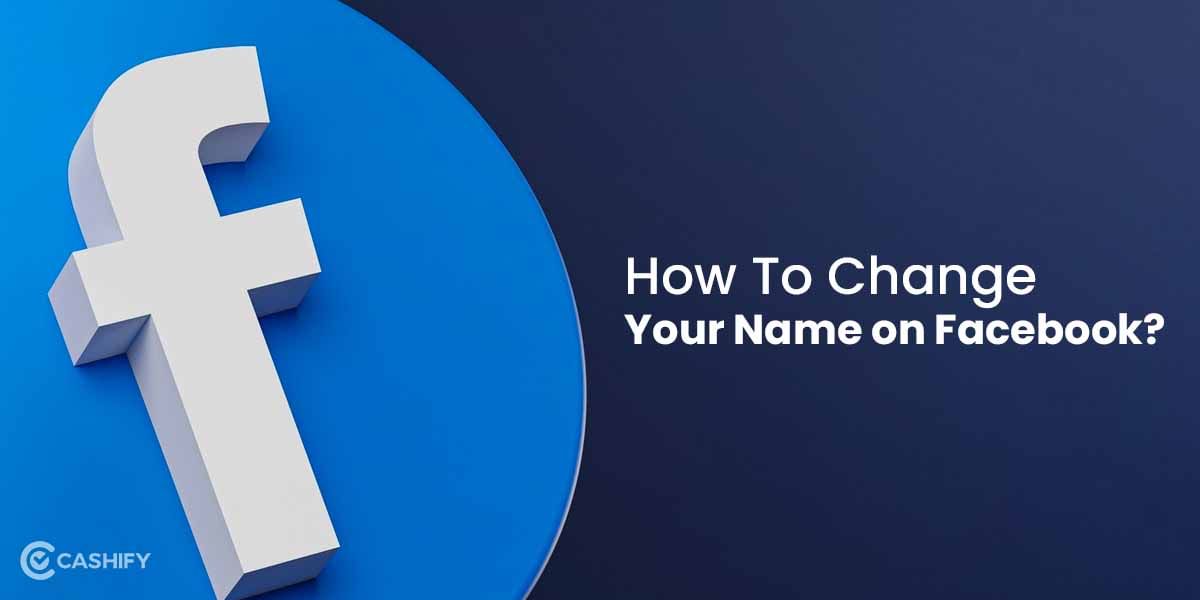How to change Facebook password? Well, it’s easy. You just need to follow a few simple steps. Facebook has been around since 2004 and the social media platform is a great way to kill some time. Whether you want to know what’s happening in the world or you just want to know what your friends are up to, this social media platform is just the right place.
But here is the thing, in order to secure your digital account, you must update your account’s password. Also, changing passwords from time to time is a good practice. So, here is a step-by-step guide on how to change Facebook password. Let’s get going.
Also Read: 10 WhatsApp Hacks And Tricks You Must Know
Why Should You Change Facebook Password?
Although you might not have shared your account password with anyone, there is still a chance to get exposed to hackers. And to save yourself from that, you must keep on updating your Facebook account password.
How Do You Know Your Account Is Not Safe?
Obviously, the easiest way to know this is to note any suspicious activity from your account like any image, video or status that has been shared on your account without your knowledge. Or some messages sent from your account that were not done by you. You can also see where your account has been logged in and in case you notice anything suspicious, you can simply log out of your account from there. Here’s how to do so:
On Mobile
- Open Facebook app on your mobile.
- You will see three horizontal lines at the top of the home page.
- Click on it and scroll down a bit to find Settings.
- On the next page, under the Security section, you will see a tab “Security and login”.
- Tap on it and the next page will give you a list of the devices along with the location where your account has been logged in.
- You can review the list and log out from any unwanted device if you want to.
On Browser
- Open Facebook on your browser.
- You will see a down arrow-like icon or your profile icon at the top-right corner.
- Click on it and in the drop-down menu that appears, click on Settings & Privacy> Settings.
- Now, click on Security and Login.
- On the right side, you will see the list of devices and places where you are logged in.
- Simply, review the list and log out from any unnecessary device if you want to.
How To Change Facebook Password
Now, we will talk about the main part- how to change Facebook password on any device.
On Mobile App
- Open the Facebook app on your mobile.
- Click on the three horizontal lines at the top-right corner of the screen.
- Scroll down a bit to find Settings.
- Now, click on Security and login> Login> Change Password.
- On the next page, you need to type your current password and new password.
- Finally, click on Update password.
- You can also choose to log out from all devices while changing the password.
On Web Browser
- Open Facebook on a mobile or desktop browser.
- Log in to your account.
- Now click on your profile icon at the top-right corner.
- In the drop-down menu that appears, click on Settings and Privacy> Settings> Security and Login> Change Password.
- Click on Change password and type the current and new passwords.
- Finally, click on Update password and you are done.
Also Read: 100+ Best WhatsApp Group Names For Family, Colleagues & Friends
How To Change Facebook Password Without Current Password?
There are times when you just can’t recall your Facebook password, no matter how hard you try and you might have been logged out of your account. In such a case, you need to change the Facebook password to be able to get back to your account. Here’s how to do so:
- Open the Facebook app on your mobile or simply visit the website on any browser.
- You will see the “Forgotten Password” option below the username and password.
- Click on it.
- Now, you will be given the option to Reset your password via registered email or phone number.
- Click on your preferred option.
- A link to change the password will be sent to your registered email account or phone number.
- Click on the link and set the new password.
- Click on Confirm and update.
- Your password will be changed and you can now log into your account using this new password.
Final Thoughts
So, that’s all about how to change Facebook password. Hopefully, this article has served its purpose. So, go ahead and secure your account by changing the password at regular intervals. You can also check our other articles for tips and tricks related to WhatsApp, Instagram and Facebook.
Also Read: WhatsApp Not Working? Know The Reasons And Tricks To Fix The Issue
Looking to Sell phone online at the best prices? Head to Cashify. You can also Recycle old phone from your doorsteps.