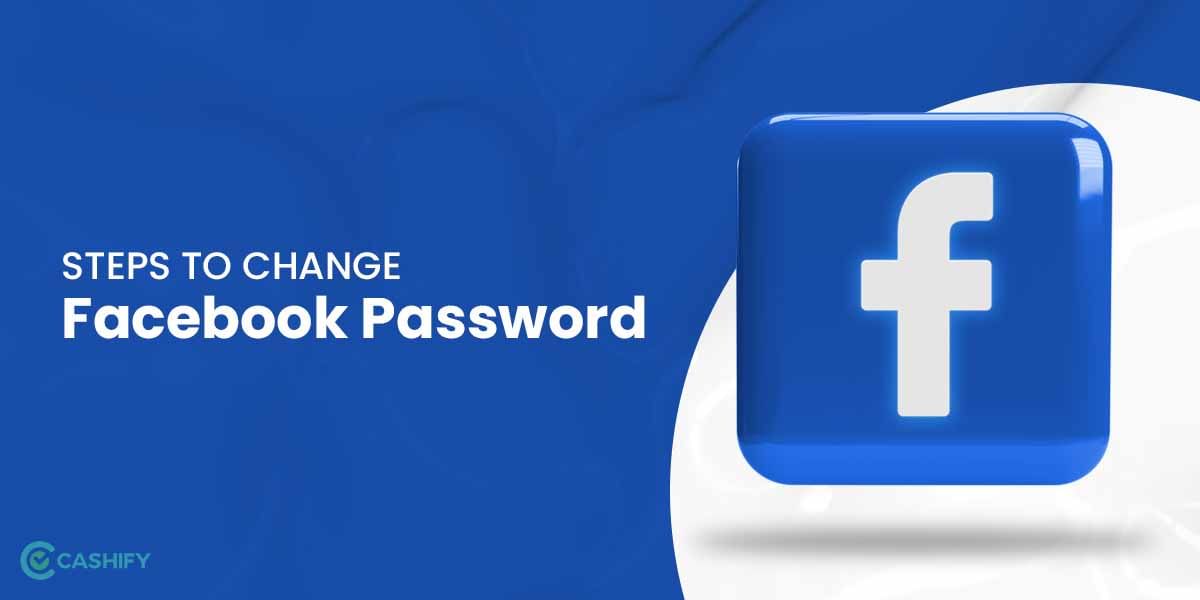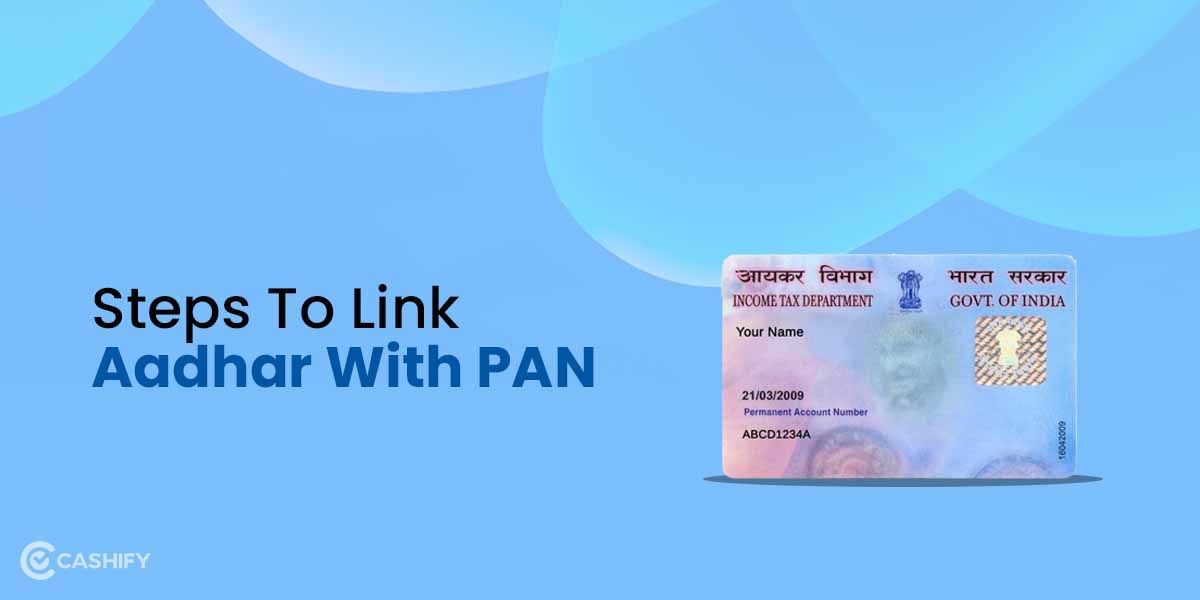For years, Meta websites or apps like Facebook or Whatsapp have been a vital part of our everyday lives. And, despite being one of the elder social media companies, they are still going strong. According to research, as of October 2022, more than 39.3% of all individuals on the planet use Facebook. Hence, millions of users want to change their name on Facebook for various reasons. And if you are one of them, you must wonder, How to change your name on Facebook?
If you’ve just married or changed your name, you’ll have to go through the pain of amending all of your life papers, including your social media handles. But changing your name on Facebook is still a relatively easy task. You can alter your name on Facebook once every 60 days. So, let us now take a look at how you can easily do that.
Also Read: How To Recover Hacked Facebook Account?
How To Easily Change Name On Facebook
Before you memorise how you can change your name on Facebook, you must learn Facebook’s name Change Policy. If your account meets the criteria, Facebook will let you modify the name of your profile. Here are the prerequisites you must meet before altering your Facebook profile name.
- You should not use words or phrases that are in violation of Facebook’s Community Standards.
- Words or phrases that symbolise organisations should not be used.
- No symbols or numbers should be used.
- Only a single language should be used.
Aside from the requirements listed above, if you change your name too frequently, then your account could get banned. The Meta firm prefers that you use your genuine name rather than a fictitious one.
How To Change Your Name On Facebook – Web Browser
You may alter your Facebook name through the Facebook app or the web browser. For Android and iOS users, Facebook has a dedicated application. We now demonstrate how you can easily change your name on the web page of Facebook.
- Log in or sign up for your Facebook account.
- Click on your profile picture next to the notifications symbol in the upper right corner.
- Then click on Settings and Privacy. After that, click on Settings.
- Now, click on General in the left pane. After that, your current name will appear. Now, click on Edit.
- Provide your new name and then tap on Review Change; you will be then prompted to enter a password.
- Enter your information and then press the Save Changes button, after entering the password.
Your new Facebook account name will now appear on your profile, after some time. Hence, you can now easily change your name on the Facebook web browser, with these easy steps.
Also Read: How To Permanently Delete Your Facebook Account
How To Change Your Name On Facebook – Mobile App
You can also easily change the name of your account on Facebook’s smartphone application. The steps to follow are quite similar on the Android and iOS apps. Let’s now take a look at all of the steps.
- If you haven’t yet installed the app, download and install it from the App store or the Google Play store. Now start the Facebook app on your phone.
- Sign in to your account and select the hamburger menu in the bottom right corner.
- Scroll down and select Settings & Privacy. A drop-down menu will appear, and you must select Settings.
- Enter your new name and then tap on the Review Change button. It will prompt you to enter your password.
- Enter your updated name and password and then press the Save Changes button.
Your new updated Facebook profile name will be updated in a few hours.
How To Add A Nickname To Your Facebook Account
Your friends or close family members might refer to you via a nickname. Surprisingly, Facebook also allows you to enter that nickname. Your nickname will be displayed on your profile, in chat threads, and also in replies or comments. To add a nickname to your Facebook profile through, follow these instructions below.
- Log in to your Facebook account.
- Click on your profile photo in the upper right corner and then click on your full name.
- All your posts from your profile will open. Now, click on About.
- Now, in the About tab, click on Details about you.
- Here in the Other names section, tap on the + icon and then add a nickname to your account’s name.
- If you want this name to show alongside your Facebook name, select Show at top of profile.
- Now, click on Save. Your nickname will now be added to your Facebook name.
Also Read: How To Temporarily Deactivate Your Facebook Account
Conclusion
There are several reasons why you must keep your Facebook name the same. First and foremost, a changed name may not adhere to the company’s name policy. Second, you may have changed your name within the previous 60 days or attempted to do so too frequently. Hence you can’t change the name of your Facebook account after a short period of time.
If you change your name too frequently, your account’s name change period could also be extended to 120 days. The Meta website prefers you use your real name rather than a fictitious one. Please remember that if you use a fictitious name on Facebook, you may also be banned. We hope you can easily change your name on Facebook with our informative information without much trouble. For more such excellent tips and tricks articles, do follow Cashify TechByte.
Looking to Sell phone online at the best prices? Head to Cashify. You can also Recycle old phone from your doorsteps.