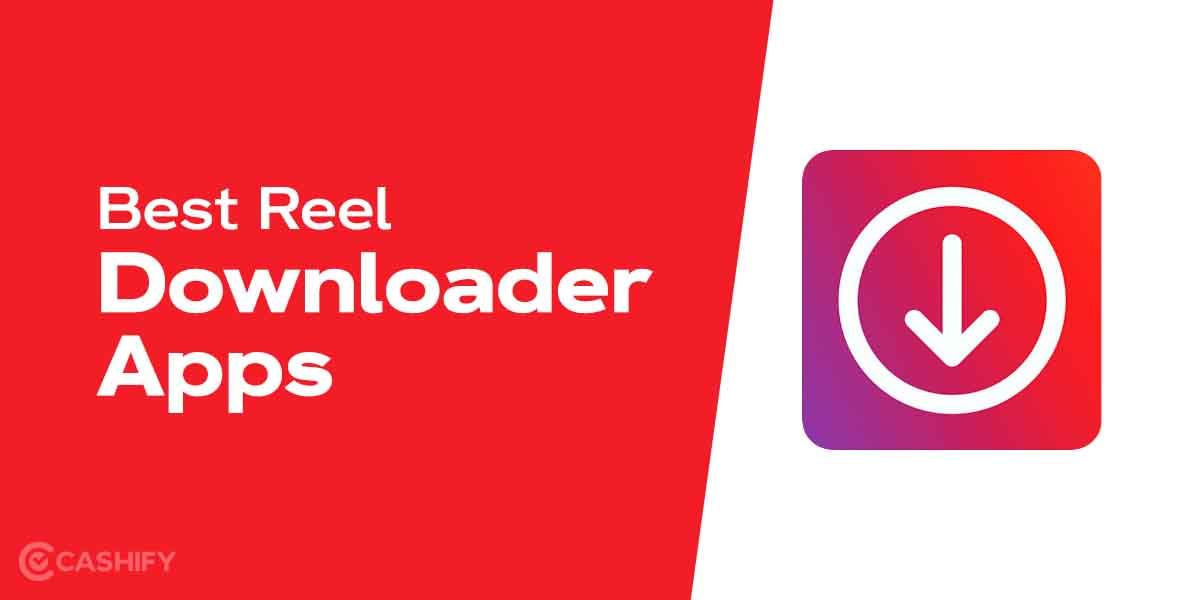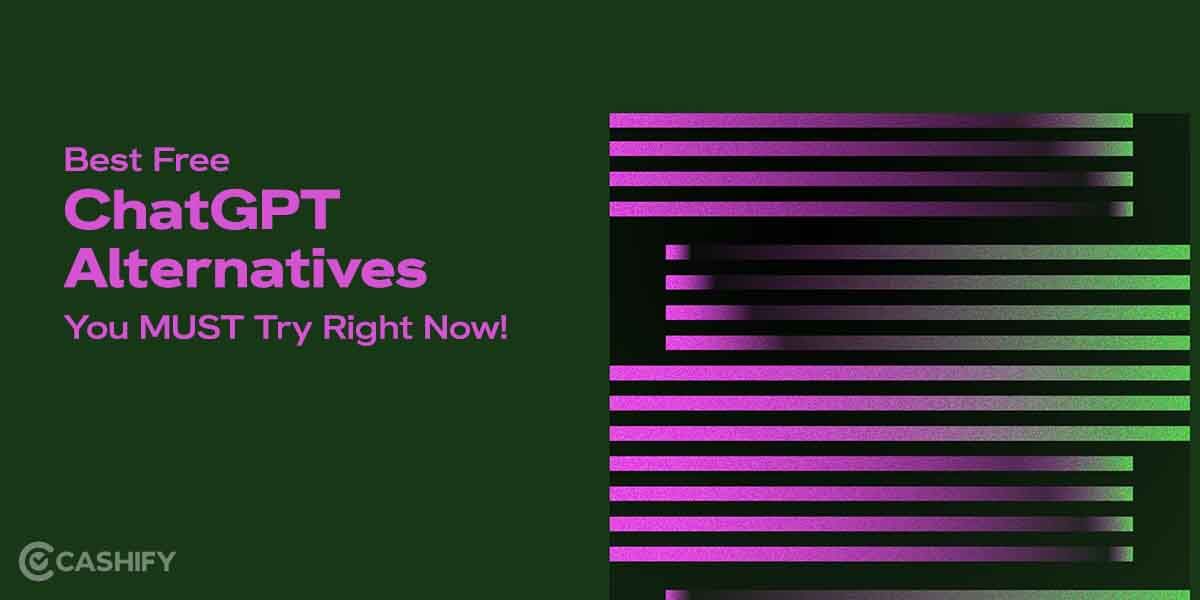Amazon account holds a lot of information about every customer. This includes order details, your wish list, the saved addresses, payment information, and more. These details are really confidential and must not be lost. However, at times, you might feel that your account has been compromised. You must, therefore, know how to change your Amazon password.
Changing the Amazon password is no big deal. There are different methods using which you can change or reset it. This gives you a choice in different situations like:
– When you forget your password
– When you are unable to login
– Periodic change of password to secure your account
Besides, your Amazon account contains access to the Prime subscription, gaming, reading, and other Echo smart display devices attached to the phone. To keep everything secure, the password must be protected and changed, if need be, at any cost.
Also Read: Here Are Top 5 & Best Astrology Apps That You Can Count On
Guide on how to change Amazon password
Here’s a brief yet detailed guide divided into different sections to cater to your needs of changing the Amazon password depending on the situation.
How You Can Change Amazon Password: Amazon Website
One of the common ways to change the Amazon password is by visiting the website using the link mentioned here. However, to make the task easier, you must try visiting the website via desktop computer devices or laptops. Here are some of the steps that you can use to change your Amazon password.
- Visit the Amazon website
- Tap on the Accounts & List in the top right corner of the screen.
- Click on Login and Security to proceed to the next steps.
- Under the Change Password page, click Edit, which lies next to the Password section.
- Enter the password that you are currently using. Then add the New Password to continue. Proceed to click on Save Changes.
This completes the password-changing process via desktop, and your account is loaded with a new password now. You might be asked to re-login into all the other systems where you logged in using the previous password. This might ask you to add a new password into every system to log in again.
Also Read: How To Make Snapchat Story And Add Snaps?
How You Can Change Amazon Password: Amazon Application
One of the common ways to use your Amazon account is by using your app on an Android device or iOS device. You can even look forward to changing the password for your Amazon account using the application. Here’s how to do it:
- Open the Amazon app and sign in using your credential
- Tap Profile on the bottom of your screen and then tap Your Account to continue towards the next step.
- Go to Account Settings > Login & Security > Edit to continue the process
- This takes you to the Change Your Password page, where you can edit the current password by adding a new password.
- Finally, tap Save Changes to save all the changed details.
Also Read: Unlock Snapchat Account Using These Simple Ways!
Forgot Your Password? Reset It Now
- Once you try signing in using your Amazon account, select Forgot Password? Section to continue resetting the password.
- This takes you to the next page, where you must enter the email address or mobile number to get the verification mail or message.
- Next, proceed to the registered email address and check the six-digit one-time password (OTP) sent via the link.
- Return back to the Amazon app and enter the OTP received on the email address or mobile number.
- This takes you to a new page where you can change the password and set a new one right away.
Also Read: Need A Snap breakup? Here’s How To Delete Snapchat Account!
PS: You must always have access to the mobile number and email address using which you created your Amazon account. In the absence of this, you will not be able to reset your password.
You can follow the same steps if you try resetting the password using a desktop. In the initial step, you need to click on Account & Lists in the top right corner of the screen. You can choose to sign in next by following the same steps mentioned above.
Secure Your Amazon Account Using Two-Factor Authentication
Two-factor authentication keeps your account protected and uses two stages of protection to make an additional effort. Generally, the combination of a password and OTP helps authenticate the Amazon account.
Also Read: 5 Best Instagram Reels Editing Apps That You Cannot Miss
Here’s how you can proceed with two-factor authentication on Amazon.
- Open the Amazon application and sign in to your profile.
- Tap Profile > Your Account > Account settings >Login & Security
- Next, go for Two-Step Verification Settings >Edit > Get Started
- Tap the button next to the Authenticator app to verify the SMS. You will receive the OTP that you can use for authentication.
- Next, you can use the QR code on your phone and copy the OTP if you are doing so using the desktop.
Bonus Section
Tips To Keep A Secured Password
We know you always want to keep a password that is easy to remember. However, there should be some tips and tricks that you must follow to keep your account secure. These are some of the tips to secure your Amazon account by keeping a robust password.
- You must not keep must that contains any part of your name added to the account.
- Avoid keeping the year of birth as a password, as it is really common and weak.
- Try to keep a minimum of eight-word passwords that cannot be cracked.
- Your account must have a mixture of capital letters, small letters, numerals, as well as special characters.
- Do not repeat passwords. Once compromised, anyone can crack the account.
- Keep changing the password to keep it protected.
Also Read: Get 1000+ Free Followers On Instagram In 5 Minutes! Here’s how
Summary
Using this process on how to change your Amazon password, you can complete the entire process really fast without much problem. We hope that this article guides you to tackle all possible problems related to password change on the laptop.
Also Read: 5 Best Call Recording Apps That You Cannot Miss
Cashify helps you sell old mobile phone and sell old laptop. If you are looking forward to getting the best deal for your product, then Cashify is the right place for you.