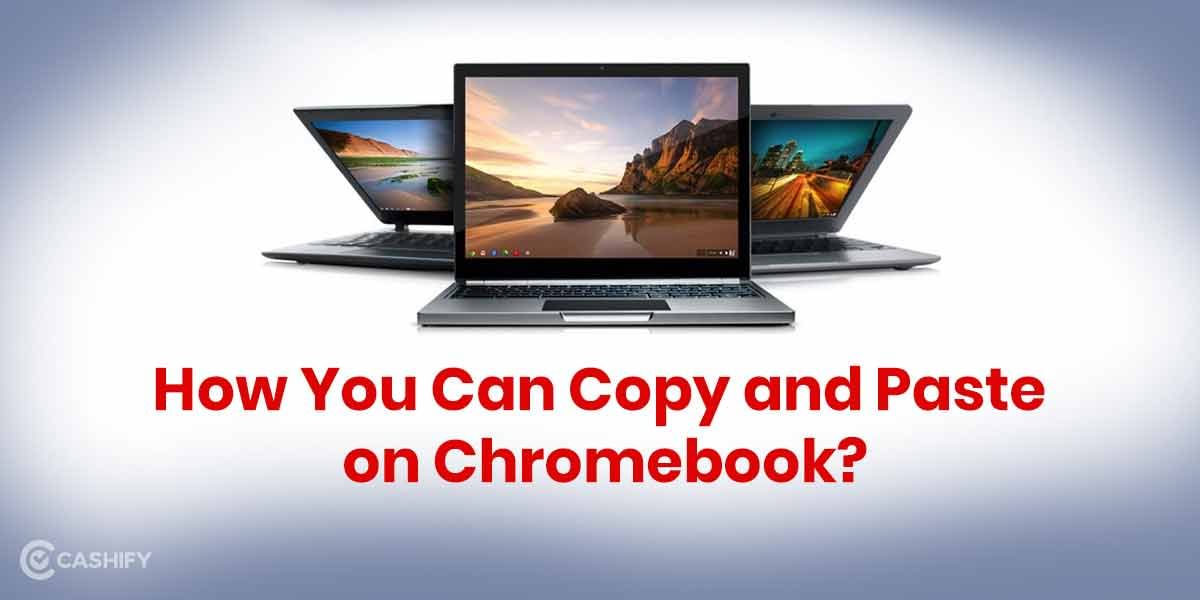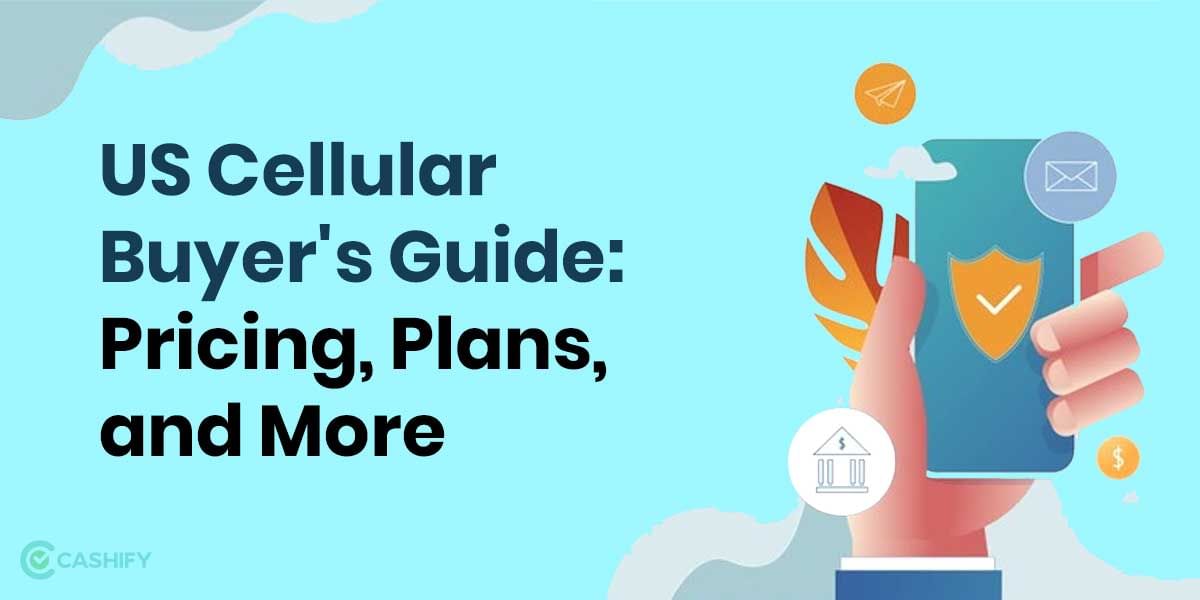The google-owned streaming platform, YouTube, is the second most visited site across the worldwide web. It hosts more than a billion users. But there are times when the services are down, and the outage, in turn, causes an interruption.
Also Read: Mobile Phones With The Best Battery
However, there are specific ways in which this dim-out can be resolved. Follow this write-up to know about techniques to resume watching your favourite YouTube channels.
Confirm whether it is the app itself
A few times, like a few days ago, services offered by Google face inconvenient breakdowns. While explaining the reason, the conglomerate mentioned that Google’s automated storage quota management system led to the outage back in December 2020.
Similarly, there have been other instances when other services or applications suffer such outages because of any of the internal factors. However, here, as users/consumers of the services, we can do hardly anything to resolve the issue but wait for the services to resume.
A site called Down Detector is often used to report YouTube outages.
Re-access the updated app or website
Closing and clearing all the background tabs and restarting the app or YouTube website can often prove compelling and enough. In addition, you must also make sure you are using the latest version of the YouTube app while using it on your mobile phone.
Also Read: Top 5 Best File Manager Apps For Android You Should Be Using
Try restarting your device
If you have been through the above 2 steps and still can’t figure out why the app won’t work, then you can give this advice a chance. As boomer way as it sounds, it might work. Worth a shot!
Inspect your Internet connection
There are high chances that the guilty party is your internet connection! You can test other applications that need internet and check whether they work. Or then again, open the program and Google anything. Assuming nothing else works appropriately, you may be off the web matrix.
Check if your Wi-Fi is on, or on the other hand, on the off chance that you perhaps turned Airplane Mode on unintentionally. Those utilizing Wi-Fi or LAN should investigate the switch and check whether it’s associated. Are different gadgets working? Take a stab at restarting the switch. There’s normally a committed button. However, turning off and stopping the switch back in works as well.
Cut the clutter
As a quick fix, you can opt in to clear all the app’s cache or even the data. Clearing data includes starting afresh with clear settings and other app-related data. This is done in cases where the data is bugged, and it is slowing the app services. However, cleaning out cache memory refers to clearing temporary data and accepted cookies. Again, this is a quick way to start afresh and assess the app/site’s performance.
Synchronize time and date
In all possibilities, this can sound pretty uncanny. But often out of sync date and time settings with Google’s servers can interrupt YouTube’s services. To sync date and time in your android, you can follow these steps- open Settings app> System> Date and Time> toggle right on ‘Use network-provided date’> toggle right on ‘Use network-provided time zone.’
And to sync date and time on your Windows, you can keep to these steps- open Settings app> Time and Language> click on ‘Date and Time’ on the left-hand side> toggle right on ‘Set Date automatically’> toggle right on ‘Set time zone automatically.
Watch out for Network Signal Jammers
In a few instances, it is the Network jammers blocking access to certain sites/apps. These are found at places like schools, libraries, or offices. You can seel access through the management of such institutions or switch to another obtainable network.
Also read: How To Use Share Play on iOS 15? The New MacOS Feature You Must Try
Refurbish GPU Drivers
A GPU driver is programming that handles correspondence between Windows 10, games and applications, and the graphic designs card part. A superannuated GPU (Graphics Processing Unit) driver can interfere with the services. If you are a PC user, you can follow these steps to update the GPU driver- open the ‘Device Manager’> go to ‘Display adapters’> Right-click GPU> choose Update Driver> click on ‘Search automatically for drivers’> follow rest of the PC’s instructions to refurbish GPU drivers.
Is YouTube still not working after attempting every one of these fixes? Perhaps it’s an ideal opportunity to take your case to YouTube itself. YouTube has its assistance place, so request help if you truly can’t get the help to work effectively.