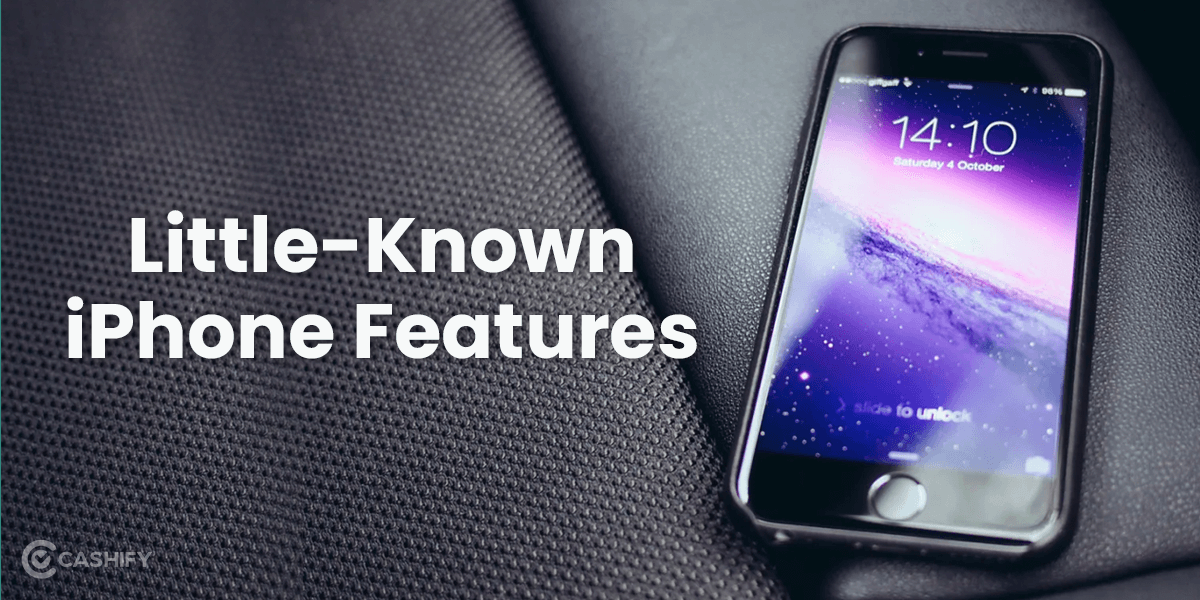“Why is my Mac slow”- Have you found yourself asking this question? There would be instances when your Mac won’t perform as smoothly as it did in the beginning. While the chances of happening so are rare, as Apple does not compromise with the speed and functioning of the MacBook. Even though, if ever you are stuck on the question- why is my Mac slow- here are the possible reasons and ways to fix the issue.
You do not need to do a lot to enhance your Mac’s speed. Just a little bit of workarounds here and there, and you are done. In this article, we will discuss the top reasons and how to fix those issues. Let’s begin.
Also Read: Here’s How You Can Scan Printed And Handwritten Notes On iPhone
Reasons why is my Mac slow?
Assuming you don’t have Wi-Fi or any other network issue causing your Mac to slow down, there are certain common reasons why users stress the question- why is my Mac so slow. Some of them include:
- Your hard drive is full
- RAM is full
- You have apps containing too many cache files
- You have too many browsers, and apps opened in the background
- Your desktop is cluttered with files
- Your browser has too many extensions installed
Why is my Mac slow- Ways to fix the issue
Now that we have the answer to why is my Mac slow, it’s time to fix this issue by adopting certain ways. Here’s how you can do it:
1. Check for macOS update
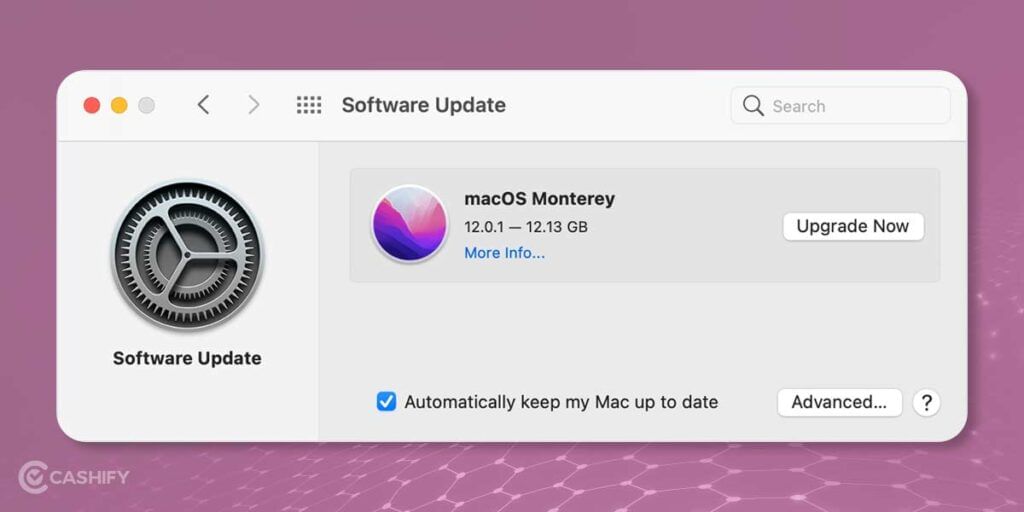
It is essential to keep your Operating system up-to-date in order to keep it running smoothly and efficiently. With System updates, you can also equip your Mac with advanced features and compatibility, ensuring everything is in the right place. Here’s how you can check if there is any latest update available for your Mac or not:
- On the upper left corner of your Mac’s home screen, you will find an Apple icon. Tap on it.
- Now, select About This Mac>Software Update.
- If any update is available, it will be displayed there.
- Finally, click on Update Now.
So, you see how simple it is to check for macOS updates. You must keep a check on the latest updates to make sure your Mac’s speed does not slow down.
2. Limit the number of apps in the background
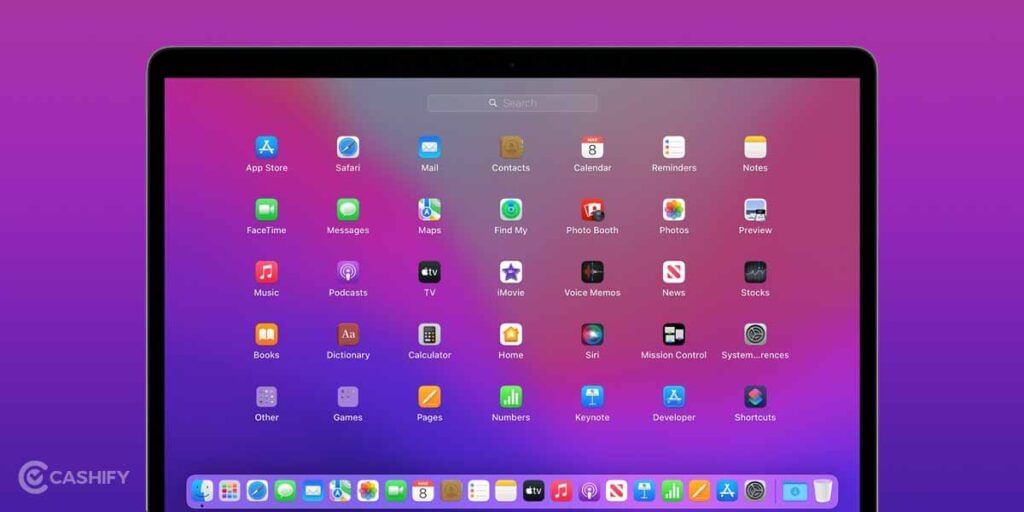
We agree that your Mac is a powerful device, but there is a limit to how many apps you should keep on running at the same time. When you run too many apps simultaneously, your Mac’s speed is bound to decrease. To keep your Mac running with the same space, you must close the apps that you are not using. The active apps will have a small red dot next to them. Just right-click on the apps and select Quit to close the apps that are useless to you.
3. Clear cache files
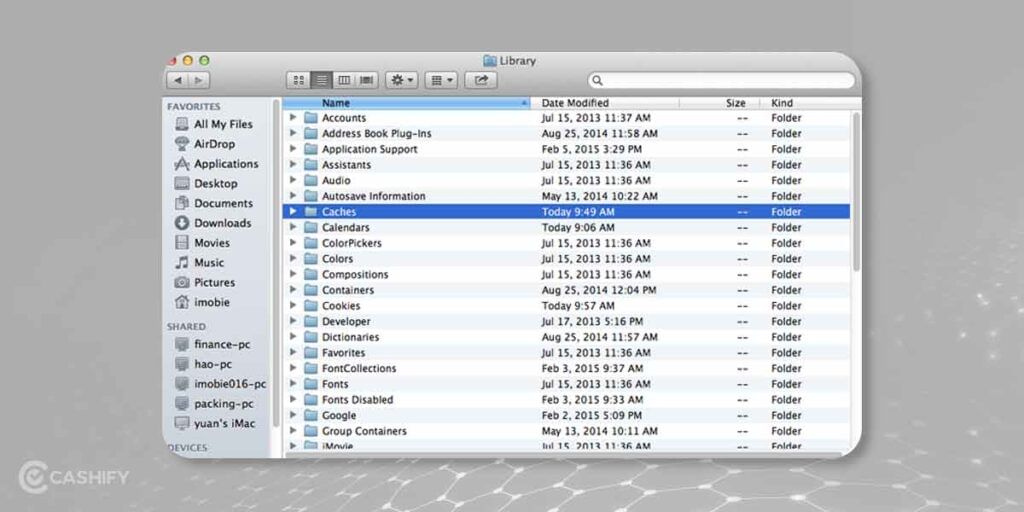
When you perform some tasks on your Mac, the system puts some files under temporary storage. These are known as Cache files. However, if these files are kept for long on your Mac, they might cause some problems, including the slow speed. This is why you must keep clearing the cache files every once in a while.
But you need to be very careful when doing so as these files and folders might contain some useful information, too and deleting them can cause a negative impact on your system.
Here’s how you can clear the app cache on Mac:
- Open Finder on your Mac.
- Now select Go and then Go To Folder.
- Next, enter the command “~/Library/Caches”. Then, click on Go.
- Now, select all the caches that are irrelevant and move them to Trash.
- Lastly, empty the Trash to clear your cache.
Here’s how you can clear the browser cache on Mac:
- Open Safari on your Mac.
- Next, click Preferences on the Safari drop-down menu.
- Then, choose the Advanced tab.
- Now, select the Show Develop menu in the Menu bar.
- Then, go to Develop in the Menu bar.
- Finally, select Empty caches.
Also Read: How To Clear Cache On iPhone- Clean Your iOS Device!
4. Clean up a cluttered desktop

A cluttered desktop is also a reason for a slow Mac. However, you can always clear the desktop by removing unnecessary files from the main screen. Here’s how to do it:
- Control-click on the desktop. A pop-up menu will appear.
- Click on Use Stacks.
By doing so, your desktop files will be sorted instantly. However, you should not just stop there but delete all the useless files and relocate the other files to other relevant locations.
5. Check for any malware
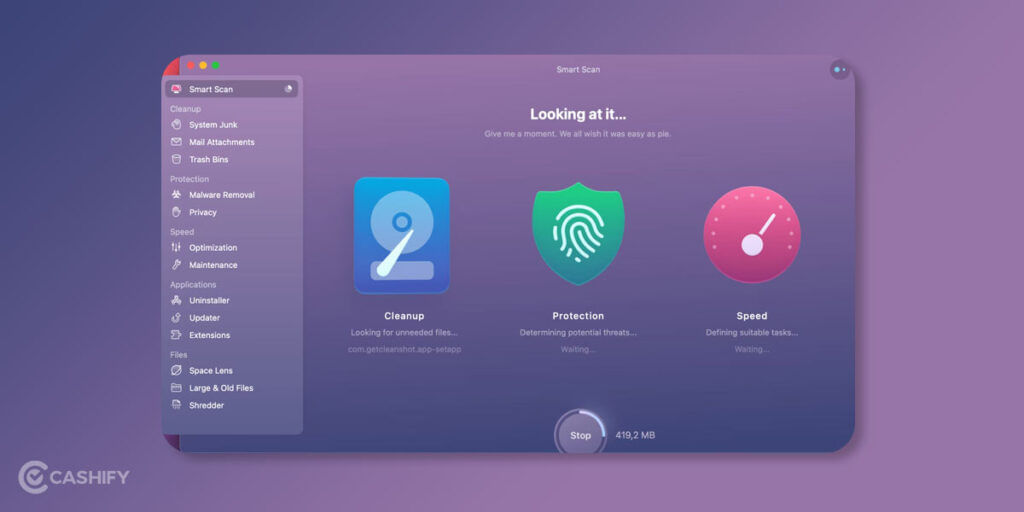
Sometimes, the reason for your Mac to slow down is the malware strains that might have entered your Mac and started messing with the system. Sometimes, they also slow steal resources and disrupt Mac’s processes, causing it to slow down.
Your Mac can catch malware from a lot of places like email attachments, some malicious websites, file-sharing apps, etc. Therefore, you must have some anti-virus software downloaded on your Mac to keep it safe from falling prey to hackers.
Also Read: 6 Best Antivirus Software For Mac That Are Easy To Download
6. Check the RAM

RAM or Random Access Memory stores temporary information on your Mac. It allows you to quickly access the data, and running out of RAM can slow down your Mac. Here’s how you can check if your Mac is full or not:
- Open the Activity Monitor.
- Now, select the Memory Tab.
- At the bottom, you will find a Memory Pressure that will show how much RAM is filled and how much is empty. If the graph is green, your Mac has a lot of space, if it’s yellow, you are running out of RAM and in the case of Red, your RAM is full completely.
7. Restart your Mac
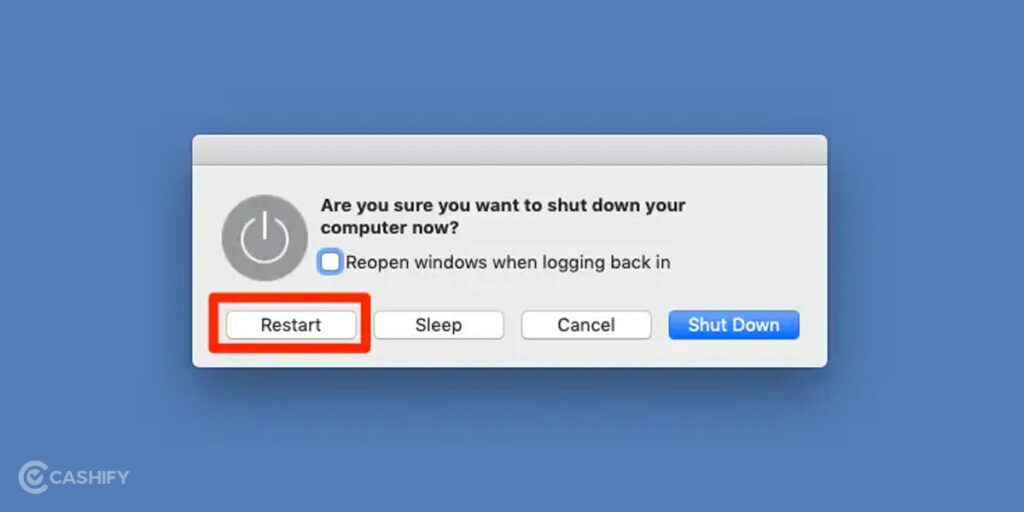
When all is said and done, try restarting your Mac. It clears a lot of memory and reloads processes. Just go to the Apple icon and click on Restart. However, make sure when doing so, you don’t have any apps or browsers open. Also, make sure all your works are saved before you restart the Mac.
And that are the possible reasons for the question- why my Mac is slow? Hopefully, you will now be able to tackle this problem more easily.
Also Read: How To Screen Record On iPhone- 2 Simple Ways To Record Screen
Have trouble using your phone? Sell phone online with Cashify and get the best price. You can also Recycle old phone from your doorsteps.