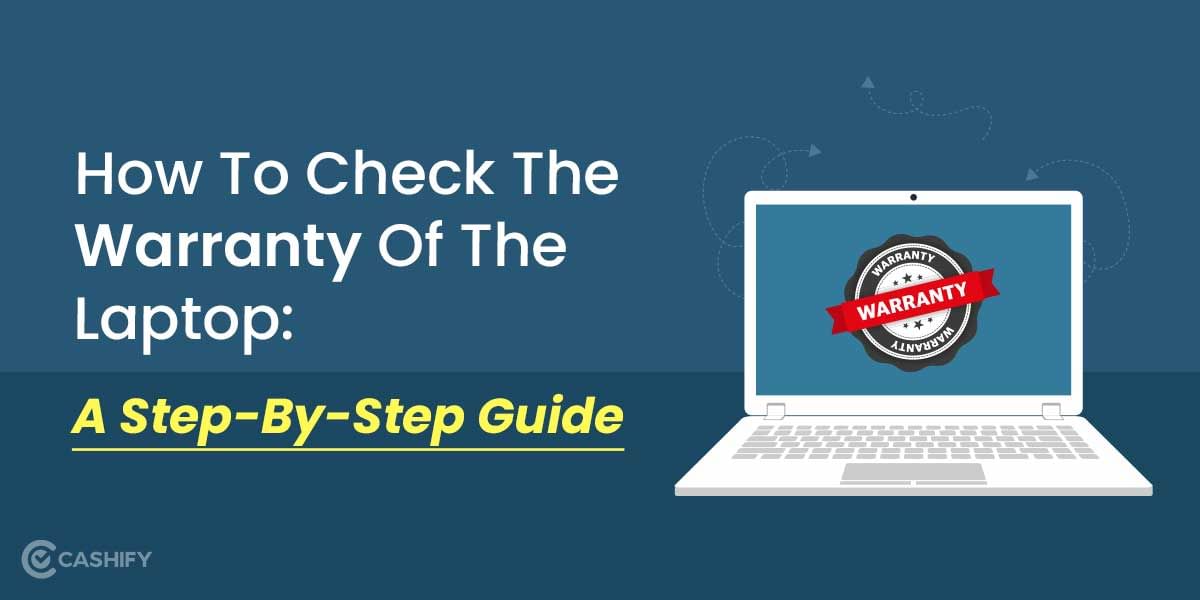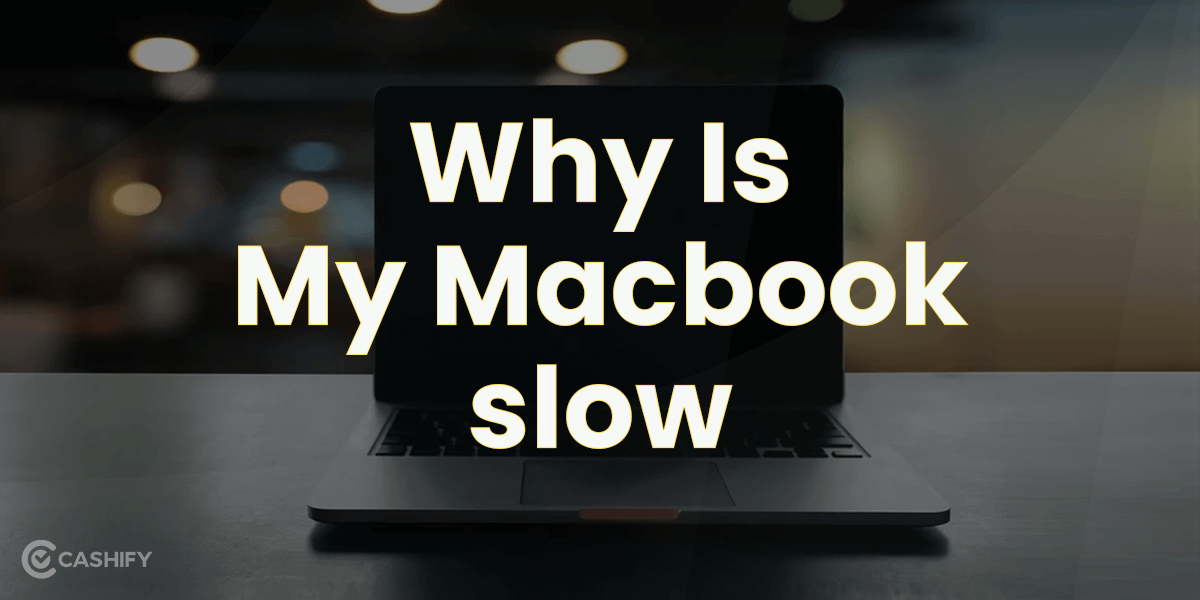The moment I get a new phone, I spend quite some time exploring all of the features that the smartphone has to offer. And even though, I am certain, some of the features still go unnoticed. iPhone users are also more or less in the same situation. There are a lot of little-known iPhone features that can revolutionize the way you use your device.
Your iPhone is not just about making calls and sending texts. It is much more than that. So, it’s high time you begin exploring these little-known iPhone features and show them off in front of your friends. Don’t worry, you don’t need to stress much. Here, in this article, we have curated a list of seven little-known iPhone features that should not be missed by anyone.
Also Read: 6 Best Antivirus Software For Mac That Are Easy To Download
7 Little-Known iPhone Features You Never Knew About
These little-known iPhone features will work on almost every iPhone. Here, check yourself:
Silence Unknown Callers
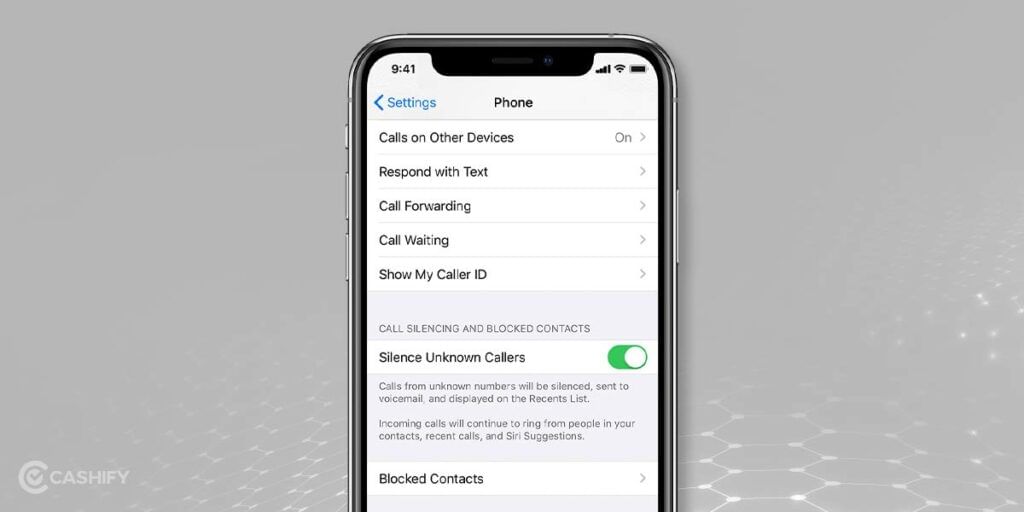
Spam calls can really be annoying, and the worst part is, even though you block the numbers, you will still get at least 3-4 spam calls every day as they use a new number every time. And you can’t even put your phone in silent mode always. But here’s the thing. If not blocking, you can ignore these calls, and your iPhone can help. Just head to Settings>Phone and find the Silence unknown caller options.
Once you enable this feature, calls from unknown numbers will not be blocked but won’t even ring. You will still get a notification showing the number of the silenced call and can find it in your voice mail.
Back Tap Shortcuts
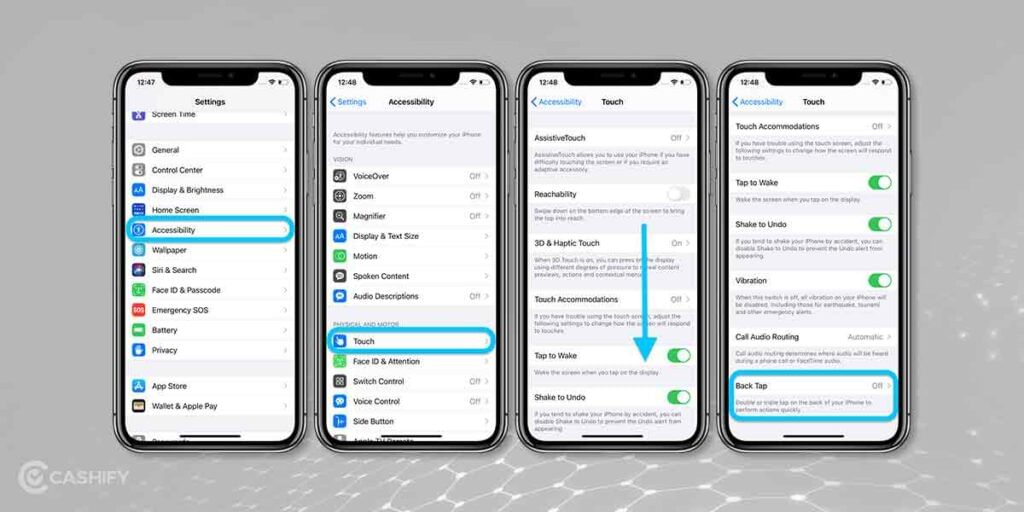
Back tap is undoubtedly the most useful feature of your iPhone. Why we consider it one of the little-known iPhone features is because people don’t really understand its importance. You can set back tap shortcuts for certain actions and can access them by just double-tapping or triple tapping the back of your iPhone.
To enable the back tap feature, go to Settings>Accessibility>Touch and lastly, find the Back Tap option. You can set a particular action with each back tap option easily.
Also Read: How To Screen Record On iPhone- 2 Simple Ways To Record Screen
Select Text in Photos & Camera
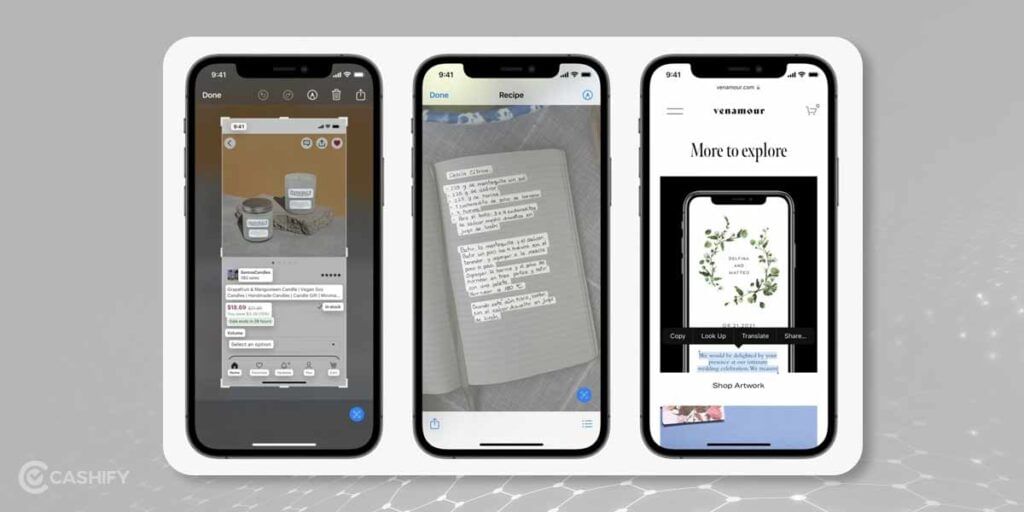
Live text is one of the little-known iPhone features that has not received much attention. However, if you explore it nicely, you will understand how beneficial this feature is. You just have to open the Camera app and point it to anything with text on it. Next, you will see a yellow bracket box with yellow text in the lower-right corner. When you tap on that button, it will freeze the text area, after which you can tap and hold it to select and copy/paste the text.
This feature also works in the Photos app. Just look for any photo with a text on it and find the little brackets with lines in the lower right corner. When you tap on it, the text in the image will get highlighted. After which you can copy and paste it anywhere you want.
Send Effects with Messages
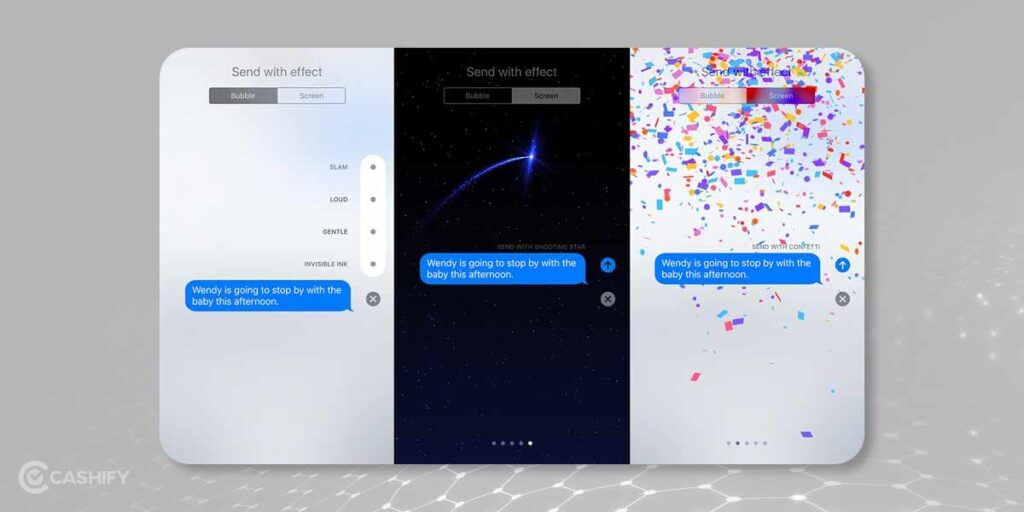
If you want to add a little more impact to your messages, here is the thing- you can now add effects with each message. However, this feature works only with iMessage (blue bubbles) and not with SMS. So, when you type the message, just hold the send button, and at the top, you will see two options- Screen and Bubble. Choose any of them to add the desired effects and finally hit the send button.
Scan Documents
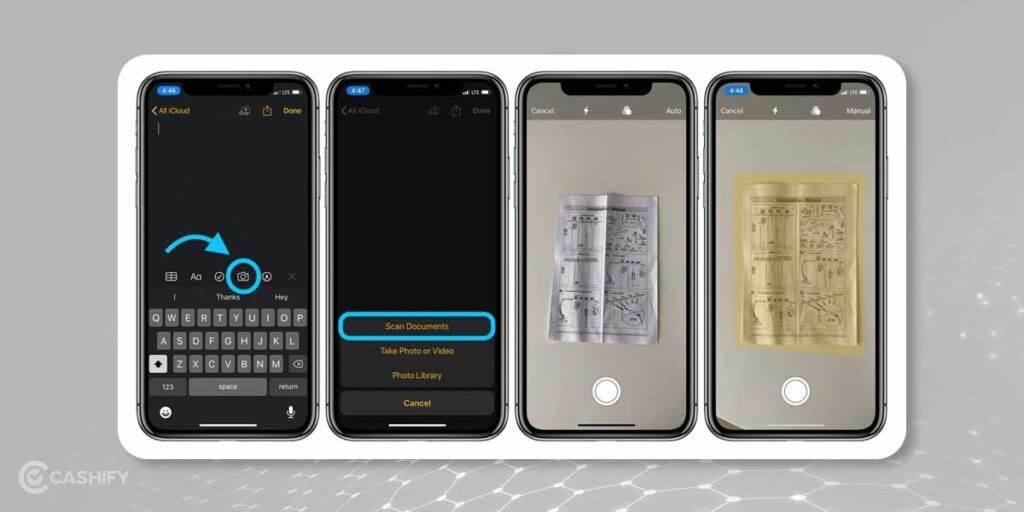
You don’t need to download a third-party document scanner. Instead, you can simply utilize the in-built doc scanner of your iPhone. Just place the document on a flat surface and then choose whether you want to create a new PDF or just want to attach the scanned documents to the Notes app.
In Notes, just open the note to which you want to attach the scanned documents. Then, tap on the Camera button and finally tap on the Scan documents. Furthermore, you can also add a digital signature to the documents.
Enable Face ID using a mask
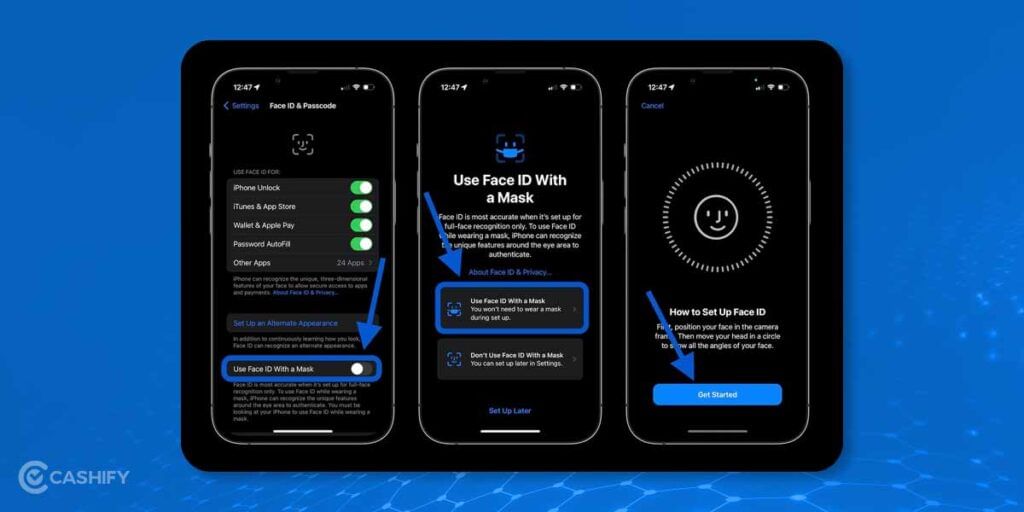
The latest iOS 15.4 update lets you unlock your iPhone with a mask on your face. Yes, you heard it right. Earlier, the iPhone OS was not able to recognize its users when masks and glasses were put on, but now, it is possible. Once you toggle on this feature, you will have to rescan your face while wearing the mask and you are all set.
Utilize Hidden Trackpad
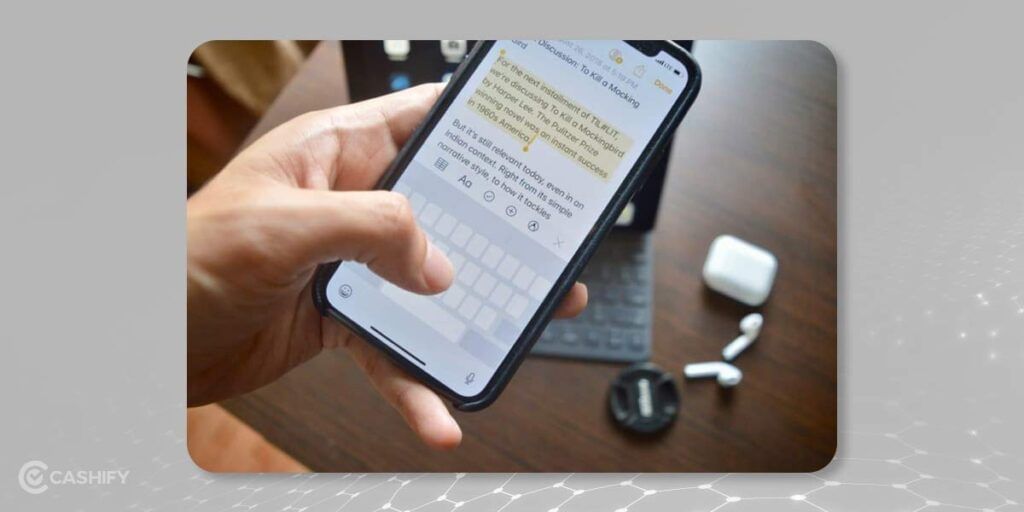
iPhone’s keyboard can appear compact and hassle-prone to a lot of people. As a result, they might not be able to scan texts as easily. But there is nothing to worry about. Your iPhone has got you covered here also. There is a hidden trackpad in your iPhone that can let you scan large texts easily.
You just need to press and hold the spacebar on your iPhone’s space key to turn it into a trackpad, and that’s it. You can now easily scan the texts.
Also Read: 7 Best Cricket Games For iPhone in 2022- Download Links Inside
You can Sell phone online and Recycle old phone with Cashify. We offer hassle-free and doorstep service.