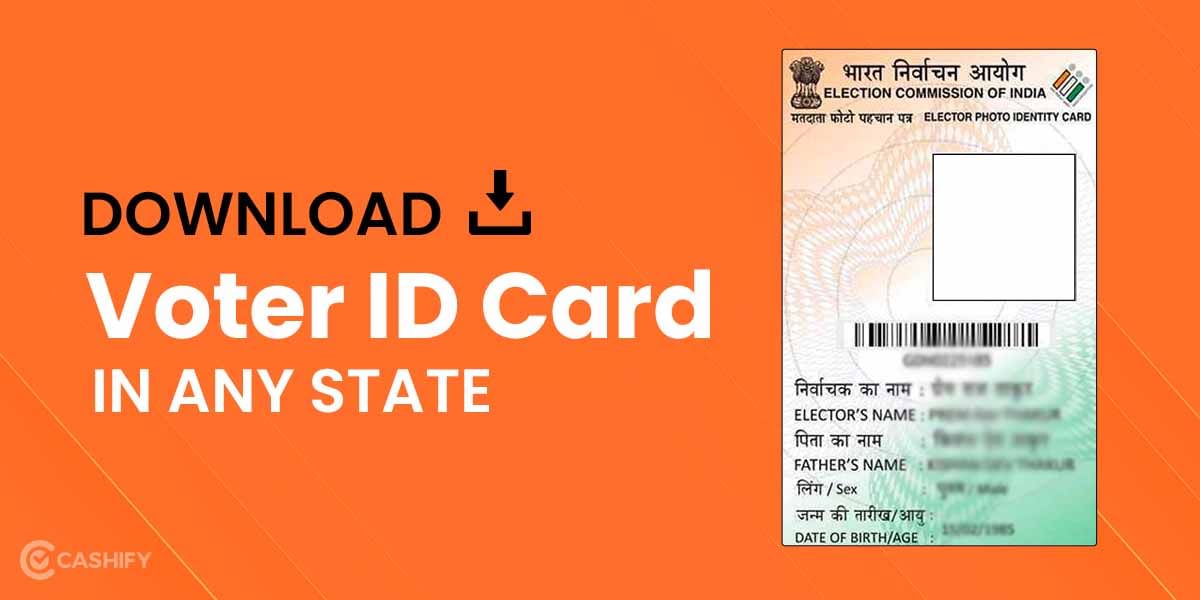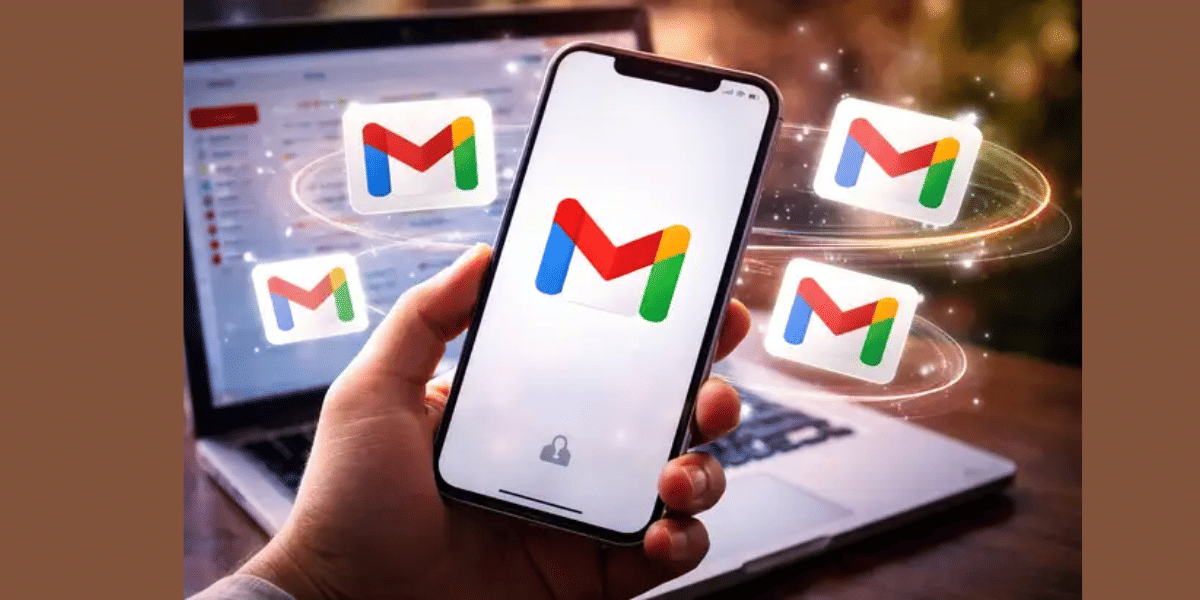Despite its issues, WhatsApp still remains at the top of the list as the most widely-used messaging platform in the world. Almost everyone in this day and age with a smartphone having an internet connection uses the app. It’s easy to operate and free apart from your data connection. However, WhatsApp has expanded its interface to browsers and desktops some time ago. Both WhatsApp Web and Desktop apps have also become an intricate part of our lives, especially for working individuals. Now, the company has now revealed the WhatsApp keyboard shortcuts you can use.
As mentioned above, WhatsApp has a bunch of keyboard shortcuts for WhatsApp Web and desktop app users. It helps in actions like mark as unread, mute chat, delete chat, new chat, pin/ unpin support cheat codes. Now, PC or laptop users can take advantage of these WhatsApp keyboard shortcuts while using the messaging platform. Here is a list of them for users to take advantage of:
WhatsApp Keyboard Shortcuts for Desktop App (Mac/Windows)
Mac Desktop App
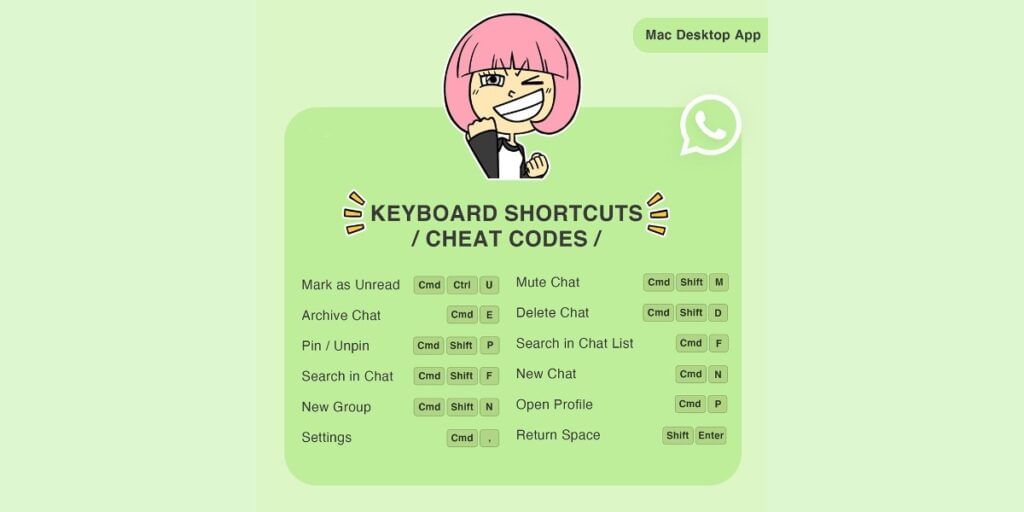
If you’re a power user of WhatsApp, you have already tapped into the world of WhatsApp web and desktop app versions. For a Mac desktop app user, the messaging platform offers several keyboard shortcuts aka cheat codes to enable optimum use. Below is a list you can use to enhance your experience:
Also Read: How to Factory Reset iPhone? A Quick 4 Step Guide
- Mark as Unread: CMD + CTRL + U
- Archive Chat: CMD + E
- Pin/ Unpin: CMD + SHIFT + P
- Search in Chat: CMD + SHIFT + F
- New Group: CMD + CTRL + N
- Settings: CMD + ,
- Mute Chat: CMD + SHIFT + M
- Delete Chat: CMD + SHIFT + D
- Search in Chat List: CMD + F
- New Chat: CMD + N
- Open Profile: CMD + P
- Return Space: SHIFT + ENTER
Windows Desktop App
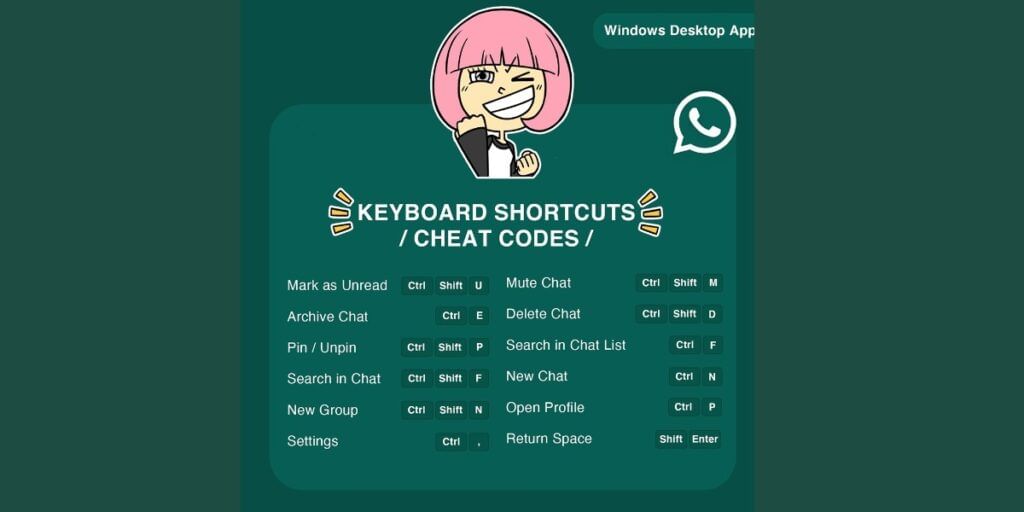
Now, for Windows desktop app users, the WhatsApp keyboard shortcuts are different as well. Instead of the CMD used in Mac, CTRL comes into play for Windows users.
Also Read: How Can I Get An App Purchase Refund From Google Play Store?
- Mark as Unread: CTRL + SHIFT + U
- Archive Chat: CTRL + E
- Pin/ Unpin: CTRL + SHIFT + P
- Search in Chat: CTRL + SHIFT + F
- New Group: CTRL + SHIFT + N
- Settings: CTRL + ,
- Mute Chat: CTRL + SHIFT + M
- Delete Chat: CTRL + SHIFT + D
- Search in Chat List: CTRL + F
- New Chat: CTRL + N
- Open Profile: CTRL + P
- Return Space: SHIFT + ENTER
WhatsApp Keyboard Shortcuts For Web Browser (Mac/Windows)
Mac Browser
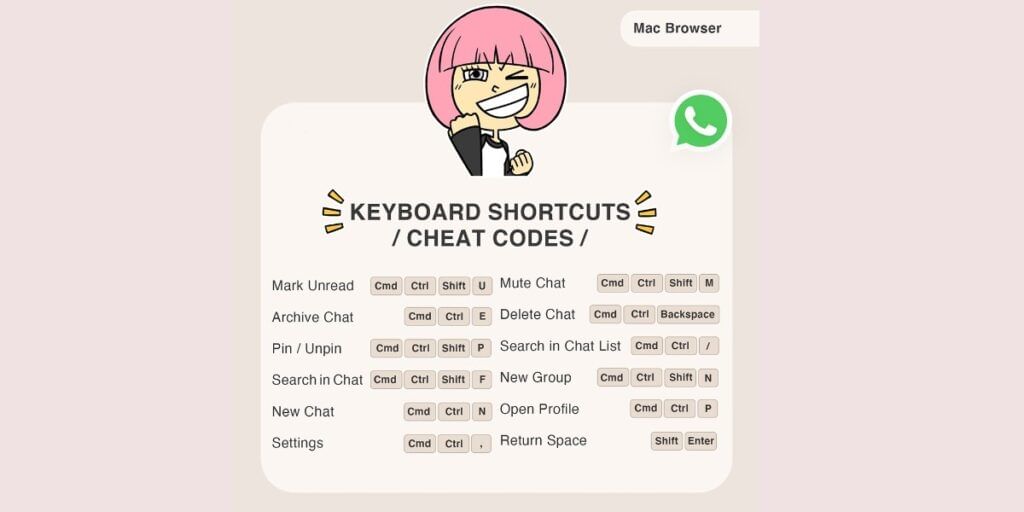
If you haven’t or don’t want to download the app and are using WhatsApp Web on a browser on Mac, here is a list for you. These WhatsApp keyboard shortcuts for the Mac browser are slightly different for some actions from its desktop app shortcuts.
Also Read: Flipkart Big Billion Muqabla: How to Play and Win Rewards
- Mark as Unread: CMD + CTRL + SHIFT + U
- Archive Chat: CMD + CTRL + E
- Pin/ Unpin: CMD + CTRL + SHIFT + P
- Search in Chat: CMD + CTRL + SHIFT + F
- New Chat: CMD + CTRL + N
- Settings: CMD + CTRL + ,
- Mute Chat: CMD + CTRL + SHIFT + M
- Delete Chat: CMD + SHIFT + BACKSPACE
- Search in Chat List: CMD + CTRL + /
- New Group: CMD + CTRL + SHIFT + N
- Open Profile: CMD + CTRL + P
- Return Space: SHIFT + ENTER
Windows Web Browser
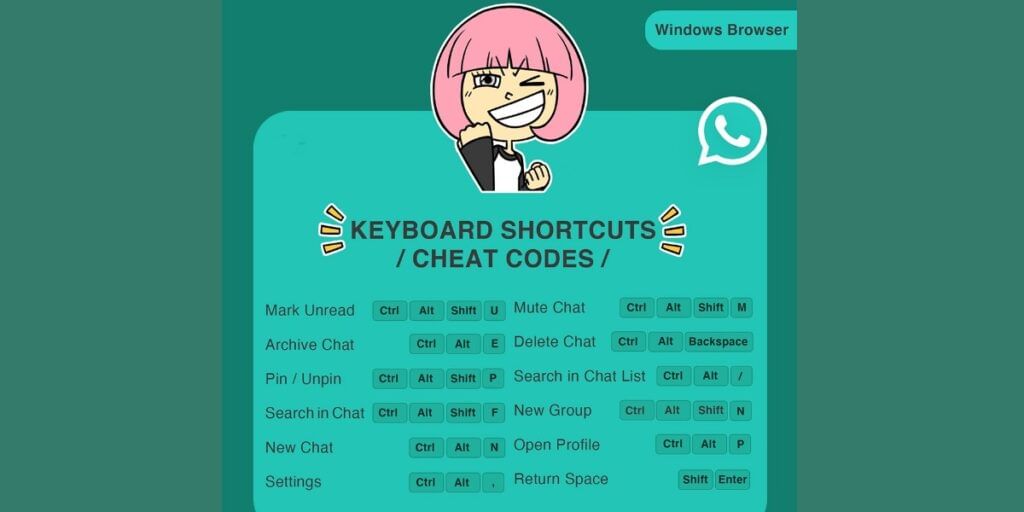
Lastly, WhatsApp also has shortcuts for WhatsApp Web users on Windows. Again, the ones for the windows desktop app are different from the keyboard shortcuts you will see for the web browser. All the WhatsApp keyboard shortcuts for WhatsApp Web for Windows users can be seen below:
- Mark Unread: CTRL + ALT + SHIFT + U
- Archive Chat: CTRL + ALT + E
- Pin/Unpin: CTRL + ALT + SHIFT + P
- Search in Chat: CTRL + ALT + SHIFT + F
- New Chat: CTRL + ALT + N
- Settings: CTRL + ALT + ,
- Mute Chat: CTRL + ALT + SHIFT + M
- Delete Chat: CTRL + ALT + BACKSPACE
- Search in Chat List: CTRL + ALT + /
- New Group: CTRL + ALT + SHIFT + N
- Open Profile: CTRL + ALT + P
- Return Space: SHIFT + ENTER
Also Read: How Can I Check My Voter ID Card Application Status? A Complete Guide
These keyboard shortcuts can be a game-changer for you as you can use your keyboard to type messages much faster. Although it might take some time you will find yourself at ease with catching up with your backlog.