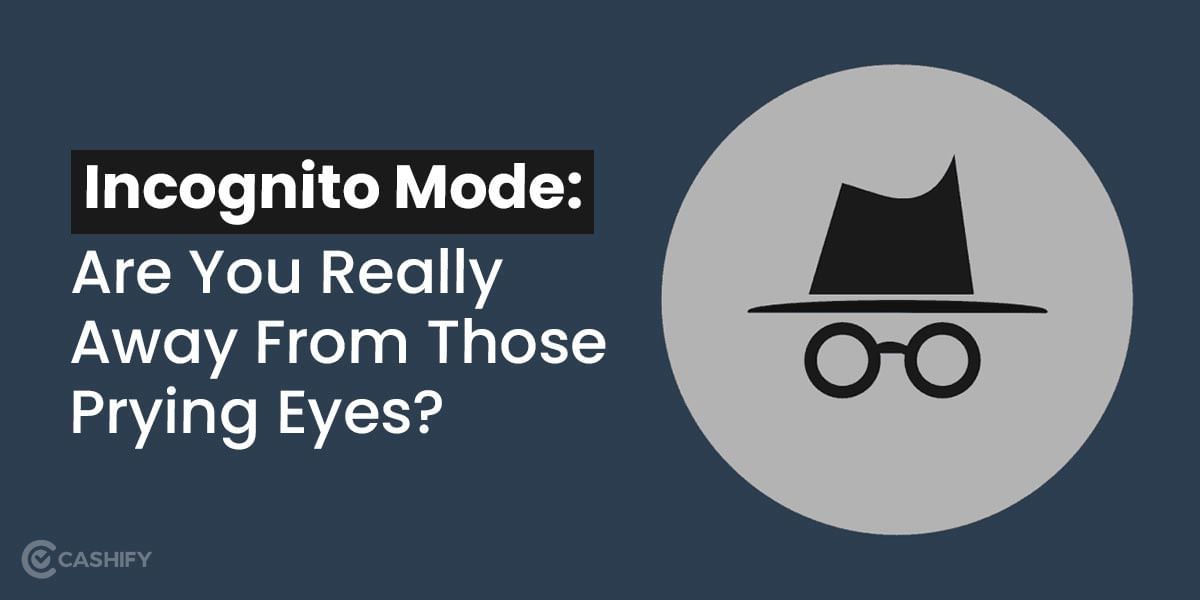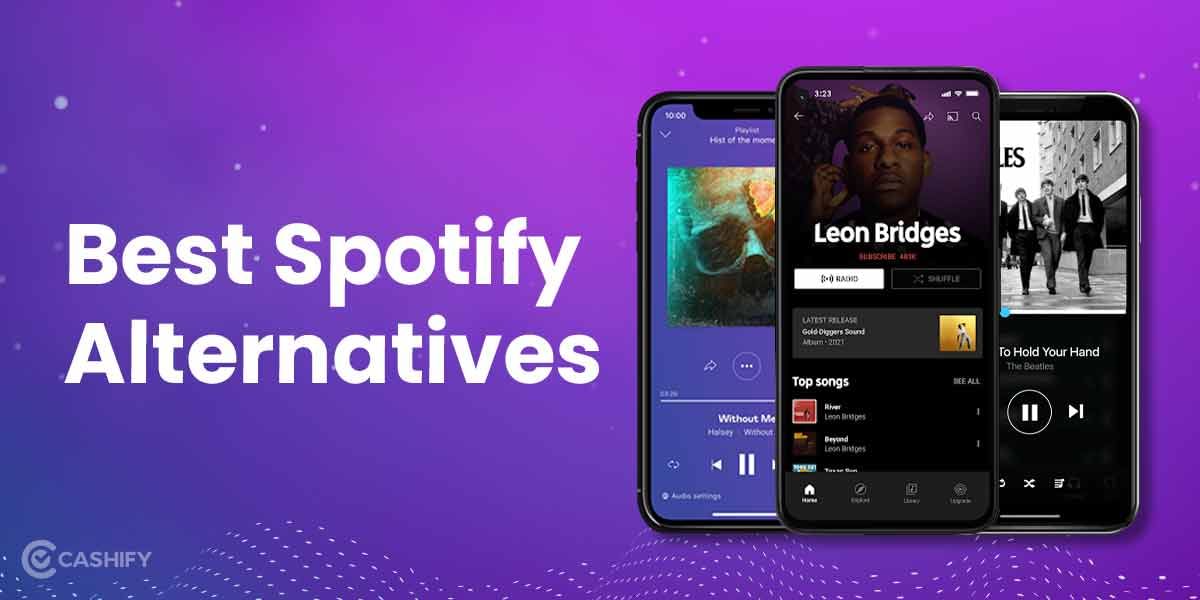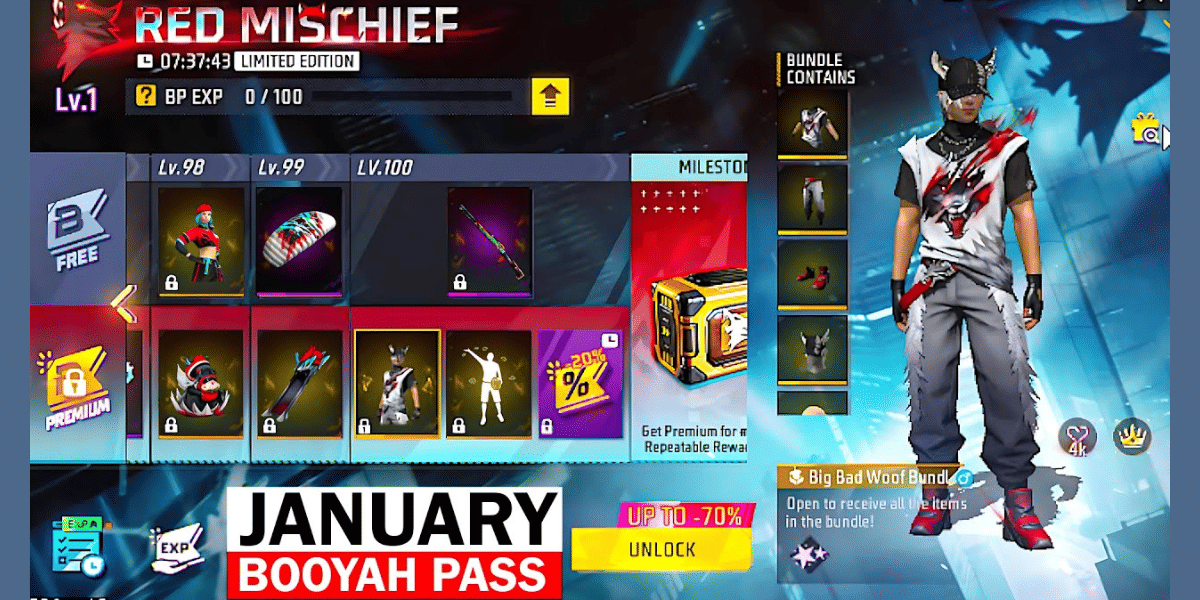iCloud- Have you heard about it? If you are an Apple user, you must be knowing about it. Just like Android blesses its users with Drive to store important information, Apple offers iCloud to its users. It is the best place to store your photos, videos, files and more.
iCloud is built into every Apple device. Initially, you get 5GB of free storage with it, but later, you have to pay some amount to get upgraded to the premium version.
Also Read: 6 Best Free Driver Updater Tools That You Must Know
What is iCloud?
iCloud is Apple’s current cloud service that allows iOS and macOS users to synchronize and save their data across Apple devices. iCloud replaced Apple’s MobileMe storage service in 2011 and saved Apple users from a huge problem that they were facing back then. The problem was that transferring files from one iPhone to another iPhone was a big challenge at that time as it required cable to transfer information.
However, with the introduction of iCloud, things escalated real quick and sharing and storing important information became a piece of cake for Apple users. iCloud also benefitted its users by making a backup of all their data on iOS, so changing devices did not mean setting up everything from scratch.
Also Read: Snapseed App- What Is It And How It Can Help You?
How to set up iCloud?
Users need to set up iCloud on their iOS and macOS device for once. After that, you can easily use the same iCloud account across all your Apple devices, be it Apple Watch or Apple TV.
On iOS
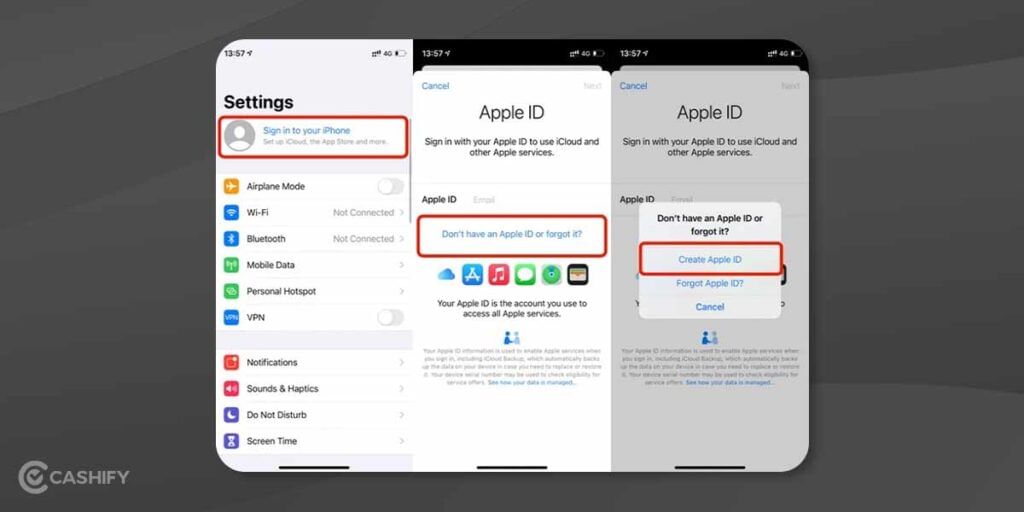
- Go to Settings. You would see your name on the top of the screen. Tap on it.
- Now enter your Apple ID and password.
- Next, tap on iCloud and turn on the features that you would wish to use.
Note: If you can’t see your name there, tap “Sign in your device” and then follow the same steps as mentioned above.
On macOS
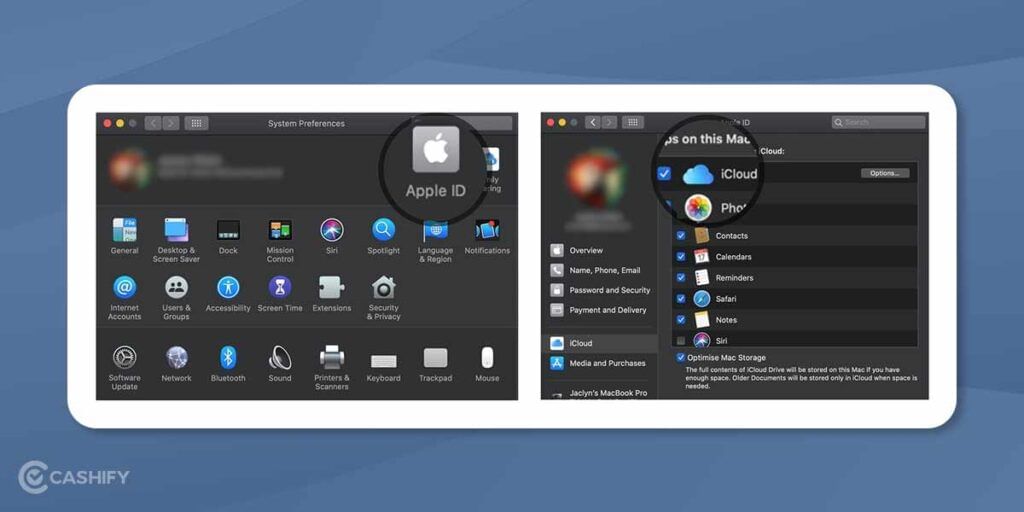
- Head to the Apple menu. Now, select System preferences and then click on Apple ID.
- Next, click iCloud and select the features that you would like to use.
On Apple Watch
If you have paired the Apple watch with your iPhone, you can see information from iPhone on your watch anytime the iCloud is turned on. You can further change or modify the settings in the Apple Watch.
On Apple TV
- Move to the settings app on your Apple TV.
- Now, choose users and accounts. Next, select your account.
- If you have not signed in, you can use your Apple ID and password to sign in to the account.
- You will then see the iCloud section. There, you get the option to choose or deselect the features or apps.
On Windows computer
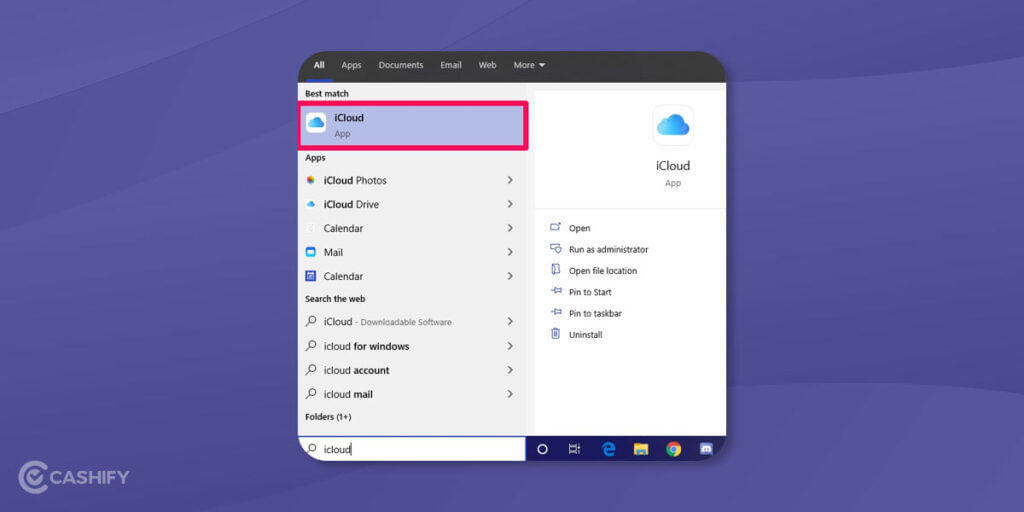
It might surprise you, but you can set up iCloud on your Windows computer too. However, for that, you first need to set it up on any of your Apple devices. Once done, follow these steps:
- Download iCloud for Windows.
- After downloading, open it. You will be asked to sign in. Enter your Apple ID and password that you used to set up iCloud on your Apple device.
- Now, select or deselect the features that you would like to use and finally click on Apply.
Also Read: Snapseed App- What Is It And How It Can Help You?
Troubleshooting
There could be instances when even after setting up iCloud, you are not able to use it. Here, check this Apple Support Article to find the solution.
Also, you might need to make sure it is not affected by downtime. In that case, just head to this Apple’s iCloud Status Page.
Pricing
As mentioned, you get 5GB of free storage initially. After that, you will have to switch to the paid version. The pricing however depends upon the region you are living in.
| India | 50GB: Rs. 75 | 200GB: Rs. 219 | 2TB: Rs. 749 |
| United States | 50GB: $0.99 | 200GB: $2.99 | 2TB: $9.99 |
| Canada | 50GB: $1.29 | 200GB: $3.99 | 2TB: $12.99 |
| United Kingdom | 50GB: £0.79 | 200GB: £2.49 | 2TB: £6.99 |
| European Union | 50GB: 0.99€ | 200GB: 2.99€ | 2TB: 9.99€ |
Important features of iCloud
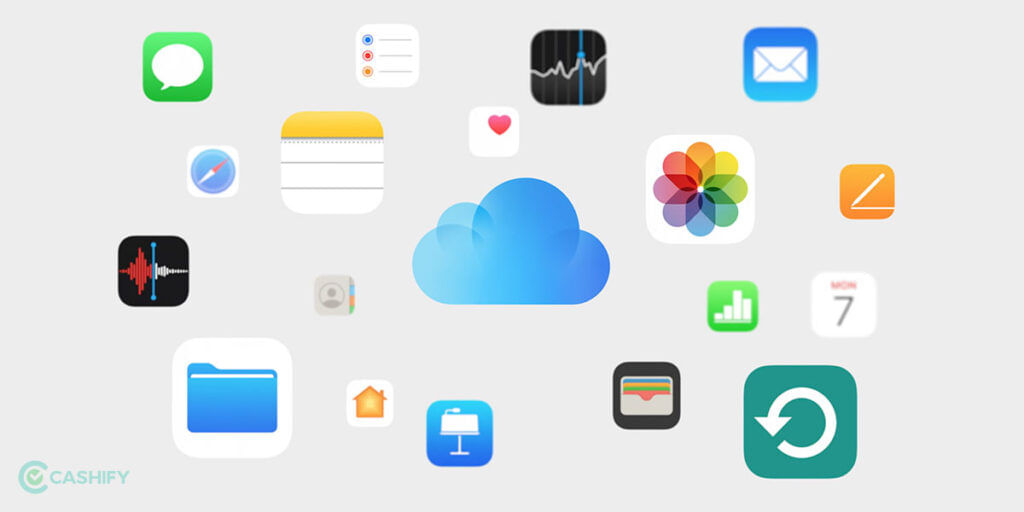
iCloud offers its users plenty of features to ease their day-to-day activities. Some of them include
- Email: Apple users get a free @iCloud.com email address with their iCloud accounts. This id is optional, and it’s upon the users whether they want to create their Apple ID using this email or not.
- Find My Phone: The Find My Phone is an excellent feature that comes in handy when users have lost their iPhone or Mac. Using this feature, you can geolocate, lock or even wipe your data across the lost/stolen devices.
- Photo Stream: The Photo Stream feature stores automatically and saves the photos in the camera roll of the device so that users can access them from other Apple devices as well. Anytime you would take a picture or video, it will automatically appear on other devices too. This feature can also be integrated with Apple TV.
- Photo Library: This feature automatically uploads any photo or video taken through the device on iCloud. However, you need an internet connection for it.
- Downloads: Using this feature, you can save your downloaded items into a digital locker, including purchases from iTunes Store, App store or book store. Furthermore, you can enable synchronization for other devices too.
Also Read: How Can I Make The Copyright Symbol On Computer?
Cashify is your one-stop destination to Sell phone online or Recycle old phone from the doorsteps.