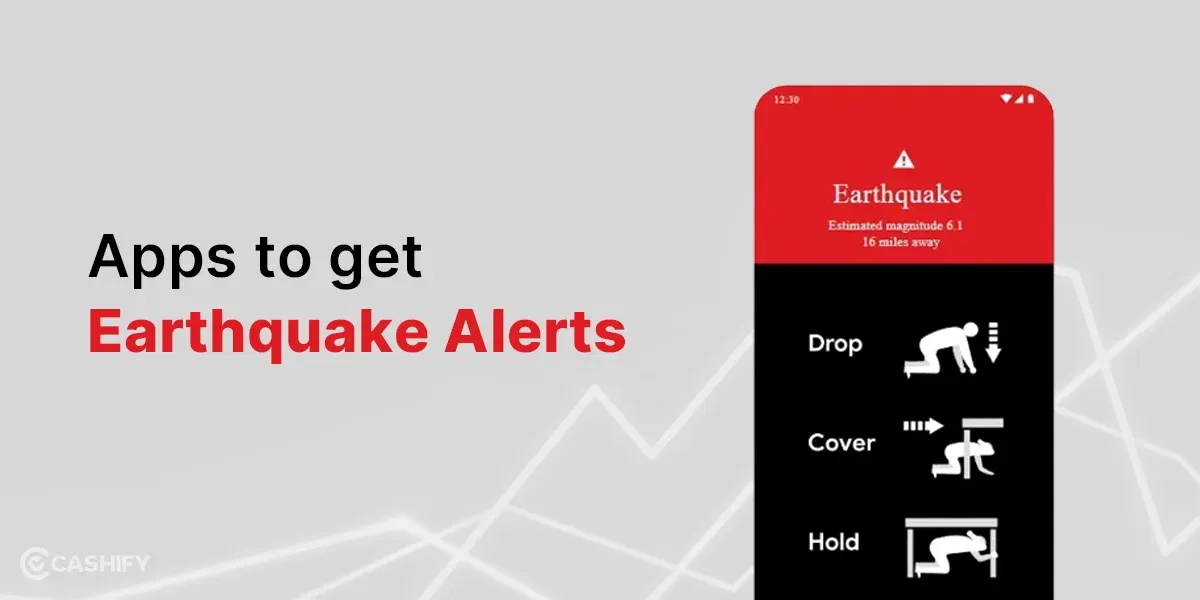In the realm of gaming and high-performance computing, frame rate is a metric that most gamers use to judge the performance of a machine or game. The term DLSS has been gathering a lot of steam in this regard. But what is DLSS Frame Generation? This is a question that frequently surfaces, especially among enthusiasts looking to optimise their visual experience. DLSS, or Deep Learning Super Sampling, represents a groundbreaking technology developed by NVIDIA, revolutionising the way graphics are rendered in games and applications.
Let’s delve into the intricacies of DLSS Frame Generation and after that, you can read our step-by-step guide on enabling this feature on your NVIDIA laptop.
What is DLSS Frame Generation?
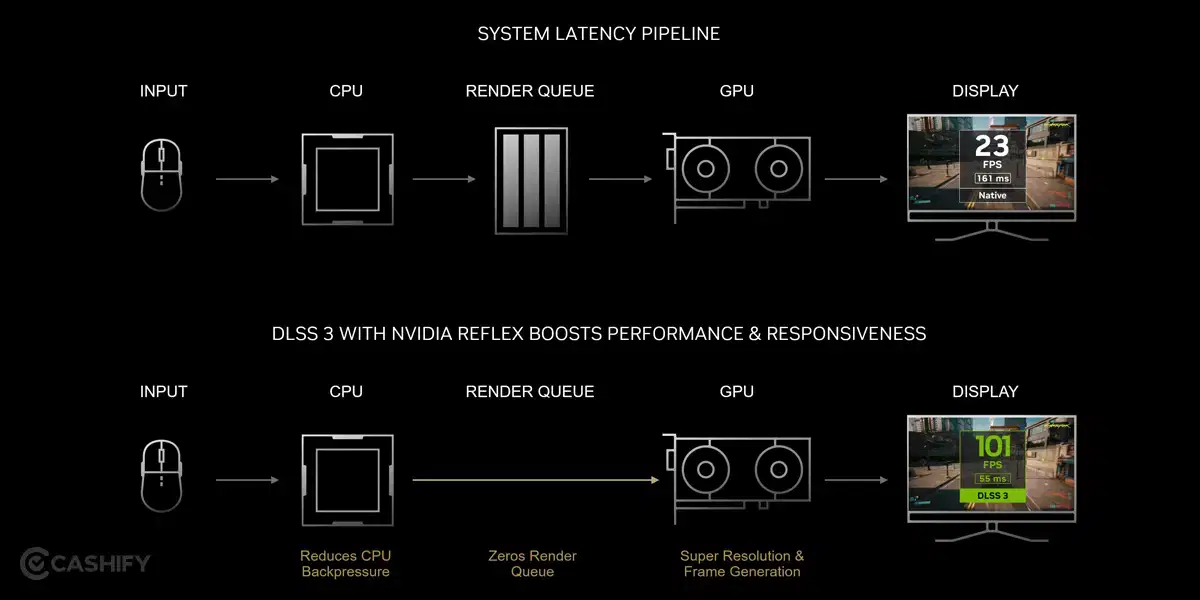
DLSS Frame Generation is a part of NVIDIA’s suite of DLSS technologies, leveraging artificial intelligence and machine learning to enhance gaming visuals. At its core, DLSS is designed to improve frame rates while maintaining, or even enhancing, the quality of the game’s graphics. It uses advanced AI algorithms trained on supercomputers to generate high-quality frames efficiently.
Also read: AMD Vs Nvidia: Which Is The Best Graphics Card?
The technology is particularly beneficial for gamers who want to experience their favourite games at higher frame rates without compromising on visual fidelity. By enabling this technology, your NVIDIA laptop can deliver a smoother and more immersive gaming experience, even in graphically demanding scenarios.
How DLSS Frame Generation Works
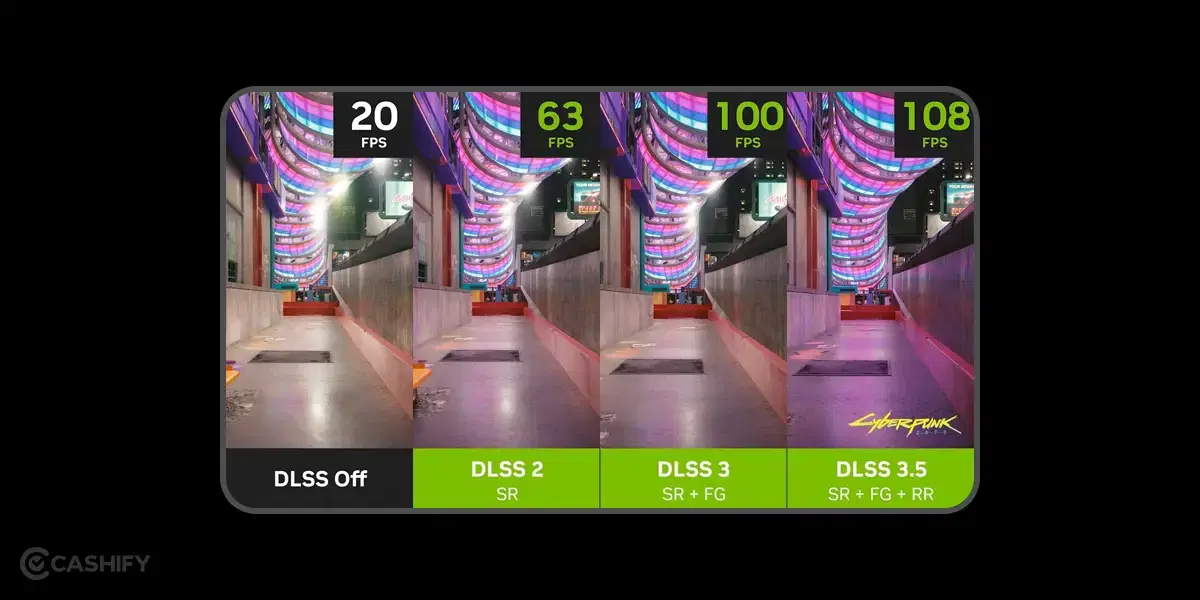
Understanding DLSS involves a peek into its operational mechanics. DLSS operates by intelligently generating frames in between the existing ones, effectively increasing the frame rate. This process, known as interpolation, is powered by NVIDIA’s dedicated AI processors within the RTX GPUs. The AI predicts and creates frames, reducing the workload on the GPU and thus boosting performance.
Also read: Best Graphics Cards (GPU) Ranking List
Benefits
The primary benefits of DLSS include:
- Enhanced Performance: It allows games to run at higher frame rates, which is crucial for a fluid gaming experience, particularly in fast-paced titles.
- Improved Visual Quality: DLSS ensures that the increase in frame rate does not come at the cost of visual quality. In many cases, it can even enhance the game’s graphical details.
- Reduced Hardware Strain: By optimizing frame generation, DLSS reduces the strain on your laptop’s GPU, leading to potentially longer hardware lifespan and better thermal performance.
Enabling DLSS Frame Generation on Your NVIDIA Laptop
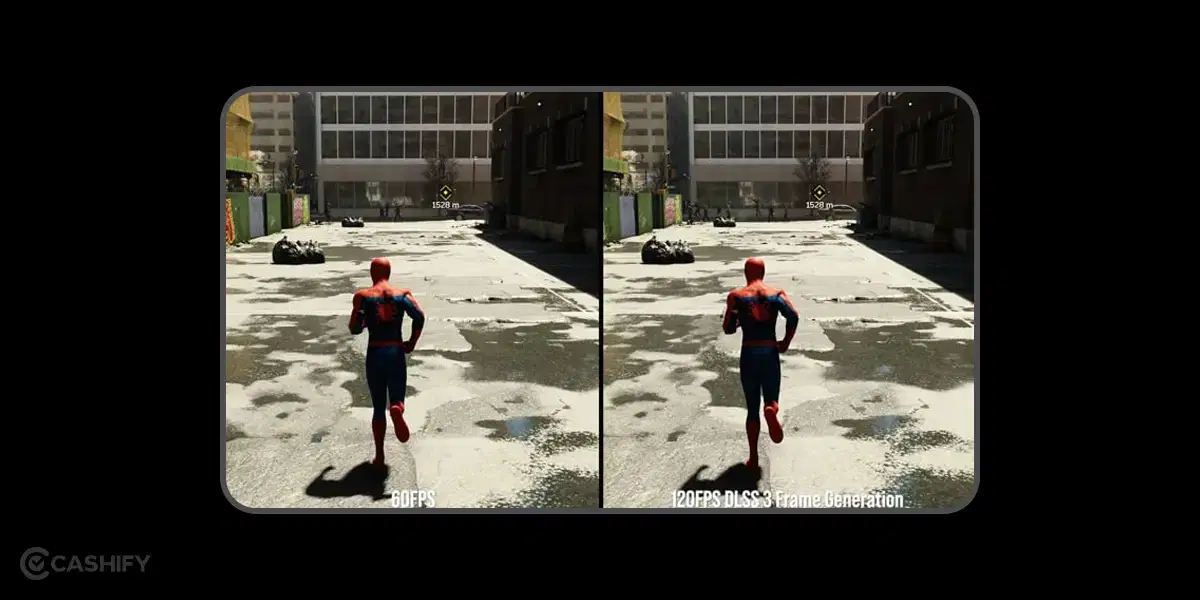
To experience the benefits of DLSS, follow these steps to enable it on your NVIDIA laptop:
Also read: Guide To Buy the Right Graphics Card For PC
1. Check for Compatibility
- Identify Your GPU: Before proceeding, it’s crucial to verify that your laptop is equipped with an NVIDIA RTX GPU. DLSS technology, including Frame Generation, is exclusively available on NVIDIA’s RTX series.
- Model Verification: You can easily check your GPU model by right-clicking on your desktop, selecting “NVIDIA Control Panel,” and navigating to the “System Information” section.
2. Update Your Drivers
- Driver Update Importance: NVIDIA frequently releases driver updates that enhance GPU performance and enable new features like DLSS.
- Updating Process: To update your drivers, visit the NVIDIA website or use the NVIDIA GeForce Experience application. In the GeForce Experience, you can check for updates under the “Drivers” tab and install any available updates with ease.
3. Configure In-Game Settings
- Accessing Game Settings: Start your desired game and open the settings menu, typically found in the main menu under “Options” or “Settings.”
- Navigating to Graphics Options: Within the settings, look for sections labelled “Graphics,” “Display,” or “Video.” Here, you will find various settings that control the visual aspects of the game.
Also read: 5 Best Nvidia Graphic Cards To Buy
4. Enable DLSS
- Finding DLSS Settings: In the graphics settings, scroll through the options until you find DLSS. It’s often grouped with other advanced features like ray tracing.
- Choosing DLSS Mode: Select DLSS and choose the mode that fits your preference. Options like “Quality,” “Balanced,” and “Performance” cater to different priorities – whether you favour image quality or frame rate.
- Understanding Modes: “Quality” mode focuses on enhancing visual fidelity, “Balanced” offers a middle ground, and “Performance” prioritizes higher frame rates.
5. Adjust Additional Settings
- Frame Rate Settings: Ensure that the game’s frame rate is not artificially limited. Look for options like “Frame Rate Cap” and set it to “Off” or “Unlimited.”
- V-Sync and Other Settings: Consider adjusting settings like V-Sync, which synchronizes the game’s frame rate with your monitor’s refresh rate. Disabling V-Sync might improve frame rates but can introduce screen tearing.
- Resolution and Aspect Ratio: Double-check that the game’s resolution matches your screen’s native resolution for the best visual experience. The aspect ratio should also be correctly set to avoid any image distortion.
Also read: Cloud Gaming: Is It The Future Of Gaming In India?
Conclusion
So the next time someone asks what is DLSS frame generation, explain to them that it’s a gateway to experiencing gaming at its visual and performance peak. With DLSS Frame Generation, NVIDIA has set a new standard in graphics rendering, offering a blend of high frame rates and exceptional visual quality.
By following the steps outlined above, you can unlock the full potential of your NVIDIA laptop, ensuring a gaming experience that is both visually stunning and smoothly rendered. Whether you are a casual gamer or a hardcore enthusiast, it is a feature worth exploring for an unparalleled gaming experience.
Buyingrefurbished mobile phones was never this easy.Sell your old phone and get exclusive offers & discounts on refurbished mobiles. Every refurbished phone is put through 32-point quality checks to ensure like-new standards and comes with a six-month warranty and 15-day refund.Buy refurbished phone easily on no-cost EMI today!