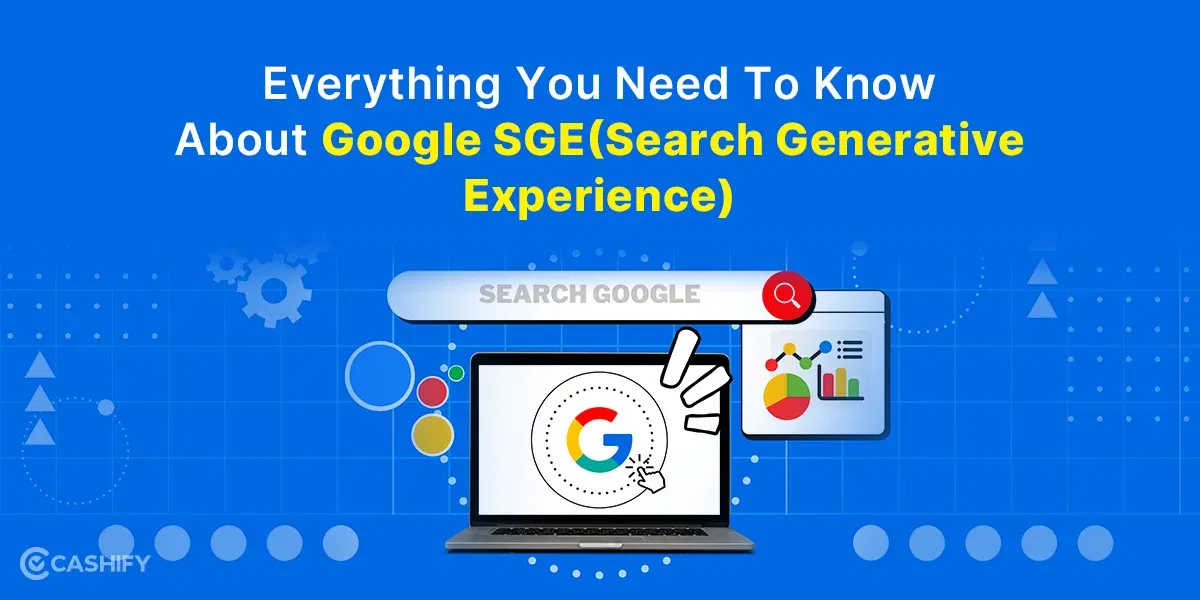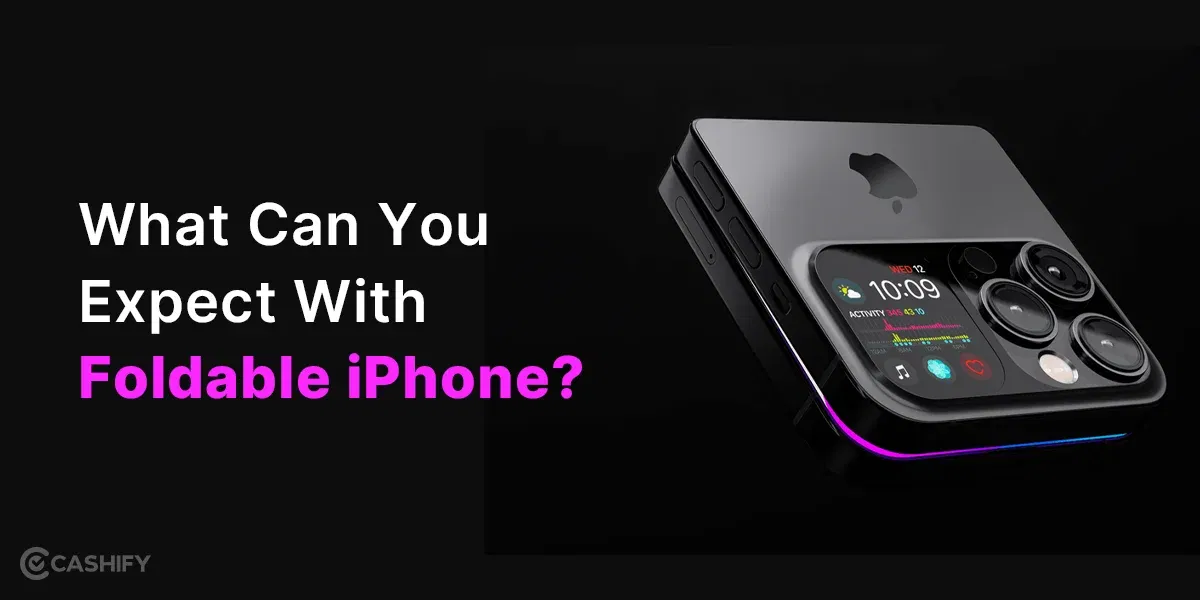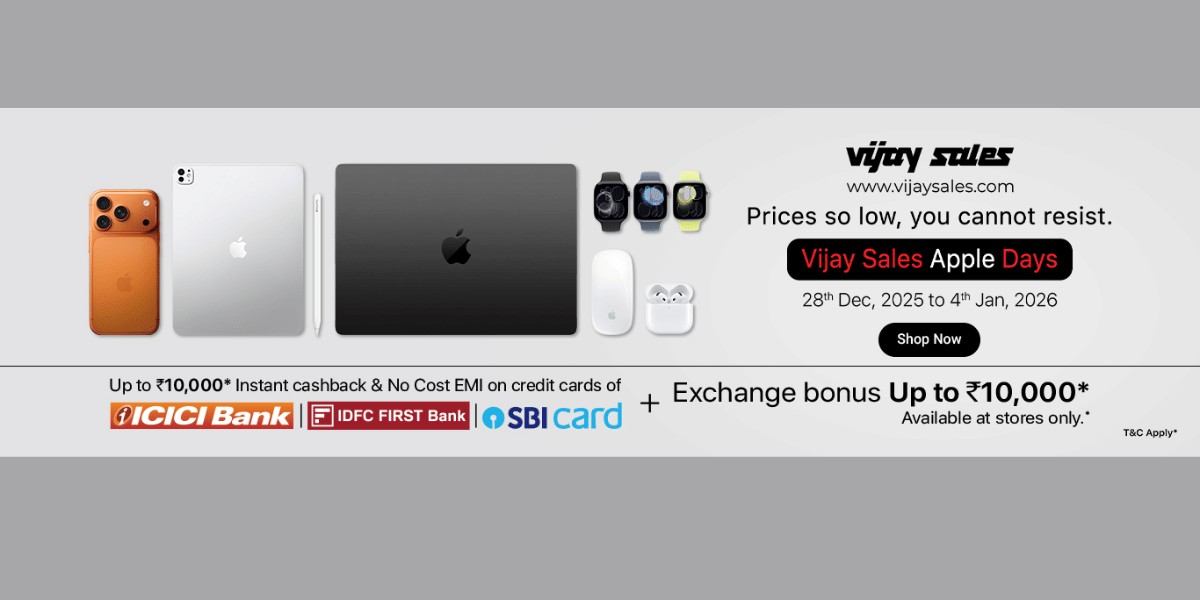Google now lets you create your virtual business card that is visible on Google search whenever someone searches your name on Google search. Google’s “Add Me to Search” feature, also known as “Add Me to Google Search,” has revolutionized personal and professional online presence. This innovative tool empowers individuals and businesses to effortlessly promote themselves within search results.
Here we dig deep into everything you need to know about harnessing the “Add Me to Google” tool to create a compelling virtual Google Search Card. We’ll go through every aspect, from setting up your profile to maximising its effectiveness for reaching your target audience.
Also Read: How To Install And Use Google Chrome Extensions?
What is Add Me To Search By Google?
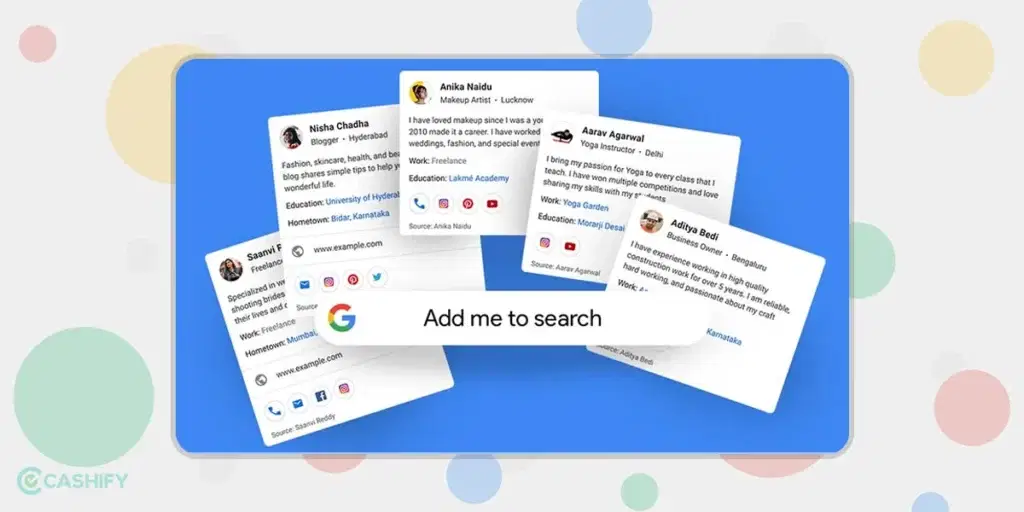
We all have searched on Google to know more about our favourite celebrities and we usually get a previous on Google Search in the form of a card that reveals a lot of information about the actor. These include his height, weight, personal details, social media links and more. But do you know us common citizens can also get similar cards on Google search with the help of “Add Me To Search” feature by Google.
This feature comes in handy for individuals who are looking to promote their business or showcase their profile to friends and family. To curate your own People Card, ensure it includes:
- Your Full Name: Introduce yourself clearly and accurately.
- A Recognizable Photo: Put a friendly face to your name.
- Professional Affiliation: Share your current job title or occupation.
- Geographical Connection: Let others know where you’re based.
- Social Links: Link to your website, blog, or other social profiles.
- Skills & Expertise: Briefly highlight your qualifications and strengths.
It is important to keep your People Card information up to date and make sure the information is correct as per your understanding.
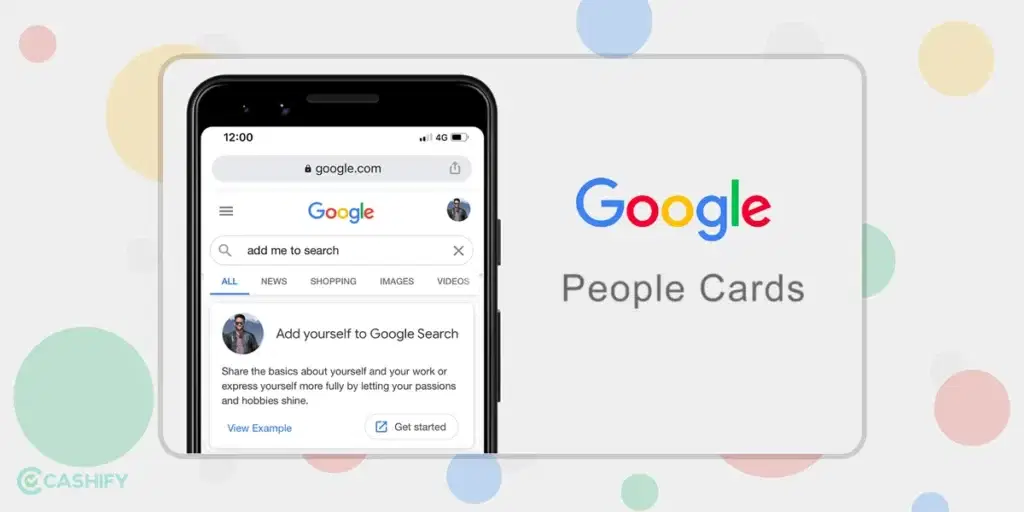
Before diving into the guide on how to create your Google People Cards, here are a few points to note.
Eligibility
Firstly, eligibility is limited to specific countries and active Google accounts. For now, this feature is only available in selected countries, namely India, Kenya, Nigeria and South Africa. Second, remember that the personal information you add – name, photo, title, location, and social profiles will be publicly accessible upon search and any individual can access the information.
Privacy
Privacy should be a top concern if you are planning to create your search card. Avoid sharing sensitive details, offensive language, or inappropriate photos. Your People Card reflects your identity so maintain its accuracy and truthfulness. Regularly update your profile card to ensure it continues to represent you and your skills effectively.
- Verify Eligibility: Check if your country and Google account qualify for People Cards.
- Gather Information: Prepare your full name, recent photo, work title, current address, and links to your online profiles.
- Privacy Check: Carefully review the information you plan to share, keeping privacy in mind.
- Claim Your Space: Head to the Google Knowledge Panel self-service claim form and fill in your details.
- Verify Your Identity: Choose either postcard verification or Google search verification.
Also Read: How to Delete Google Search History of Last 15 Minutes
How to Make Your People Card?
Before creating your Google People Card, ensure your language settings are set to English and Hindi. Here is a simple way to get started:
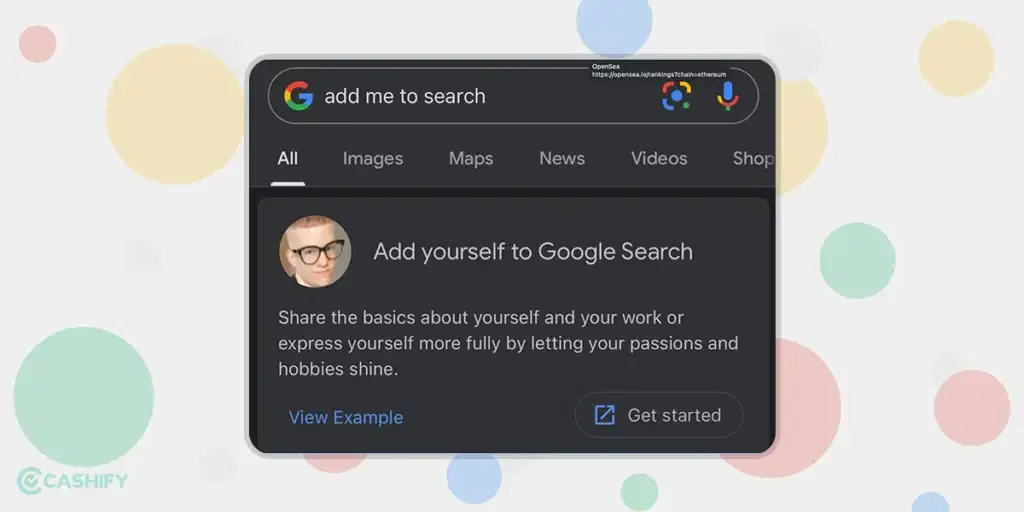
Step 1: Search Directly:
Open your preferred search engine and type “Add me to Google” or “edit my people card.” Click on the “Get Started” option that appears above your search results.
Access Through Google Search App:
Open the Google Search app and type “add me to Google” or “edit my people card.” Tap on the “Get Started” button you find within the app.
Step 2: Start filling in your information. Do note you need an active GMail ID to get this done.
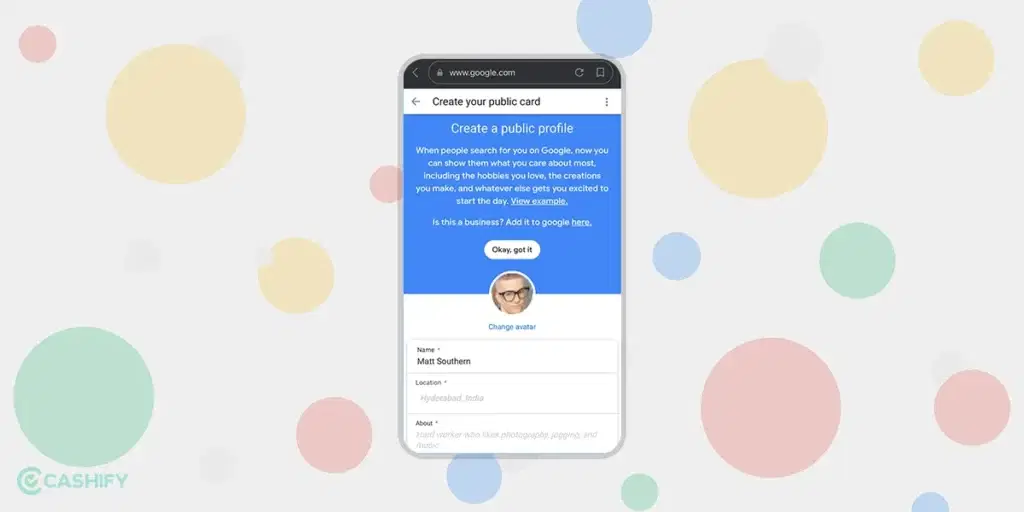
Step 3: Do note that while you can personalize most details on your Google People Card with manual input, email and phone numbers are different. These automatically sync from your Google account, meaning changes need to be made directly there for them to reflect on your People Card.
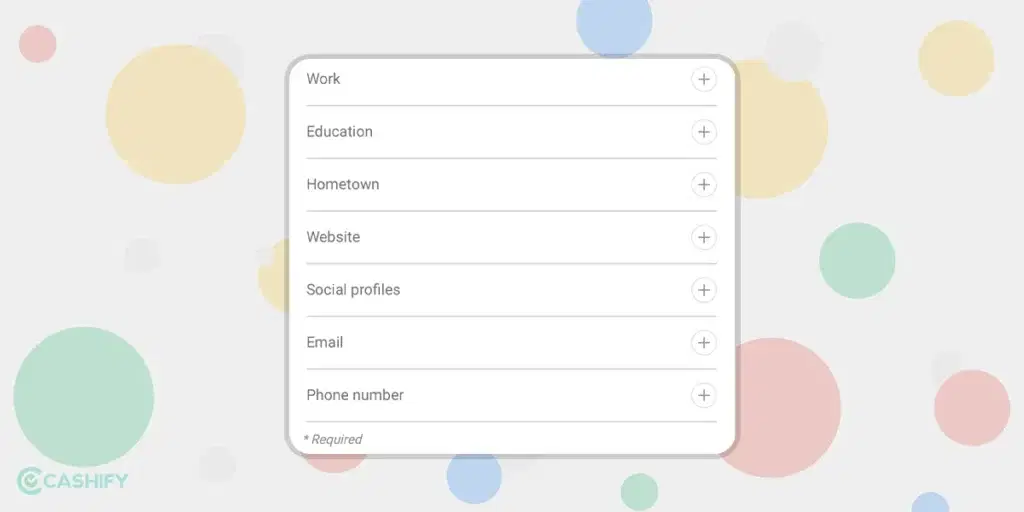
Step 4: A Preview Option will show you what your Google Card looks like. Once you are satisfied, click OK and your Card will be active.
How to Edit Your Google Card
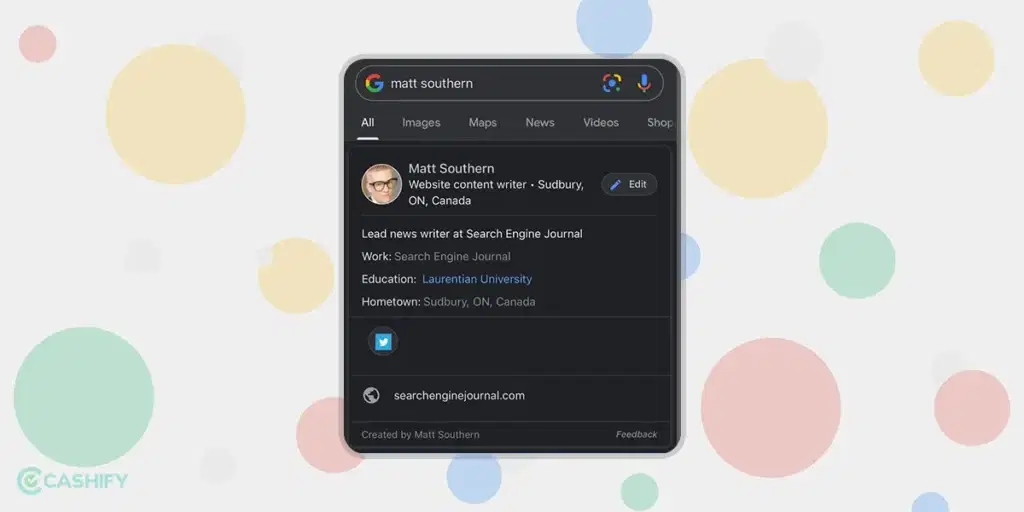
If in future you want to edit the information displayed when you search your name on Google? Follow these simple steps to update your card:
1. Search & Access: On your mobile browser, log in to your Google account and search “edit my people card.” Click on the card that appears.
2. Edit Mode: Tap the “Edit” button in the top right corner.
3. Refine Your Image: Update any section you feel needs to be edited. You can preview the changes instantly in the preview pane.
4. Save & Shine: Click “Save” to lock in the updates.
Conclusion
Building a strong online presence just got easier with Google People Cards and everyone can feel like a celebrity. These Google Search Cards can provide your professional identity, professionally showcasing your profile within the Google Search page. This makes your public appearance more visible and is helpful for businesses who want to showcase their brand. This is even beneficial for individuals as well. So go ahead and try to create your own Google Search Card!
Also Read: How To Do Generative AI Search On Google?
Sell old mobile phone and use the cash to upgrade to a better one. You can get your old phone picked up right from your doorstep and get best price for it. Avail some of the best deals Cashify has. Sell old phone and buy refurbished mobile phone right away!