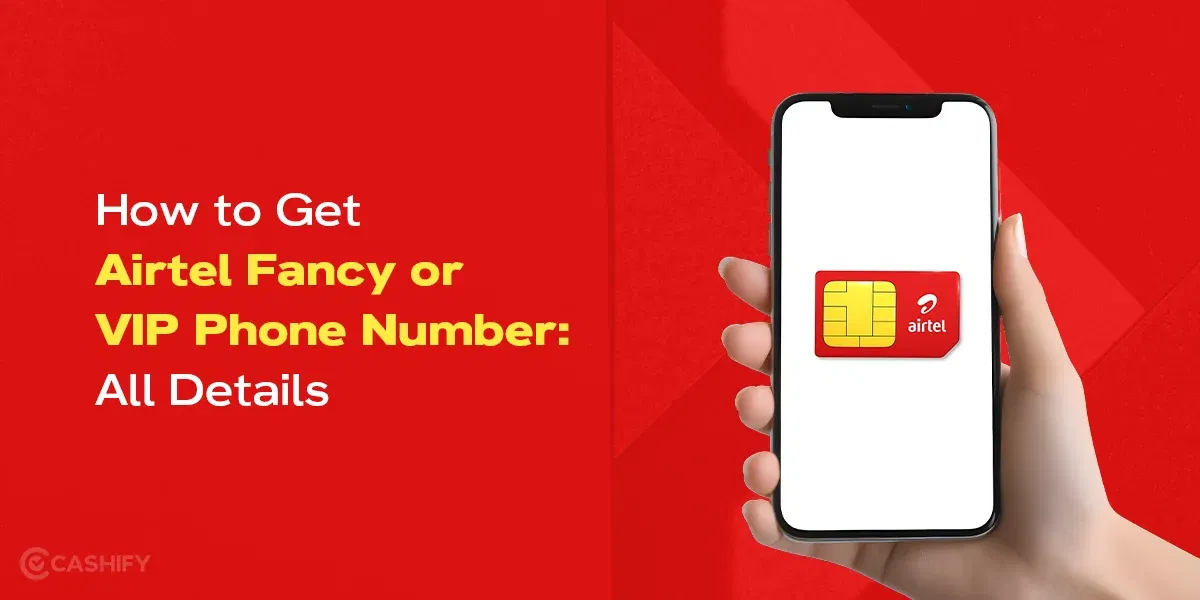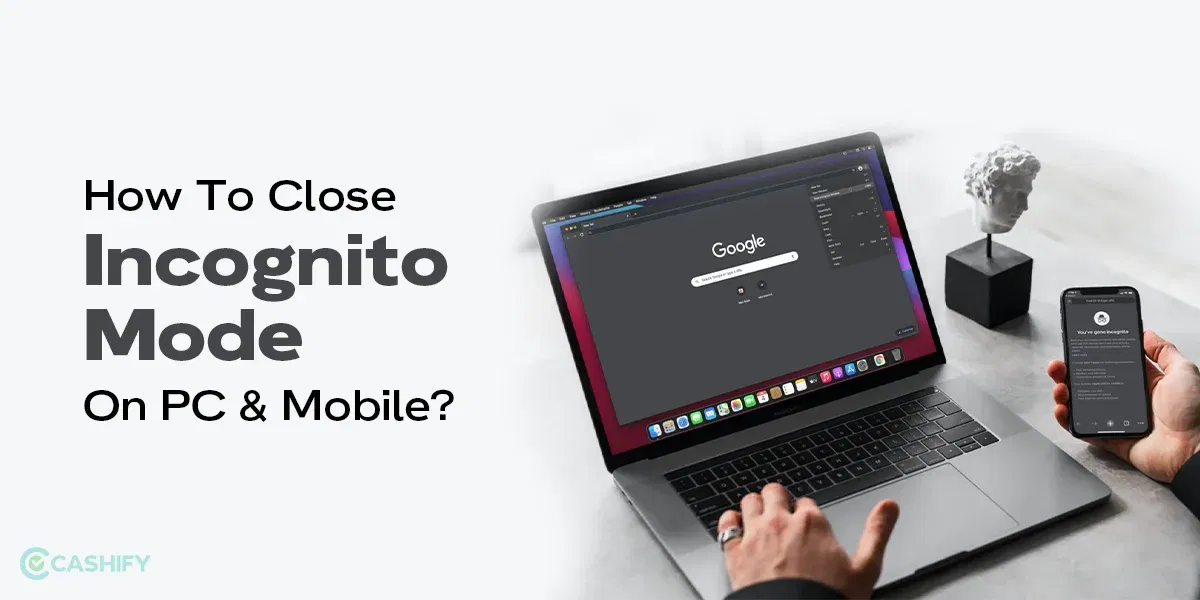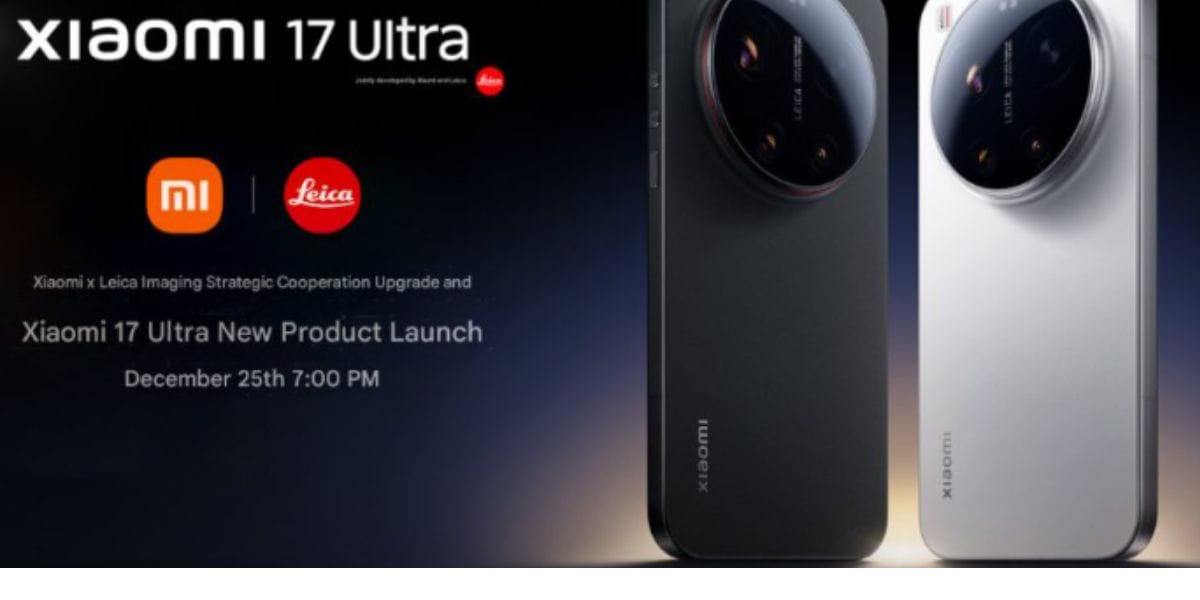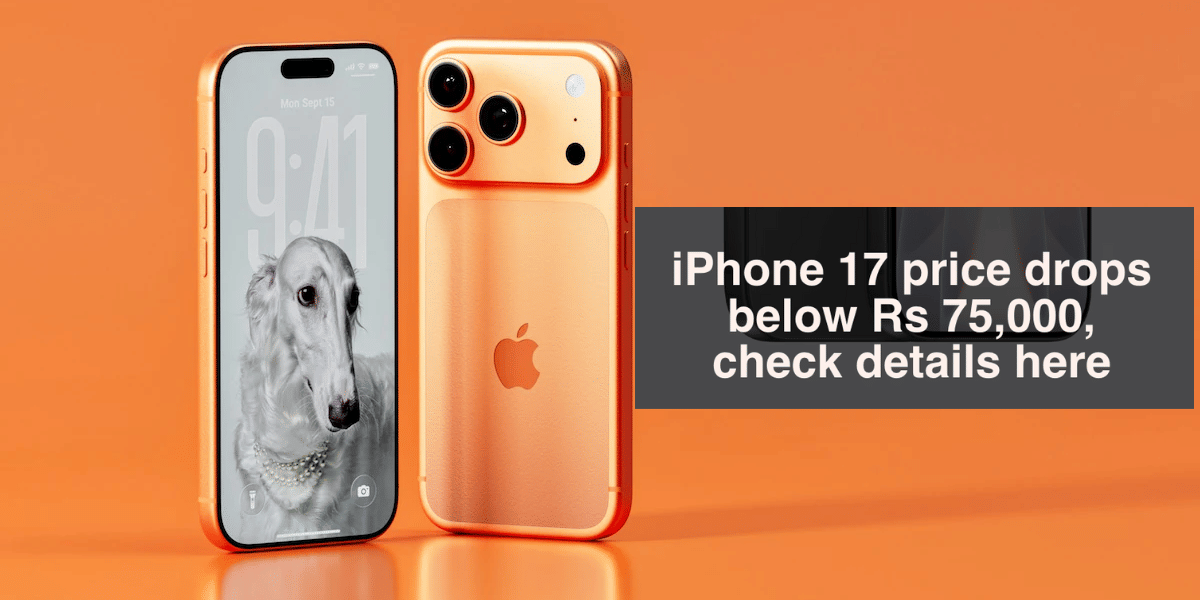Updating the phone is important if you want to enjoy the new features and fixes for critical bugs. Each Android phone manufacturer releases new updates from time to time. These updates are vital to keeping your smartphone secure and fixing any major vulnerabilities in the operating system. Moreover, they can also introduce exciting new features and changes to improve your smartphone experience. So whether you are searching for my phone system update or how to perform a system update in my phone, this detailed guide has covered everything you need to know for updating the phone.
Also Read: How To Take Screenshots On Samsung Galaxy S23 Series?
Things To Do Before Updating The Phone
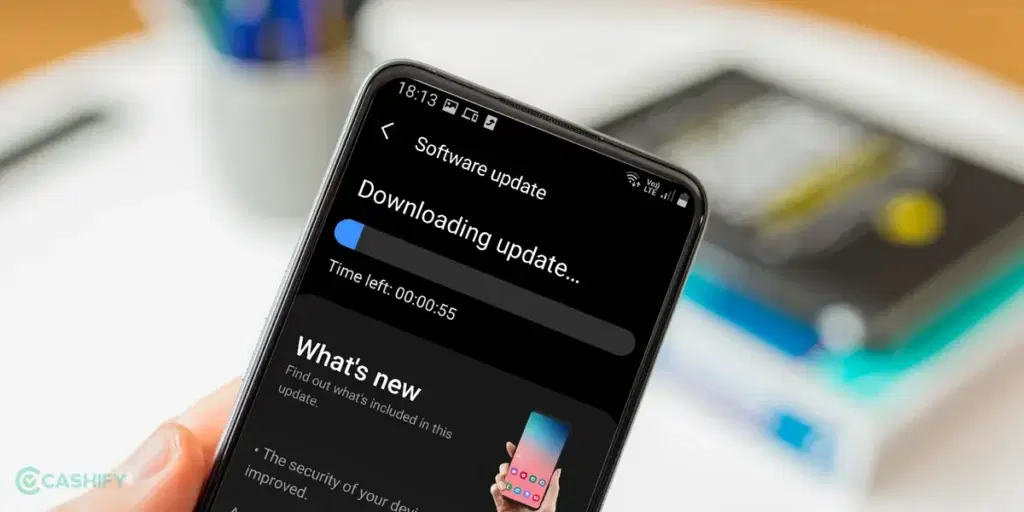
- Ensure that your phone has enough battery, at least 50 per cent before updating the phone.
- Connect to a fast and strong Wi-Fi network to download the system update on your device. This is important, especially if you use a mobile data plan with limited data; otherwise, your data plan can get exhausted. These system updates can be huge, ranging from 1GB to 7-8 GB, depending on the changes they bring.
- Before updating the phone, connect to a charger or power bank so your phone doesn’t get stuck in the boot loop or die during the installation process.
- Ensure you have enough storage space to download and install before updating the phone. To make space for the update, you can clear any unnecessary apps or delete files and photos. Furthermore, you can backup your files to the cloud or transfer them to a microSD card if your phone supports one.
- Last but not least, ensure that you have enough time to install the update, as updating the phone can take a while, and you won’t be able to use your device during the process.
Also Read: How To Restart Your iPhone In Different Ways
How To Install System Update In My Android Phone?
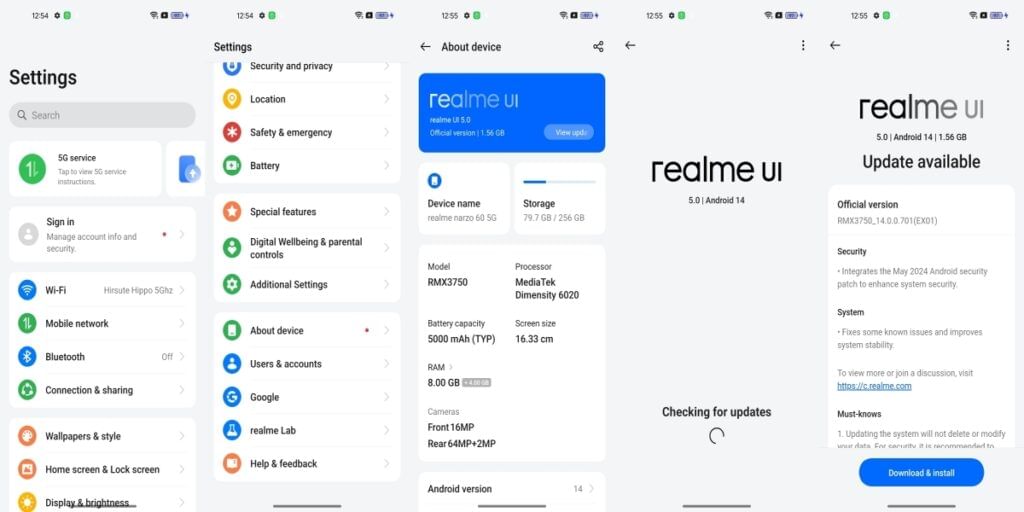
Now that we have all the prerequisites ready, it’s finally time to install the update on your Android smartphone. Before you proceed to updating the phone, it’s important to check whether a system update is available on my phone. While the steps can vary from manufacturer to manufacturer, they are basically similar on most devices.
Step 1: Go to your smartphone’s settings. You can access them by tapping on the Settings icon in the app drawer or by pulling down your notification shade and pressing the Gear icon.
Step 2: Look for the About Device section in Settings. The actual position of this setting can vary depending on your manufacturer; however, it’s usually at the top or bottom of the Settings page.
Also Read: Best Processor For Mobile Phone Top 100 Ranking List July 2024!
Step-3: Here is where you can find the details for updating the phone. It will show you details about the Android version and the information related to the latest software skin you are using.
Step 4: If an update is available for your Android smartphone, press the View Updates or Install Updates option. If your phone runs on the latest version, you will see a message “Version Up To Date.”
Also Read: Fix Screen Burn Most Effectively For iPhone And Android Users!
Step-5: This will start downloading the System Update on your device. Depending on your internet connection’s update size and speed, you might need to wait a while for updating the phone.
Step-6: Once the download is complete, press the install or restart now button to initiate the procedure of installing the Android update. Your device will reboot to install the update, which can take a few minutes. Remember that you won’t be able to use your phone during this process.
Also Read: OK Google Set Up My Device: Get Started On Your New Phone Easily!
Step 7: This is the last step in updating the phone. After downloading and installing the update, the system needs to optimize the resources to fine-tune things in the background. After the process is complete, you can head over to the update section of the Settings to verify if the latest version is installed.
Updating Your Android Phone: Conclusion
That’s it; you have successfully completed the process of updating the phone. Now, you can explore and take advantage of the new features and changes introduced in the update. Feel free to take a deep dive into everything new that the update offers. If there are any major issues with the update, you can always roll back to the previous version or perform a factory reset on your smartphone.
Frequently Asked Questions
Q- How do I update my Android phone?
To update your Android phone, open your device’s Settings and tap on System->Software Update. Press the install option and then restart your device.
Q- What Is The Latest Update For Android Phone?
The latest update for Android phones is Android 15, but it is currently in beta. The stable version is expected to roll out in October, so most phones are running on Android 14, which is the most stable version.
Q-Which Is The Latest Android Version For My Phone?
To check the latest Android version available for your phone, go to About Phone In Settings and tap on the System Update option.
Q- Why Is My Phone Not Updating?
If you are having trouble updating the phone to the latest version, you will need to check a few things, such as your storage space, internet connection, and battery level. Ensure that you have enough space, battery, and storage to update your phone.
Q- How Do I Roll Back My Android Phone Update To The Previous Version?
If you are unhappy with the latest Android update or encounter bugs or issues, you can roll back to the previous version. However, this only works in case of a major Android update, and you will need to download the update package file and flash it to your device via a computer.
Q- What is the Difference Between An Android Update And A Google Play System Update?
Android Updates are released directly by your device manufacturer and often introduce new features and changes, while Google Play System Update is sourced directly from Google and focuses on critical bug fixes and vulnerabilities.
Looking to upgrade to a better phone? We have a smart solution for you. Buy refurbished mobile phones at almost half price from Cashify. They come backed with a six-month warranty and 15-day replacement policy. Check out refurbished mobile phone sale now!