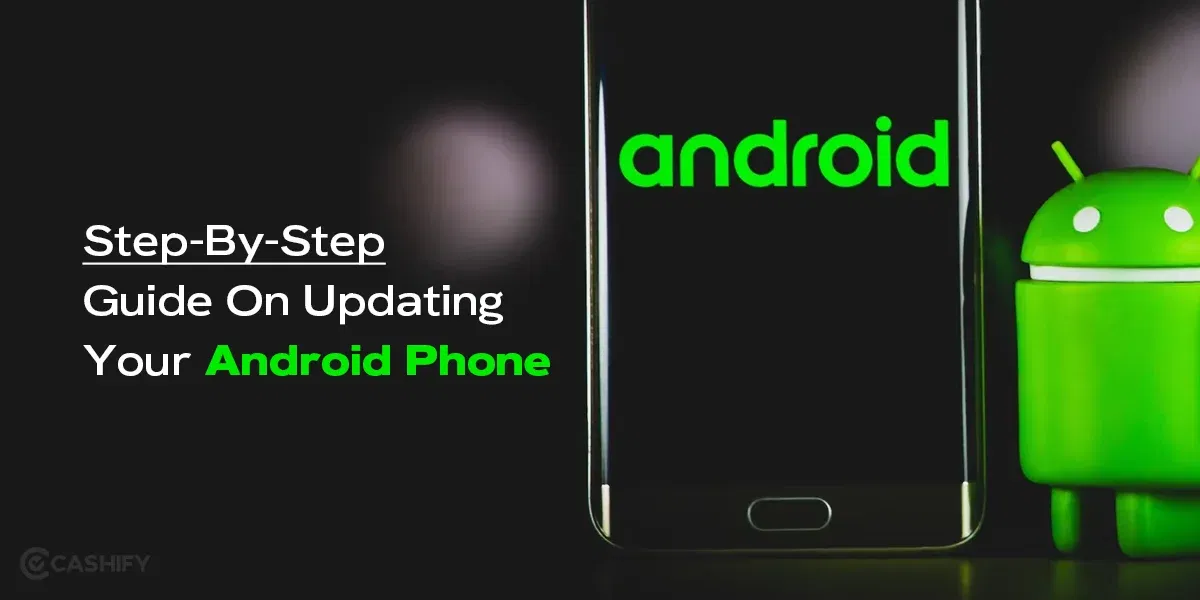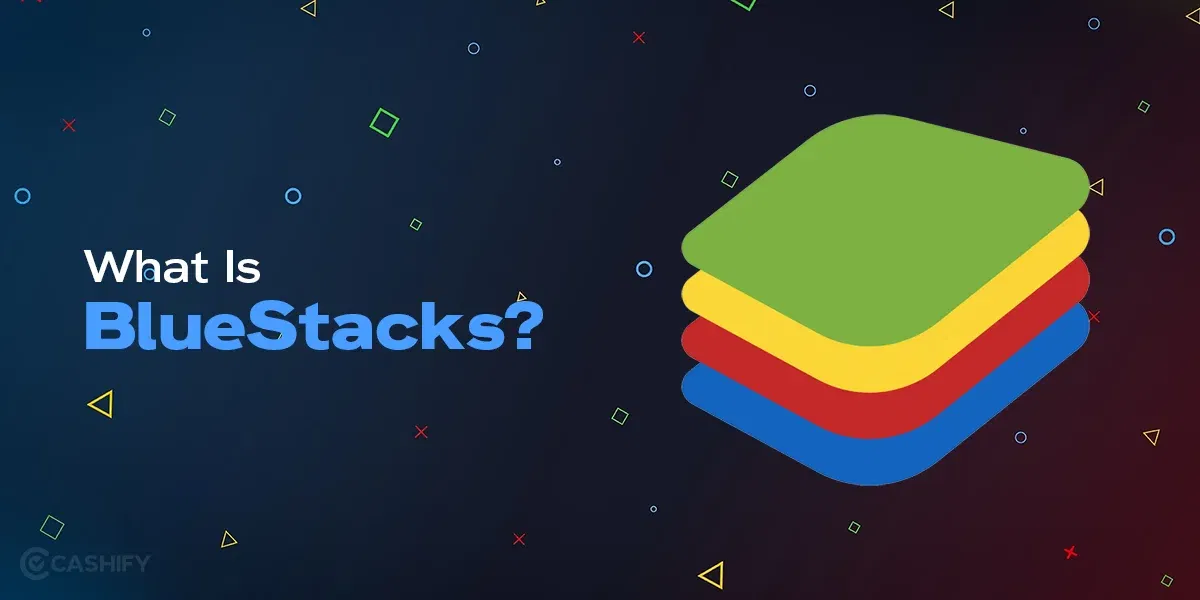Incognito mode is a blessing in many ways. It is a private mode for web browsers that helps you quietly browse the Internet without getting noticed and sharing local data such as cookies, browsing history, or site data. To close all incognito tabs on your PC or Mobile is a straightforward process, which we will explain in this article.
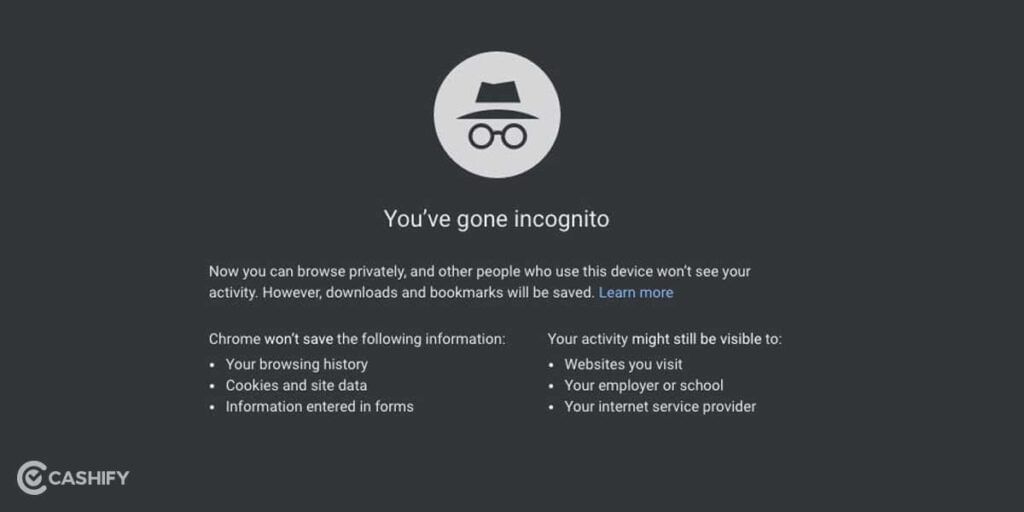
Whether you are using Google Chrome, Firefox, or any other platform, you can easily close the incognito browser window.
Also Read: Incognito Mode: Are You Really Away From Those Prying Eyes?
How To Close all Incognito Tabs On Google Chrome Mac & PC?
To close all incognito tabs on a Mac or PC using Google Chrome, you would first need to access the Incognito Mode. For this, you can simply press:
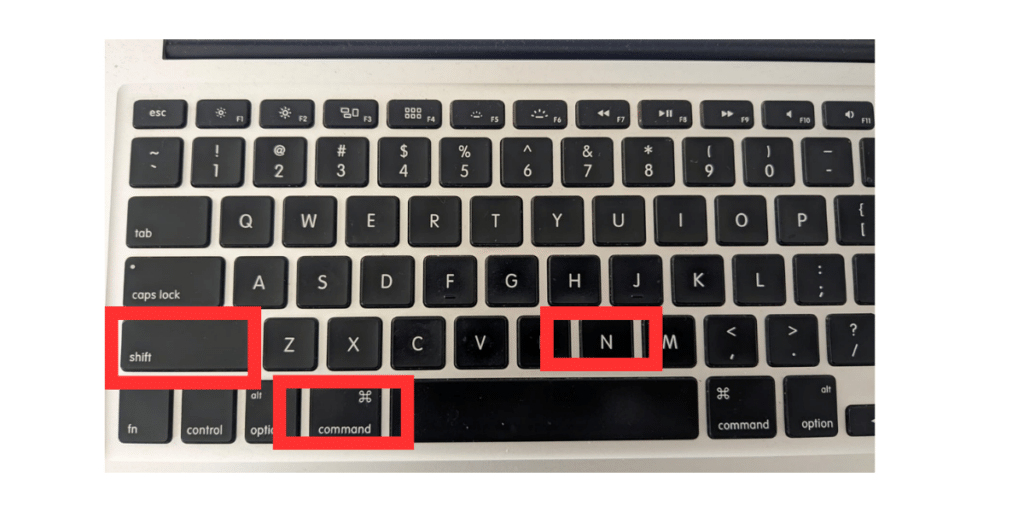
Ctrl + Shift + N if you are using Windows.
Command + Shift + N if you are using Mac to close incognito browser window
This will open the incognito tab on your Mac or PC, and you can continue browsing the website or anything else.
To close it, you can either click the X button at the Top right in Windows or the top left on Mac.
Keyboard shortcut to close Incognito Tab:
If you cannot, click on the X button to close all incognito tabs. Simply Press:
Ctrl + Shift + W if you are using Windows.
Command + Shift + W if you are using Mac to close Incognito Mode.
Chrome Extension To Close All Incognito Tabs
You can also install the Close Tabs extension to close:
- Close Tabs to the Right
- Close Tabs to the Left
- Close Current Tab
- Close other Tabs
Also Read: How To Get A New SIM Card? All Details For Airtel & Jio
Google Chrome Task Manager
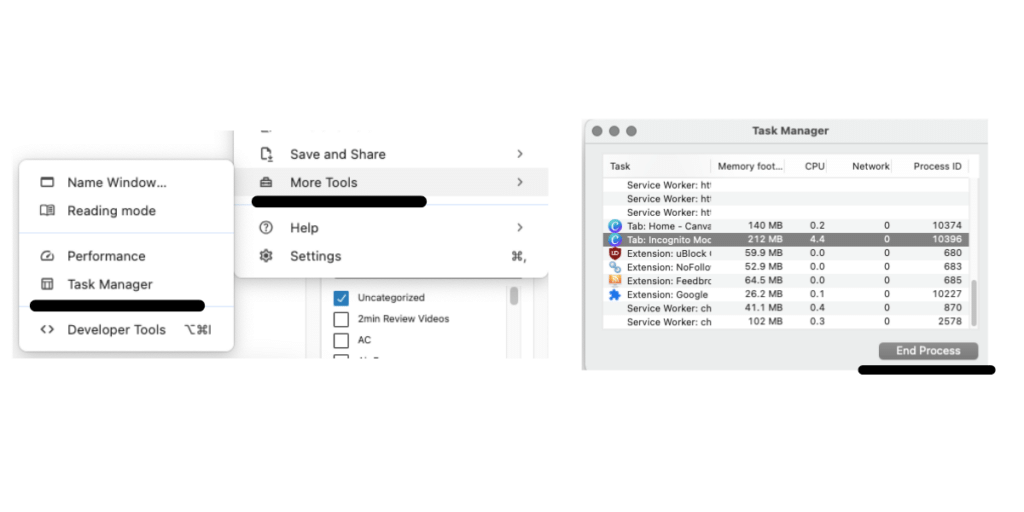
The Google Chrome Task manager will help you in keeping track of all the opened incognito browser window on your Google Chrome. You can directly close any tab you wish from the Task Manager itself. Let’s see how we can access the Task Manager in Google Chrome.
- Click on the three dots in the Top right corner on your Google Chrome browser.
- Go to More Tools and click on “Task Manager”.
Here, you can select any tab you want to close and force close it by clicking on “End Process”. With this, you cannot close all incognito tabs all at once, but can end processes for each tabs individually.
How To Reopen Incognito Tabs In Chrome After Closing?
You cannot do this. By using Incognito mode, you are asking Chrome not to follow you or keep your history. It’s a private space where you can browse freely.
So, make sure to use this mode and close all tabs intentionally carefully. Otherwise, you might end up losing the information you have just accessed. However, you can still Lock Incognito Tabs on Chrome.
What Is The Lock Incognito Tabs Feature In Google Chrome?
With the January 2023 update, Google Chrome now lets you lock your incognito tabs, offering extra privacy. This feature is especially helpful when you’re browsing something personal, like finding a gift or planning a surprise, and don’t want to lose your progress if someone asks to borrow your device.
Instead of closing all tabs, you can now keep them locked and secure, ensuring your data remains safe while you hand over your phone.
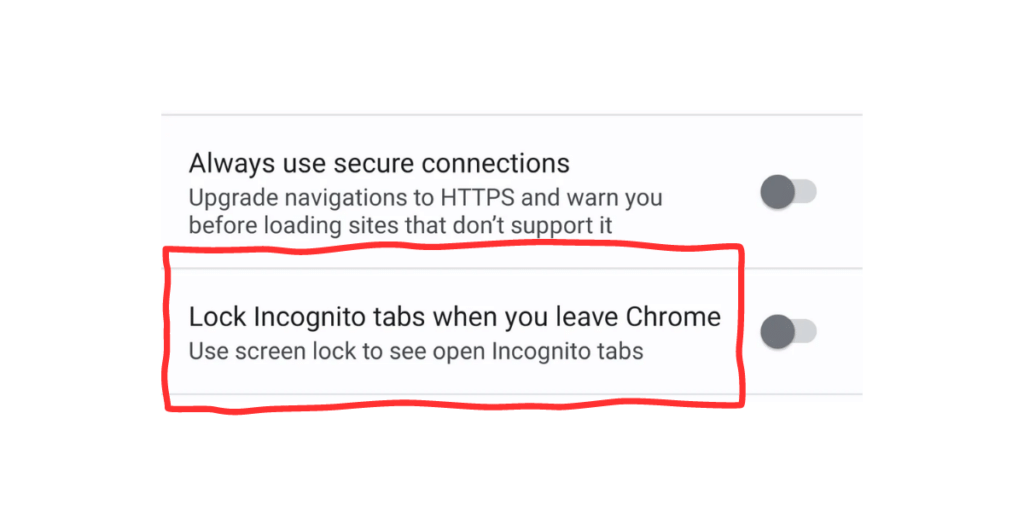
But now, with this feature, you can lock incognito tabs and exit Google Chrome and give your device to anybody else without worrying about closing your important private tabs. Once they are done with borrowing your device, you can open the tabs with your set passcode, fingerprint, or face unlock. To do this:
- Open Chrome on your Android phone.
- Tap the three dots (More) and go to Settings.
- Tap Privacy and Security.
- Turn on “Lock Incognito tabs when you leave Chrome.
This keeps your private tabs hidden from others using your device.
Also Read: Top 5 Dark Web Browser for Anonymous Browsing
How To Close All Incognito Tabs On Mozilla Firefox Mac & PC?
For those using Mozilla Firefox, the process is simple. In Firefox, incognito mode is called “Private Browsing”. To close your Private Browsing tab,
- Click on the menu button (three horizontal lines) in the upper right corner of the browser window.
- Select “Exit Private Browsing” from the dropdown menu.
Keyboard Shortcut:
To quickly exit private browsing mode in Firefox, use the keyboard shortcut:
Press Ctrl + Shift + P for Windows/ Linux
Command + Shift + P for Mac.
Please note that Microsoft Edge follows the same process as Mozilla Firefox. In Microsoft Edge, incognito Mode is called as “inPrivate browsing”
How To Close all Incognito Tabs In Android Devices?
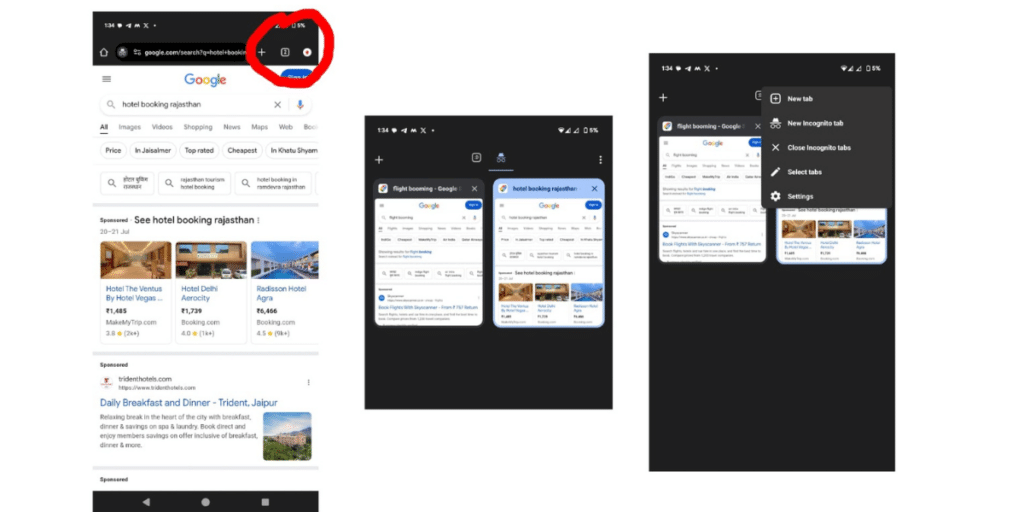
To close incognito tabs on your Android browser:
- Open Chrome or any other browser and use Incognito mode as usual.
- Tap the square tabs icon in the top-right corner to view all open incognito tabs.
- Close individual tabs by tapping the “X” on each one, or tap the three dots in the top-right corner and select “Close all Incognito tabs” to close everything at once.
- If you’ve switched to another window, swipe down from the status bar to see the notification for open incognito tabs. Tap the notification to close all tabs at once.
Also read: Explained: What is Dark Web And How to Access It?
How To Close all Incognito Tabs In Apple Devices?
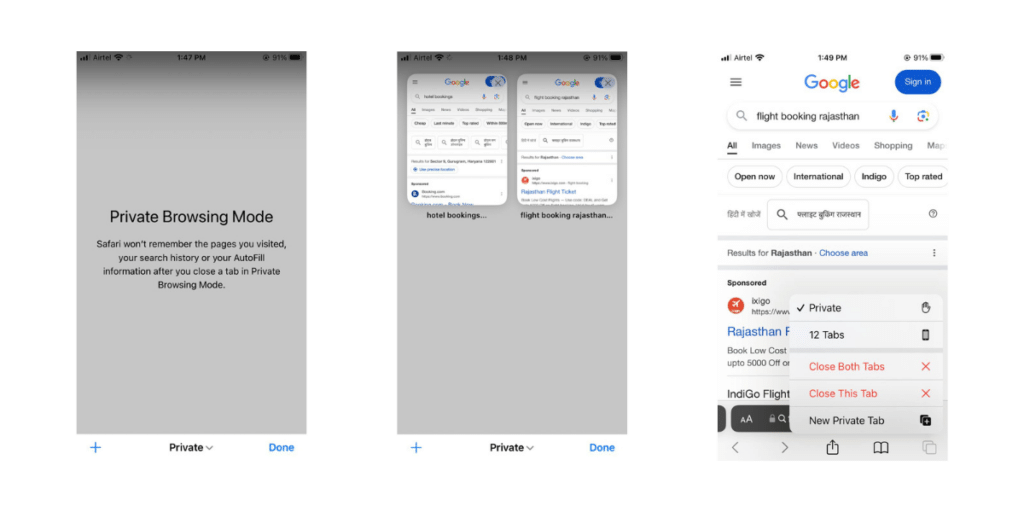
Apple devices use Safari as their main browser. To close your Incognito tabs on Safari, click on the tabs button in the lower right corner, which looks like two overlapping squares.
Here, you will see all your opened Private tabs. You can click on the “X” icon to close them individually, or you can long-press on the “tabs” icon once again to open many options.
There, you will see the option to “Close all tabs” to close them all at once.
Incognito Tabs Closing Automatically Issue
Sometimes, Google Chrome automatically closes all incognito tabs if they are left open for a few days. This can be inconvenient if you’re reading an article or tracking hotel prices and need an update.
It’s a safety feature in Chrome to close those tabs. However, when you clear your cache, only the incognito tabs are closed, leaving your normal tabs untouched.
To avoid that from happening, you can use another private, reputed browser like
- Mozilla Firefox
- Tor Browser
- DuckDuckGo
These browsers are known to give you better privacy solutions and keep your data and information safe.
Also Read: How to Delete a Facebook Page: Updated Guide
FAQs: Close all Incognito Tabs
What is incognito used for?
Incognito mode lets you browse the internet without saving any history, cookies, or form data on your device. This keeps your browsing private from others who use the same device.
Is incognito really private?
Incognito or private mode hides your browsing history from others using your device, but your ISP, school, or employer can still see the websites you visit.
What are the disadvantages of incognito mode?
Incognito mode doesn’t save your browsing history on your device, but websites, your ISP, search engines, and other companies can still track your online behaviour.
How do I close all incognito tabs at once?
To close all Incognito tabs on Chrome for Android: Open Chrome, tap “Switch tabs” (top right), find Incognito tabs on the right, then tap “Close” (top right).
Conclusion – Close all Incognito Tabs
Ultimately, incognito mode has the potential to allow users to browse the Internet privately. However, users must learn how to close all incognito tabs to keep their data secure and private.
If you forget to close your incognito tabs and someone else sees your browsing history, it can compromise your privacy. To avoid those “oops” moments, always make sure to close them properly. With Android’s new Lock features, you can now lock your incognito tabs for extra privacy and security!
If you’ve just bought a new phone and don’t know what to do with your old phone, then here’s your answer. Sell old mobile to Cashify and get the best price for it. If you are planning to buy a new phone, check out Cashify’s refurbished mobile phones. You can get your favourite phone at almost half price with a six-month warranty, 15 days refund and free delivery.