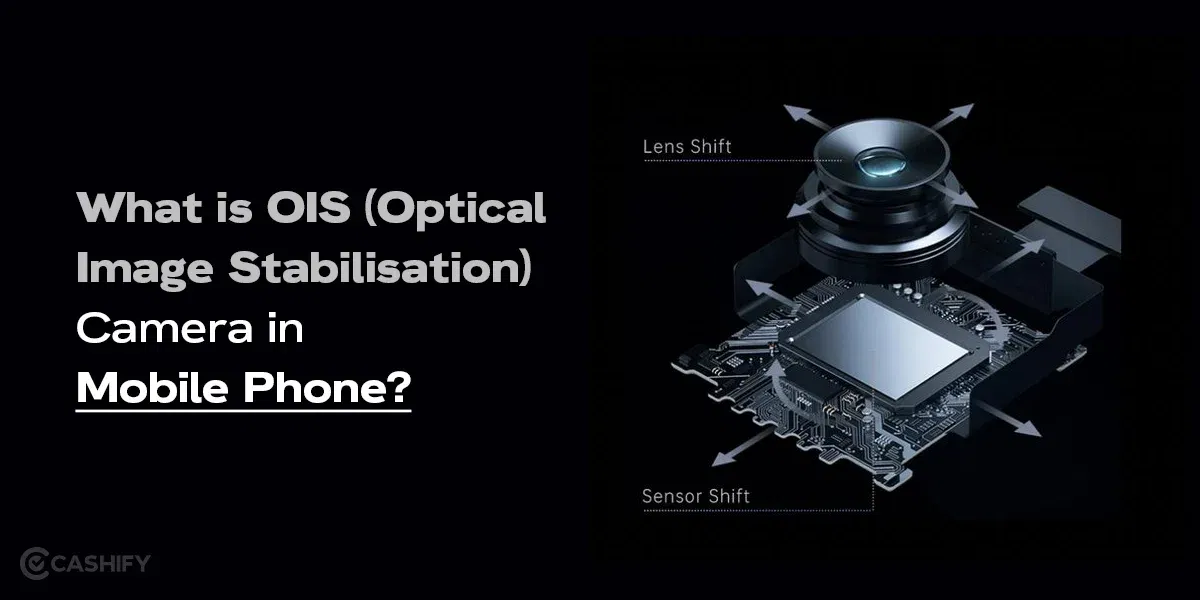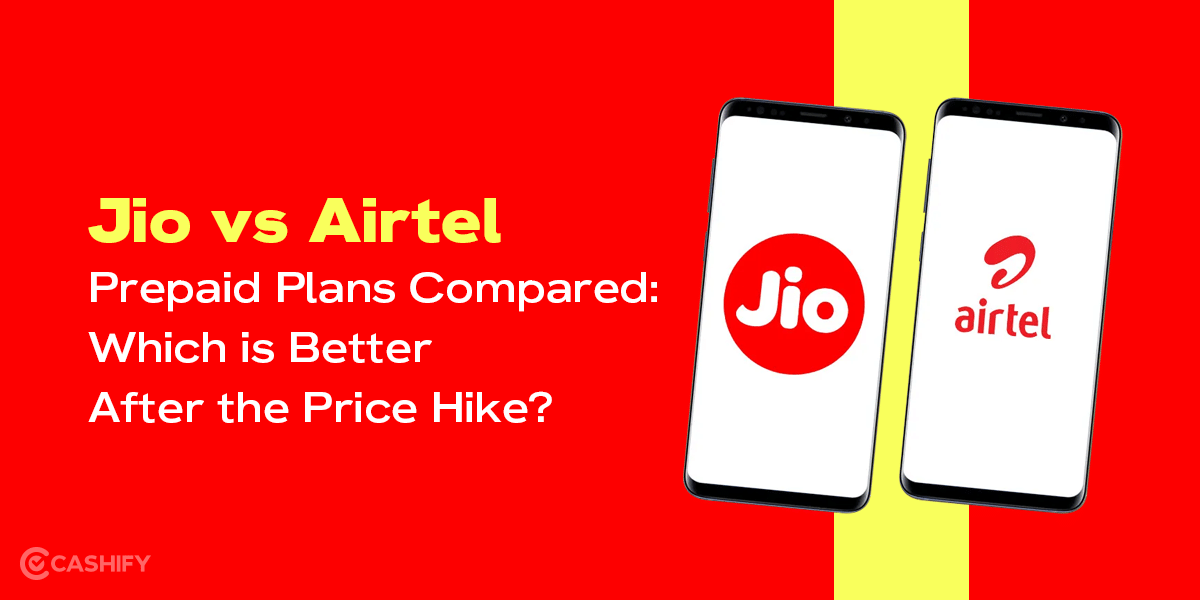We are living in a tech-savvy world where imagining our lives without gadgets is almost impossible. Whether it is for work, play or keeping up with our loved ones, devices like smartphones, laptops, PC, tablets etc. have a unique role to play. But what if you could combine the power of your PC to smartphone? Enter BlueStacks- a software application that is making waves among tech enthusiasts and gamers. Wondering what exactly it is? Read this blog till the end to get your answers. Here, we have shared how to download BlueStacks 5 and whether it is safe to use. So, let’s get started.
Also Read: 5 Signs It’s Time To Sell iPhone 15 Right Away
What is BlueStacks?
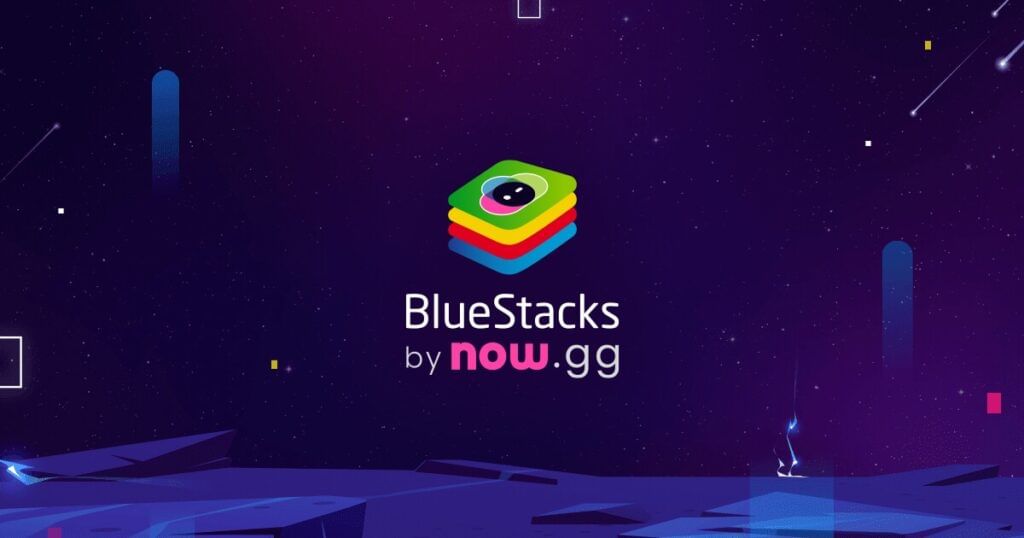
BlueStacks is an Android emulator that allows you to run Android applications and games on your PC or Mac. Think of it as creating a virtual Android device on your computer. This virtual environment lets you enjoy your favorite mobile apps and games on a larger screen, with the added convenience of using a keyboard and mouse.
How Does BlueStacks Work?
Basically, BlueStacks virtualizes your computer to create a mock Android device inside it, running alongside your existing operating system, be it Windows or MacOS. Additionally, it lets you download and play Android apps on your desktop computer or laptop as you would do on your smartphone.
How to download and install BlueStacks?
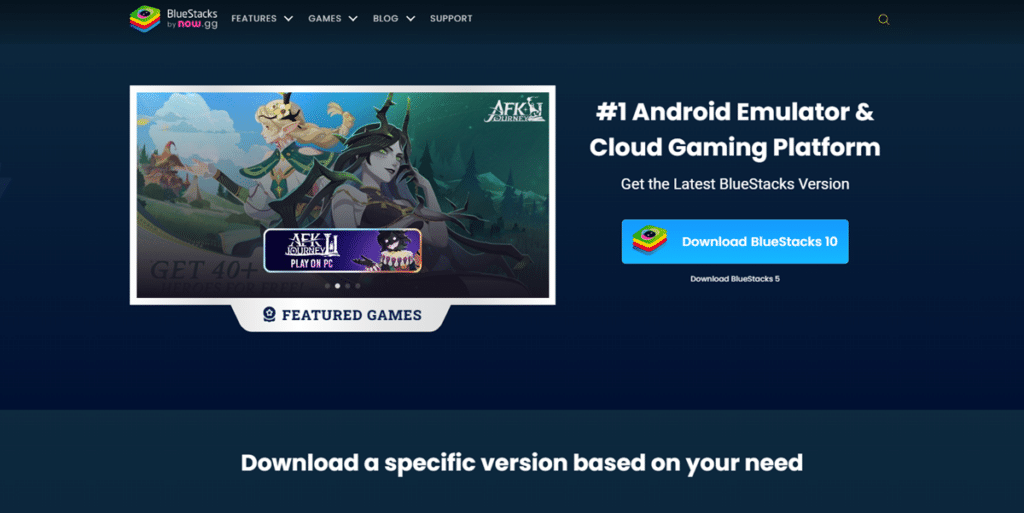
Here is a simple step-by-step guide to help you install BlueStacks on your PC.
- Visit the official BlueStacks website.
- Click the “Download BlueStacks” button.
- Locate and double-click the downloaded installer file.
- Click “Install Now” (or customize the installation location and then click “Install Now”).
- Wait for the installation to complete.
- Launch BlueStacks from the desktop shortcut or start menu.
- Follow on-screen instructions to set up BlueStacks and sign in with your Google account.
- Start downloading and using Android apps and games on your PC.
Note: There are different versions of BlueStacks available on its official website. You can download BlueStacks 5 or other versions based on your preference.
Features That Make BlueStacks Stand Out
Now that you know how to download BlueStacks, let us have a look at some of the key features that make it stand out:
1. App Compatibility
BlueStacks accommodates a nearly endless variety of Android apps and games for a wide range of purposes. Whether you are a gamer, social networker or need to take care of work-related productivity tools, you can ensure that your favourite app syncs on your PC.
2. Customization Options
BlueStacks is much like your Android phone and you can customize it as per your liking. You can set the screen resolution, assign memory (RAM) and, most importantly, you can determine how many CPU cores are at its disposal, so it can run smoothly on your PC depending on your system’s capabilities.
3. Multi-Instance Functionality
One of BlueStacks’ trickiest features is that, instead of having to launch a new instance from within the software, you can actually run several virtual copies of Android at the same time. That means juggling between open apps, or playing two of the same game at once, each one in its own virtual bubble.
4. Keyboard and Mouse Integration
BlueStacks let you use your computer’s keyboard and mouse to enhance the control when gaming, making it a much more immersive experience for the gamer.
5. Cloud Save and Sync
BlueStacks allows users to link cloud storage too so that you can sync your apps and game data across multiple devices: you can start a game on your PC, and continue where you left off on your phone without skipping a beat.
Also Read: Avoid These 5 Mistakes For A Successful Smartphone Sale
Is BlueStacks Safe for Your PC?
The big question now: Is BlueStacks safe for your PC? The straightforward answer is: Yes.
1. Legitimacy
BlueStacks is a legitimate software by BlueStacks Inc. and not a scam. It has been out for years and millions of people worldwide use it.
2. Source of Download
BlueStacks has to be downloaded only from the official website (www.bluestacks.com). Never download it from any other place because there are many websites that will give you a modified version of the software bundled with some other program that you might not want on your computer.
3. Security Measures
The software is safe but you should also make certain that your system is secure when installing any software. Ensure that your system has updated antivirus software, and that all your operating system and other software is also updated to minimize vulnerabilities that might be introduced later.
4. Permissions
It asks for permissions like any other program would, as part of the installation and configuration process.
Final Thoughts
BlueStacks is a wonderful tool that makes mobile and desktop computing work together. Whether you’re a gamer who wants to play mobile games on a bigger screen, a developer who wants to debug your new apps, or a person who wants to use your Android apps on a PC for productivity, all can be accomplished when you download BlueStacks. It is safe to use, given you have downloaded it from the official website.
Also Read: Amazon Prime Day 2024 Sale Announced: Check Dates, Top Offers Here
Buying refurbished mobile phones was never this easy. Sell your old phone and get exclusive offers & discounts on refurbished mobiles. Every refurbished phone is put through 32-point quality checks to ensure like-new standards and comes with a six-month warranty and 15-day refund. Buy refurbished phone easily on no-cost EMI today!