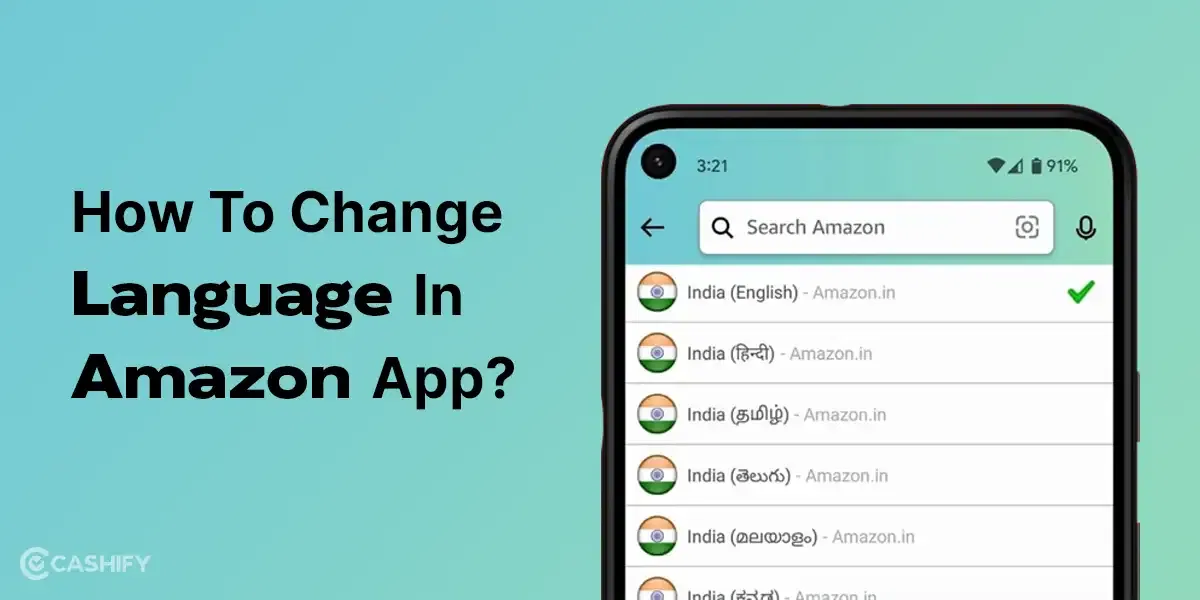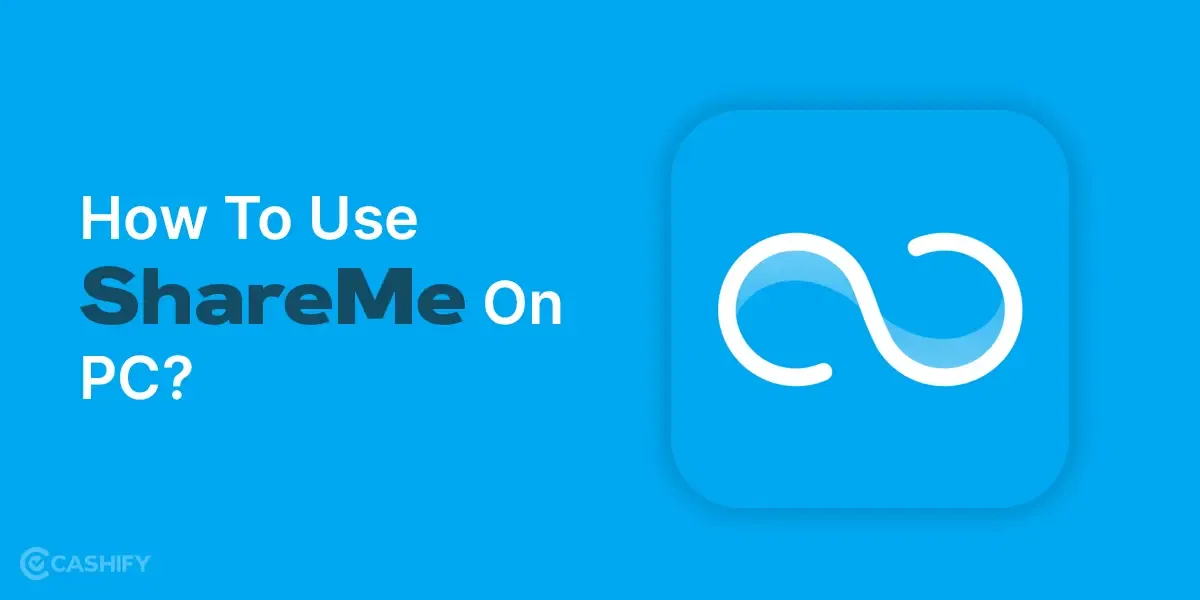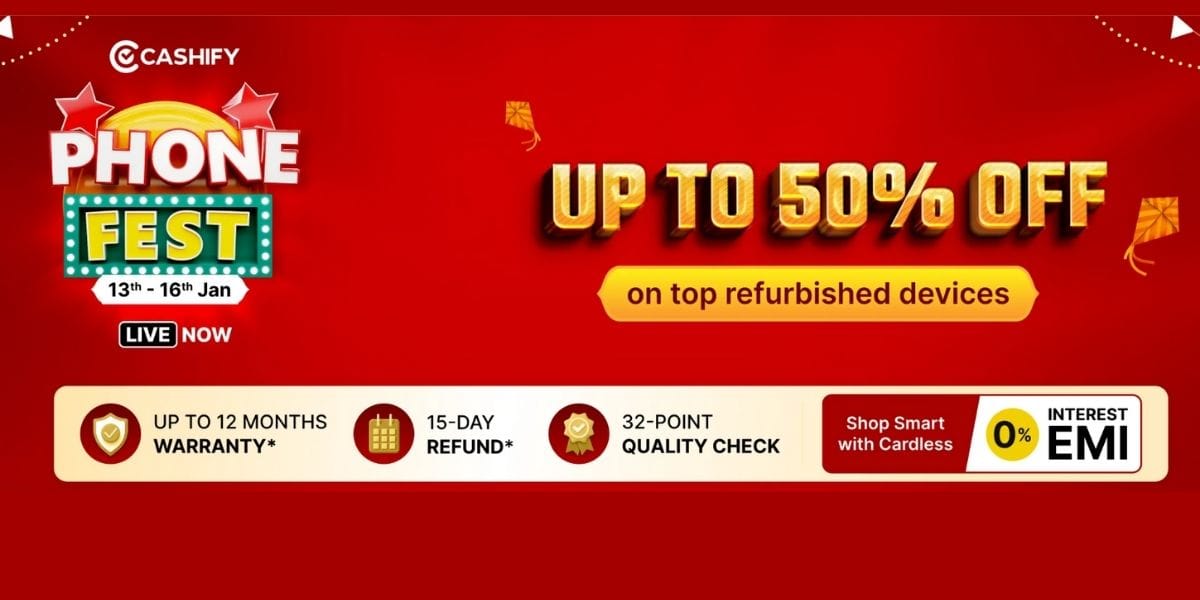You are set to be vibing with your favourite music on Spotify, and then suddenly a message pops up, ‘Spotify is currently set to offline’. This means you can’t stream any music online. This issue is more common than you know. Thankfully, there are a few ways to prevent this. We are going to discuss all of that.
In this article, we’re about to figure out Spotify’s offline mode and show you how to get your music back on, even when it decides to take a little coffee break.
Also Read: Facing Spotify Something Went Wrong Error? Here’s A Quick Fix!
Common Reason Why Spotify Shows That It Is Currently Set To Offline
Before diving into the solutions, let’s understand why your Spotify app might display the “Offline” status. Several common reasons could lead to this issue:
- Manual Offline Mode: You or someone else might have toggled offline mode in the app. If you share your Spotify account with others, do check with them whether they have changed any settings to data-saving mode.
- Internet Connection Issues: Weak or no internet connectivity can cause Spotify to default to offline. Errors show up even when the automatic network change is active in the device. This way, too, the ‘Spotify is currently set to offline’ mode issue can happen.
- App Glitches: Bugs or corrupted cache data can disrupt Spotify’s online functionality.
- Settings Misconfiguration: Certain settings, like data-saving modes, may interfere with online access.
- Account Restrictions: Issues with your account or subscription might limit connectivity. Check if you stillhave the premium account or not.
- Firewall Blocks: The firewall blocks, and sometimes mistakes legitimate apps as spam or malicious. Poor Spotify!
- Remove too many Cache files: Cache files are generally useful to know our preferences, but it can create a clutter that’s too hard for Spotify to maintain.
Also Read: Spotify X OpenAI: Everything To Know About Spotify AI DJ
Are you using a Spotify account on multiple devices?
If yes, it can lead to sync issues. Free users must reconnect online at least every 30 days to verify their account. If they don’t do it, then Spotify is set to offline mode by default.
Sometimes, Spotify might show up with an offline problem, blaming your internet connection when it’s not the case. There can be other underlying reasons for this. For example, a backend problem in the software itself. Nevertheless, you’ve got to try out a bunch of things if the problem keeps persisting.
Also Read: How To Get Spotify Premium For Free In India?
Step-by-Step Guide to Resolve Spotify Offline Issue
Let us now go through the steps we can follow to get Spotify running on your desktop or PC and then on your smartphone.
Spotify Is Currently Set To Offline On PC
Here are a few things you can check for troubleshooting if you are using Spotify on your PC:
Resolving Wi-fi Connectivity
The main and simple idea here is to resolve the Wi-Fi connectivity of your device to make sure that there are no problems related to the Internet. Here, you can first try to restart your computer to start afresh.
Also Read: How To Stop Call Recording Announcement On Android Phone?
Next, you can try opening a random website on the Internet and see if your internet is now working. If you are still facing trouble, you can resolve the Wi-Fi connectivity of your computer. Here are some things which you can try:
- If you are using Windows, click on your taskbar’s ‘Wi-Fi’ icon. If you are using a Mac, you will see the Wi-Fi icon in the top right corner of your screen.
- Click on it, and you will see a toggle button to switch it off.
- Turn off your Wi-Fi network, and when it’s fully turned off, click on it again to turn it back on.
This way, your computer will connect to the best possible Wi-Fi network to give you a seamless internet connection. After this, you can re-open Spotify and check if the issue has been resolved.
Also Read: Top 5 Internet Speed Testing Apps
Check Firewall
If Spotify is stuck offline, a firewall might be the culprit. Here is how you can check if it is the firewall of your system that is creating the issue for you:
- Press ‘Windows + R’ to open the Run dialog box.
- Type ‘firewall.cpl’ and hit Enter to open the Firewall settings of your system.
- In the left-hand menu, you will see an option to “Allow an app through Windows Defender“.
- If you select it, you will be able to access the Allowed Apps list.
- Click ‘Change Settings‘ from there and search ‘Spotify.exe’.
- The next step is to check the options for both Private and Public.
- Hit the OK button, and you are good to go!
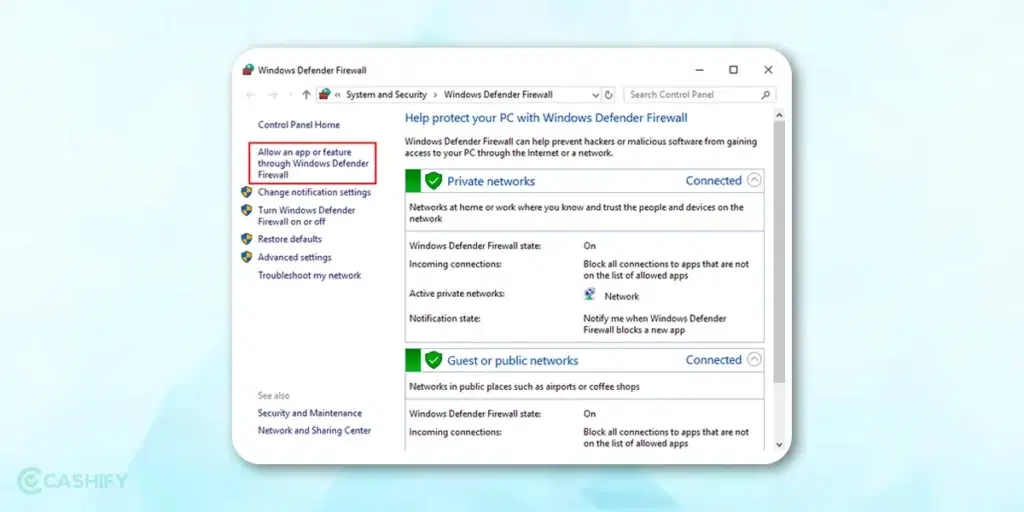
Also Read: How to Download Songs in Spotify
Clear The Unwanted Cache Mess
Let’s give that cache a little spring cleaning on your PC. Here’s what you need to do:
1. Go to your computer’s search bar and type “%appdata%” in this command. Hit Enter.
Now, follow this route:
2. Click on Local > Select Packages.
3. Hunt down the Spotify file. It will look like some encrypted code like this: “SpotifyAB.SpotifyMusic_zpdnekdrzrea0.”
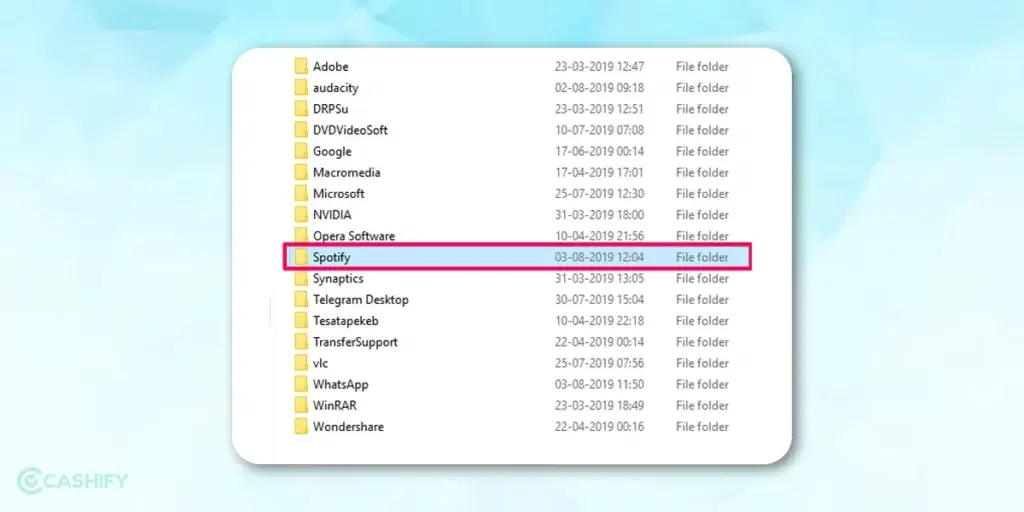
4. Now open Local Cache > Select Spotify Folder > Click on Data.
5. Delete all the files in there. Say goodbye to the cache clutter!
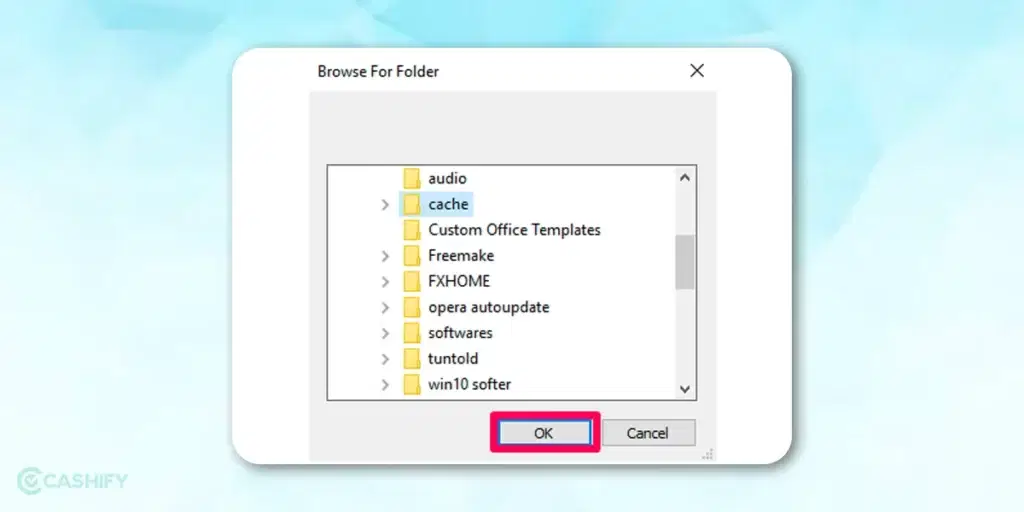
Also Read: Spotify New Widget Now Rolling Out For Android Users
Spotify Is Currently Set To Offline On Android Or iPhone
Here are a few things you can do if you are currently using Spotify on your smartphone:
Setting Spotify App To Online Mode
You may be aware that Spotify allows you to play music on your device even when you don’t have access to the internet. But that is only possible when the songs are already downloaded. So your library is limited in that case. You can toggle between online or offline mode in the settings.
- Open Spotify App
- On the Homepage, you will find ‘Settings’ in the top right corner for your Android phone. For iPhone, click on your profile icon on the top right and click on ‘Settings and privacy’.
- Find the switch for ‘Offline mode’ in the’ Playback’ section.
- Here, you can check if the switch is on. If it is, turn it off.
If you are facing the issue despite switching off the offline mode, you can try out these alternatives to fix the problem.
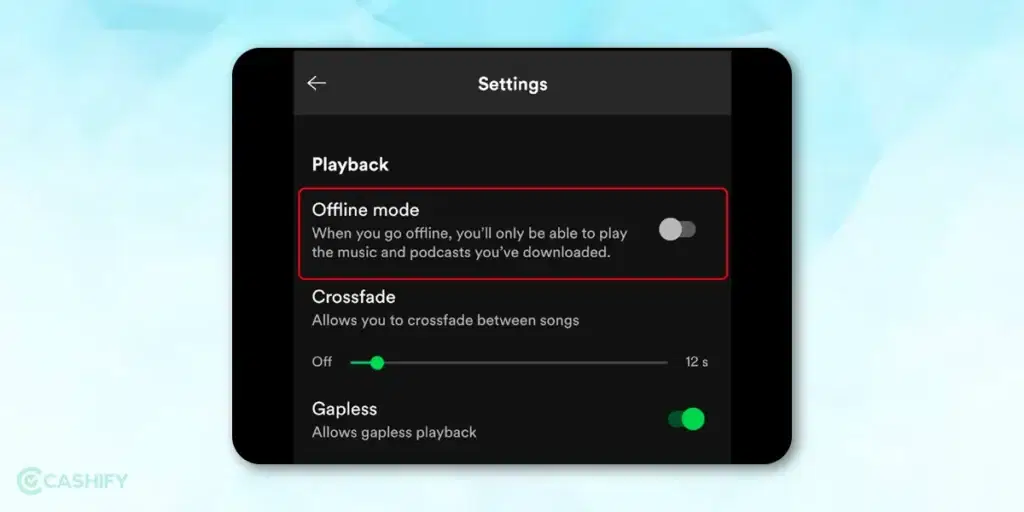
Also Read: Spotify Web Player: How To Use Spotify With Your Web Browser
Alternative 1: Force Stop App And Clear Cache
- Click on the Phone’s default settings.
- Select Spotify from the Apps section.
- Once you open the App info, you will get the option to ‘Force Stop’ the App.
- Next, on the same page, find ‘Storage and cache’.
- Click on ‘Clear Cache’.
- Now, restart the app.
Alternative 2: Allow Unrestricted Data:
- Go to Spotify’s App info Page as explained above.
- Scroll down and find ‘Mobile data & Wi-Fi’.
- Check the last option, ‘Unrestricted data’, if it is switched on. If yes, then switch it off.
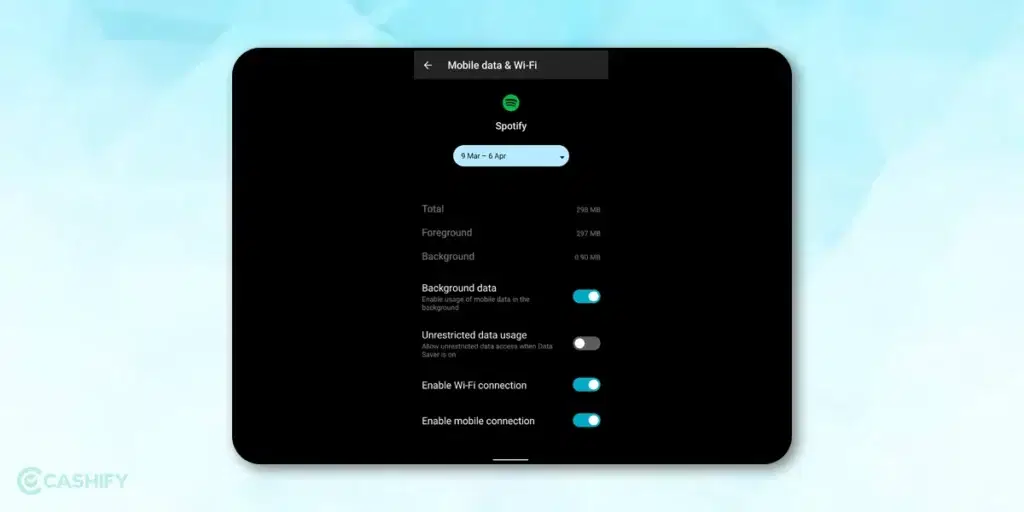
Also Read: A Guide To Using Speech Services By Google
Reinstall Spotify App
If all the above-discussed solutions do not resolve the issue, reinstall the app. It will resolve any corrupted files or misconfigurations. Reinstalling the app gives a fresh start and solves the deeper issues that other solutions cannot usually fix.
Enjoy Uninterrupted Music: Get Spotify Back Online
Above, we have a detailed guide on fixing the Spotify is currently set to offline error. Now, whichever device you are using, be it an Android, an iPhone or your PC, you have the means to resolve the issue yourself. Start by checking your internet and disabling offline mode, then move to clearing the cache or reinstalling the app if needed. If all else fails, Spotify’s support team is there to help. Get back to enjoying your music in no time!
FAQs
How long does offline mode last on Spotify?
On Spotify’s free version, you can download podcasts, but for music, you’re limited to 10,000 tracks on each of up to 5 devices. To keep your downloads, you need to connect online at least once every 30 days. This helps Spotify collect play data to pay artists.
How do I get back online?
To reconnect, first, make sure you’re on a Wi-Fi network. Swipe down from the top of your screen to access your Android’s control center. Then, check if Wi-Fi is turned on by going to “Settings” > “Connections”. Toggle Wi-Fi on if it’s off.
Why do I keep getting offline?
Frequent offline issues are usually due to poor Wi-Fi, caused by signal fluctuations or congestion. Sometimes, router settings can be the problem too.
Why is my Spotify not working?
If Spotify isn’t working right, try these steps: Check the Google Play Store for updates and install any available. Restart your Android device. Go to “Settings” > “Apps” > “Spotify” to clear cache and data. If nothing works, uninstall and reinstall the app.
How to get Spotify Premium for free?
If you’ve never tried Spotify Premium, you might qualify for a free or discounted trial. Just remember, even for trials, you’ll need to enter a valid payment method.
Did you know that refurbished mobile phones cost almost 50 per cent less than new phones on Cashify? You also get other discounts, No-cost EMI and more, making it the most affordable way to buy a premium phone. So, what are you waiting for? Buy refurbished mobile phones at your nearest cashify store and avail of exclusive offers.