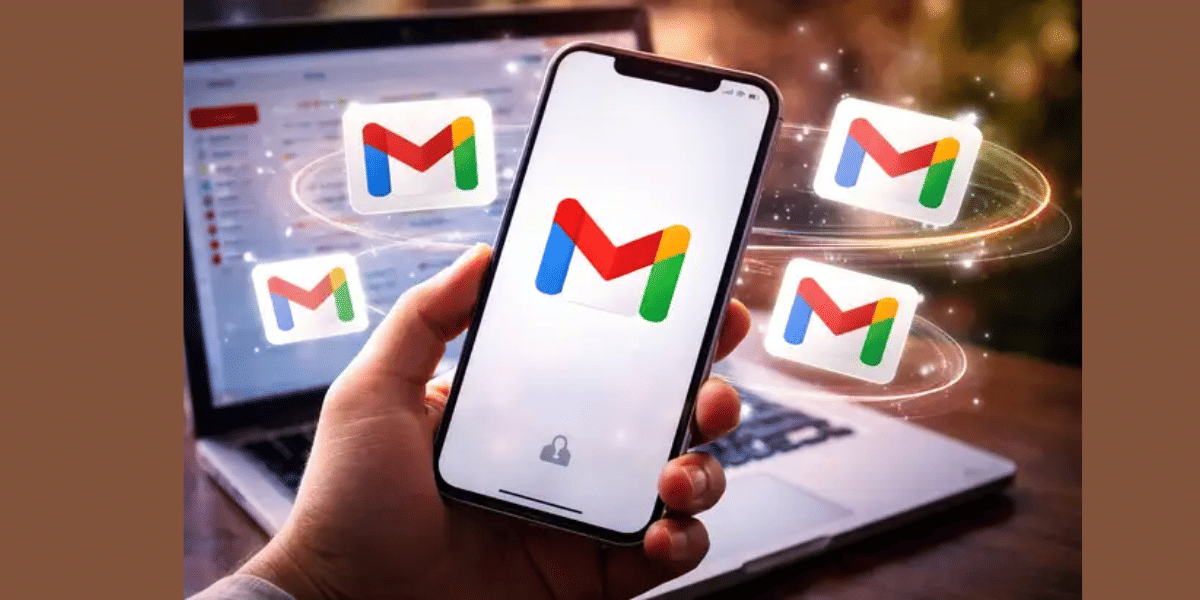Worried about the speaker not working on Samsung Galaxy A04s issue? Don’t worry, we’ve got you! It might seem like a big problem, but many times, the issue isn’t serious. In fact, you might be able to fix it yourself with a few easy steps.
In this guide, we’ll explain why the speaker might not be working and show you what you can do to fix it. And if nothing helps, we’ll also tell you the best way to get it repaired safely.
Also read: Best Troubleshooting Solutions For Vivo T3x Battery Not Holding Charge!
Common Reasons Why Your Samsung Galaxy A04s Speaker Isn’t Working

Before you jump to solutions, it’s important to understand why this is happening. Here are a few reasons why the speaker is not working on Samsung Galaxy A04s:
Software Glitches
Sometimes, a minor software bug or system glitch can interfere with your speaker output. This can happen after a recent update or if your phone has been running for too long without a restart.
Dirt or Dust in the Speaker Grille
The small holes at the bottom of your phone can easily collect dust or lint, which can block sound. If you carry your phone in your pocket or bag often, this is more likely.
Headphone Mode Bug
Your phone might think headphones are plugged in, even when they’re not. This can happen if you recently used wired earphones or if the port is dusty.
Third-Party Apps Causing Conflicts
Some apps that manage sound or notifications can mess with speaker output. If you started noticing issues after installing a new app, that could be the cause.
Hardware Damage
If your phone was dropped, got wet, or experienced impact, the internal speaker component might be damaged.
Now that we’ve seen what could be causing the issue, let’s try a few simple solutions.
Also read: Oppo F23 Display Freeze, Flickering, Blackout: Know The Perfect Fix!
Quick Fixes You Can Try at Home
Let’s go through some easy steps that can help if the speaker not working on Samsung Galaxy A04s issue is bothering you. Try these one by one.
Restart Your Phone
A basic restart can fix temporary bugs and refresh all background services. Just press and hold the power button and tap on Restart. Once the phone turns back on, test the speaker with a video or ringtone.
Check the Volume & Sound Settings
Make sure your phone isn’t accidentally on silent or Do Not Disturb mode.
- Go to Settings > Sounds and vibration
- Turn up the Media, Ringtone, and Call volumes
- Make sure Do Not Disturb is turned off
You can also use the volume button and tap the three-dot icon to access detailed volume sliders.
Clean the Speaker Grille Gently
Use a soft-bristled toothbrush or dry brush to clean the speaker holes at the bottom. Avoid using sharp or metallic objects, as they can damage the mesh.
Plug in and Remove Earphones
If your phone is stuck in headphone mode, inserting and removing earphones a few times can fix it. Also, try cleaning the headphone jack gently.
Boot Into Safe Mode
Safe Mode disables all third-party apps. This helps you check if an app is causing the issue.
- Press and hold the power button
- Tap and hold “Power Off” on the screen
- Select Safe Mode
If the speaker works in Safe Mode, uninstall any recently added apps after rebooting.
Also Read: Best Ways To Fix Faulty Camera On Oppo F23 For Better Shots!
How to Test If It’s a Hardware Issue
Tried all of the above solutions and the speaker not working on Samsung Galaxy A04s issue is still there? You might want to check if the speaker itself is damaged. Here’s how to confirm it.
Use the Samsung Test Menu
Samsung devices have a hidden hardware test screen.
- Open the Phone app
- Dial *#0*#
- Tap on Speaker
If you don’t hear anything, it’s likely a hardware issue.
Test With a Bluetooth Speaker or Earphones
Connect your phone to a Bluetooth speaker or wired earphones. If you can hear sound through them but not through the built-in speaker, the problem is isolated to the speaker itself.
Once you’re sure it’s a hardware fault, it’s time to consider a professional Samsung mobile repair.
Also Read: Is Bad Battery Heating Up My OPPO Reno 8T? Fix Now!
What To Do If Your Samsung Galaxy A04s Speaker Is Still Not Working
If you’ve tried all the basic checks and still the speaker is not working on your Samsung Galaxy A04s, it’s likely a hardware problem. In such cases, it’s best not to open the phone or try fixing it yourself. You might end up damaging other parts by mistake.
The smart thing to do now is to get it checked by a trained technician. A professional can look at the speaker and figure out if it needs to be replaced or repaired properly.
And the good news? You don’t even have to step out. With Cashify, you can book a phone repair online and get it fixed right at your doorstep.
Also Read: How Can Cashify Smart Repair Service Enhance Your Mobile Repair Experience?
Why Choose Cashify for Phone Repairs?
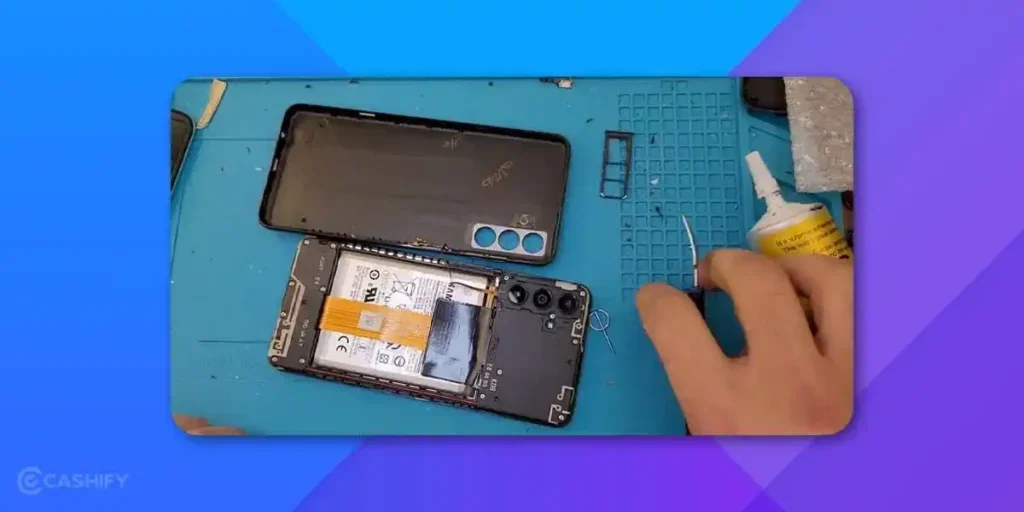
Choosing the right mobile repair platform makes a big difference. Here’s why Cashify is the go-to solution for many:
- Trained technicians who know how to handle your phone with care
- Genuine spare parts used for all types of repairs
- Doorstep repair service, so you don’t have to visit a store
- Instant price quote with no hidden charges
- 3-month warranty on battery replacements
Also Read: 3 Quickest Ways To Fix Nothing Phone (1) Heating Issue!
Final Thoughts
Speaker not working on Samsung Galaxy A04s can seem serious, but sometimes it’s an easy fix with a little cleaning or a quick settings check. If it turns out to be a hardware issue, don’t worry, Cashify is here to help. Just book a repair, sit back, and let the experts handle it.
Your Samsung Galaxy A04s deserves quality mobile phone repair. Don’t settle for less.
For old and refurbished smartphones, Cashify is a great platform. It offers 32 distinct checkpoints that phones must pass through before receiving a grade from one of three quality grades. Via Cashify, you can recycle, buy, and sell smartphones. So, what are you waiting for? Go to the Cashify Store and purchase any of the refurbished phones.